Looking to remove AVG AntiVirus from your Windows 10? Here’s how.
Uninstall via Start Menu
To uninstall AVG AntiVirus from Windows 10 via the Start Menu, follow these steps:
1. Click on the Start Menu icon located on the bottom left corner of your desktop screen.
2. In the search bar, type “Control Panel” and click on the corresponding search result.
3. In the Control Panel window, select “Programs” or “Programs and Features.”
4. Look for “AVG AntiVirus” in the list of installed programs.
5. Right-click on “AVG AntiVirus” and select “Uninstall” or “Uninstall/Change.”
6. Follow the on-screen prompts to complete the uninstallation process.
7. Once the uninstallation is finished, restart your computer to ensure all components of AVG AntiVirus are removed.
It’s important to note that the steps may vary slightly depending on your specific Windows 10 version or any modifications made to the Start Menu layout. If you encounter any issues during the uninstallation process, you can refer to the AVG AntiVirus support or visit their website for further troubleshooting assistance.
Use the Uninstall Tool
1. Open the AVG program on your computer.
2. Click on the “Menu” icon in the top-right corner of the AVG window.
3. From the dropdown menu, select “Settings”.
4. In the Settings menu, click on “Troubleshooting”.
5. Scroll down and click on the “Uninstall” button.
6. A pop-up window will appear, asking if you want to uninstall AVG. Click “Yes” to proceed.
7. The Uninstall Tool will launch. Follow the on-screen instructions to complete the uninstallation process.
8. Once the uninstallation is complete, restart your computer to ensure all components of AVG are removed.
Note: If you encounter any issues during the uninstallation process, you can try restarting your computer in Safe Mode and then running the Uninstall Tool again.
Troubleshoot without Uninstalling
If you’re experiencing issues with AVG AntiVirus on your Windows 10 computer, you can troubleshoot the problem without uninstalling the program. Here’s how:
1. Restart your computer: Sometimes, a simple restart can resolve minor software glitches. Save any important work and close all open programs before restarting.
2. Update AVG AntiVirus: Ensure that you have the latest version of AVG installed. Open the program, go to the “Settings” menu, and select “Update & Subscription.” Click on “Check for Updates” and follow the prompts to install any available updates.
3. Disable AVG temporarily: If you suspect that AVG is interfering with certain tasks or causing performance issues, you can temporarily disable it. Right-click on the AVG icon in the system tray, select “Temporarily Disable AVG Protection,” and choose a duration.
4. Run AVG in Safe Mode: Boot your computer into Safe Mode and then launch AVG AntiVirus. This can help isolate any conflicts or issues with other software running on your system.
5. Contact AVG Support: If the above steps don’t resolve the problem, reach out to AVG Support for further assistance. They can provide specific troubleshooting steps based on your issue.
Reinstall AVG AntiVirus
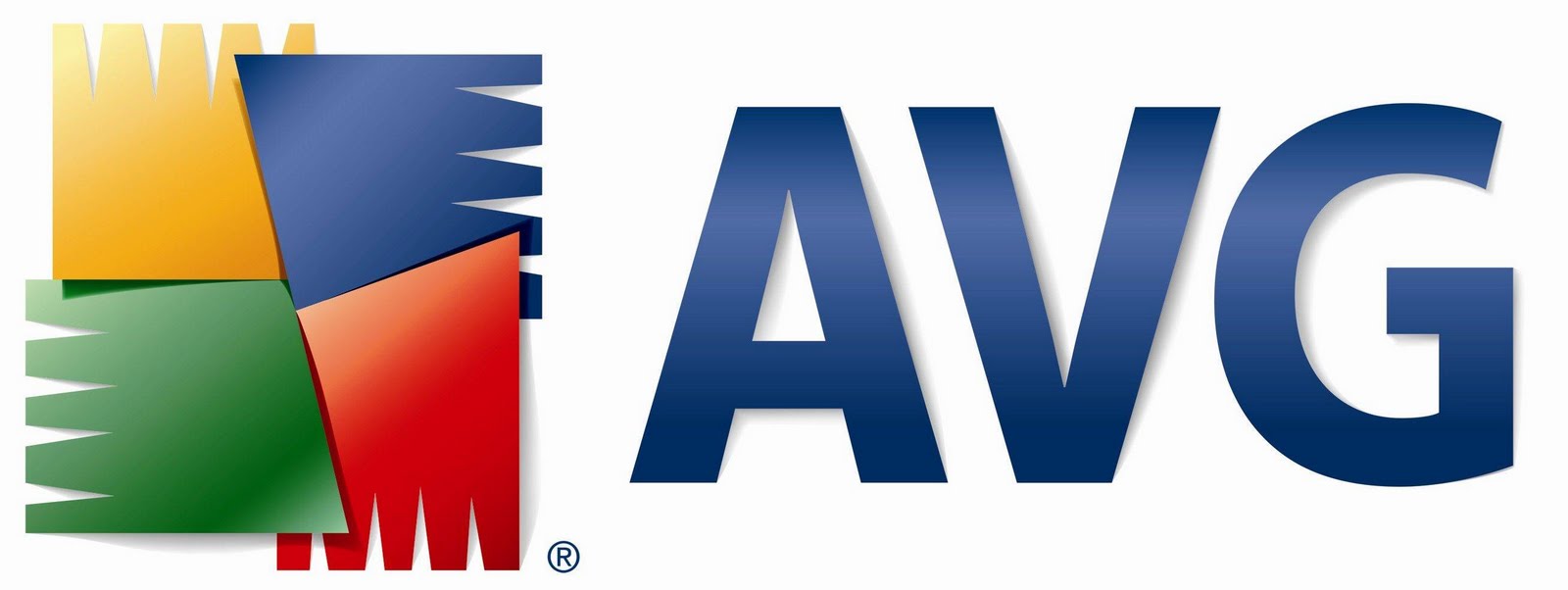
1. Open the AVG Antivirus website in your preferred web browser.
2. Locate and download the AVG Antivirus installation file for Windows 10.
3. Once the download is complete, navigate to the location where the file was saved.
4. Double-click on the installation file to run it.
5. If prompted by User Account Control, click “Yes” to allow the program to make changes to your computer.
6. Follow the on-screen instructions provided by the AVG Antivirus installer.
7. Choose your preferred installation options, such as the installation directory and additional features.
8. Once the installation is complete, launch AVG Antivirus from the desktop icon or the Start menu.
9. Update AVG Antivirus to ensure you have the latest virus definitions and program updates.
10. Perform a full system scan to check for any existing threats on your computer.
FAQs
Why is AVG not uninstalling?
AVG may not be uninstalling due to issues encountered when trying to uninstall via the Start menu. To resolve this, it is recommended to use the AVG Uninstall Tool in Safe Mode to completely delete all AVG AntiVirus files from your PC.
How do I completely remove AVG from my computer?
To completely remove AVG from your computer, go to Settings, then scroll to Apps. Click on AVG antivirus, and then select Uninstall. If prompted, click Deactivate and uninstall. Finally, click OK to confirm.
How do I completely remove AVG browser?
To completely remove AVG browser, you can uninstall it by following these steps:
1. Right-click the Windows Start icon.
2. Select “Apps and Features” from the menu.
3. Make sure “Apps” is selected in the left panel.
4. Click on the three dots next to AVG Secure Browser.
5. Choose “Uninstall” twice.

