In this guide, I will provide troubleshooting tips for the infamous “3 Red Rings” issue on the Xbox 360.
General Hardware Failure Errors
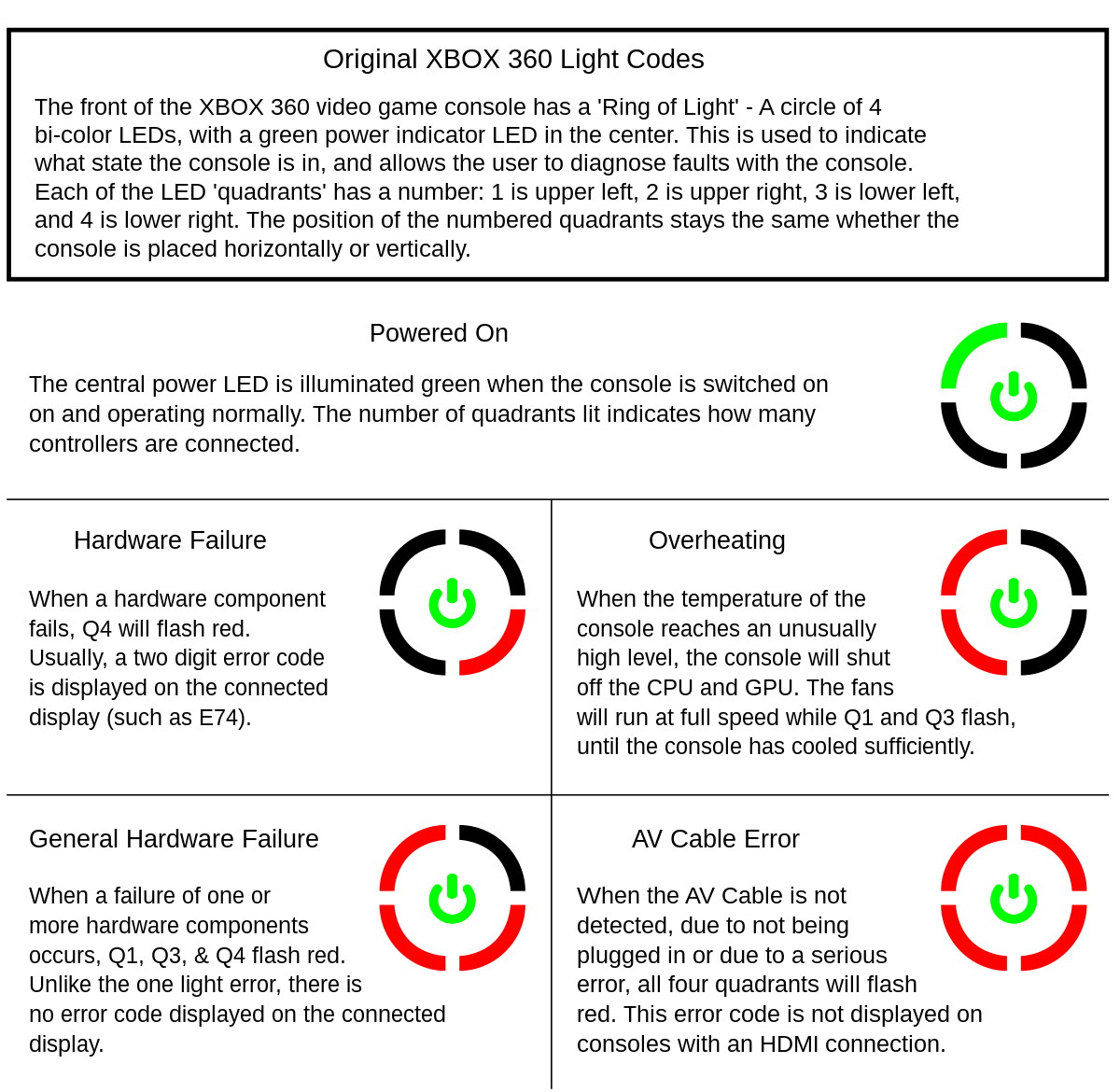
1. Check the power supply: Ensure that the power supply is properly connected to both the console and the electrical outlet. Make sure there are no loose connections or power outages that may be causing the issue.
2. Inspect the heat sink: The heat sink is responsible for cooling the Xbox 360. Check if it is securely attached and free from any dust or debris that may be obstructing airflow. Clean it if necessary.
3. Examine the motherboard: Look for any visible signs of damage or loose components on the motherboard. If you’re comfortable doing so, you can try reflowing the solder using a heat gun or reflow soldering technique.
4. Apply thermal paste: If you’ve recently disassembled the console, ensure that the thermal paste between the heat sink and the CPU/GPU is applied correctly. If not, clean off the old paste and apply a thin layer of new thermal paste.
5. Check the optical disc drive: Make sure there are no discs stuck in the drive. If the drive is not functioning properly, you may need to replace it.
6. Contact Xbox support: If you’ve tried the above steps and are still experiencing the three red rings error, it may be a more serious hardware issue. Contact Xbox support for further assistance or consider sending your console for repair.
Causes and Investigations

The 3 Red Rings Xbox 360 troubleshooting guide aims to help users identify the causes of the infamous red ring of death error on their Xbox 360 consoles and provide effective solutions to fix it. Here are some common causes and investigations to consider:
1. Overheating: One of the main causes of the red ring of death is overheating. When the console gets too hot, it triggers a safety mechanism that shuts it down and displays the error. To investigate this issue, check if the console is placed in a well-ventilated area, away from any obstructions. Additionally, ensure that the fans are working properly and not blocked by dust or debris.
2. Hardware failure: Another common cause is hardware failure, particularly with the console’s GPU or CPU. To investigate this, you can try the “towel trick” or the “X-clamp fix.” Both methods involve disassembling the console, applying pressure or heat to certain components, and reassembling it. However, be cautious as these methods may void the warranty and may not provide a permanent solution.
3. Power supply issues: Sometimes, power supply problems can trigger the red ring of death. Investigate if there are any power outages or voltage spikes in your area that could have affected the console. You can also try using a different power cable or plugging the console into a different electrical outlet to see if it resolves the issue.
4. Software glitches: Occasionally, software glitches can cause the red ring of death. To investigate this, try performing a hard reset by holding down the power button for 10 seconds until the console shuts off. Then, unplug the power cord, wait for a few minutes, and plug it back in. This can help clear any temporary software issues.
5. Other possible causes: There are various other factors that can contribute to the red ring of death, such as a faulty optical disc drive or a loose connection between the console and the TV. Investigate these possibilities by checking the connections and trying a different game or DVD to see if the error persists.
Disc Scratches and Replacements

| Disc Scratches and Replacements | |
|---|---|
| Issue | Possible Solution |
| 1. Disc Scratches | Try the following steps to address disc scratches: – Clean the disc using a soft, lint-free cloth – Avoid using abrasive materials or circular motions when cleaning – Check for deep scratches or damages that may require professional disc repair services – Consider purchasing a disc repair kit to fix minor scratches at home |
| 2. Disc Replacement | If the disc is severely scratched or damaged beyond repair: – Contact the game publisher or retailer for a replacement disc – Check if the disc is covered under any warranty or guarantee – Explore online marketplaces or local stores for used or discounted replacement discs |
Rate of Failure and Consumer Response
The rate of failure for the Xbox 360 console has been a major concern for consumers. Many users have experienced technical problems such as the infamous “3 Red Rings of Death”. This article aims to provide a concise troubleshooting guide to help users resolve these issues.
When encountering the 3 Red Rings error, it is important to first unplug the console from the power source and let it cool down for at least an hour. This can help prevent further damage and potential power outage complications.
Once the console has cooled down, you can begin troubleshooting by checking the HDMI or AV cable connections. Make sure they are securely plugged into both the console and the television. If there are any signs of damage or loose connections, replace the cable.
If the cable connections are not the issue, the next step is to check the power supply. Make sure it is firmly connected to both the console and the power outlet. If necessary, try using a different power outlet to rule out any electrical issues.
In some cases, the 3 Red Rings error can be caused by overheating. To address this, you can try reducing the strain on the console’s internal components by placing it in a well-ventilated area. It is also recommended to clean any dust or debris from the vents using a can of compressed air.
If these steps do not resolve the issue, you may need to consider reapplying thermal paste to the graphics processing unit (GPU) and central processing unit (CPU). This can help improve heat dissipation and prevent freezing or other errors.
If you are comfortable with DIY repairs, you can find detailed instructions and video tutorials online that demonstrate how to disassemble the console and reapply thermal paste. However, be cautious as improper disassembly can cause further damage.
If all else fails, it may be necessary to contact Microsoft support or consider professional repair services. It is worth noting that the failure rate of the Xbox 360 console has been a point of contention, with some sources citing a high percentage of faulty units. However, Microsoft has made efforts to address these issues through hardware revisions and extended warranties.
Lawsuits and Regulatory Investigations
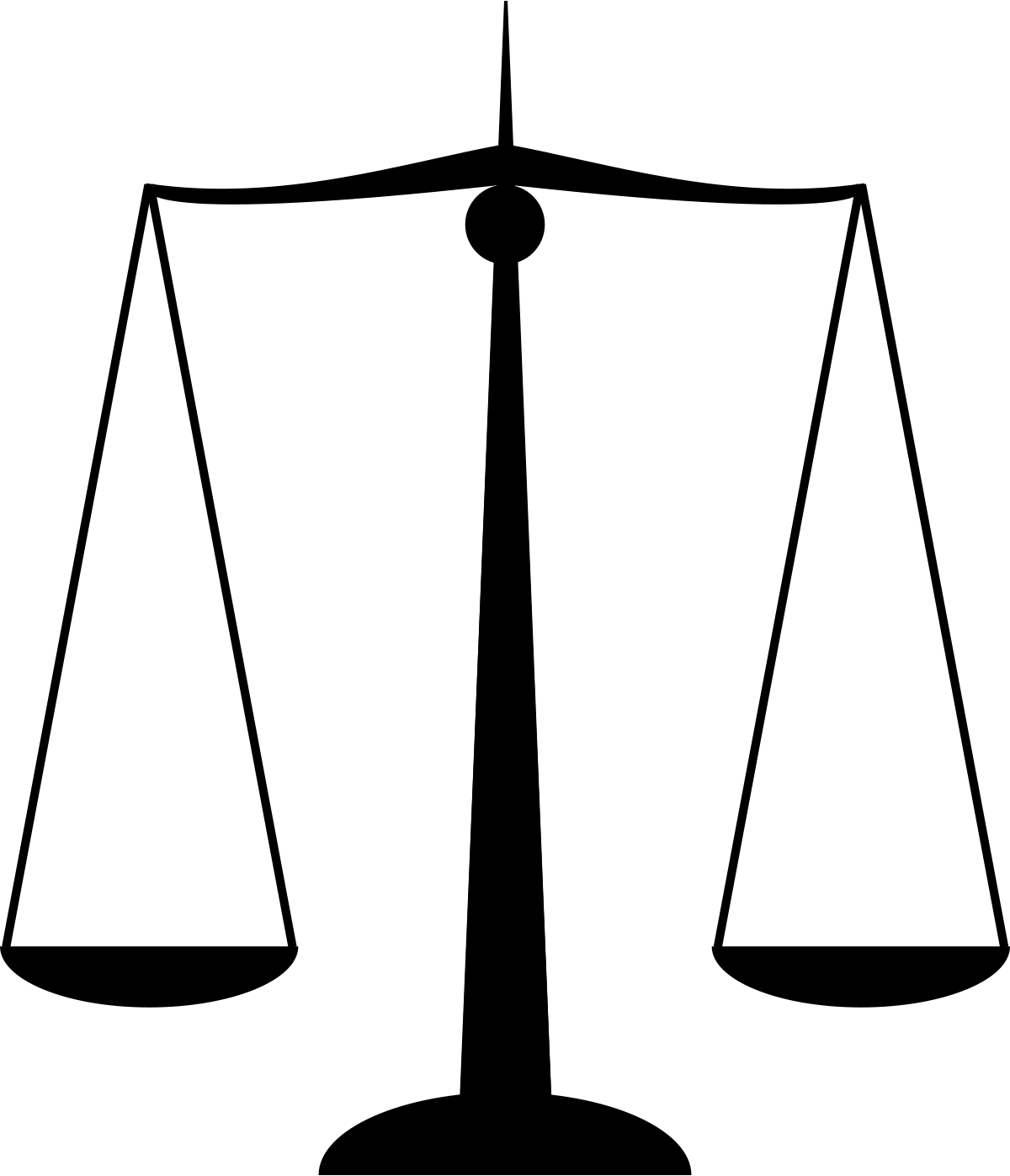
If you find yourself facing lawsuits or regulatory investigations related to the Xbox 360’s red ring of death or any other technical problems, it’s important to know how to navigate these situations. Here are some helpful tips:
1. Seek legal advice: If you’re facing a lawsuit or regulatory investigation, it’s crucial to consult with a lawyer who specializes in consumer electronics or gaming law. They can guide you through the process and help protect your rights.
2. Gather evidence: Collect any documentation, emails, or receipts related to your Xbox 360 purchase and any repairs you have made. This evidence can be crucial in defending your case and proving any wrongdoing by the manufacturer or retailer.
3. Cooperate with investigations: If you’re contacted by regulatory authorities, cooperate fully and provide them with any requested information. Failure to do so can result in further legal complications.
4. Stay informed: Keep yourself updated on any ongoing lawsuits or investigations related to the Xbox 360. This can help you understand the legal landscape and potentially join class-action lawsuits if applicable.
5. Consider joining a support group: Connecting with others who have experienced similar issues with the Xbox 360 can provide emotional support and valuable insights. Online forums or local meetups can be a great resource for sharing information and experiences.
Update and Error Code Issues
- Check for System Updates:
- Power on the Xbox 360 console.
- Press the Guide button on the Xbox 360 controller.
- Select “Settings” from the Guide menu.
- Select “System Settings.”
- Select “Network Settings.”
- Select “Test Xbox Live Connection” to check for updates.
- If an update is available, follow the on-screen prompts to download and install it.
- Clear System Cache:
- Power off the Xbox 360 console.
- Disconnect the power cord from the back of the console.
- Wait for at least 10 seconds.
- Reconnect the power cord to the console.

- Press and hold the “Eject” button and the “Sync” button simultaneously.
- Press the Xbox 360 power button while still holding the two buttons.
- Continue holding the buttons until the console starts.
- Release the buttons when the Xbox 360 Startup Screen appears.

- Once the console has started, go to the Xbox Dashboard.
- Select “Settings” from the Dashboard menu.
- Select “System Settings.”
- Select “Storage” or “Memory.”
- Select “Games and Apps.”
- Select “Internal Memory” or the storage device where the game is saved.
- Select “Games.”
- Highlight the game causing the error and press the “Y” button on the controller.

- Select “Delete.”
- Repeat the steps for all games causing errors.
- Restart the Console:
- Press and hold the Xbox 360 power button for 10 seconds to turn off the console.
- Disconnect the power cord from the back of the console.
- Wait for at least 10 seconds.
- Reconnect the power cord to the console.

- Press the Xbox 360 power button to turn on the console.
- Check for Error Codes:
- If the Xbox 360 displays an error code, note it down.
- Visit the Xbox Support website and enter the error code in the search bar.

- Follow the troubleshooting steps provided for the specific error code.
- Perform a System Reset:
- Power off the Xbox 360 console.
- Disconnect all cables from the console.
- Wait for at least 10 seconds.
- Reconnect all cables to the console.

- Press and hold the Xbox 360 power button and the “Eject” button simultaneously.
- Release the buttons when the Xbox 360 Startup Screen appears.
- Select “Reset System Settings” and confirm the action.
- Follow the on-screen prompts to complete the system reset.
FAQ
How do you fix the 3 red rings on Xbox 360?
To fix the 3 red rings on Xbox 360, start by disconnecting the power cord from the back of your console. Then, unplug the power cord from the electrical outlet and the power supply. After that, reconnect the power cord to the back of your console and make sure all three power supply connections are firmly secured.
Is the Red Ring of Death 3 or 4 rings?
The Red Ring of Death consists of three rings.
What does 3 red lights mean on Xbox 360?
Three red lights on the Xbox 360 indicate a General Hardware Failure, also known as the Red Ring of Death. This means that one or more components have failed, rendering the system inoperable unless you turn off your console for 24 hours. No error code will be displayed on the TV.

