Having trouble with the wireless capability on your Acer Aspire? Here’s a guide to fix the issue.
Enable Wireless Using Physical or Keyboard Switch

To enable wireless on your Acer Aspire laptop, you can use either a physical switch or a keyboard shortcut.
If your laptop has a physical wireless switch, locate it on the front or side of your laptop and make sure it is in the “on” position.
If your laptop does not have a physical switch, you can use the keyboard shortcut. Press the Fn key on your keyboard (usually located near the bottom left corner) and simultaneously press the F3 key (or whichever function key has the wireless symbol). This will toggle the wireless capability on or off.
Once you have enabled the wireless capability, your laptop should be able to connect to Wi-Fi networks and access the internet. If you are still experiencing issues, you may need to troubleshoot your wireless network adapter or update the device driver.
Modify Adapter and Power Management Settings
To modify the adapter and power management settings on your Acer Aspire and fix the “Wireless Capability Is Turned Off” issue, follow these steps:
1. Go to the Start menu and type “Device Manager” in the search bar. Press Enter.
2. In the Device Manager window, expand the “Network adapters” category to see the list of installed network adapters.
3. Look for the wireless network adapter in the list (it may be named differently, but it usually includes the words “Wi-Fi” or “Wireless”). Right-click on it and select “Properties” from the context menu.
4. In the properties window, navigate to the “Power Management” tab.
5. Uncheck the option that says “Allow the computer to turn off this device to save power”.
6. Click “OK” to save the changes.
7. If the issue persists, right-click on the wireless network adapter again and select “Update driver” from the context menu.
8. Choose the option to automatically search for updated driver software. If a new driver is found, download and install it.
9. Restart your computer and check if the wireless capability is now turned on.
10. If the issue still persists, you may need to contact Acer support for further troubleshooting or consider seeking professional assistance.
Update Wireless Network Adapter Driver

To update the wireless network adapter driver on your Acer Aspire, follow these steps:
1. Press the Windows key on your computer keyboard to open the Start menu.
2. Type “Device Manager” and select it from the search results.
3. In the Device Manager window, locate and expand the “Network adapters” category.
4. Right-click on your wireless network adapter and select “Update driver.”
5. Choose the option to “Search automatically for updated driver software.”
6. Windows will search for the latest driver for your wireless network adapter and install it.
7. Once the installation is complete, restart your computer for the changes to take effect.
Note: If Windows doesn’t find an updated driver, you can visit the Acer support website and download the latest driver specifically for your Acer Aspire model.
Updating the wireless network adapter driver can help resolve issues with the wireless capability being turned off on your Acer Aspire.
Utilize Windows Network Troubleshooter and Reset Functions
- Click on the Start button on the taskbar and select Settings.
- In the Settings window, click on Network & Internet.
- From the left panel, select Status.
- Scroll down and click on the Network Troubleshooter under the “Change your network settings” section.
- Wait for the troubleshooter to detect and diagnose any issues with your wireless capability.
- Follow the on-screen instructions provided by the troubleshooter to fix the problem.
- If the troubleshooter is unable to resolve the issue, proceed to the next repair method.
Reset Functions
- Press the Windows key + X on your keyboard and select Device Manager from the menu that appears.
- In the Device Manager window, expand the Network adapters category.
- Right-click on your wireless adapter and select Disable device.
- Confirm the action by clicking Yes in the prompt that appears.
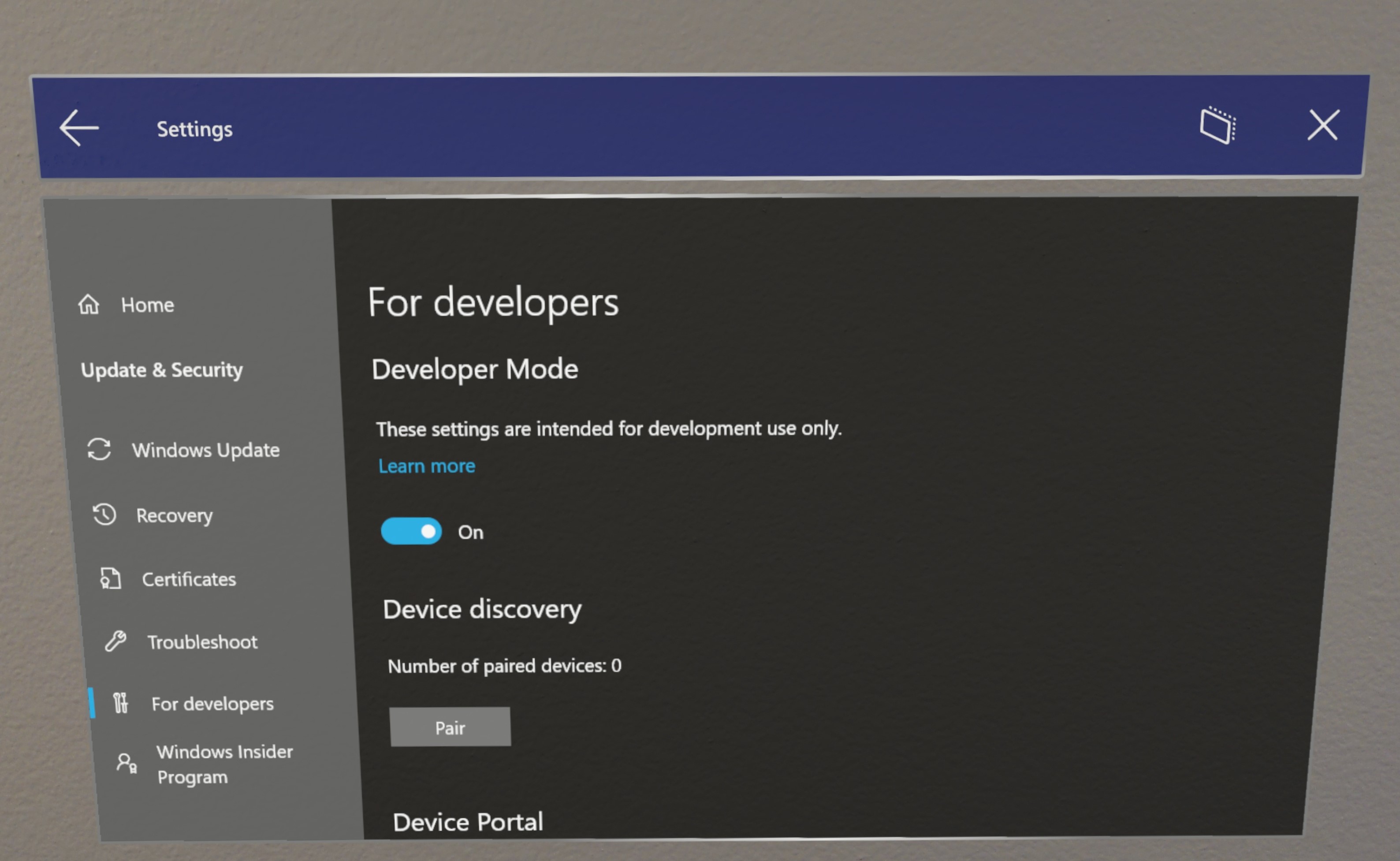
- After disabling the device, right-click on it again and select Enable device.
- Wait for Windows to reinstall the necessary drivers for the wireless adapter.
- Restart your computer to apply the changes.
FAQs
Why does my laptop say Wi-Fi turned off?
Your laptop may say Wi-Fi turned off because the physical Wi-Fi switch on your laptop is turned off or your PC is in airplane mode. To resolve this, check if the physical Wi-Fi switch is turned on and ensure that your PC is not in airplane mode. You can access the Network settings by swiping in from the right edge of the screen, selecting Settings, and then selecting the Network icon.
How do I fix my laptop wireless capability is turned off?
To fix a laptop with wireless capability turned off, go to the Control Panel in the Start Menu. Choose Network and Internet, then select Networking and Sharing Center. Click Change adapter settings and right-click on the Wireless Connection icon. Finally, select enable to turn on the wireless capability.
How do I turn on wireless capability on my Acer laptop?
To turn on wireless capability on your Acer laptop, press the Windows logo key and I simultaneously to open the Settings app. Then, click on Network & Internet and select WiFi from the left-hand menu. Finally, toggle the WiFi button to the On position.

