Is your Amazon Fire TV running out of storage space? Learn how to fix this issue and optimize your device’s storage capacity in a few simple steps.
Uninstall Unnecessary Applications
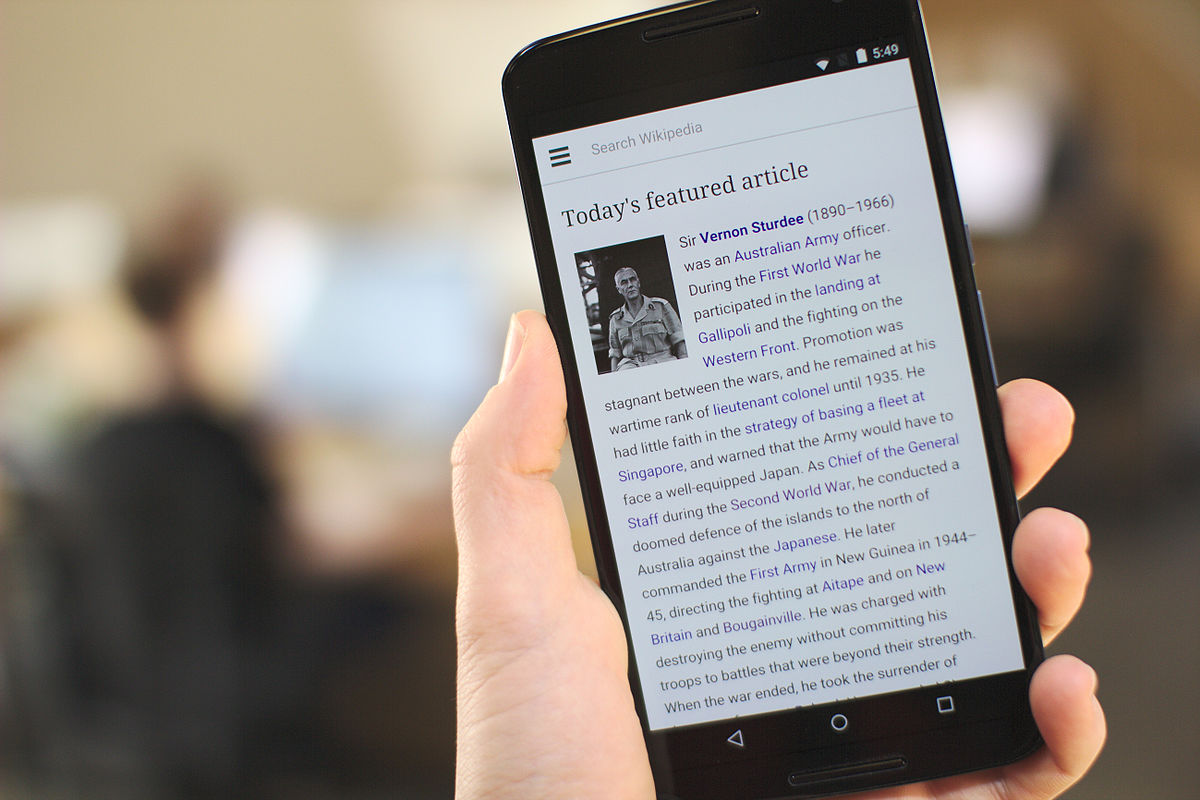
1. Go to the Fire TV home screen.
2. Navigate to “Settings” using the remote.
3. Select “Applications” and then “Manage Installed Applications.”
4. Scroll through the list and identify applications you don’t use or need.
5. Highlight the application you want to uninstall and press the “Options” button on the remote.
6. Choose “Uninstall” and confirm your decision.
7. Repeat the process for all unnecessary applications.
By removing these apps, you’ll free up valuable storage space on your Amazon Fire TV device, allowing it to function properly.
Clear App Data and Cache
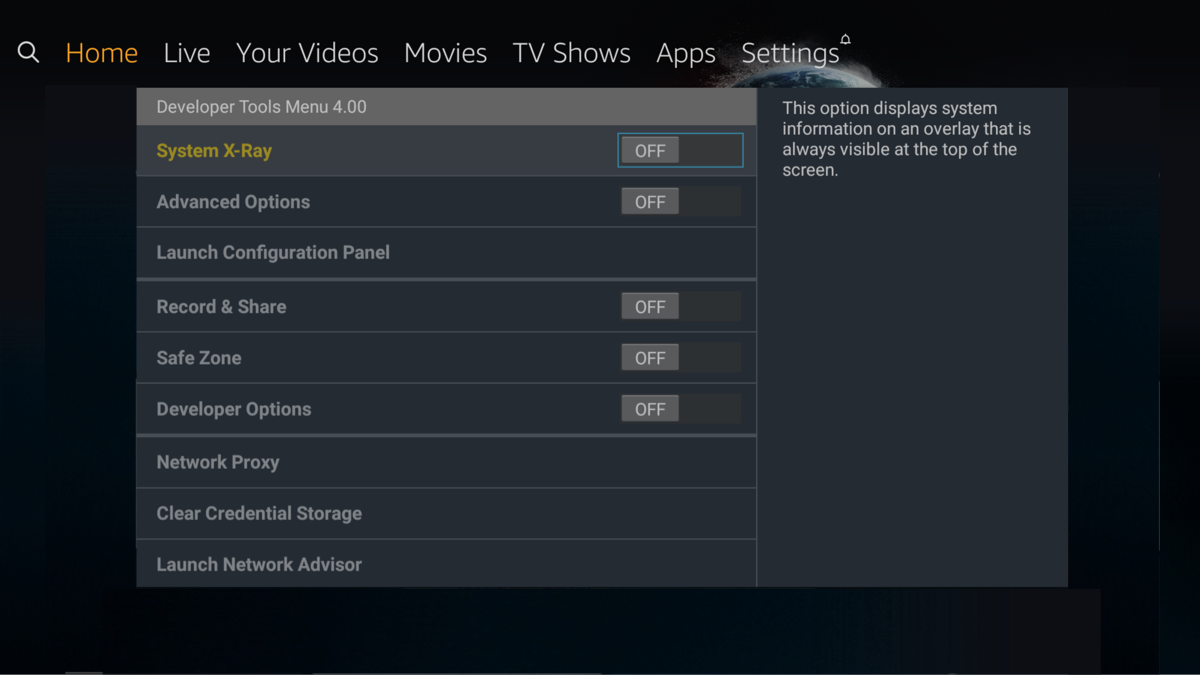
1. Go to the “Settings” menu on your Fire TV home screen.
2. Scroll down and select “Applications” or “Apps & Games.”
3. Choose “Manage Installed Applications” or “Manage Installed Apps.”
4. Select the app you want to clear the data and cache for.
5. Click on “Clear Data” and then confirm your choice.
6. Next, click on “Clear Cache” and confirm again.
This process will remove any temporary files and stored data associated with the selected app, freeing up valuable storage space on your Fire TV device. Repeat these steps for any other apps that are causing low storage issues.
Remember to periodically clear app data and cache to prevent future storage problems. It’s also worth considering uninstalling unused apps to further optimize your Fire TV’s storage capacity.
For more detailed instructions or troubleshooting, consider visiting online forums like Reddit or referring to Amazon’s official support website.
Use External Storage Solutions

If you are experiencing critically low storage on your Amazon Fire TV, one effective solution is to use external storage devices. These devices can provide additional space to store your apps, games, and media files.
To begin, make sure your external storage device is compatible with the Amazon Fire TV. Look for devices that support USB 2.0 or USB 3.0 connections. Once you have a compatible device, follow these steps:
1. Connect the external storage device to the USB port on your Amazon Fire TV.
2. Go to the Settings menu on your Fire TV and select “Device & Software” or “My Fire TV,” depending on your device version.
3. Scroll down and select “Storage.”
4. Under “Internal Storage,” select “External USB Drive.”
5. Follow the prompts to format the external storage device. Note that formatting will erase all data on the device, so make sure to back up any important files.
6. Once the formatting is complete, you can start using the external storage device to install apps or move existing apps to free up space on your Fire TV.
Remember to regularly manage your storage by uninstalling unused apps or moving files to the external storage. This will help prevent future storage issues on your Amazon Fire TV.
If you encounter any difficulties or need more detailed instructions, consider visiting online forums like Reddit or referring to the official Amazon Fire TV support website for further assistance.
Perform Regular Maintenance

- Clear app cache: Clearing the cache of individual apps can free up valuable storage space.
- Uninstall unnecessary apps: Remove any apps that you no longer use or need.
- Delete unwanted files: Check for any files, such as videos or downloads, that you can safely delete.
- Move apps to external storage: If your device supports it, move apps to an external storage device to free up internal space.
- Perform a system update: Update your Amazon Fire TV to the latest software version, which may include storage optimizations.
- Reset to factory settings: As a last resort, consider resetting your device to its factory settings to start fresh with more storage space.

FAQs
How do I increase internal storage on Fire TV?
To increase internal storage on Fire TV, you can connect a compatible external hard drive to the USB port on the device. The Fire TV should detect the hard drive automatically, and you may be prompted to format it.
Why does my smart TV say low on storage?
Your smart TV may say “low on storage” because the memory is almost full. You can free up TV memory by managing TV apps, moving content to an external storage device, or resetting your TV to factory settings.
How do I free up space on my Amazon Fire TV?
To free up space on your Amazon Fire TV, go to Settings, select Applications, then go to Manage Installed Applications. From there, choose the app that is causing issues and select Clear Cache and Clear Data.
Why does my Fire TV keep saying critically low on storage?
My Fire TV keeps saying critically low on storage because of the device’s limitations and the accumulation of installed applications.

