Having trouble with your Sky satellite signal? Here’s how to troubleshoot the issue.
Identifying Your Sky Box Model

To troubleshoot sky satellite signal issues, it’s important to first identify your Sky Box model. This information will help you find specific troubleshooting steps for your device. To find your Sky Box model, follow these steps:
1. Locate your Sky Box. It is usually positioned near your television.
2. Look for a label or sticker on the front, back, or bottom of the box. The model number should be clearly displayed.
3. If you can’t find a label, you can also check the settings menu on your Sky Box. Press the “Home” button on your Sky remote, navigate to “Settings,” and then select “System Info.” The model number should be listed here.
4. Once you have identified your Sky Box model, you can search online for specific troubleshooting steps. Enter your Sky Box model number along with “troubleshooting” into a search engine to find relevant resources.
Remember that issues with your satellite signal can be caused by various factors, including weather conditions, obstructions, or technical glitches. If you’re experiencing poor signal quality, consider the following tips:
1. Check the weather conditions in your area. Heavy rain, snow, or storms can interfere with your satellite signal. If the weather is bad, it may be best to wait until conditions improve.
2. Ensure that there are no obstructions blocking your satellite dish. Trees, buildings, or other objects can disrupt the signal. If there are any obstructions, try repositioning your satellite dish for a clear line of sight.
3. Check all the cables and connections between your Sky Box, television, and satellite dish. Make sure they are securely plugged in and undamaged. A loose or damaged cable can cause signal issues.
4. Consider upgrading to a Sky Q system if you’re still experiencing signal problems. The Sky Q system offers enhanced features and improved signal reliability.
Initial Troubleshooting Steps
1. Check the weather: Inclement weather, like heavy rain or storms, can affect your satellite signal. If the weather is bad, wait for it to clear up before troubleshooting.
2. Inspect the dish: Ensure that your Sky satellite dish is properly aligned and free from any obstructions, such as tree branches or debris. Make sure it hasn’t been accidentally moved or knocked out of position.
3. Verify connections: Ensure all cables and connections are securely plugged in. Check for any loose or damaged cables, especially the HDMI cable if you are using one.
4. Restart your Sky box: Disconnect the power from your Sky box, wait for at least 30 seconds, and then reconnect it. This can help resolve temporary glitches and reset the signal.
5. Reset your Sky box: If restarting doesn’t work, try a reset. Press and hold the standby button on the front panel of your Sky box until it turns off and back on again. This can often resolve more stubborn signal issues.
6. Check for software updates: Ensure that your Sky box has the latest software updates installed. Go to Settings > System Info > Software Version to check for updates and install if necessary.
7. Test another channel: Tune into a different channel to determine if the issue is specific to one channel or affecting all channels. If the problem persists across all channels, it is likely a signal or equipment issue.
8. Contact Sky support: If none of the above troubleshooting steps resolve the issue, contact Sky support for further assistance. They can provide specific guidance based on your setup and location.
Verifying TV and Viewing Card Setup

- Check the connections: Ensure that all cables are securely plugged in and that there are no loose connections.
- Inspect the dish: Make sure the satellite dish is properly aligned and free from any obstructions or damage.
- Verify the LNB: Check if the Low Noise Block converter is functioning correctly and hasn’t been affected by any physical or environmental factors.
- Examine the viewing card: Ensure that the viewing card is inserted properly and hasn’t expired or been damaged.
- Confirm the subscription: Check if your subscription is active and all necessary payments have been made.
- Inspect the receiver: Verify that your TV receiver or set-top box is powered on and working as expected.
- Consider signal interference: Identify any potential sources of signal interference, such as nearby electronic devices or physical obstacles.
- Perform a system reset: Try resetting your TV receiver or set-top box to resolve any temporary software glitches.
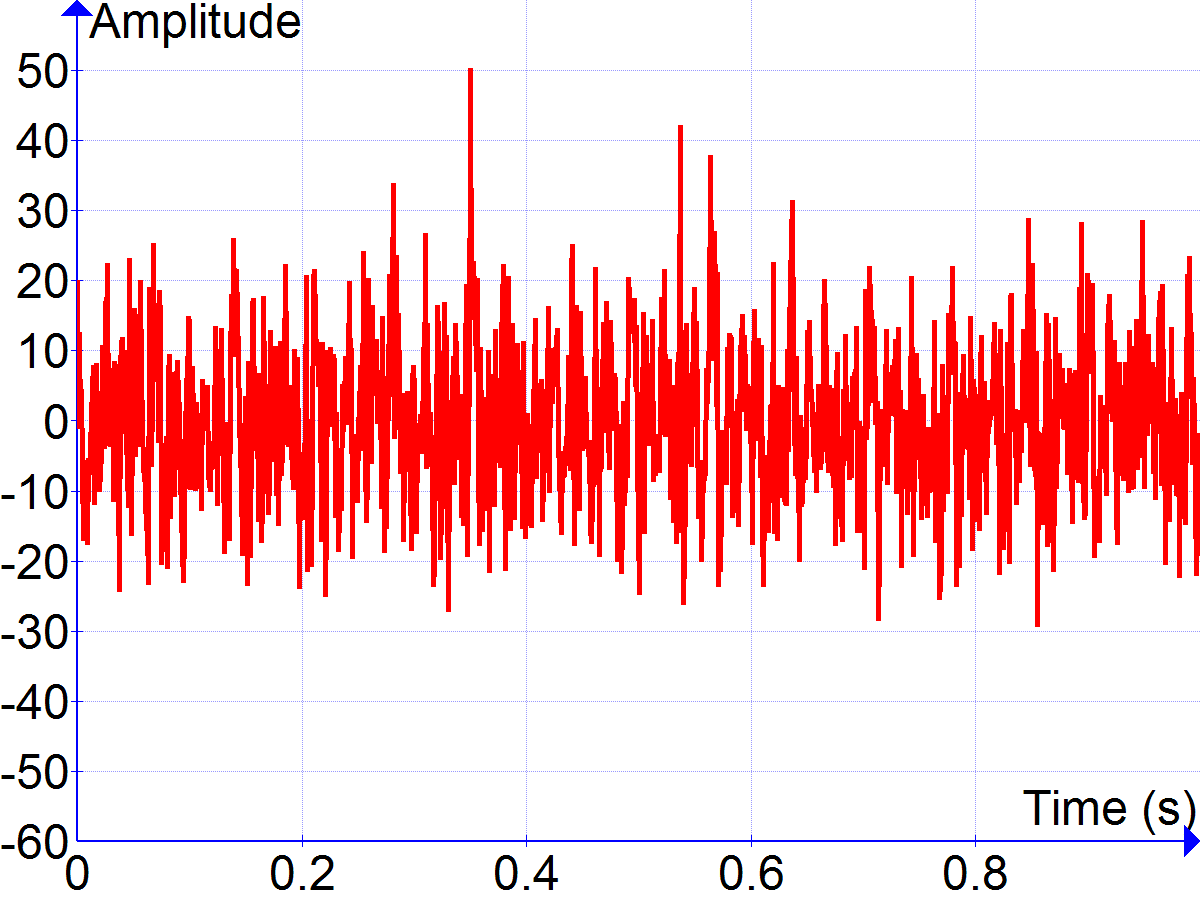
- Seek professional assistance: If the issue persists, contact your satellite TV service provider or a qualified technician for further assistance.
Subscription and Payment Verification
To troubleshoot satellite signal issues with your Sky UK subscription, it’s important to verify your payment and subscription details. This ensures that you have an active and valid subscription, allowing you to access all the channels and services.
First, check your payment method to ensure it’s up to date. Make sure your credit card or bank account linked to your Sky UK subscription is active and has sufficient funds. If there are any issues with your payment method, update it through your Sky account or contact Sky customer support for assistance.
Next, verify the status of your subscription. Log in to your Sky account and navigate to the subscription section. Confirm that your subscription is active and hasn’t expired. If it has expired, you may need to renew it to regain access to your Sky satellite signal.
If everything seems in order with your payment and subscription, it’s time to check your satellite equipment. Ensure that all cables, including the HDMI cable connecting your Sky box to your TV, are securely connected. Sometimes, loose or damaged cables can cause signal issues.
Additionally, check for any obstructions that may be blocking the satellite signal. The Sky satellite dish should have a clear line of sight to the sky, without any physical obstacles such as trees or buildings obstructing the signal.
Lastly, consider weather conditions. Heavy rain or thick cloud cover can affect satellite signal strength. If you’re experiencing signal issues during adverse weather, it’s best to wait for better conditions for optimal signal reception.
Weather Impact and Signal Protection
Weather conditions can have a significant impact on satellite signal reception for Sky Satellite users in the United Kingdom. It is important to understand how different weather phenomena can affect your signal and what steps you can take to protect it.
Cloud cover can cause signal disruptions, especially if the clouds are thick and dense. When the satellite signal passes through clouds, it can scatter or get absorbed, resulting in a weaker or disrupted signal. If you are experiencing signal issues during cloudy weather, it is recommended to wait for the clouds to clear up before troubleshooting further.
Heavy rain can also interfere with your satellite signal. Raindrops can absorb or scatter the signal, causing interruptions or a complete loss of signal. If you are facing signal issues during heavy rainfall, there is not much you can do other than waiting for the rain to subside.
Strong winds can potentially misalign your satellite dish. If your dish moves off its optimal position due to strong winds, it can cause a weakened signal or complete signal loss. In such cases, make sure your dish is securely mounted and properly aligned.
Thunderstorms can be particularly problematic for satellite signals. Lightning strikes can damage the satellite dish, cables, or other equipment, resulting in a loss of signal. It is advisable to disconnect the satellite system during thunderstorms to minimize the risk of damage.
To protect your satellite signal from weather-related issues, there are a few measures you can take. Firstly, ensure that your satellite dish is positioned correctly and securely mounted. Regularly inspect the dish for any signs of damage or misalignment.
Consider investing in a signal amplifier or a weatherproof cover for your satellite dish. A signal amplifier can boost the signal strength, making it more resistant to disruptions caused by weather conditions. A weatherproof cover can protect your dish from rain, snow, or other weather elements, reducing the risk of damage.
Satellite Dish and Connection Checks

| Check | Description |
|---|---|
| Satellite Dish Alignment | Ensure that the satellite dish is properly aligned towards the correct satellite. Check for any physical obstructions such as trees or buildings blocking the line of sight. |
| Signal Cable Connections | Inspect all connections between the satellite dish and the receiver. Ensure that the cables are securely connected and not damaged or corroded. |
| Signal Strength | Check the signal strength on your Sky receiver. Typically, a signal strength of 50% or higher is required for a reliable reception. Adjust the dish position if necessary. |
| Weather Conditions | Verify if the signal issues coincide with adverse weather conditions such as heavy rain or storms. In such cases, the signal may weaken or be completely lost temporarily. |
| Receiver Software Update | Ensure that your Sky receiver is running the latest software version. Check for any available updates and perform the necessary software update. |
| Check for Faulty Equipment | If all other checks fail to resolve the signal issues, consider the possibility of faulty equipment. Contact Sky support for further assistance and equipment evaluation. |
Exploring Alternative Viewing Options
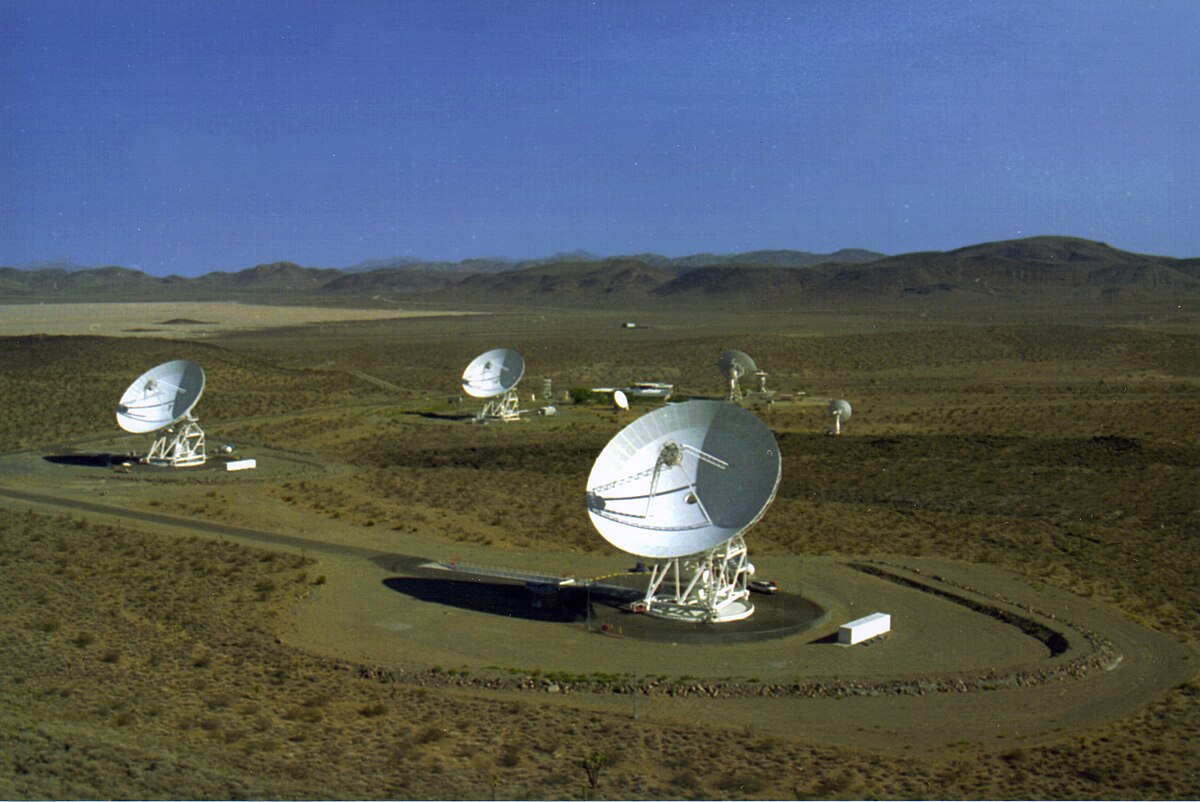
If you’re experiencing signal issues with your Sky satellite, there are alternative viewing options you can explore. One option is to switch to Freeview, which offers a range of channels without the need for a satellite dish. Another option is to consider online streaming services such as Netflix or Amazon Prime Video, which provide a wide selection of shows and movies.
If you’re not ready to give up on satellite television, you can try troubleshooting the signal issues yourself. Start by checking the alignment of your satellite dish. Ensure it is properly positioned towards the satellite and adjust if necessary.
Next, check the cables connecting your satellite dish to your Sky box. Make sure they are securely connected and undamaged. You may also want to try replacing the cables to see if that resolves the issue.
If the signal problem persists, try a system reset. Unplug your Sky box from the mains and wait for at least 30 seconds before plugging it back in. This can often resolve minor software glitches that may be causing the signal issues.
If none of these steps work, it may be worth contacting Sky customer support for further assistance. They have dedicated teams that can help troubleshoot your signal issues and provide guidance on how to resolve them.
Seeking Further Assistance
If you are still experiencing issues with your Sky satellite signal after trying the troubleshooting steps mentioned earlier, it may be necessary to seek further assistance. Here are a few options to consider:
1. Contact Sky Support: If you have not already done so, reach out to Sky Support for assistance with your satellite signal issues. They have a dedicated team that can help diagnose and resolve the problem. You can contact them via phone, online chat, or social media.
2. Consult the Sky Community: The Sky Community is an online forum where customers can seek advice and assistance from other Sky users. Post your issue on the forum and see if anyone has encountered a similar problem and found a solution. Sky experts also participate in the community and may offer guidance.
3. Book a Technician Visit: If the previous steps haven’t resolved your signal issues, you can schedule a technician visit. Sky offers professional installation and repair services to ensure your satellite dish and equipment are functioning properly. Visit the Sky website or contact their support team to arrange an appointment.
4. Check for Local Signal Interference: In some cases, external factors such as nearby construction, tall buildings, or trees can interfere with your satellite signal. If you suspect this might be the issue, try adjusting the position of your satellite dish or consult a professional installer for advice.
5. Consider Alternative Providers: If your signal issues persist and you are unable to resolve them with Sky’s assistance, it may be worth exploring alternative satellite television providers in the United Kingdom. Research other options and compare their services and customer reviews to find a suitable alternative.
F.A.Q.
Why is my Sky reception so bad?
Your Sky reception may be affected by a number of factors, such as weather conditions, geographic location, or the material of your building’s walls or ceilings. Additionally, the number of people using Sky in your area can also impact the reception quality.
Why is there a problem with my satellite signal?
There may be a problem with your satellite signal due to potential interference from objects like scaffolding or trees. If the cable connection is fine, it could be an issue with the satellite dish. It is recommended to have an installer check it for further investigation.
Why is my Sky signal breaking up?
Your Sky signal may be breaking up due to various reasons. Potential causes include a misaligned dish, damaged cables, obstructions in front of the dish, heavy rain, or snow accumulation on the dish.
How do I fix no satellite signal on Sky?
To fix no satellite signal on Sky, you can try rebooting your Sky box, updating the software, checking the Service Status page, ensuring your Sky remote is working properly, and considering any potential weather interference.

