Having trouble with Steam purchase errors? Here’s how to fix them.
Resolving Purchase Failures
If you encounter a purchase failure on Steam, there are a few steps you can take to resolve the issue. First, double-check that your payment card information is correct and up to date. If everything looks good, try clearing your browser cache and cookies before attempting the purchase again. If the problem persists, contact Steam customer support for assistance. Be prepared to provide them with any error messages or details about the transaction.
Identifying Common Causes of Transaction Errors
- Insufficient funds: Ensure that you have enough money in your account or that your payment method is valid and up to date.
- Incomplete payment information: Double-check that you have entered all the required payment details accurately, such as credit card number, expiration date, and security code.
- Network connectivity issues: Poor internet connection or network disruptions can lead to transaction errors. Check your internet connection and try again.
- Expired payment method: If your credit card or other payment method has expired, update the information to proceed with the purchase.
- Incorrect billing address: Make sure the billing address you provide matches the one associated with your payment method.
- Blocked transaction: Some banks or financial institutions may block certain transactions for security reasons. Contact your bank to verify if this is the case.
- Steam server issues: Occasionally, Steam’s servers may experience technical difficulties, causing transaction errors. Check Steam’s official website or forums for any ongoing issues.
- Regional restrictions: Certain games or products may have regional restrictions, preventing you from purchasing them from your location.
- Steam wallet balance limitations: If you are using your Steam wallet to make a purchase, ensure that your wallet balance is sufficient to cover the total cost.
Effective Solutions for Payment Problems
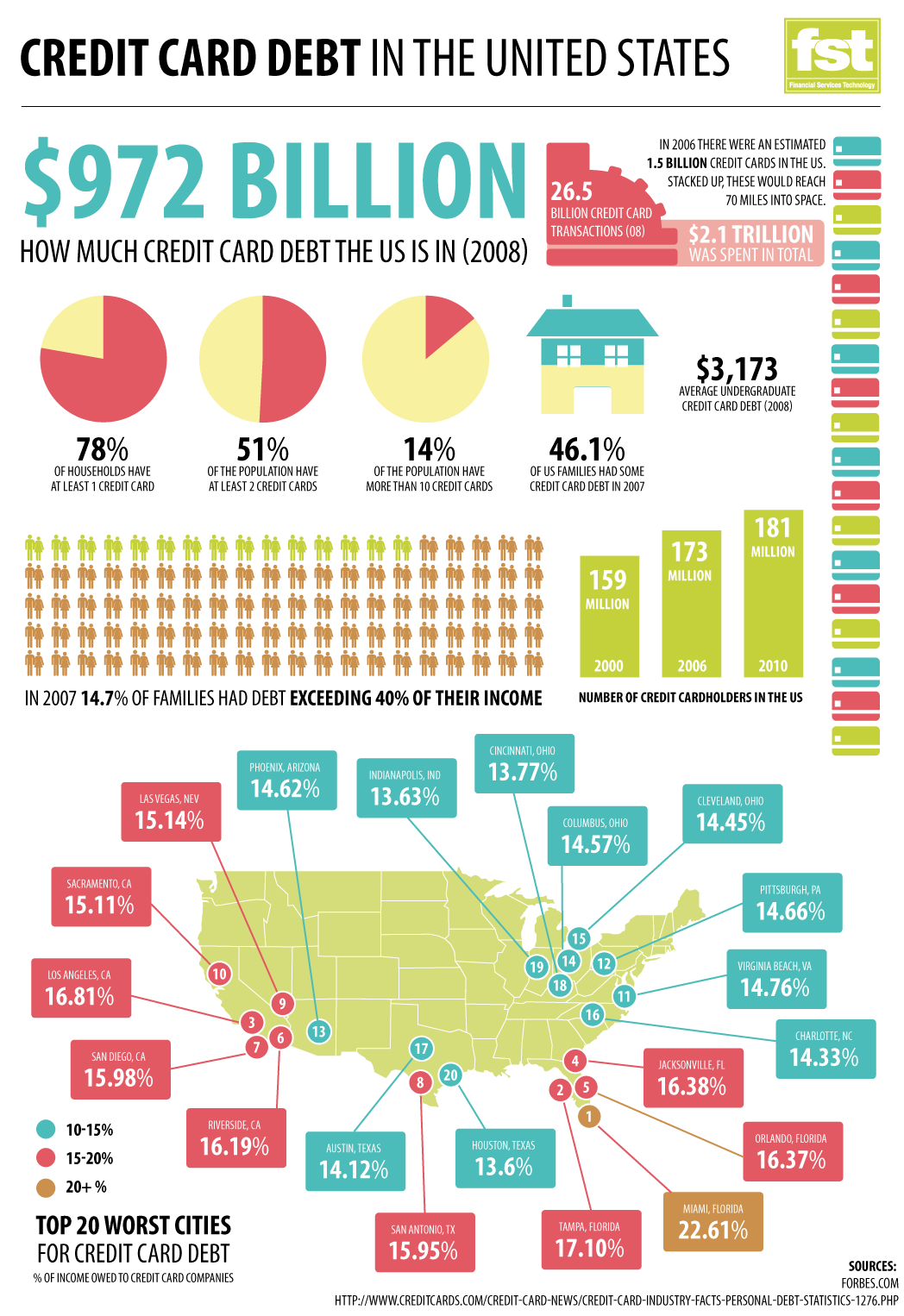
If you are experiencing payment problems on Steam, there are effective solutions available. Firstly, ensure that your payment card is valid and has sufficient funds. If the issue persists, try the following steps:
1. Clear your browser cache and cookies.
2. Disable any ad-blockers or browser extensions that may interfere with the payment process.
3. Use a different browser or device to make the purchase.
4. Check if your bank has blocked the transaction or if there are any restrictions on international payments.
If none of these steps resolve the issue, contact Steam customer support for further assistance. Provide them with a detailed message explaining the problem and any error messages you encountered. They will be able to help you troubleshoot and resolve the payment problem.
Remember to always keep your personal and financial information secure when making online purchases. Steam has a comprehensive privacy policy in place to protect customer data. If you have any concerns or questions regarding privacy or data protection, refer to their policy or contact their customer support.
Contacting Support for Unresolved Issues
If you are experiencing unresolved issues with a Steam purchase, you can contact their support for assistance. To do so, follow these steps:
1. Go to the Steam website and log into your account.
2. Click on the “Support” link at the top of the page.
3. Select the “Purchases” category and then choose the specific issue you are facing.
4. Read through the provided information and click on the “Contact Support” button.
5. Fill out the support form with all the necessary details regarding your problem.
6. Be sure to include any relevant information such as your Steam username, the date of the purchase, and any error messages you encountered.
7. Click on the “Submit” button to send your support request.
Once your support ticket is submitted, the Steam support team will review your case and provide assistance in resolving your issue. It is important to be patient as it may take some time for them to get back to you.
Remember to regularly check your email for any updates or responses from Steam support. If necessary, you may need to provide additional information or follow their instructions to further troubleshoot the problem.
If you are located in the United States, keep in mind that Steam is operated by Valve Corporation, and their policies and procedures may be subject to US laws and regulations. It is also worth noting that Steam is an e-commerce payment system, and any financial transactions or issues related to your purchases should be addressed through their support channels.
Frequently Asked Questions
Why won’t Steam accept payment?
Steam may not accept payment if there is an issue with the address or zip code not matching your bank’s information. It is recommended to double-check the accuracy of this information and try again. If the problem persists, contacting your bank for assistance is advised.
How do you fix Steam an unexpected error has occurred your purchase has not been completed?
To fix the issue of “Steam an unexpected error has occurred, your purchase has not been completed,” try testing the purchase again and make sure to enter the correct billing information. Avoid making too many failed attempts. If the error persists, visit the Steam Help site, select your failed purchase, and contact Steam Support for further assistance.
Why does my Steam keep saying error?
My Steam may keep saying error due to issues with my firewall, anti-virus, router, or internet connection. I should refer to the Troubleshooting Network Connectivity guide to ensure my network is properly configured for use with Steam.
What happens when a Steam purchase fails?
When a Steam purchase fails, you will receive an email containing a link to your saved cart. This starts a three day period during which you can attempt to repurchase the items. Additionally, you can find your saved cart in the Purchase History page, where eligible items will have a shopping cart icon next to them for repurchasing.

