Tired of the annoying random USB connection sound repeats? Find out how to stop them.
Reconnect and Manage USB Devices

To stop random USB connection sound repeats, follow these steps to reconnect and manage your USB devices:
1. Check physical connections: Ensure that the USB hardware is properly inserted into the electrical connector. Verify that there are no loose connections or signs of damage.
2. Reconnect the USB device: If you’re experiencing random connection sounds, try unplugging the USB device and plugging it back in. This can help establish a stable connection.
3. Update device drivers: Outdated or incompatible device drivers can cause connection issues. Visit the manufacturer’s website to download and install the latest drivers for your USB device.
4. Restart your computer: Sometimes, a simple reboot can resolve USB connection problems. Restart your computer and check if the random connection sounds persist.
5. Check USB settings: In the Control Panel (Windows) or System Preferences (Mac), navigate to the USB settings and ensure that plug and play is enabled. You may also consider disabling any unnecessary USB devices to avoid conflicts.
6. Scan for malware: Malware or viruses can interfere with USB connections. Run a reputable antivirus or anti-malware scan to remove any potential threats.
7. Update firmware and BIOS: Visit the manufacturer’s website to check for firmware or BIOS updates for your computer’s motherboard. Updating these components can improve USB compatibility and stability.
8. Try a different USB port or cable: A faulty USB port or cable can cause connection issues. Test your USB device with a different port or cable to rule out any hardware problems.
Utilize Device Manager and USBDeview
1. Open Device Manager by pressing the Windows key + X and selecting “Device Manager” from the menu.
2. In Device Manager, expand the “Universal Serial Bus controllers” category.
3. Look for any devices with a yellow exclamation mark or a red X icon. These indicate USB hardware issues.
4. Right-click on the problematic device and select “Uninstall device”. Confirm the uninstallation when prompted.
5. After uninstalling the device, restart your computer. This will allow Windows to reinstall the device driver automatically.
6. If the issue persists, download and install USBDeview, a free utility that helps manage USB devices.
7. Launch USBDeview and look for any devices that have an “Active” status but are not currently connected.
8. Right-click on the problematic device and select “Uninstall Selected Devices”. Confirm the uninstallation when prompted.
9. Restart your computer again to ensure the changes take effect.
10. If the random USB connection sound repeats continue, it may be necessary to check for any loose or damaged electrical connectors on your USB ports or cables.
Turn Off Notification Sounds
To stop the random USB connection sound repeats on your computer, you can easily turn off the notification sounds. Follow these steps:
1. Click on the Start menu and type “Control Panel” in the search bar. Hit Enter to open the Control Panel.
2. In the Control Panel, locate and click on the Sound option. This will open the Sound settings.
3. In the Sound settings, go to the Sounds tab. Here, you will see a list of different system sounds.
4. Scroll down the list and find the sound called “Device Connect”. Select it and then choose the “None” option from the dropdown menu.
5. Similarly, locate and select the sound called “Device Disconnect” and set it to “None” as well.
6. Click on Apply and then OK to save the changes.
By following these steps, you have successfully turned off the notification sounds for USB connection and disconnection on your computer. This will prevent the random USB connection sound repeats that can be quite annoying.
Try Alternative USB Ports and Avoid Hubs
- Step 1: Check if there are any available USB ports on your computer.
- Step 2: Disconnect the USB device causing the random connection sound.
- Step 3: Plug the USB device into a different USB port on your computer.
- Step 4: Avoid using USB hubs or extension cables.

Disable USB Selective Suspend Feature
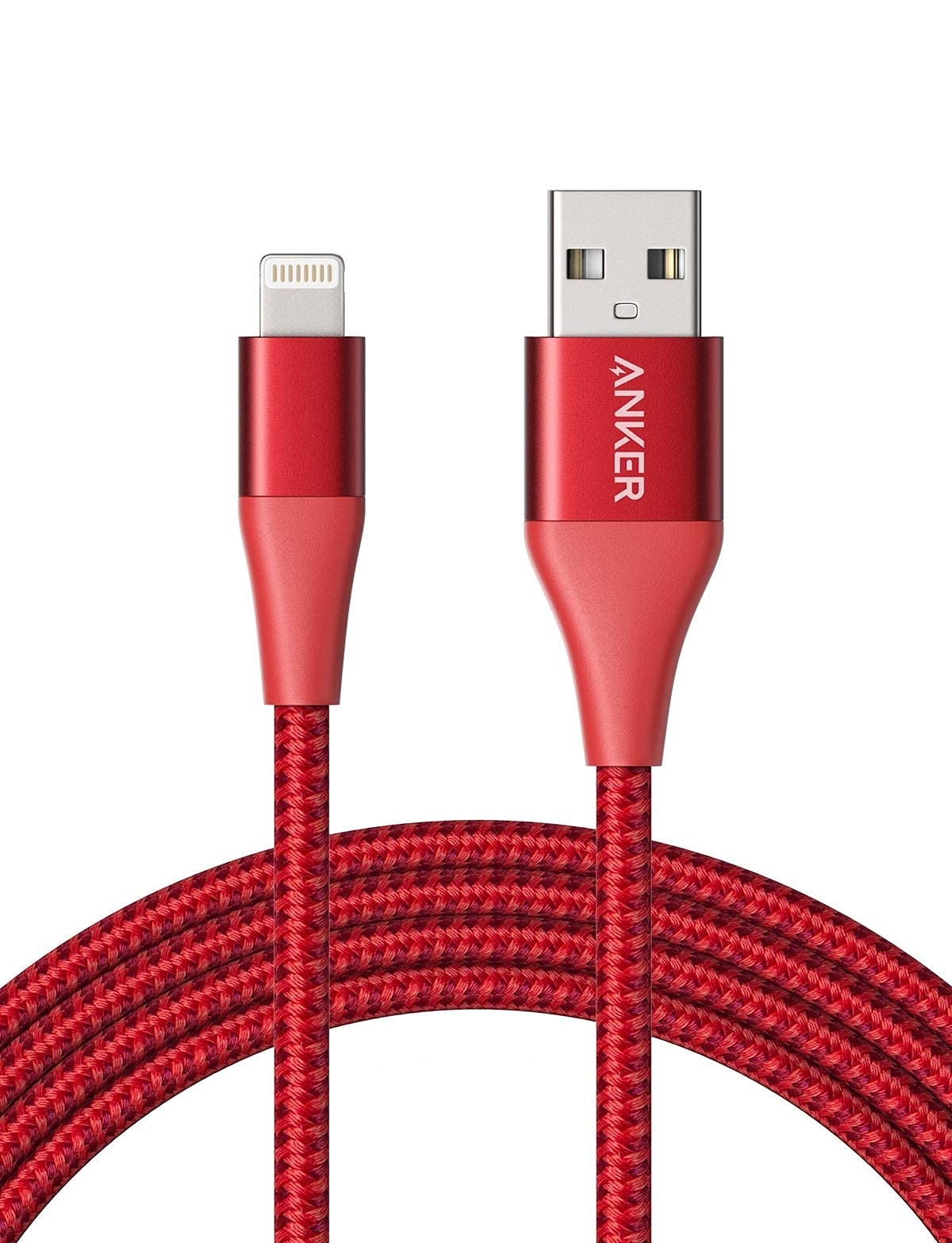
To stop the random USB connection sound repeats on your computer, you can disable the USB Selective Suspend feature. This feature allows your computer to conserve power by putting USB devices into a low-power state when they are not in use. However, it can sometimes cause issues, such as the random connection sound repeats that you are experiencing. Here’s how to disable the USB Selective Suspend feature:
1. Right-click on the Start menu and select Control Panel.
2. In the Control Panel window, click on Hardware and Sound.
3. Under the Power Options section, click on Change power-saving settings.
4. In the Power Options window, click on Change plan settings next to the power plan that is currently selected.
5. On the next screen, click on Change advanced power settings.
6. In the Power Options dialog box, expand the USB settings category.
7. Within the USB settings category, expand the USB selective suspend setting.
8. Change the setting for both On battery and Plugged in to Disabled.
9. Click Apply and then OK to save the changes.
10. Restart your computer to apply the changes.
FAQs
Why does my USB keeps disconnecting and reconnecting?
Your USB keeps disconnecting and reconnecting due to possible faulty USB drivers. To resolve this issue, you can try uninstalling and reinstalling your USB drivers. Firstly, press Win + X and select Device Manager. Then, expand the Universal Serial Bus controllers section.
How do I fix my USB glitch?
To fix a USB glitch, you can try troubleshooting the USB port.
How do I get rid of USB connection sound?
To get rid of the USB connection sound, you can go to the Control Panel, navigate to Sounds, and disable the sound settings for each appropriate option. Setting Windows Sounds to silent will typically eliminate the USB connect/disconnect sound.
Why does my USB keep making sound?
Your USB may keep making sound due to various issues related to USB devices. These can include loose connections, damaged cables, or driver and software problems.

