In today’s fast-paced digital world, slow internet, computer, and phone performance can be frustrating. However, understanding the reasons behind these issues and implementing effective fixes can greatly enhance your overall experience.
Optimize Your Internet Connection
1. Restart your modem and router to refresh the connection.
2. Update your devices’ software and firmware to ensure they are running the latest versions.
3. Check for background processes and downloads that may be consuming bandwidth. Close unnecessary apps and pause any large downloads.
4. Clear your browser cache regularly to improve browsing speed.
5. Secure your network by setting up a strong password and enabling encryption.
6. Move your router to a central location to ensure better signal coverage throughout your home or office.
7. Reduce interference by keeping your router away from other electronics and devices that can cause signal disruption.
8. Consider upgrading your internet plan if you consistently experience slow speeds.
Improve Computer Performance and Storage

| Reason | Fix |
|---|---|
| 1. Insufficient RAM | Upgrade your RAM to a higher capacity |
| 2. Outdated Operating System | Install the latest updates and patches |
| 3. Fragmented Hard Drive | Defragment your hard drive regularly |
| 4. Too Many Background Processes | Close unnecessary programs and processes |
| 5. Insufficient Disk Space | Clean up unused files or upgrade your storage |
| 6. Malware or Virus Infections | Scan your system with an antivirus software |
| 7. Overheating | Clean the dust from your computer and ensure proper ventilation |
| 8. Outdated Hardware Drivers | Update your hardware drivers to the latest versions |
Enhance Wi-Fi Network and Device Efficiency
To enhance your Wi-Fi network and device efficiency, follow these fixes:
1. Optimize your Wi-Fi signal by placing your router in a central location and away from obstructions like walls and electronic devices. Ensure it is set to the least congested channel for better performance.
2. Update your router’s firmware regularly to benefit from bug fixes and performance improvements. Check the manufacturer’s website for the latest updates and follow their instructions to install them.
3. Secure your Wi-Fi network with a strong password to prevent unauthorized access and potential slowdowns from others leeching off your connection.
4. Reduce interference by positioning your wireless devices away from other electronics like cordless phones and microwaves, which can disrupt the Wi-Fi signal.
5. Limit the number of devices connected to your network as too many simultaneous connections can strain your Wi-Fi bandwidth. Disconnect devices not in use or consider upgrading to a higher-capacity router if needed.
6. If your internet speed is consistently slow, contact your internet service provider (ISP) to ensure you are subscribed to an appropriate plan for your needs. They may be able to troubleshoot or upgrade your connection.
7. Restart your router and devices periodically to clear any temporary glitches and improve performance.
8. Consider using Open-access monographs or books, such as those published by MIT Press, to learn more about optimizing your Wi-Fi network and devices. These resources may offer valuable insights and solutions to further enhance your experience.
Manage Browser and Program Load
- Clear browser cache:
- Open Settings or Options in your browser.
- Navigate to the Privacy or History section.
- Click on Clear browsing data or similar option.
- Select the appropriate time range and check the box for Cache or Browsing history.
- Click Clear or Delete to remove the cache.
- Disable unnecessary browser extensions:
- Open your browser’s Extensions or Add-ons settings.
- Review the list of installed extensions.
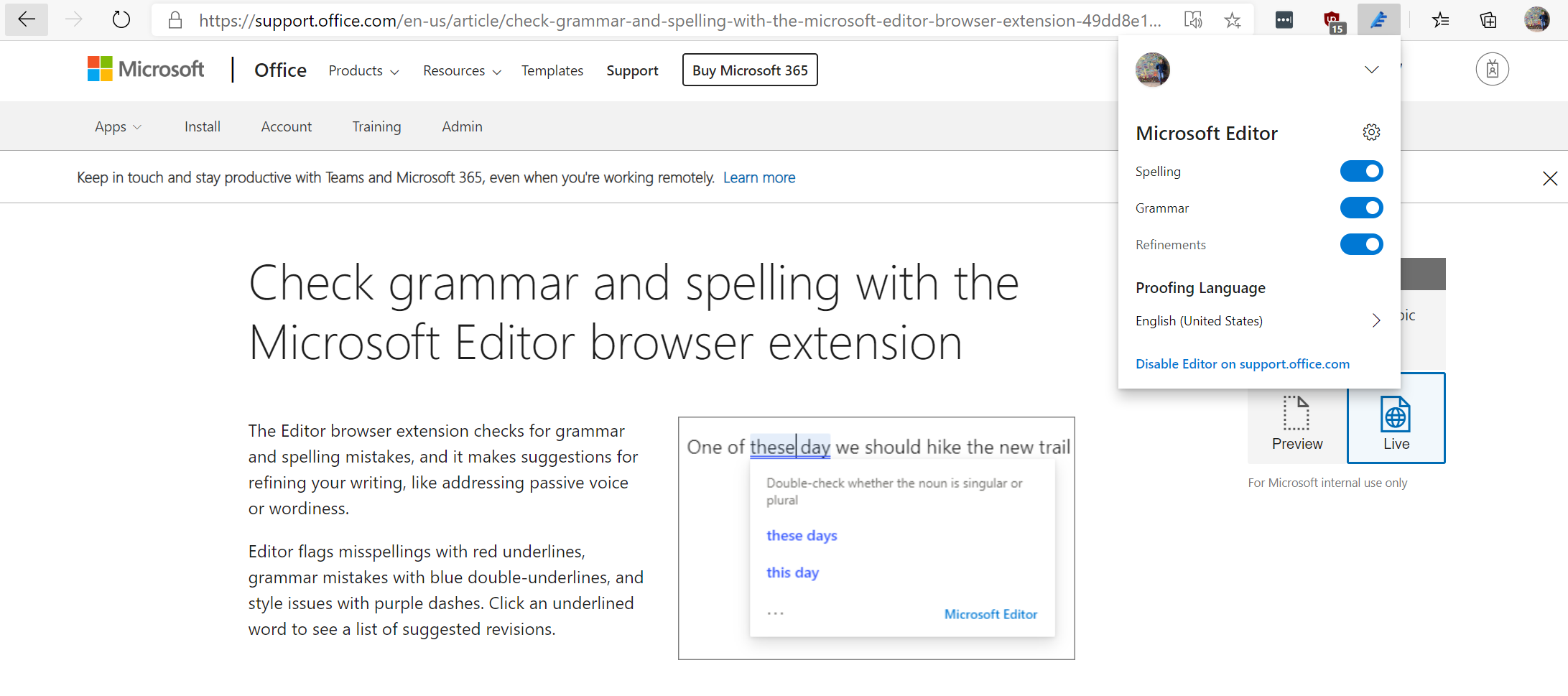
- Disable or remove any extensions that you don’t need or recognize.
- Update browser:
- Open your browser’s Settings or About page.
- Look for an option to Check for updates.
- If an update is available, follow the prompts to install it.
- Manage startup programs:
- Open Task Manager by pressing Ctrl+Shift+Esc.
- Navigate to the Startup or Startup Programs tab.
- Disable or remove any programs that you don’t need to start automatically.
- Optimize program load:
- Open the program that takes a long time to load.
- Check for any options to optimize or speed up the startup process.
- Disable unnecessary features or plugins within the program.
F.A.Q.
Why I’m so slow?
I’m so slow because I may have different abilities, health conditions, or personal preferences that make me less inclined to move faster. It’s important for me to maintain self-confidence and use acceptance and assertiveness techniques to enjoy being around faster people in my life.
Why am I so slow at doing everything?
You may be slow at doing everything due to various factors such as illness, injury, learning disorders, or emotional challenges. These are just a few possibilities that can contribute to slow processing speed.

