Redirect errors can be frustrating and time-consuming to deal with. In this guide, I will share effective techniques and strategies for fixing and debugging these errors.
Identifying Redirect Errors Across Browsers
Redirect errors occur when a web page is not properly redirected to its intended destination. These errors can occur across different browsers and can negatively impact the user experience. To identify and fix redirect errors, follow these steps:
1. Check the URL: Double-check the URL you are using to ensure it is correct and properly formatted.
2. Clear browser cache and cookies: Clear the cache and cookies in your web browser to remove any stored data that may be causing the redirect error.
3. Test in different browsers: Test the page in different browsers such as Google Chrome, Firefox, and Safari to see if the redirect error is specific to one browser.
4. Check server settings: Review the server settings and ensure that the redirect rules are correctly configured. You can do this by checking the .htaccess file or contacting your web server administrator.
5. Use tools like Google Search Console: Use tools such as Google Search Console to identify any redirect errors reported by Googlebot and other web crawlers.
6. Look for error messages: Look for any error messages displayed on the page or in the browser’s developer console. These messages can provide insights into the cause of the redirect error.
7. Consult the website’s content management system: If the website is built on a content management system such as WordPress, check for any plugins or settings that may be causing the redirect error.
Common Causes and Solutions for Redirect Issues
-
Clear browser cache and cookies:
- Open the browser settings
- Navigate to the “Privacy” or “History” section
- Click on “Clear browsing data”
- Select the options for clearing cache and cookies
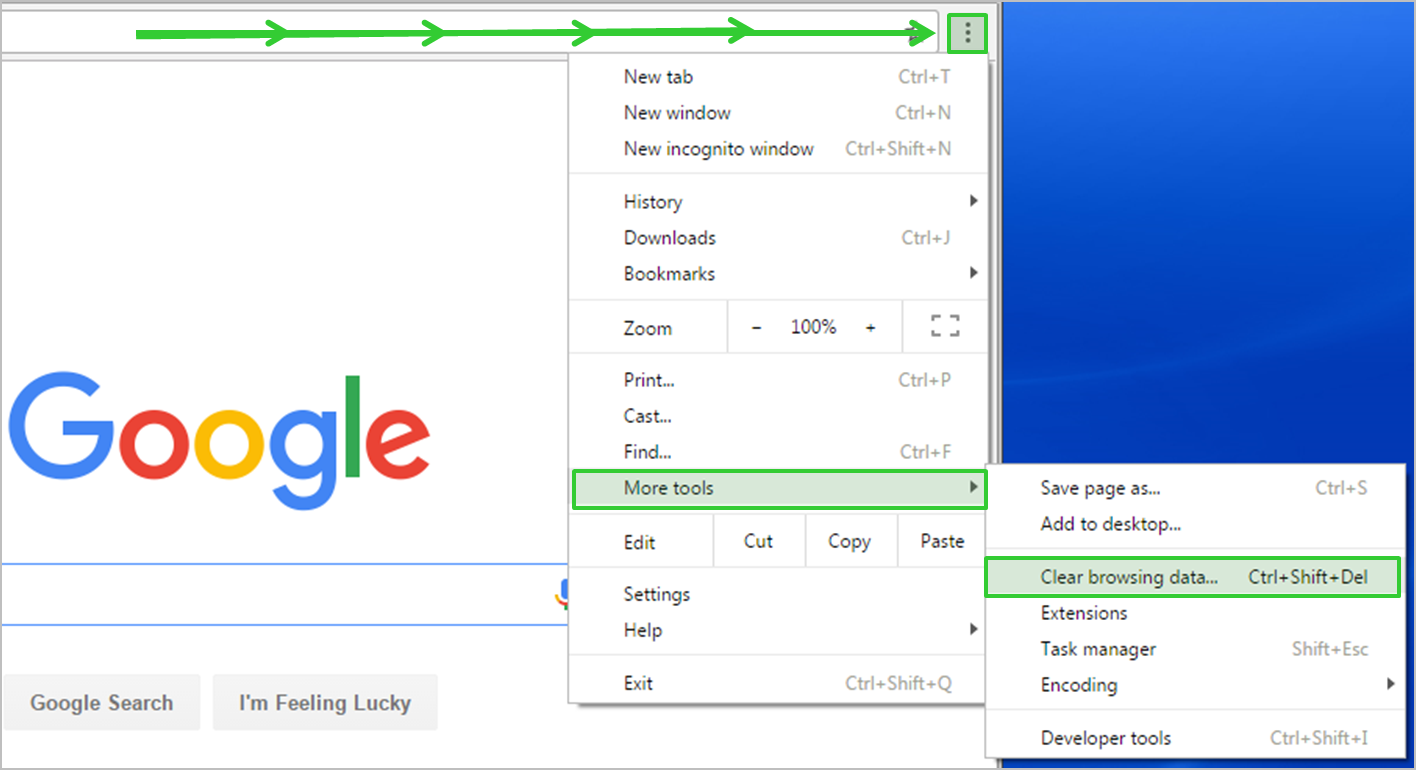
- Click “Clear” or “Delete”
-
Check for unwanted browser extensions:
- Open the browser settings
- Go to the “Extensions” or “Add-ons” section
- Disable or remove any suspicious or unwanted extensions
- Restart the browser
-
Scan for malware and viruses:
- Install reputable antivirus software
- Update the antivirus definitions
- Run a full system scan
- Follow any prompts to remove detected threats
-
Check the URL and website configuration:
- Ensure the website address is correct
- Verify that the website is accessible and not down
- Check for any misconfigured redirection rules on the server
- Consult the website administrator or hosting provider if necessary
-
Disable VPN or proxy connections:
- If using a VPN or proxy, disconnect from it
- Try accessing the website without any VPN or proxy
- If the redirect issue is resolved, consider adjusting VPN or proxy settings
-
Update or reset the browser:
- Check for any available browser updates
- Install the latest version
- If the issue persists, try resetting the browser to its default settings
- Backup important data before resetting
Evaluating URL Formatting and Redirect Chains
| URL | Formatting Issue |
|---|---|
| https://www.example.com | None |
| https://www.example.com/page1 | None |
| www.example.com | Missing “https://” protocol |
| https://www.example.com/page%20two | URL encoding issue in page name |
| https://www.example.com/?param=1¶m=2 | Multiple parameters using the same name |
Strategies for Resolving Redirect Loops and Errors
When encountering redirect loops or errors, it’s essential to resolve them promptly to ensure a smooth user experience. Here are some strategies to help you fix and debug redirect errors:
1. Check your .htaccess file: This file controls how your web server handles redirects. Make sure there are no conflicting or incorrect directives that could cause a loop.
2. Clear cache and cookies: Web browsers and web crawlers store data to improve performance, but outdated or corrupted cache and cookies can cause redirect errors. Clear cache and cookies in your browser to eliminate this possibility.
3. Test on different browsers: Different browsers may handle redirects differently. Test your website on popular browsers like Google Chrome, Firefox, and Safari to identify any browser-specific issues.
4. Ensure proper SSL setup: If you have implemented Transport Layer Security (TLS) or an SSL certificate, ensure that it is configured correctly to avoid any redirect errors.
5. Review server-side configurations: Check your web server configuration for any issues that might be causing redirects. This includes ensuring that redirects are properly set up and that there are no conflicting rules.
6. Inspect error messages: When encountering a redirect error, pay attention to the error message displayed. It can provide valuable information about the root cause and guide your troubleshooting efforts.
FAQ
What is a Google redirect error?
A Google redirect error is a type of error that occurs when Googlebot attempts to follow a redirect but encounters issues preventing it from doing so. This can happen due to various reasons, including an incorrect redirect URL.
How do I clear error too many redirects?
To clear the error of too many redirects, you can try the following methods:
1. Clear your cache.
2. Clear your cookies.
3. Clear your server’s cache.
4. Identify and fix any redirect loops.
5. Check your SSL installation.
6. Update your links.
How do I fix a redirect error?
To fix a redirect error, you can:
Clear cookies on the redirecting website.
Clear your browser cache.
Make sure your SSL certificate is correctly installed.
Check your third-party services and plugins.
Reset your htaccess file.
If needed, contact your hosting provider for assistance.
How do I fix a redirect link?
To fix a redirect link, you can begin by checking your browser settings to ensure that it is not configured for redirects. Additionally, review your browser extensions as certain ones may be causing the unwanted redirects. Conduct a malware scan on your computer to identify any potential issues. If the problem persists, it may be worthwhile to contact the website you are trying to visit for further assistance.

