Having trouble with your IE9 installation? Let’s dive into troubleshooting and repairing the issues.
Repairing Internet Explorer on Windows
If you’re experiencing issues with Internet Explorer 9 (IE9) on your Windows computer, there are a few troubleshooting steps you can take to repair the installation.
First, try resetting Internet Explorer settings by going to the “Internet Options” menu in the Control Panel. Click on the “Advanced” tab and then click on the “Reset” button. This will restore IE9 to its default settings.
If that doesn’t fix the issue, you can try running the System File Checker tool to repair any corrupted system files. Open the Command Prompt as an administrator and type “sfc /scannow” and press Enter. This will scan and replace any corrupted files.
Another option is to check for Windows updates. Sometimes, updating your operating system can fix compatibility issues with IE9. Go to the Control Panel and click on “Windows Update” to check for any available updates.
If all else fails, you may need to uninstall and reinstall Internet Explorer 9. To do this, go to the Control Panel and click on “Programs and Features.” Look for Internet Explorer 9 in the list of installed programs, right-click on it, and select “Uninstall.” Then, visit the Microsoft website to download and reinstall IE9.
Disabling and Enabling Internet Explorer
To disable Internet Explorer in Windows 10, follow these steps:
1. Press the Windows key + R to open the Run dialog box.
2. Type “appwiz.cpl” and press Enter. This will open the Programs and Features window.
3. Click on “Turn Windows features on or off” on the left side of the window.
4. Uncheck the box next to “Internet Explorer 11.”
5. Click OK and restart your computer for the changes to take effect.
To enable Internet Explorer again, simply follow the same steps and check the box next to “Internet Explorer 11” instead.
Note that disabling Internet Explorer does not uninstall it from your computer. It simply hides it from view and prevents it from being used as the default web browser.
Reinstalling Internet Explorer on Windows
To reinstall Internet Explorer on Windows, follow these steps:
1. Open the Control Panel by clicking on the Start menu and selecting Control Panel.
2. In the Control Panel, click on “Programs” or “Programs and Features.”
3. Look for “Turn Windows features on or off” and click on it.
4. In the Windows Features window, scroll down and find “Internet Explorer.”
5. Uncheck the box next to “Internet Explorer” and click “OK.”
6. Restart your computer.
7. Return to the Windows Features window and check the box next to “Internet Explorer.”
8. Click “OK” and restart your computer again.
This should reinstall Internet Explorer on your Windows system. If you continue to experience issues, it may be helpful to run a system file checker or check for Windows updates.
Compatibility Across Windows Versions
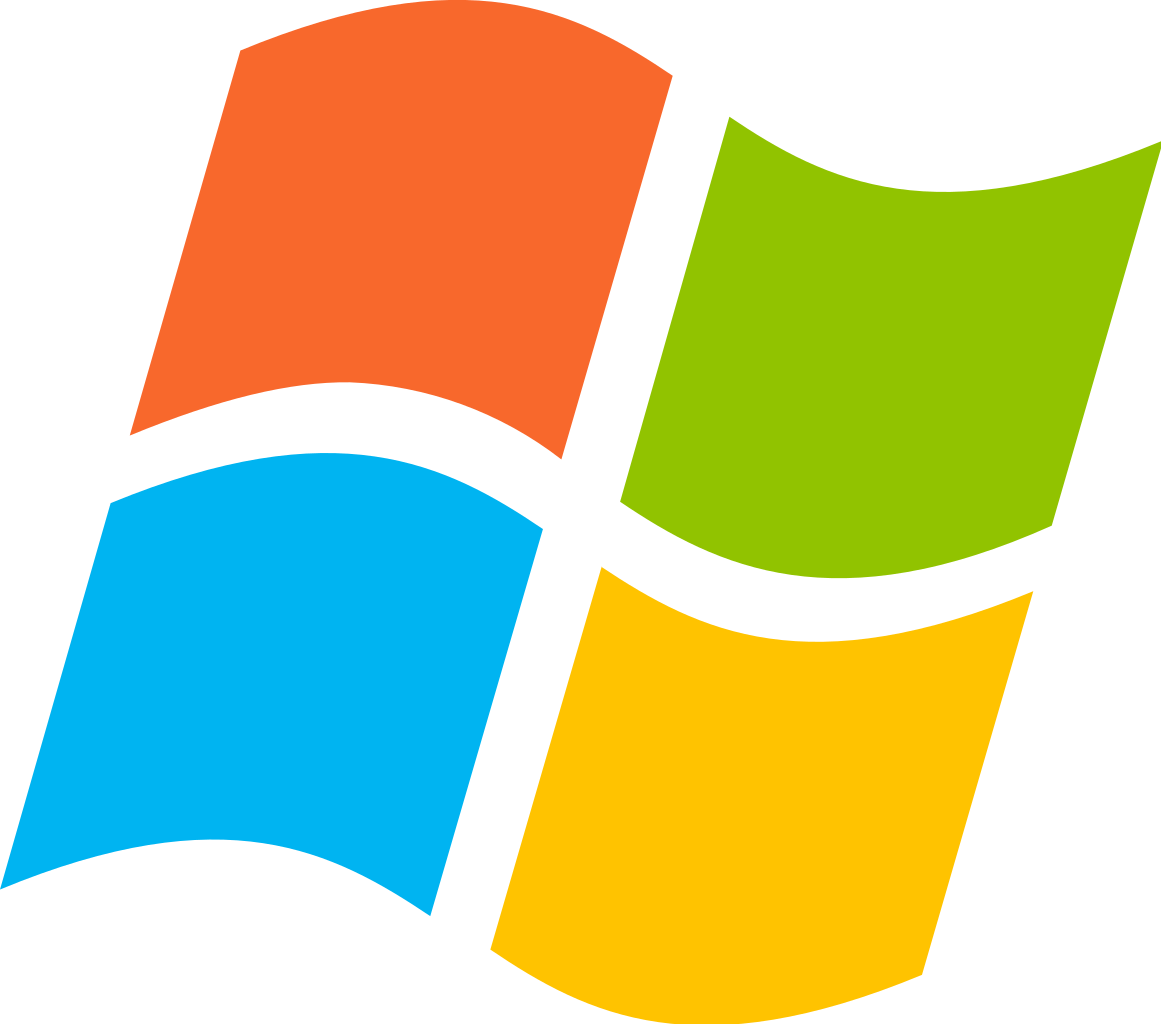
| Windows Version | IE9 Compatibility |
|---|---|
| Windows XP | Compatible |
| Windows Vista | Compatible |
| Windows 7 | Compatible |
| Windows 8 | Compatible |
| Windows 10 | Compatible |
FAQs
How to install IE9 in Windows 11?
To install IE9 in Windows 11, first, ensure that your computer meets the system requirements for Internet Explorer. Next, update your computer by using Windows Update to install the latest updates. Then, proceed to install Internet Explorer 9. Additionally, manually install any prerequisite components that may be required.
Can you still download Internet Explorer 9?
You can still download and install Internet Explorer 9 on compatible Windows operating systems, but it is an outdated software and no longer receives technical support or security updates from Microsoft.
How do I get Internet Explorer to work again?
To get Internet Explorer to work again, you can try resetting the browser settings. Open Internet Explorer, go to Tools > Internet options, select the Advanced tab, and click on Reset. Confirm the reset and wait for Internet Explorer to apply the default settings. Finally, restart your PC to apply the changes.
How do I reinstall or repair Internet Explorer in Windows?
To reinstall or repair Internet Explorer in Windows, you can follow these steps:
1. Exit all programs, including Internet Explorer.
2. Press the Windows logo key+R to open the Run box.
3. Type “inetcpl” and press Enter.
4. The Internet Options dialog box will appear.
5. Select the Advanced tab.
6. Under Reset Internet Explorer settings, choose Reset.

