If you have encountered the Win32kbase.sys Blue Screen error on your Windows 10 computer, it can be a frustrating experience. In this article, we will explore effective methods to fix this error and get your system back on track.
Running System File Checker and DISM Tool
To fix the Win32kbase.sys Blue Screen Error in Windows 10, you can try running the System File Checker (SFC) and DISM (Deployment Image Servicing and Management) tool. These tools can help identify and repair any corrupted system files that may be causing the error.
To run the System File Checker:
1. Press the Windows key + X and select “Command Prompt (Admin)” from the context menu.
2. In the command prompt window, type sfc /scannow and press Enter.
3. Wait for the scan to complete. It may take some time.
4. If any corrupted files are found, the System File Checker will attempt to repair them automatically.
To run the DISM tool:
1. Open an elevated command prompt by pressing the Windows key + X and selecting “Command Prompt (Admin).”
2. In the command prompt window, type Dism /Online /Cleanup-Image /RestoreHealth and press Enter.
3. Wait for the scan to complete. This may take a while.
4. If any issues are found, the DISM tool will attempt to fix them automatically.
After running these tools, restart your computer and check if the Win32kbase.sys Blue Screen Error is resolved. If the issue persists, you may need to consider other troubleshooting steps or seek professional assistance.
Updating Device Drivers
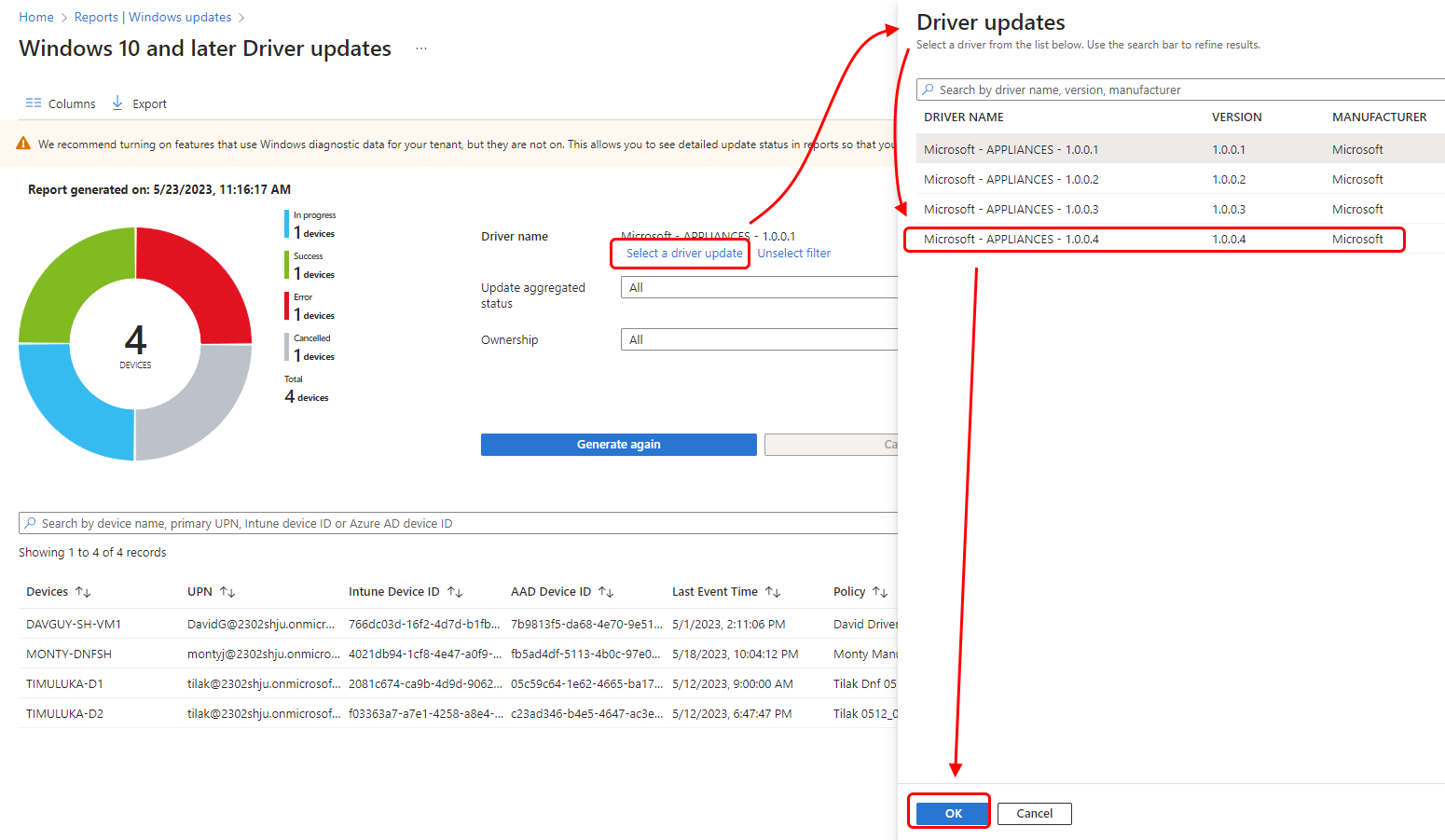
To update device drivers in Windows 10 and fix the Win32kbase.sys blue screen error, follow these steps:
1. Press the Windows key + X on your keyboard and select “Device Manager” from the context menu.
2. In the Device Manager window, expand the categories and locate the device driver you want to update.
3. Right-click on the driver and select “Update driver.”
4. Choose the option to automatically search for updated driver software online.
5. Windows will search for the latest driver and install it if available.
6. Restart your computer to apply the changes.
If updating the driver doesn’t resolve the blue screen error, you can try using System Restore to revert your computer’s settings to a previous point in time when it was working fine.
1. Press the Windows key + R to open the Run dialog box.
2. Type “rstrui” and press Enter to open the System Restore window.
3. Follow the on-screen instructions to choose a restore point and initiate the restoration process.
4. After the restore is complete, restart your computer.
If the blue screen error persists, you may need to troubleshoot further or seek professional assistance. Remember to back up your important files before making any changes to your system.
Note: These instructions are specifically for Windows 10, but they may also apply to other versions of Windows, such as Windows 11.
Performing System Restore
Performing a system restore can help fix the Win32kbase.sys blue screen error in Windows 10. Follow these steps to restore your system to a previous working state:
1. Press the Windows key and type “System Restore” in the search bar. Open the System Restore option from the search results.
2. In the System Restore window, click “Next” to proceed.
3. You will see a list of available restore points. Choose a restore point that was created before you started experiencing the Win32kbase.sys blue screen error. If you’re unsure, select the most recent restore point.
4. Click “Next” and then “Finish” to start the system restore process. Your computer will restart during this process.
5. Once the system restore is complete, check if the Win32kbase.sys blue screen error is resolved.
Performing a system restore can help revert any recent changes or updates that might have caused the error. It’s important to note that this process will not affect your personal files, but it may uninstall recently installed software.
If the error persists after performing a system restore, it may be necessary to seek further troubleshooting or assistance.
Understanding Error Messages and Terms
- Read the error message displayed on the blue screen carefully
- Take note of any specific error codes or technical terms mentioned in the message
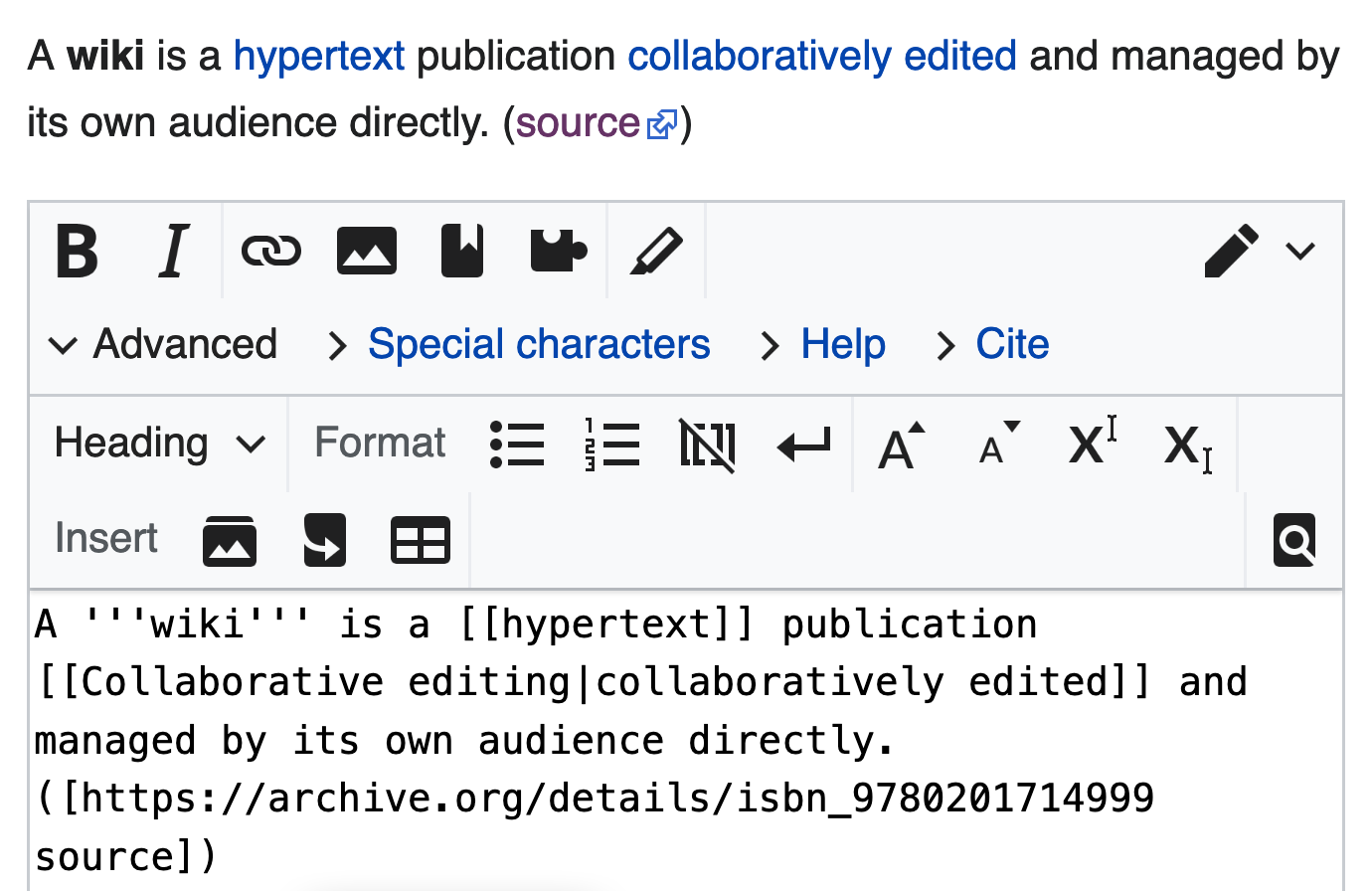
- Research the error message and terms online to gain a better understanding of their meaning and potential causes
F.A.Qs
What is NTFS sys blue screen?
NTFS sys blue screen refers to a situation where the Windows operating system encounters an error with the NTFS system file or hardware driver, leading to a blue screen of death (BSOD).

