Malware can wreak havoc on our devices and compromise our sensitive information. In this guide, I will share effective methods to remove existing malware and provide preventive measures to safeguard against future infections.
Common Entry Points for Malware
- Email attachments: Opening malicious attachments in emails, especially from unknown senders or suspicious sources.
- Infected websites: Visiting compromised websites or clicking on malicious links that lead to malware downloads.
- Downloading pirated software: Obtaining software from unauthorized sources that may have been tampered with.
- Drive-by downloads: Automatically downloading malware when visiting certain websites or clicking on deceptive pop-up ads.
- Malicious ads: Clicking on advertisements that contain malware or lead to infected websites.
- Using unsecured networks: Connecting to public Wi-Fi networks without proper security measures.
- Installing fake software updates: Downloading updates from unofficial websites or pop-up prompts.
- Inserting infected external devices: Connecting infected USB drives, external hard drives, or other storage devices.
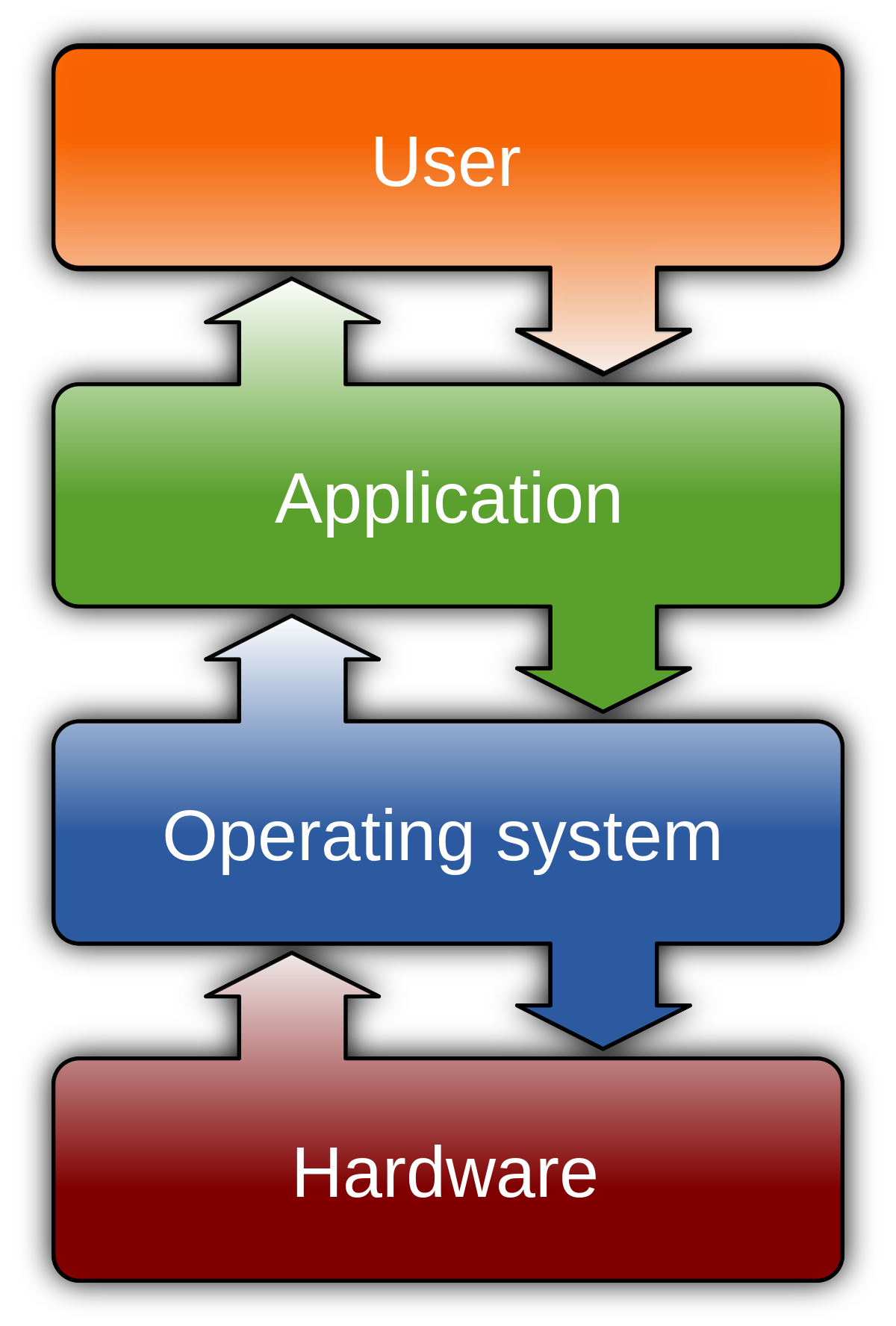
- Engaging with phishing emails: Responding to fraudulent emails that trick users into revealing sensitive information or downloading malware.
- Malicious macros: Enabling macros in documents or spreadsheets that contain hidden malware.
Steps to Manually Remove Malware
1. Start by disconnecting your computer from the internet to prevent the malware from spreading or communicating with the attacker’s server.
2. Open your task manager by pressing Ctrl+Shift+Esc or right-clicking on the taskbar and selecting “Task Manager.” Look for any suspicious processes or programs running in the background. If you find any, end the processes or uninstall the programs.
3. Next, you’ll need to identify and delete any malicious files or folders. Use your file explorer to navigate to the following locations:
– C:\Program Files
– C:\Program Files (x86)
– C:\Users\[Your Username]\AppData\Local
– C:\Users\[Your Username]\AppData\Roaming
Look for any files or folders with unusual names or that you don’t recognize. Right-click on them and select “Delete.” If you’re unsure about a file, you can search for its name online to see if it’s associated with malware.
4. Remove any suspicious browser extensions or add-ons. Open your web browser and go to the settings or preferences menu. Look for an option that says “Extensions” or “Add-ons.” Disable or remove any extensions that you didn’t install or that seem suspicious.
5. Clear your browser cache and cookies. This will remove any stored data that may be related to the malware. Go to your browser’s settings or preferences and look for an option to clear browsing data. Select the appropriate options and click on “Clear” or “Delete.”
6. Finally, run a full system scan with your antivirus software. Make sure your antivirus software is up to date and perform a thorough scan of your entire computer. If any malware is detected, follow the prompts to quarantine or remove it.
Remember to keep your operating system and other software up to date by regularly installing patches and updates. Additionally, be cautious when downloading files or clicking on links, especially from unknown sources or suspicious emails.
Utilizing Tools for Malware Removal
When it comes to removing and preventing malware, utilizing the right tools is essential. These tools can help you effectively detect and eliminate malicious software from your devices. Here are some key tools you can use:
1. Antivirus Software: Install a reputable antivirus program and keep it updated. This software can scan your system for malware, quarantine or remove infected files, and provide real-time protection against new threats.
2. Malware Removal Tools: Use specialized malware removal tools like Malwarebytes or Spybot Search & Destroy to complement your antivirus software. These tools can detect and remove stubborn malware that may have evaded traditional antivirus scans.
3. Browser Extensions: Install browser extensions like Adblock Plus or uBlock Origin to block malicious ads and pop-ups. These extensions can also help prevent malware from being downloaded onto your device while browsing the web.
4. Firewall: Enable and configure a firewall on your operating system to monitor and control incoming and outgoing network traffic. This can help prevent unauthorized access and block malicious connections.
5. Software Updates: Keep your operating system, applications, and plugins up to date. Regularly check for updates and install them promptly. These updates often include security patches that can address vulnerabilities exploited by malware.
6. Email Filters: Enable strong spam filters on your email client to prevent phishing attempts and malicious attachments from reaching your inbox. Be cautious when opening email attachments, especially if they come from unknown sources.
7. Safe Browsing Practices: Be cautious when visiting unfamiliar websites and downloading files from the internet. Stick to trusted sources and use a reputable search engine. Avoid clicking on suspicious links or ads.
8. Regular Backups: Regularly backup your important files and data to an external hard drive or a cloud storage service. In the event of a malware infection, you can restore your files to a clean state.
DIY vs Professional Help: When to Seek Assistance

When it comes to removing and preventing malware, you may find yourself debating between DIY methods or seeking professional help. Here are some factors to consider when making this decision.
1. Severity of the malware: If you’re dealing with a simple adware or a minor infection, you may be able to handle it yourself. However, if you suspect a more complex malware like a Trojan horse or ransomware, it’s best to seek professional assistance. Complex malware infections often require advanced knowledge and tools to completely remove and prevent future attacks.
2. Technical expertise: If you have a good understanding of computer security and are comfortable navigating through your system’s settings, you may be able to tackle malware removal on your own. On the other hand, if you’re not familiar with technical aspects or feel overwhelmed, it’s wise to consult a professional. They can provide expert guidance and ensure the malware is fully eradicated.
3. Time and effort: Removing malware can be a time-consuming process, especially if you’re not experienced in dealing with it. If you have the time and patience to research and follow step-by-step instructions, you might be able to handle it yourself. However, if you’re short on time or prefer a quick solution, professional help can save you the hassle. Professionals have the expertise to efficiently remove malware, saving you time and reducing the risk of incomplete removal.
4. Data and system security: If you’re dealing with sensitive data or you’re concerned about potential damage to your system, it’s advisable to seek professional assistance. They can ensure that your data is protected and your system is secure after the malware is removed.
5. Prevention and future protection: DIY methods can help you remove the current malware, but professionals can provide additional services like system analysis and recommendations for preventing future infections. They can help you strengthen your computer security measures and educate you on best practices to avoid future malware attacks.
Updating Systems and Software Regularly
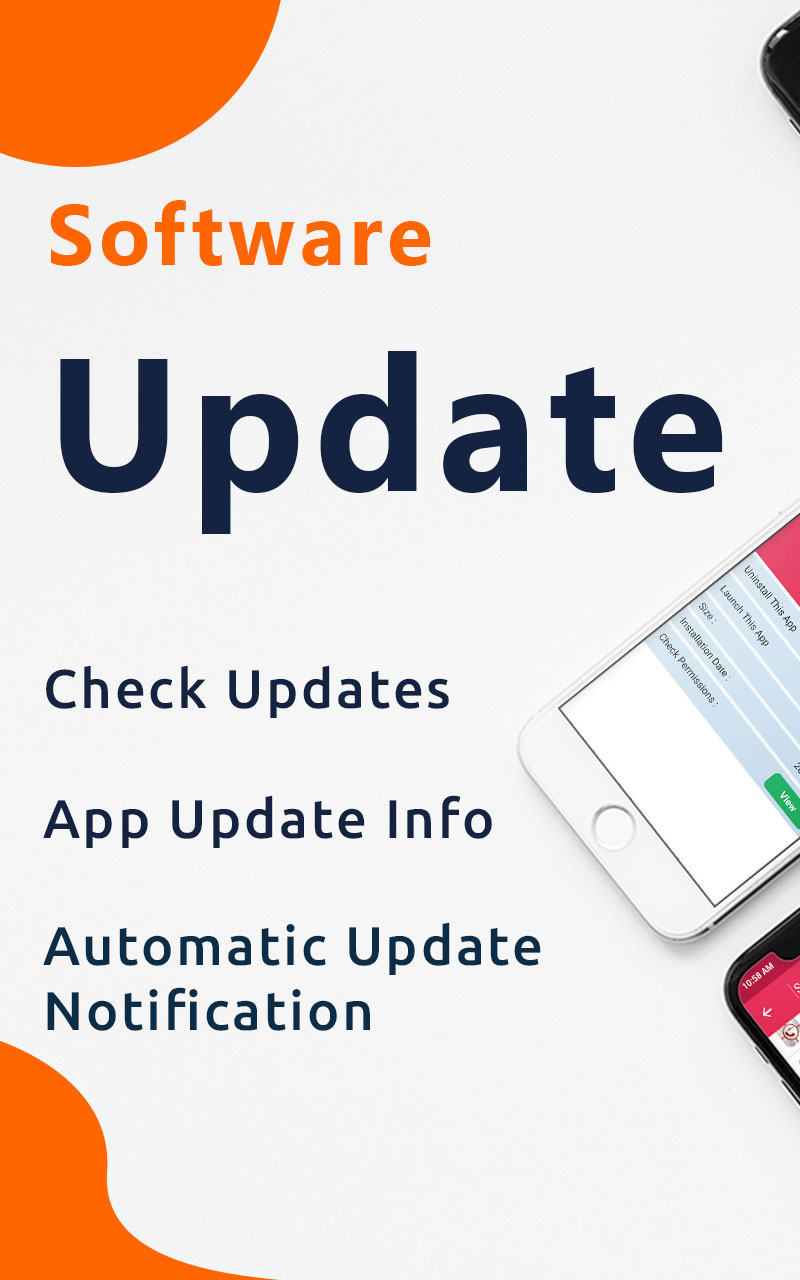
Updating your systems and software regularly is crucial for removing and preventing malware. By keeping your devices up to date, you can ensure that you have the latest security patches and fixes, reducing the risk of malware infections. Here are some steps you can take to update your systems and software:
1. Enable automatic updates: Most operating systems and software applications offer automatic update options. Enable this feature to ensure that your devices are regularly updated without needing manual intervention.
2. Update your operating system: Whether you’re using Windows, macOS, or a mobile operating system, such as iOS or Android, regularly check for system updates. These updates often include important security patches that can protect your devices from malware.
3. Update your web browser: Web browsers are a common target for malware attacks. Keep your browser up to date to ensure that you have the latest security features and patches. Check for updates in the browser settings or through the browser’s official website.
4. Update your security software: Antivirus and anti-malware software play a crucial role in protecting your devices from malware. Make sure to regularly update your security software to keep it equipped with the latest virus definitions and protection mechanisms.
5. Update your applications: Regularly check for updates for all the applications installed on your devices, including your productivity software, media players, and messaging apps. Outdated applications can have vulnerabilities that can be exploited by malware.
6. Be cautious with software downloads: When downloading software, only do so from trusted sources. Avoid downloading from unknown websites or clicking on suspicious links. Always verify the authenticity of the software before installing it on your device.
7. Update device firmware: In addition to updating your operating system and software applications, also check for firmware updates for your devices. Firmware updates often include security enhancements and bug fixes that can protect against malware attacks.
The Role of Firewalls and Security Scanners
Firewalls and security scanners play a crucial role in removing and preventing malware.
– Firewalls act as a barrier between your computer and the outside world, monitoring incoming and outgoing network traffic. They help prevent unauthorized access to your system by blocking suspicious connections and filtering out potentially harmful data. It is important to ensure that your firewall is enabled and properly configured to maximize protection.
– Security scanners are software programs that scan your computer for malware and other security vulnerabilities. They identify and remove malicious files, detect suspicious activities, and provide real-time protection against emerging threats. Regularly running security scans is essential to keep your system clean and secure.
To remove malware from your system:
1. Run a full system scan with a reputable security scanner. This will help identify any malicious files or programs on your computer. Follow the scanner’s instructions to remove the detected malware.
2. Update your operating system and applications. Keeping your software up to date ensures that you have the latest security patches and fixes any known vulnerabilities that can be exploited by malware. Enable automatic updates whenever possible.
3. Be cautious when downloading and installing software. Only download from trusted sources and verify the authenticity of the software before installation. Avoid clicking on suspicious links or pop-up ads, as they can lead to malware infections.
4. Use a reputable antivirus program. Antivirus software provides an additional layer of protection against malware. Install a reliable antivirus program and keep it up to date.
To prevent malware infections in the future:
1. Enable and configure your firewall. Ensure that your firewall is turned on and set to block all incoming connections by default. Customize the settings to allow only necessary and trusted connections.
2. Practice safe browsing habits. Be cautious when visiting websites, downloading files, or clicking on links. Stick to trusted websites and avoid downloading files from unfamiliar sources.
3. Regularly update your software. Keep your operating system, applications, and security software up to date. Enable automatic updates whenever possible to ensure you have the latest security patches.
4. Be wary of email attachments and links. Avoid opening email attachments from unknown senders and clicking on suspicious links. These are common ways for malware to spread.
By utilizing firewalls and security scanners, you can effectively remove and prevent malware infections, safeguarding your computer and personal information from potential threats. Stay vigilant and maintain good security practices to ensure a safe computing experience.
Addressing Malware on Various Devices
| Device | Malware Removal | Malware Prevention |
|---|---|---|
| Desktop Computer | 1. Run a reputable antivirus scan 2. Use malware removal software 3. Follow online guides for manual removal |
1. Install and update antivirus software 2. Regularly scan for malware 3. Be cautious while downloading files or clicking on suspicious links 4. Keep your operating system and software up to date |
| Laptop | 1. Use a reliable antivirus program 2. Perform a full system scan 3. Utilize malware removal tools |
1. Install and update a trusted antivirus software 2. Enable firewall protection 3. Be cautious when opening email attachments or visiting unfamiliar websites 4. Regularly update your device’s software and operating system |
| Smartphone | 1. Install a reputable antivirus app 2. Perform a malware scan 3. Remove suspicious apps |
1. Download apps only from trusted sources 2. Keep your device’s operating system up to date 3. Avoid clicking on unknown links or downloading attachments from suspicious emails 4. Install a reliable security app |
| Tablet | 1. Run a malware scan using a reputable antivirus app 2. Uninstall suspicious or unknown apps |
1. Install a trusted antivirus app 2. Download apps from official app stores only 3. Keep your device’s software updated 4. Enable device encryption if available |
Prevention and Reporting: Key to a Safe Digital Environment

When it comes to dealing with malware, prevention is always better than cure. By taking proactive measures and staying vigilant, you can create a safe digital environment for yourself. Here are some key steps you can take to remove and prevent malware:
1. Install reliable antivirus software: Choose a reputable antivirus software and keep it updated at all times. Regularly scan your system for any potential threats.
2. Be cautious of downloads: Avoid downloading files or software from untrustworthy sources, as they may contain hidden malware. Stick to official websites and verified app stores.
3. Keep your operating system and applications up to date: Regularly update your operating system and applications to patch any vulnerabilities that hackers may exploit. Enable automatic updates whenever possible.
4. Exercise caution while browsing: Avoid clicking on suspicious links, pop-up ads, or downloading attachments from unknown sources. These can be potential sources of malware.
5. Use strong and unique passwords: Create strong and unique passwords for all your accounts. Avoid using easily guessable information and consider using a password manager to keep track of them.
6. Enable encryption: Encrypting your sensitive data adds an extra layer of protection. Use encryption tools and ensure that your Wi-Fi connection is secure.
7. Be mindful of phishing attempts: Phishing emails and messages are designed to trick you into revealing personal information. Be wary of emails asking for sensitive information or urging you to click on suspicious links.
8. Regularly backup your data: Backing up your important files and data is essential in case of a malware attack. Store backups on external devices or in cloud storage.
9. Report any suspicious activity: If you suspect your device has been infected with malware, report it to the appropriate authorities or your IT department. This helps in identifying and preventing further attacks.
FAQs
How do I completely remove malware?
To completely remove malware, you can follow these steps: Disconnect from the internet, enter safe mode, check activity monitor for malicious applications, run a malware scanner, fix your web browser, and clear your cache.
How do I clean my device from malware?
To clean your device from malware, start by immediately turning it off. Then, turn it on in safe mode or emergency mode. Next, go to your device settings to locate the malicious app and uninstall it. Finally, consider performing a factory reset.
How do I clean my computer from malware?
To clean your computer from malware, start by downloading and installing antivirus software. There are two types available: real-time and on-demand. Next, run a virus scan and delete or quarantine any infected files. Finally, restart your computer.
Is it easy to remove malware?
Removing malware can be challenging, especially once it has infiltrated your computer’s memory. The presence of “persistence” in malware makes it more difficult to eliminate, as it can attempt to restore its files even after they have been deleted or quarantined by security software.

