Locked out of my Microsoft account? Regaining access is crucial.
Understanding Why Accounts Get Locked
When you find yourself locked out of your Microsoft account, it can be frustrating and inconvenient. But understanding why accounts get locked can help you regain access quickly and prevent future lockouts.
One common reason for account locks is suspicious activity or security concerns. Microsoft takes the security of your account seriously and may lock it if they detect any unusual login attempts or unauthorized access. This could be a result of email spoofing, phishing attempts, or malware on your computer.
Another reason for account locks is password-related issues. If you enter your password incorrectly multiple times or if your password is weak, Microsoft may lock your account to protect your personal data. It’s important to use a strong password and update it regularly to minimize the risk of being locked out.
Technical glitches or errors can also cause account locks. Typographical errors in your email address or password, issues with your internet connection, or problems with Microsoft’s servers can all lead to account lockouts.
If you find yourself locked out of your Microsoft account, there are steps you can take to regain access. First, visit the Microsoft account recovery page and follow the instructions to verify your identity and reset your password. Make sure to provide accurate and up-to-date information to speed up the recovery process.
If you suspect that your account was locked due to security concerns, it’s crucial to take further precautions. Run a thorough malware scan on your computer using reputable antivirus software and update your security settings. Be cautious of suspicious emails, links, and downloads as they may be phishing attempts or contain malware.
Remember to update your recovery information, such as alternate email addresses and phone numbers, to ensure a smoother account recovery process in the future. Regularly reviewing your account activity and keeping an eye out for any unauthorized access can also help prevent account locks.
In case you encounter any difficulties during the account recovery process, don’t hesitate to seek assistance from Microsoft’s customer support. They have the expertise to troubleshoot and guide you through the necessary steps to regain access to your account.
Being locked out of your Microsoft account can be a headache, but by understanding why accounts get locked and taking proactive measures to protect your account, you can minimize the risk of future lockouts and ensure a smoother online experience.
Initial Steps for Unlocking Your Account
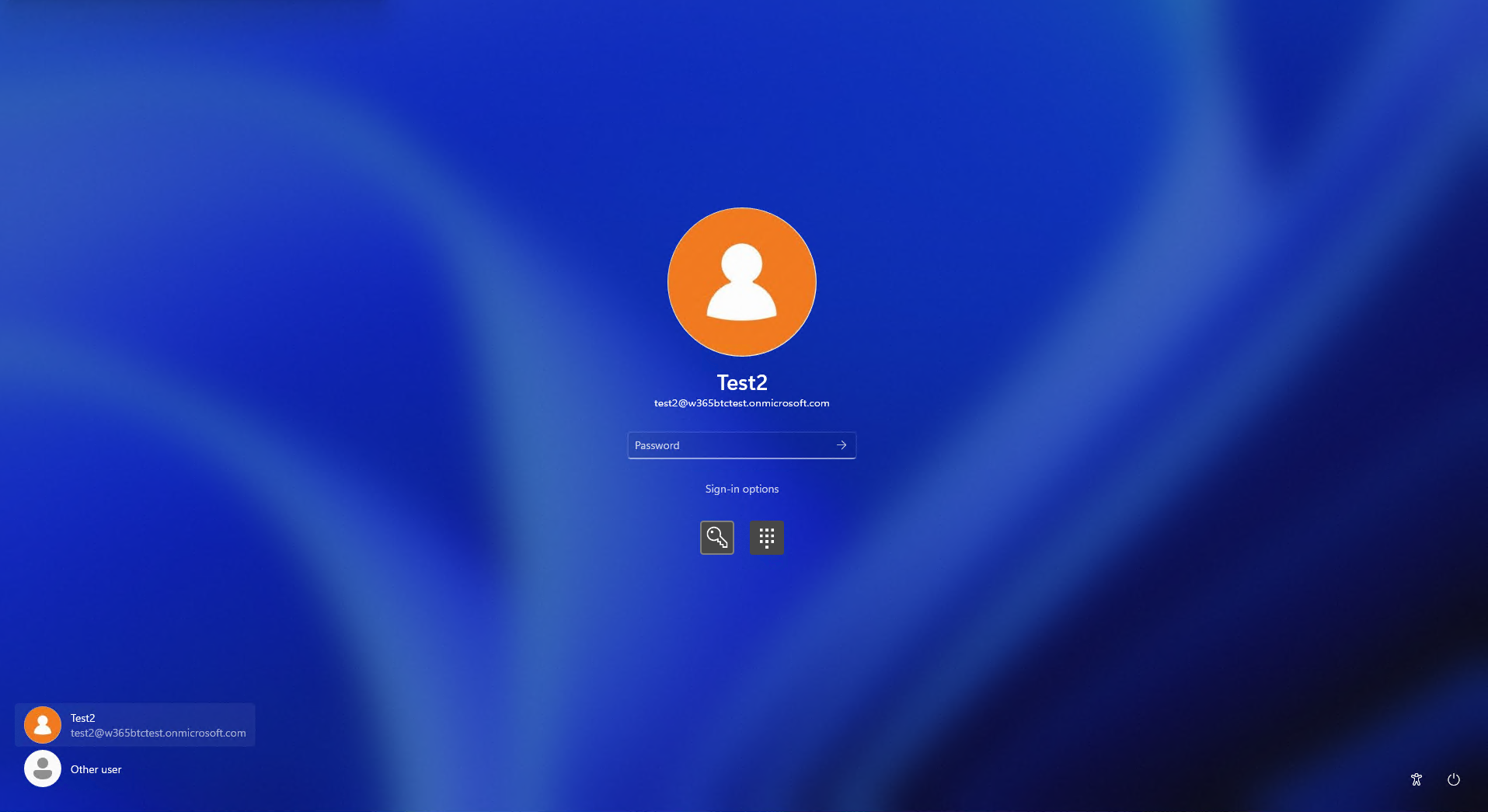
If you find yourself locked out of your Microsoft account, these initial steps can help you regain access quickly and efficiently.
1. Visit the Microsoft Account Recovery page. Open your preferred web browser and navigate to the Microsoft Account Recovery page.
2. Enter your email or phone number. On the recovery page, enter the email address or phone number associated with your locked account.
3. Complete the verification process. Follow the prompts to complete the verification process. This may involve providing additional information, such as a secondary email address or answering security questions.
4. Check for a verification code. Depending on the recovery option you chose, you may receive a verification code via email, text message, or phone call. Enter the code when prompted.
5. Reset your password. Once you’ve successfully verified your identity, you’ll be able to reset your password. Choose a strong password that combines letters, numbers, and special characters to enhance security.
6. Review your account settings. After regaining access to your account, take a moment to review your account settings. Ensure that your personal information is accurate and up to date.
Remember, if you continue to experience issues or suspect unauthorized activity on your account, it’s important to contact Microsoft customer support for further assistance. They have the expertise to troubleshoot and resolve any account-related problems you may encounter.
Regaining access to your locked Microsoft account doesn’t have to be a headache. Follow these initial steps and regain control over your account in no time.
Navigating the Account Recovery Page
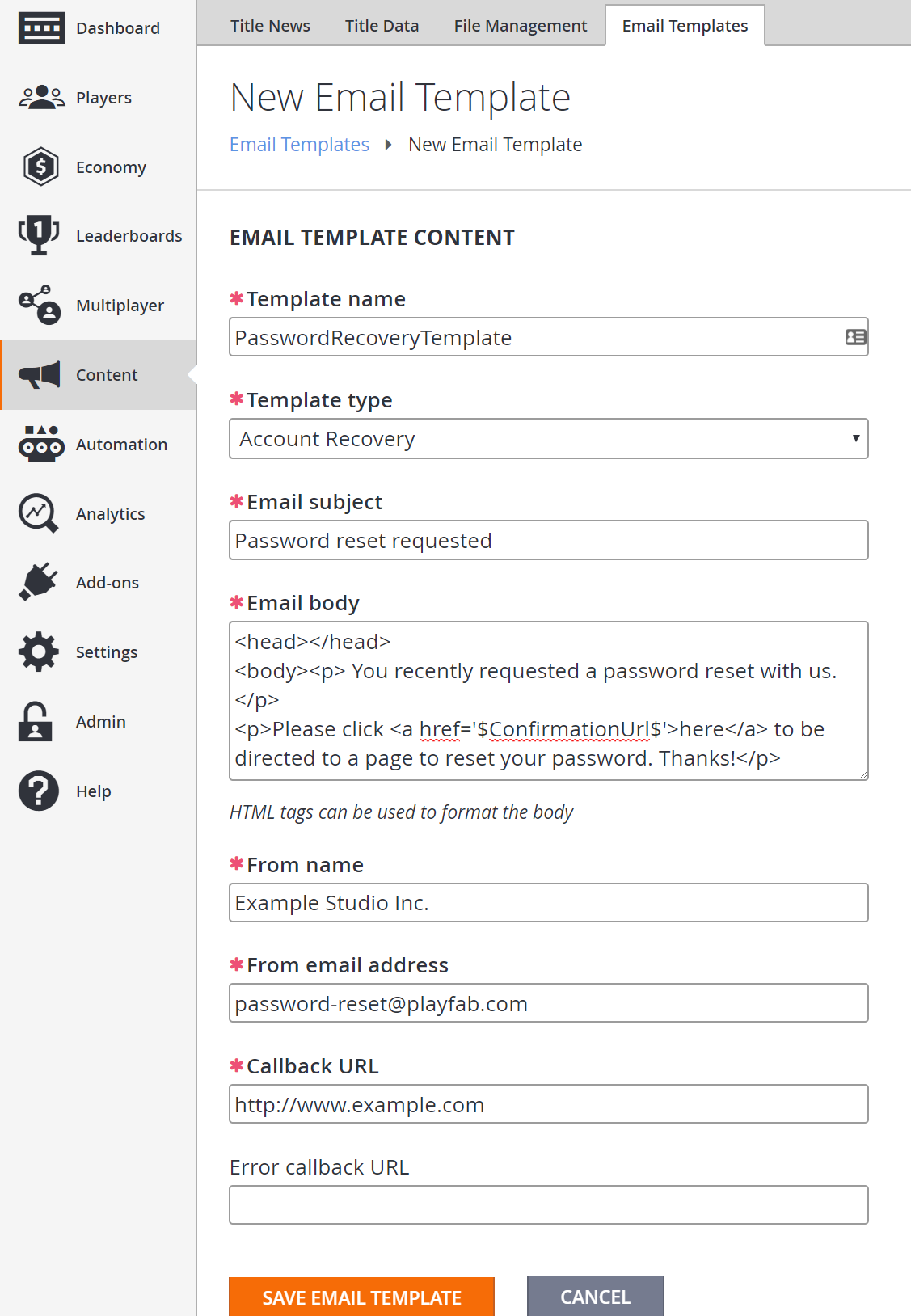
If you find yourself locked out of your Microsoft account, don’t panic. Follow these steps to regain access:
1. Go to the Microsoft Account Recovery page on your web browser.
2. Enter the email address or phone number associated with your account and click “Next”.
3. On the next page, select the verification method you prefer: email, phone, or text message.
4. If you choose email, check your inbox for a verification code and enter it on the recovery page. If you don’t see the email, check your spam folder.
5. If you choose phone or text message, enter the number associated with your account and click “Send code”. You will receive a verification code on your phone, enter it on the recovery page.
6. Once you’ve successfully entered the verification code, you’ll be prompted to create a new password. Make sure to choose a strong password that includes a combination of letters, numbers, and symbols.
7. After setting your new password, you’ll be taken to a confirmation page. Click “Next” to proceed.
8. It’s always a good idea to review your account settings and security options to ensure your account is protected. You can access these settings by clicking on your profile picture or initials in the top right corner of the page.
Completing the Security Verification Process
- Visit the Microsoft Account Recovery page.
- Open a web browser and navigate to the Microsoft Account Recovery page.
- Select the “I don’t have any of these” option.
- On the Microsoft Account Recovery page, choose the “I don’t have any of these” option.
- Provide an alternate email address.
- Enter an alternate email address that you have access to in the provided field.
- Ensure that the email address entered is accurate and valid.
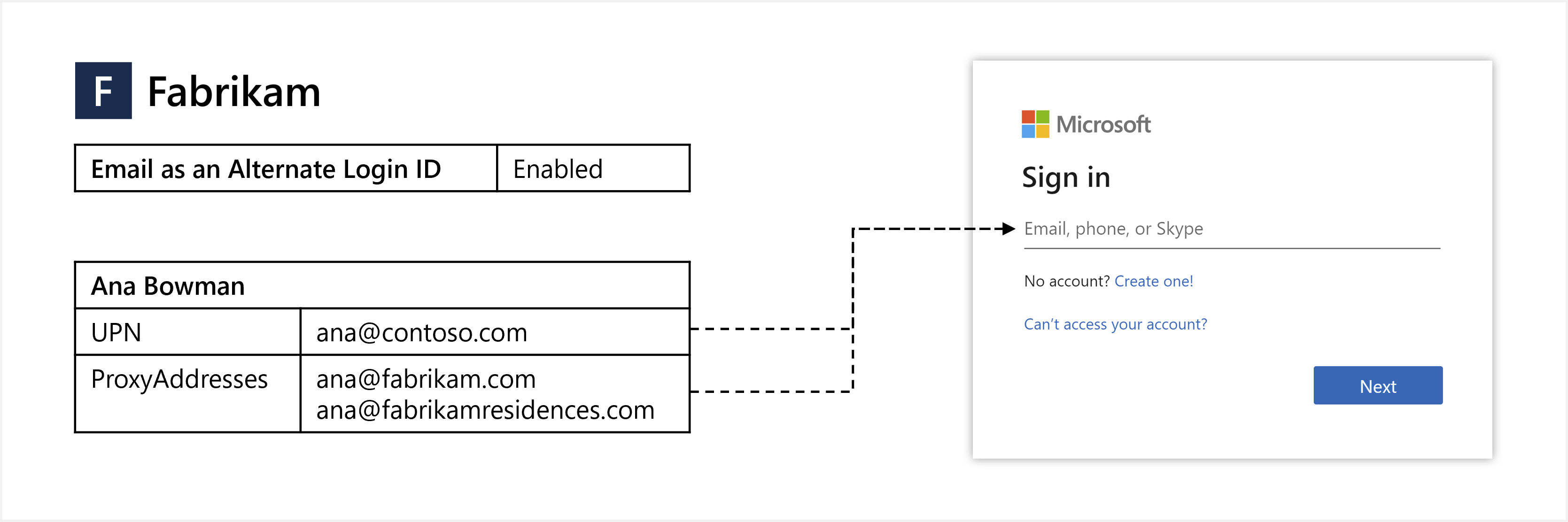
- Enter the verification code.
- Check your alternate email account for the verification code sent by Microsoft.
- Retrieve the code and enter it into the appropriate field on the recovery page.
- Complete the security questionnaire.
- Answer the security questions accurately and to the best of your knowledge.
- Ensure that the answers match the information you provided during the account setup process.
- Provide additional contact information.
- Enter any additional contact information requested by Microsoft, such as a phone number or another email address.
- Make sure the provided information is correct and up-to-date.
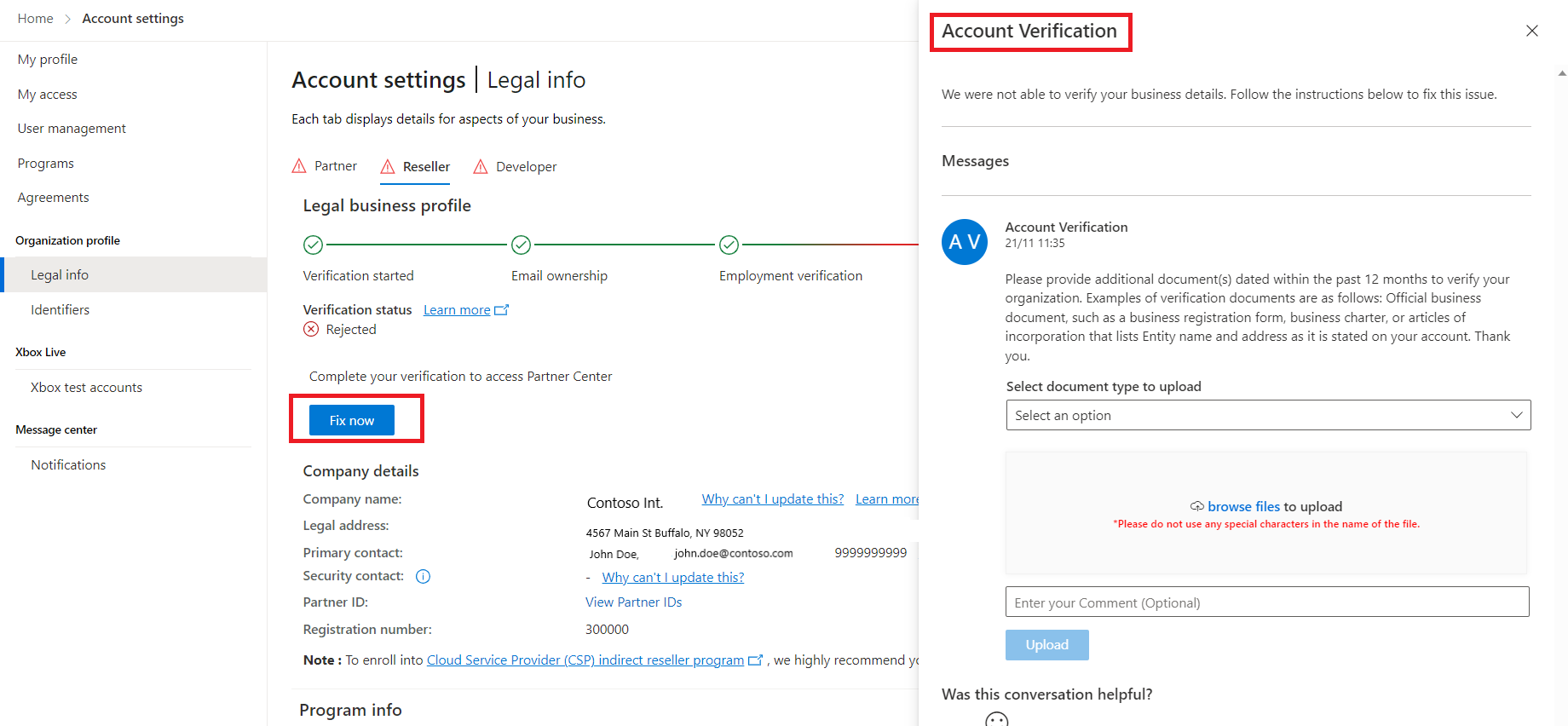
- Submit the recovery request.
- Click on the “Submit” or similar button to send your recovery request to Microsoft.
- Wait for verification and account recovery.
- Wait for Microsoft to review and verify the information you provided.
- Be patient as this process may take some time.
Following Unlock Instructions and Troubleshooting
If you find yourself locked out of your Microsoft account, don’t panic. Follow these unlock instructions and troubleshooting tips to regain access quickly and easily.
First, go to the Microsoft account recovery page. Enter your email address or phone number associated with the account and click on “Next.” If you have two-step verification enabled, you’ll need to provide the additional security code.
If you don’t remember your email address or phone number, click on “I don’t have any of these” and follow the prompts to provide more information about your account. Microsoft will verify your identity and help you regain access.
If you’re still having trouble, try these troubleshooting steps:
1. Double-check your email address or phone number for any typographical errors. Even a small mistake can prevent you from accessing your account.
2. Make sure your internet connection is stable. A weak or intermittent connection can cause issues with account recovery.
3. Clear your browser cache and cookies. Sometimes, stored data can interfere with the login process.
4. Try using a different web browser or device. This can help determine if the issue is specific to your current setup.
5. Check your spam or junk folder for any password reset emails from Microsoft. Sometimes, these emails can get filtered incorrectly.
Remember to create a strong password for your Microsoft account. It should be a combination of letters, numbers, and symbols, and avoid using common words or personal information.
If you suspect that your account was compromised due to email spoofing or a spoofing attack, contact Microsoft support immediately. They can investigate and provide guidance on securing your account.
What to Do When Security Verification Fails
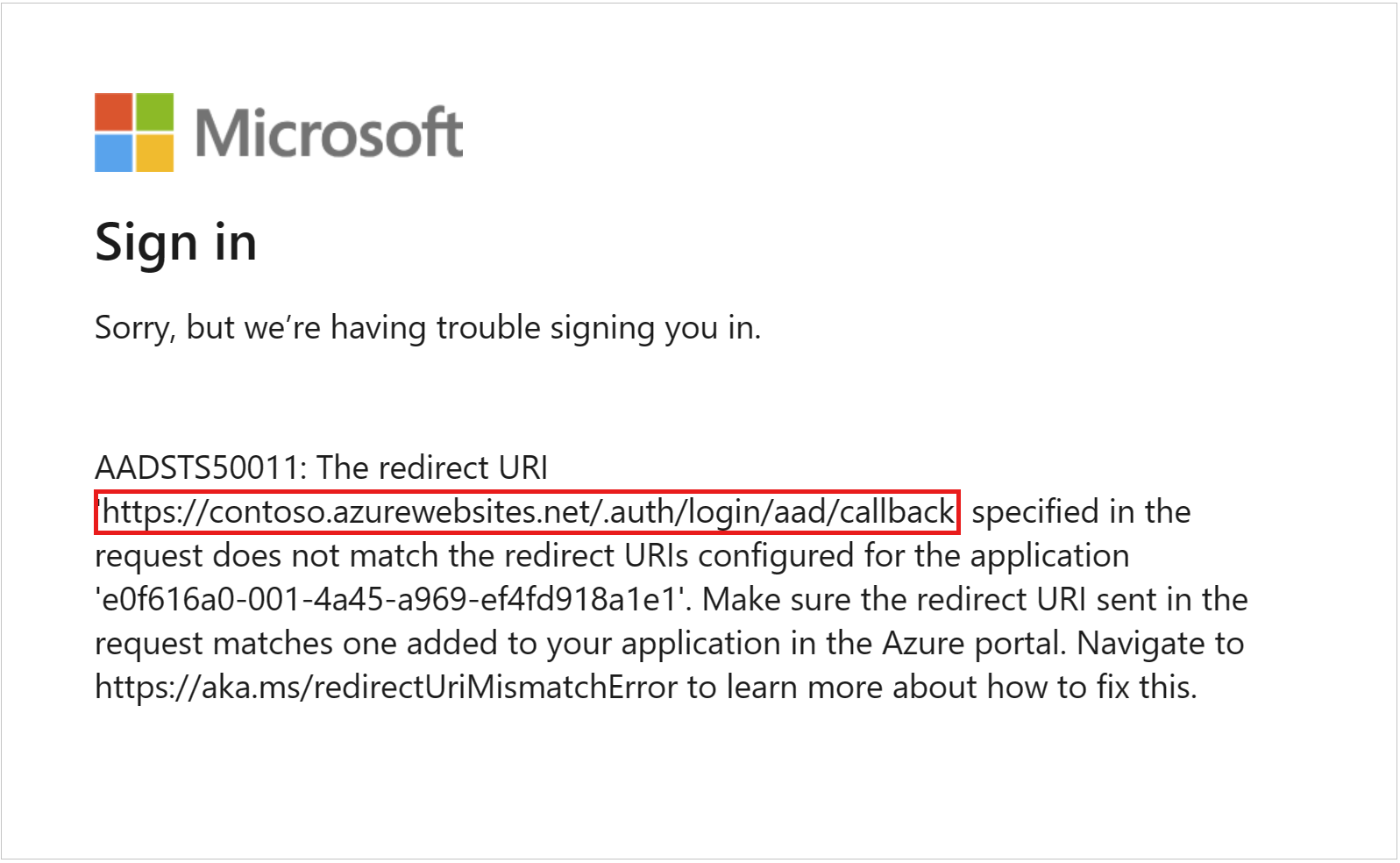
If you find yourself locked out of your Microsoft account due to a failed security verification, don’t panic. There are a few steps you can take to regain access.
First, double-check the information you entered during the verification process. Make sure there are no typos or errors in your username, password, or any other details. If you’re unsure, try resetting your password to ensure you have the correct information.
If that doesn’t work, try an alternative method of verification. Microsoft offers several options, such as using a secondary email address or a phone number linked to your account. Go to the Microsoft account recovery page and follow the prompts to choose a different verification method.
If you still can’t regain access, it’s time to reach out for help. Contact Microsoft support for assistance. They have experts who can guide you through the process and help you regain access to your account.
Remember to have any relevant information ready when contacting support, such as your account details and any error messages you may have received. This will help the support team assist you more efficiently.
While waiting for a response or resolution, it’s a good idea to review your computer security measures. Ensure that your antivirus software is up to date and that your operating system, such as Windows 10, is also updated with the latest security patches.
Additionally, be cautious of any suspicious emails, especially those asking for personal data or login credentials. Email spam and phishing attempts are common methods used by attackers to gain unauthorized access to accounts.
Enhancing Account Security and Updating Passwords
- Enable two-factor authentication to add an extra layer of security to your Microsoft account.
- Choose a strong and unique password that contains a combination of uppercase and lowercase letters, numbers, and special characters.
- Regularly update your password to prevent unauthorized access to your account.
- Use a password manager to securely store and generate complex passwords.
- Be cautious of phishing emails and websites that attempt to trick you into revealing your login credentials.
- Monitor your account activity and report any suspicious or unrecognized activity to Microsoft immediately.
- Ensure your recovery information such as alternate email addresses and phone numbers are up to date.
- Regularly review and manage your connected apps and services to remove any unnecessary access to your Microsoft account.
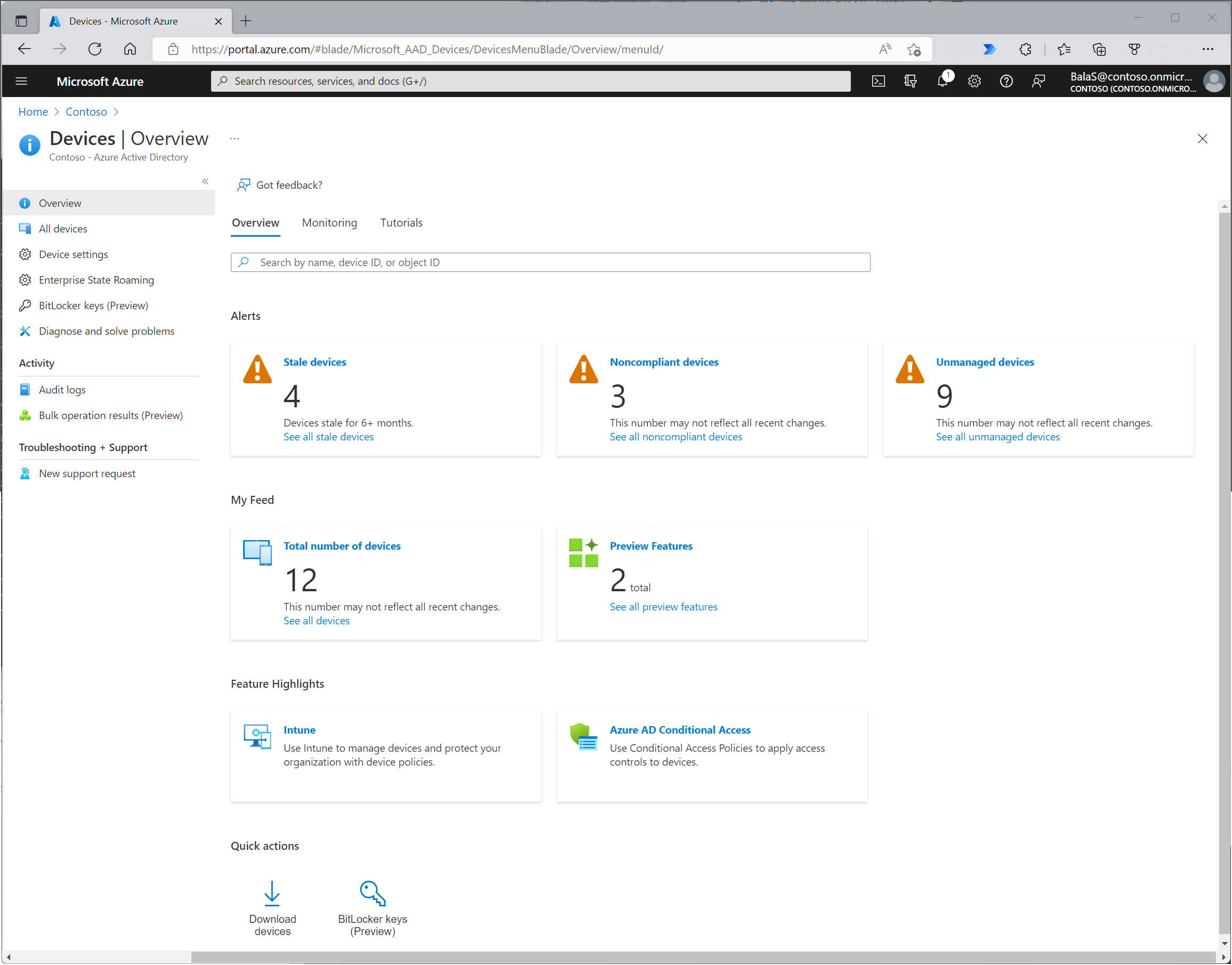
- Keep your devices and software up to date with the latest security patches and updates.
F.A.Q.
Why is my Microsoft account suddenly locked?
Your Microsoft account may be suddenly locked if Microsoft has detected suspicious activity on your account and has temporarily locked it for security reasons. To regain access to your account, you will need to go through the account recovery process.
How do I contact Microsoft if I am locked out of my account?
To contact Microsoft when locked out of your account, you can visit the Account & Billing Help page for assistance with your Microsoft account and subscriptions. If you need technical support, go to the Contact Microsoft Support page, input your problem, and select Get Help. If you still require assistance, choose Contact Support to be directed to the most suitable support option.
How do I recover my Microsoft account after being locked out?
To recover your locked Microsoft account, you can visit the Microsoft Support page specifically designed for locked accounts. Once there, sign in to your account using any phone number to request a security code. Enter the security code provided to unlock your account. If needed, you can also create a new password.

