Having trouble with your Realtek network controller? You’re not alone. In this guide, I’ll provide you with various fixes and solutions to resolve the frustrating issue of Realtek network controller not being found.
Update Your Network Adapter Driver

1. Open Device Manager by pressing the Windows key + X and selecting “Device Manager” from the context menu.
2. Expand the “Network adapters” category and locate your Realtek network controller.
3. Right-click on the controller and select “Update driver” from the menu.
4. Choose the option to search automatically for updated driver software.
5. Wait for Windows to search for and install the latest driver for your network adapter.
6. Restart your computer to apply the changes.
If Windows doesn’t find an updated driver or you encounter any errors during the process, you can try the following:
1. Go to the manufacturer’s website and locate the latest driver for your network adapter.
2. Download the driver and double-click on the installation file to run it.
3. Follow the on-screen instructions to complete the installation.
4. Restart your computer to apply the changes.
Updating your network adapter driver can often resolve issues with the Realtek network controller not being found.
Reset Your BIOS Settings
1. Start by shutting down your computer completely.
2. Disconnect the power cable and remove the battery from your laptop if applicable.
3. Open your computer case and locate the BIOS reset jumper on the motherboard.
4. Move the jumper from its default position to the reset position. Refer to your motherboard manual for specific instructions.
5. Leave the jumper in the reset position for about 10 seconds.
6. Move the jumper back to its default position.
7. Reconnect the power cable and battery if applicable.
8. Start your computer and enter the BIOS setup by pressing the appropriate key (usually Del or F2) during startup.
9. Navigate to the “Reset to Default” or “Load Optimized Defaults” option using the arrow keys.
10. Press Enter to confirm and save the changes.
11. Exit the BIOS setup and restart your computer.
Troubleshoot Hardware Issues
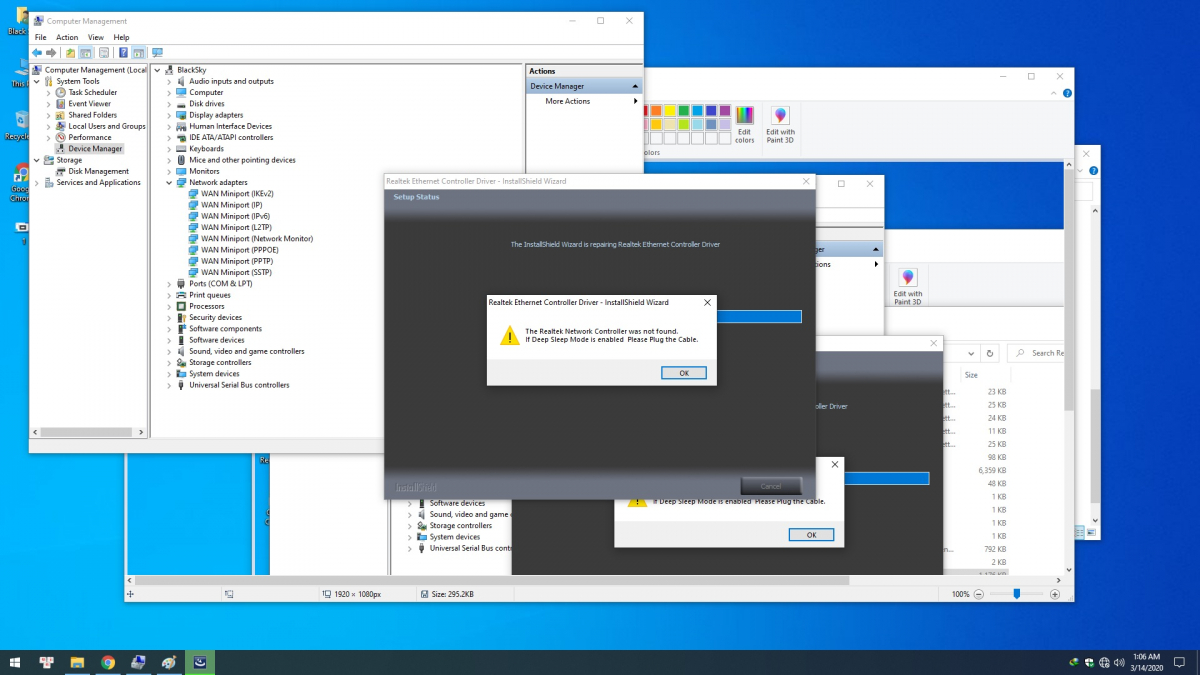
If you’re experiencing issues with your Realtek Network Controller not being found, there are several fixes and solutions you can try. First, make sure the network cable is properly connected to both the computer and the router. If that doesn’t work, try restarting your computer and router to reset the connection. If the issue persists, you can try updating the device driver for the Realtek Network Controller.
To do this, go to the Device Manager, locate the Network Adapters section, right-click on the Realtek Network Controller, and select “Update Driver Software.
Prevent Sleep Mode for Network Adapter
To prevent sleep mode for your Realtek Network Adapter, follow these steps:
1. Open Device Manager by pressing the Windows key + X and selecting “Device Manager” from the context menu.
2. Expand the “Network adapters” category and locate your Realtek Network Controller.
3. Right-click on the controller and select “Properties” from the menu.
4. In the Properties window, go to the “Power Management” tab.
5. Uncheck the option that says “Allow the computer to turn off this device to save power.”
6. Click “OK” to save the changes.
By disabling power management for your Realtek Network Controller, you can prevent it from entering sleep mode, ensuring a stable and uninterrupted network connection.
F.A.Q.
Where can I find network controller?
To find the network controller, you can navigate to Start > Control Panel > System and Security. From there, click on System and then select Device Manager. Finally, double-click on Network adapters to expand the section.
How do I find my network controller driver?
To find your network controller driver, you can use Windows Device Manager. Simply right-click the Windows Start button, select Device Manager, and then choose Network Adapters. Expand the list to view all the network adapter devices in your system.
How to fix the Realtek network controller was not found if deep sleep mode is enabled?
To fix the issue of Realtek network controller not being found when deep sleep mode is enabled, try reinstalling the ethernet drivers using the official Realtek driver. Additionally, attempt reinstalling the ethernet drivers through the device manager, testing different drivers from both Microsoft and Realtek.
How do I fix my network controller driver?
To fix a network controller driver, you can try the following steps:
– Restart your computer.
– Utilize the Network Troubleshooter.
– Automatically reinstall Ethernet drivers.
– Manually reinstall Ethernet drivers.
– Reset the network adapter.
– Reset the Winsock.

