Using Chntpw for Windows Password Reset
If you’re having trouble with Chntpw not working on Windows 10, there are a few troubleshooting steps you can try. First, make sure you’re using a bootable USB flash drive or DVD with the Chntpw software. To create a bootable USB, you can use software like Rufus or the Windows 10 Media Creation Tool.
Once you have a bootable device, restart your computer and boot from the USB or DVD. You may need to change the boot order in your computer’s BIOS settings.
Once you’re in the Chntpw interface, you can reset your Windows password. Use the ls command to list the available Windows installations, and then use chntpw -i SAM to open the SAM file and reset the password for a specific user.
If Chntpw still isn’t working, it’s possible that there’s an issue with your computer’s hardware or software. Check for any error messages or kernel panics that may indicate a problem. You can also try using Chntpw on a different computer to see if the issue is specific to your hardware.
If all else fails, you may need to seek assistance from a professional or consult online forums for further troubleshooting tips.
Alternatives to Chntpw: Clear Windows Password
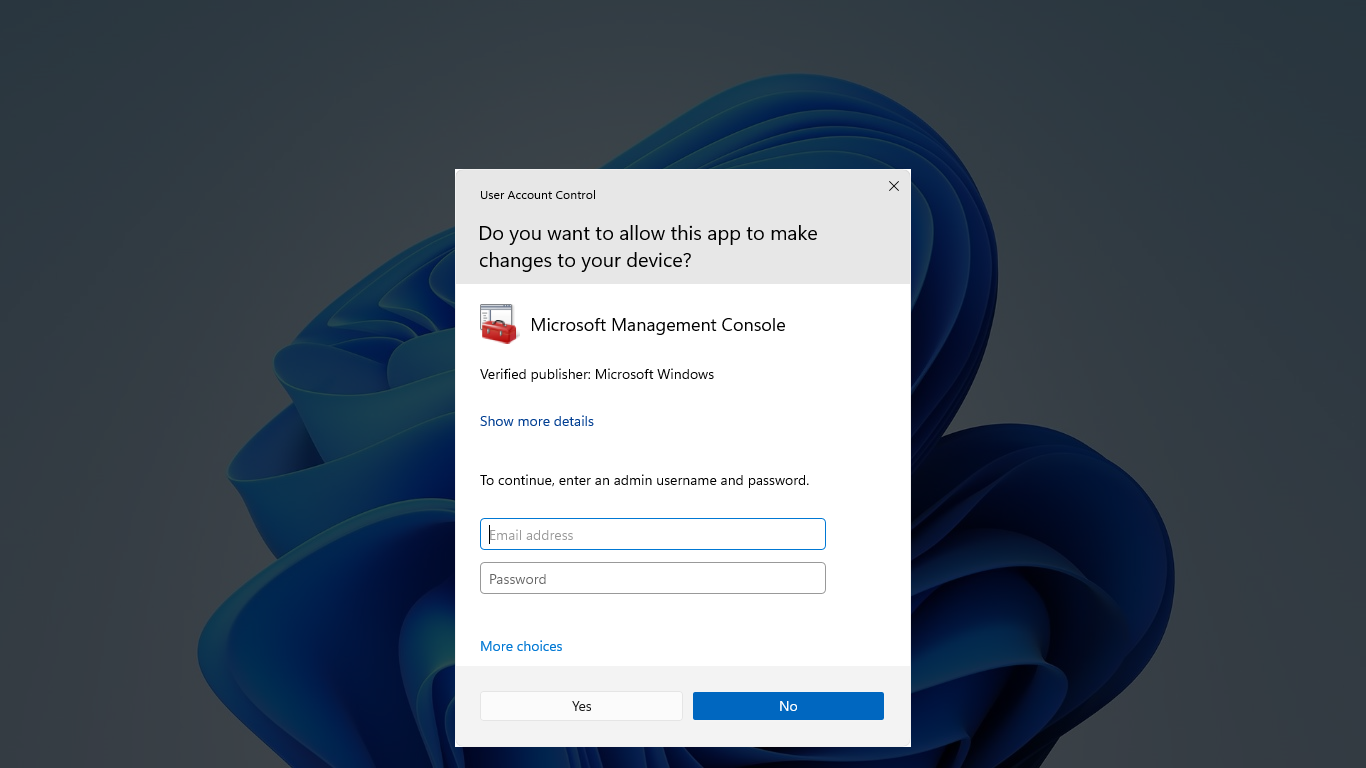
There are several alternative methods you can try if Chntpw is not working to clear a Windows password. One option is to use the Offline NT Password & Registry Editor. This tool allows you to reset passwords by booting from a USB flash drive or CD/DVD. Another alternative is the PCUnlocker tool, which can bypass Windows passwords using a bootable USB drive. If you prefer a graphical user interface, you can use the Windows Password Recovery Tool which allows you to reset passwords on Windows 10 by creating a bootable USB drive.
Additionally, Ophcrack is a popular password cracking tool that can be used to recover Windows passwords by booting from a CD/DVD or USB drive. These alternatives provide effective solutions for troubleshooting Chntpw not working, allowing you to regain access to your Windows 10 system.
Troubleshooting Chntpw Issues
- Ensure Chntpw is compatible with Windows 10:
- Check the Chntpw documentation or official website for compatibility information.
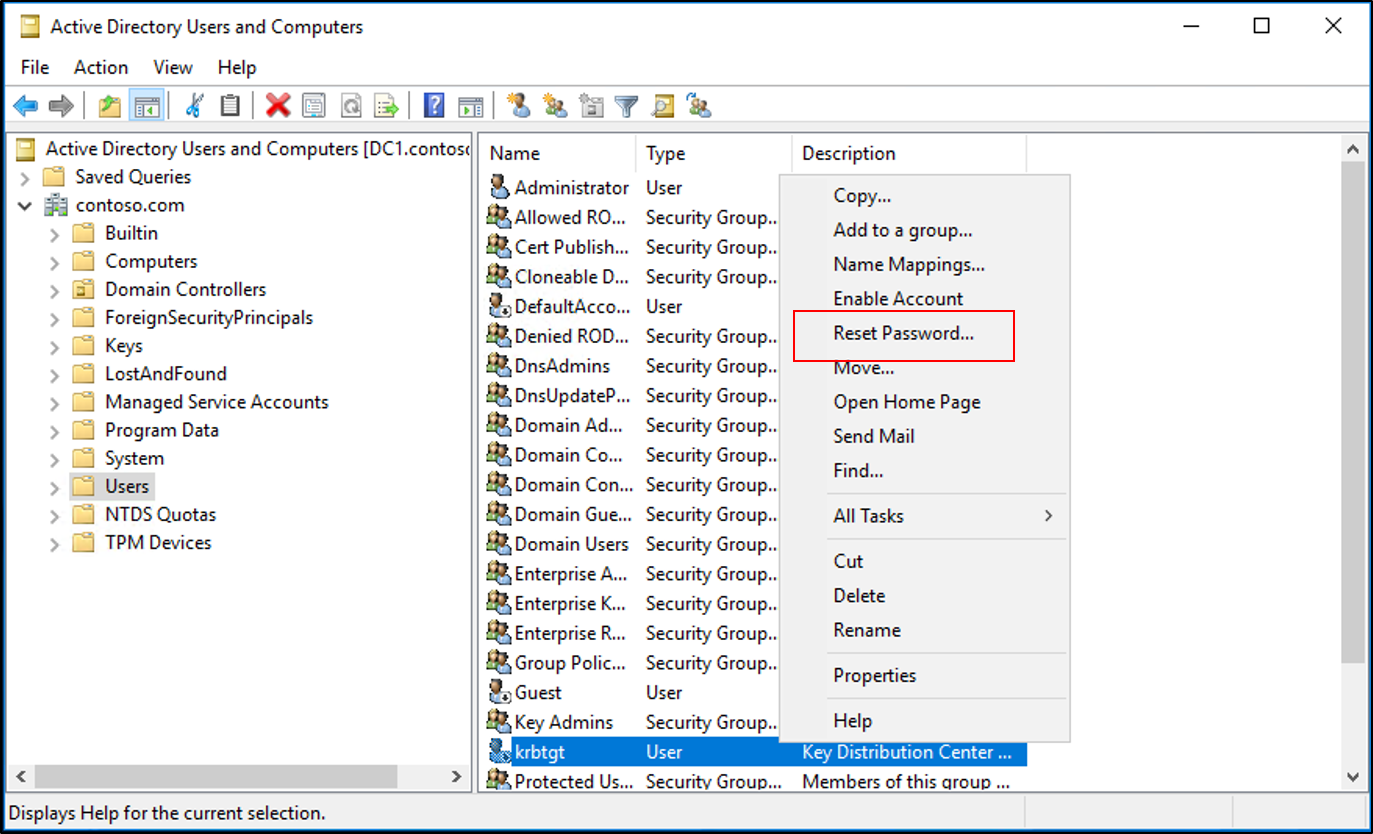
- Verify Chntpw is installed correctly:
- Open the Command Prompt by pressing Win+R and typing cmd.
- Run the command chntpw -h to check if the program is recognized.
- Update Chntpw to the latest version:
- Visit the official Chntpw website and download the latest version.
- Uninstall the current version of Chntpw if necessary, then install the new version.
- Run Chntpw as an administrator:
- Right-click on the Chntpw executable or shortcut.
- Select Run as administrator from the context menu.
- Disable antivirus or security software:
- Temporarily disable any antivirus or security software that might be interfering with Chntpw.
- Consult the documentation or support resources for your specific security software to learn how to disable it.
- Check file and folder permissions:
- Ensure that the user account running Chntpw has the necessary permissions to access the target files and folders.
- Verify the permissions by right-clicking on the file or folder, selecting Properties, and checking the Security tab.
- Try running Chntpw in compatibility mode:
- Right-click on the Chntpw executable or shortcut.
- Select Properties from the context menu.
- Navigate to the Compatibility tab.
- Check the box for Run this program in compatibility mode for: and select an older version of Windows.
- Click Apply and then OK.
- Reinstall Chntpw:
- If none of the previous steps have resolved the issue, try uninstalling and reinstalling Chntpw.
- Download the latest version from the official website and follow the installation instructions.
Checking Account Type on Windows
| Account Type | Description |
|---|---|
| Local Account | A user account that is created and stored locally on the Windows computer. It does not require an internet connection to log in. |
| Microsoft Account | A user account that is linked to a user’s email address. It requires an internet connection to log in and provides access to various Microsoft services and features. |
| Administrator Account | An account with elevated privileges that can perform system-level tasks, such as installing software, changing system settings, and managing other user accounts. |
| Standard Account | A limited account type that does not have administrative privileges. It is recommended for regular day-to-day use to enhance security and prevent unintentional system changes. |
| Guest Account | A temporary account that allows users to log in and use the computer without accessing sensitive information or making permanent changes to the system. |
F.A.Q.
Why wont my password work on Windows 10?
How do I reset my Windows password using Chntpw?
To reset your Windows password using Chntpw, you can follow these steps:
1. Boot your Windows System with a Linux Live CD.
2. Install the Chntpw utility.
3. Find the Windows installation partition.
4. Mount the Windows partition.
5. Use Chntpw to remove the Windows user password.
How can I reset a PC if I forgot the administrator password?
To reset a PC if you forgot the administrator password, you can use the Restart command while pressing the SHIFT key. This will allow you to access the Reset operation through the Windows Repair menu. From there, click on Troubleshoot, then choose Reset your PC or see advanced options, and finally select Reset this PC.
How do I reset my Windows password when its locked?
To reset your Windows password when it’s locked, you can follow these steps:
– Select the “Reset password” link on the sign-in screen.
– If you use a PIN for sign-in, refer to PIN sign-in issues.
– Answer your security questions.
– Enter a new password.
– Sign in as usual using the new password.

