Ever been annoyed by a high-pitched whining noise coming from your PC? Learn how to fix it in a few simple steps.
Understanding Coil Whine and High-Pitched Sounds
Coil whine refers to the high-pitched noise that can be heard coming from a computer. It is often caused by the vibration of the inductors or other components in the computer hardware. While coil whine is not harmful to your computer, it can be annoying and distracting.
To fix the high-pitched whining noise from your PC, follow these steps:
1. Identify the source: Determine which component is causing the coil whine. It is commonly found in the graphics card, power supply, or motherboard.
2. Check for loose connections: Ensure that all cables and connectors are securely plugged in. Loose connections can sometimes cause coil whine.
3. Update drivers: Make sure you have the latest drivers installed for your graphics card and other hardware. Outdated drivers can sometimes cause coil whine.
4. Adjust power settings: Open the power options in your computer’s control panel and select a power plan that reduces the load on your hardware. This can help minimize coil whine.
5. Add a ferrite bead: A ferrite bead is a small magnetic device that can be attached to the cables of your components. It helps reduce electromagnetic interference and may reduce coil whine.
6. Consider replacing the component: If the coil whine persists and is bothersome, you may need to replace the affected component. Consult with a professional or contact the manufacturer for further assistance.
Causes of Unusual Computer Noises

- Dust buildup: Accumulation of dust on the internal components can cause unusual noises.
- Faulty fan: A malfunctioning or damaged fan can create high-pitched whining noises.
- Hard drive issues: Problems with the hard drive, such as a failing motor or read/write head, can result in unusual computer noises.
- Power supply problems: Faulty or inadequate power supply units can generate strange noises.

- Loose or damaged cables: Loose connections or damaged cables can cause buzzing or humming sounds.
- Overheating: Excessive heat can cause components to expand or contract, leading to unusual noises.
- Electrical interference: External electrical sources or electromagnetic fields can interfere with computer components, resulting in noise.
- Component failure: Any failing component, such as the motherboard or graphics card, can produce strange noises.

- Software issues: Certain software processes or applications can cause the computer to emit unusual sounds.
- Physical damage: Any physical impact or damage to the computer can lead to abnormal noises.

Solutions for Eliminating Buzzing and Whirring Noises
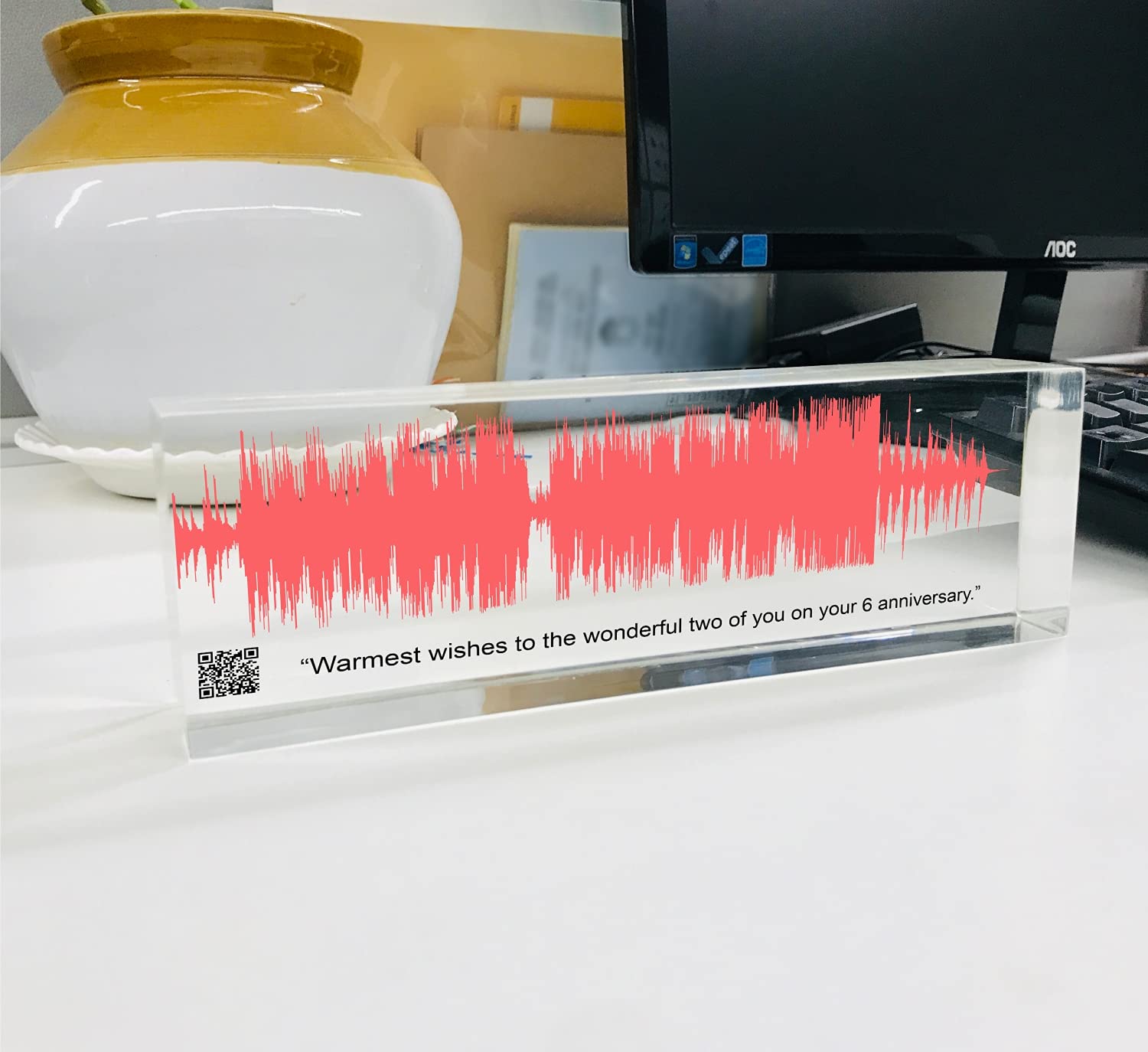
If your PC is emitting high-pitched whining noises, there are several solutions you can try to eliminate these annoying sounds.
1. Check your power cord: Ensure that the power cord is securely plugged into both the computer and the electrical outlet. Sometimes, loose connections can cause buzzing or whirring noises.
2. Inspect your computer case: Examine the computer case for any loose screws or components. Tighten them if necessary, as loose parts can vibrate and create unwanted noise.
3. Update your drivers: Outdated or incompatible drivers can sometimes cause noise issues. Visit the manufacturer’s website and download the latest drivers for your hardware.
4. Install a noise-reducing program: There are software solutions available that can help reduce or eliminate buzzing and whirring noises. Look for programs specifically designed to address this issue.
5. Consider using a ferrite magnet: Attach a ferrite magnet to your power cord or other cables connected to your PC. This can help reduce electromagnetic interference that may be causing the noises.
6. Check for hardware malfunctions: If the noise persists, it may be a sign of a malfunctioning component. Consider seeking professional help or contacting the manufacturer for further assistance.
Identifying the Source of Noises: Hardware or Speakers

| Noise Type | Cause |
|---|---|
| High-pitched whining noise | Hardware issue |
| Crackling or popping sounds | Speaker issue |
| Buzzing or humming sounds | Speaker issue |
| Clicking or grinding noises | Hardware issue |
FAQ
Why is my monitor making a high pitched noise?
Your monitor may be making a high pitched noise due to “coil whine,” which is a common issue in high-power computer products and is not a hardware defect.
Why are my PC fans whining?
Your PC fans may be whining due to various reasons such as high internal temperatures caused by factors like 100% disk usage, high RAM usage, dust and dirt in the vents, or lack of airflow. While occasional loud fan noise is normal, if the whining persists for an extended period, it is advisable to investigate the issue.
Why is my PC making a squealing noise?
Your PC is making a squealing noise because the coils of wire in a magnetic field are vibrating due to the alternating current passing through them. This vibration becomes more pronounced as the current in the wire increases, resulting in a frequency that is within the range audible to the human ear.
What is the weird high pitched sound coming from my computer?
The weird high pitched sound coming from your computer is likely coil whine, which is a normal behavior and not a sign of major computer failure or any damage.

