Console error reporting and troubleshooting are crucial for developers to identify and fix issues in their applications efficiently. It plays a vital role in improving the overall user experience and ensuring smooth functionality. In this article, we will explore the importance of console error reporting and discuss effective troubleshooting techniques.
Syntax and Parameters
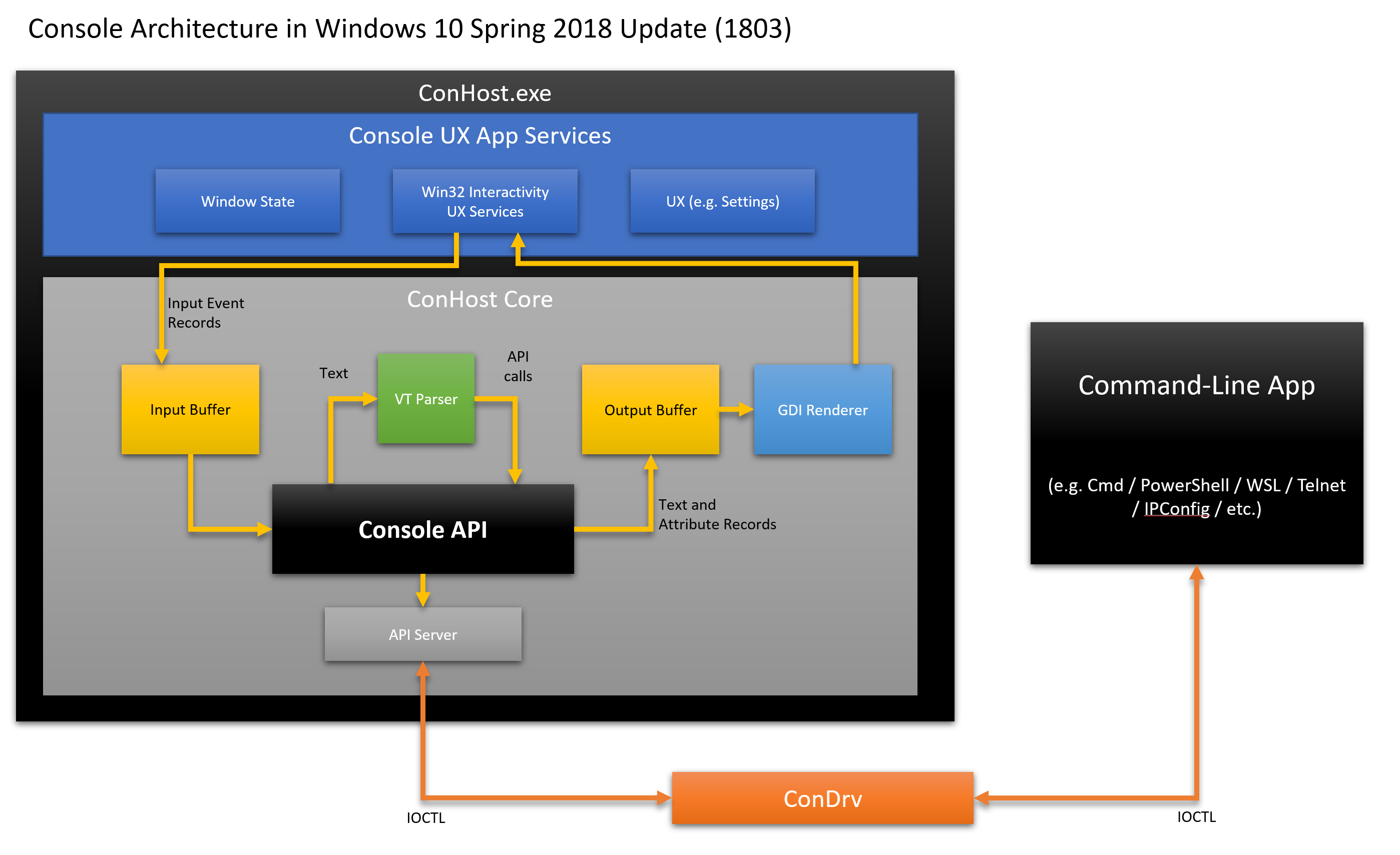
Syntax refers to the rules and structure of a programming language. In JavaScript, understanding syntax is crucial for writing error-free code. When troubleshooting console errors, it’s important to analyze the syntax of your code. Look for any missing or misplaced characters, such as parentheses or semicolons.
Pay close attention to error messages that may indicate a syntax issue. Parameters, on the other hand, are values passed to a method or function. Make sure you are passing the correct parameters and in the correct order. Keep in mind that different web browsers may have slight variations in syntax and parameter requirements, so consider testing your code in multiple browsers like Firefox, Opera, Google Chrome, or Safari.
Output and Text Styling
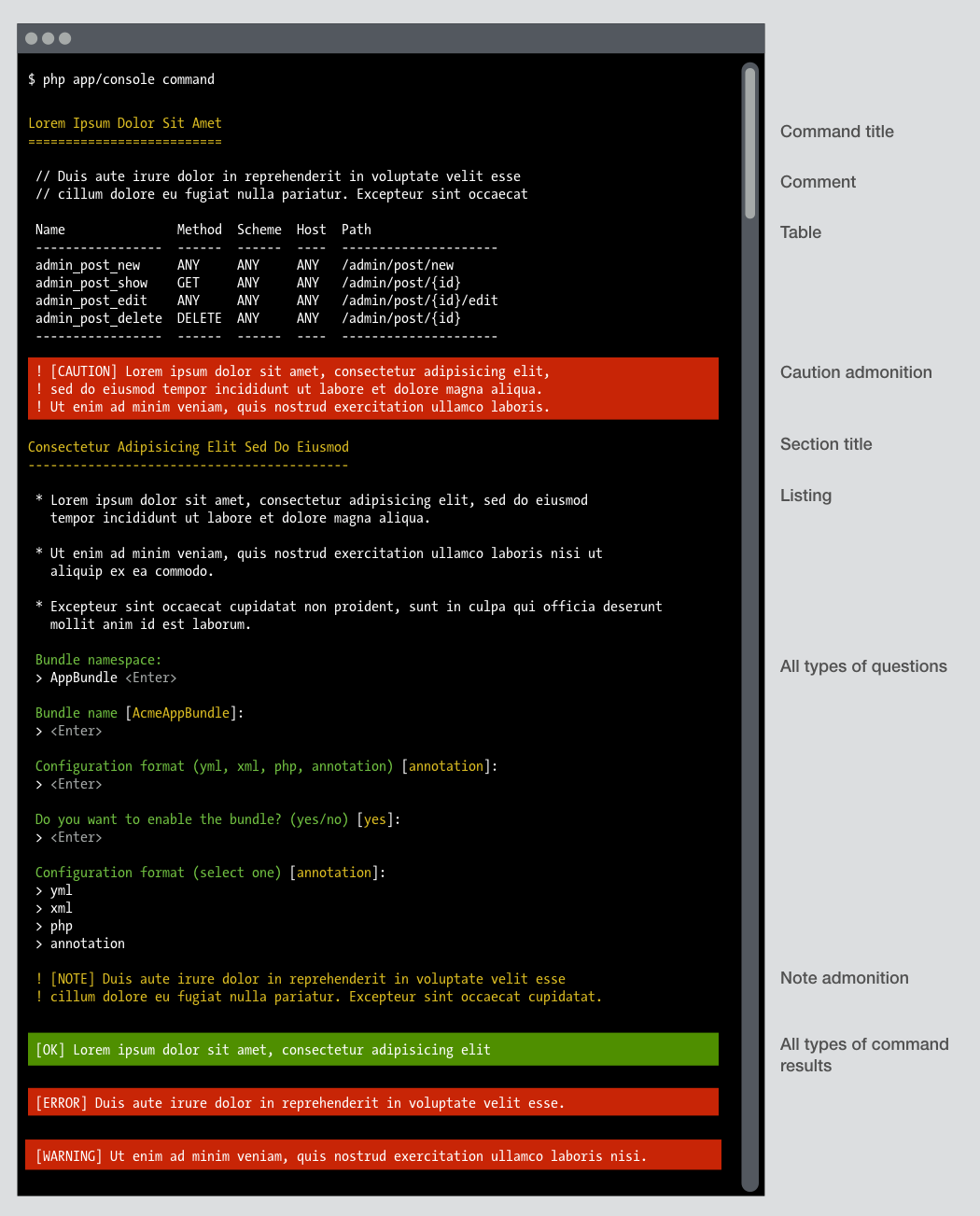
- Output: The information displayed in the console after running a program or executing a command.
- Text styling: Techniques used to modify the appearance of text in the console, such as changing the color, font, or size.
- Error messages: Notifications that indicate issues or problems encountered during program execution or command processing.
- Warnings: Alerts that highlight potential issues or vulnerabilities in the code or command, which may not necessarily cause a program to fail.
- Debugging information: Additional details provided in the console to assist with identifying and resolving errors or issues.
- Stack traces: A list of function calls and their respective locations in the code, showing the sequence of events leading to an error.
- Log messages: Customizable output used by developers to track the program’s progress, record important events, or investigate issues.
- Error codes: Numeric or alphanumeric identifiers that represent specific errors, providing a standardized way to identify and troubleshoot issues.
- Console formatting: Techniques used to structure or organize the output in a readable and visually appealing manner, such as using tables or indentation.
- Console redirection: The ability to redirect console output to a file or another destination, allowing for analysis or further processing.
Examples and More
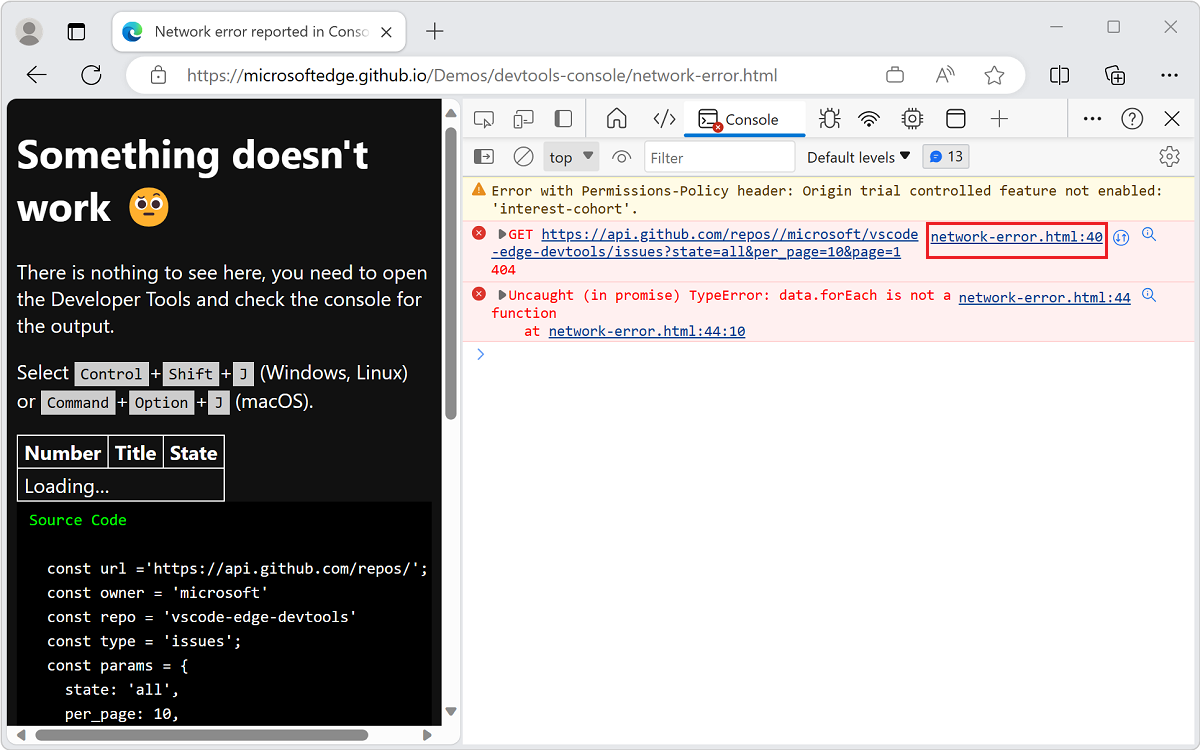
In Console Error Reporting and Troubleshooting, examples play a crucial role in understanding and resolving issues. Here, we provide practical examples to help you troubleshoot errors effectively. Whether you’re working with JavaScript, command-line interfaces, or different web browsers like Firefox, Opera, Google Chrome, or Safari, these examples will be applicable. When encountering an error message, refer to the specific error code and search for related examples to find solutions quickly. Moreover, understanding the syntax, methods, and parameters involved will enable you to identify and fix errors efficiently. So, let’s dive into the examples and empower you to conquer console errors.
Browser Support and Compatibility
![]()
| Browser | Version | Error Reporting Support | Troubleshooting Compatibility |
|---|---|---|---|
| Google Chrome | Latest | Yes | High |
| Mozilla Firefox | Latest | Yes | High |
| Microsoft Edge | Latest | Yes | High |
| Safari | Latest | Yes | Medium |
| Opera | Latest | Yes | Medium |
| Internet Explorer | 11 | Partial | Low |
Using Groups and Timers
When troubleshooting console errors, grouping and timing can be useful techniques.
Group related console logs to organize and analyze the error messages. This can provide a clearer understanding of the issue and help identify patterns.
Use timers to measure the duration of specific code blocks or functions. This can help pinpoint the source of an error and identify any performance bottlenecks.
To group console logs, wrap them within console.group() and console.groupEnd() methods. Use console.time() and console.timeEnd() to measure code execution time.
By utilizing groups and timers, you can streamline the troubleshooting process and efficiently identify and resolve console errors.
Outputting Objects
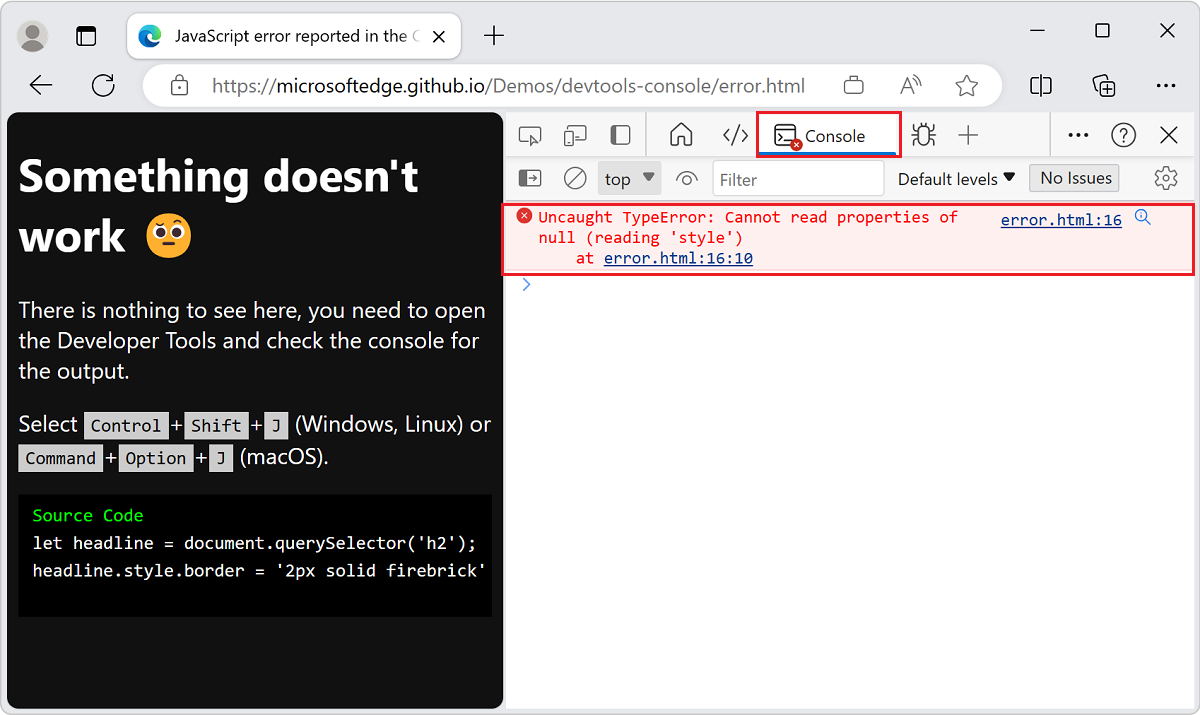
-
Check the code for any syntax errors:
- Inspect the code for any missing or incorrectly placed punctuation marks, parentheses, or brackets.
- Ensure that all variable names and function calls are spelled correctly.
- Verify that the code is properly indented and formatted according to the language’s syntax rules.
-
Review the object outputting method:
- Ensure that the correct method is used to output the object to the console.
- Check if any additional parameters or options need to be passed to the outputting method.
- Verify that the outputting method is correctly integrated within the code.
-
Inspect the object’s data and structure:
- Review the object’s properties and values to ensure they are accurate and properly assigned.
- Check if any necessary calculations or transformations are correctly applied to the object’s data.
- Verify that the object’s structure aligns with the intended design and functionality.
-
Debug the outputting process:
- Place
console.log()statements throughout the code to track the object’s data flow and identify any potential issues. - Use the browser’s developer tools or integrated development environment (IDE) to inspect the console output and any associated error messages.
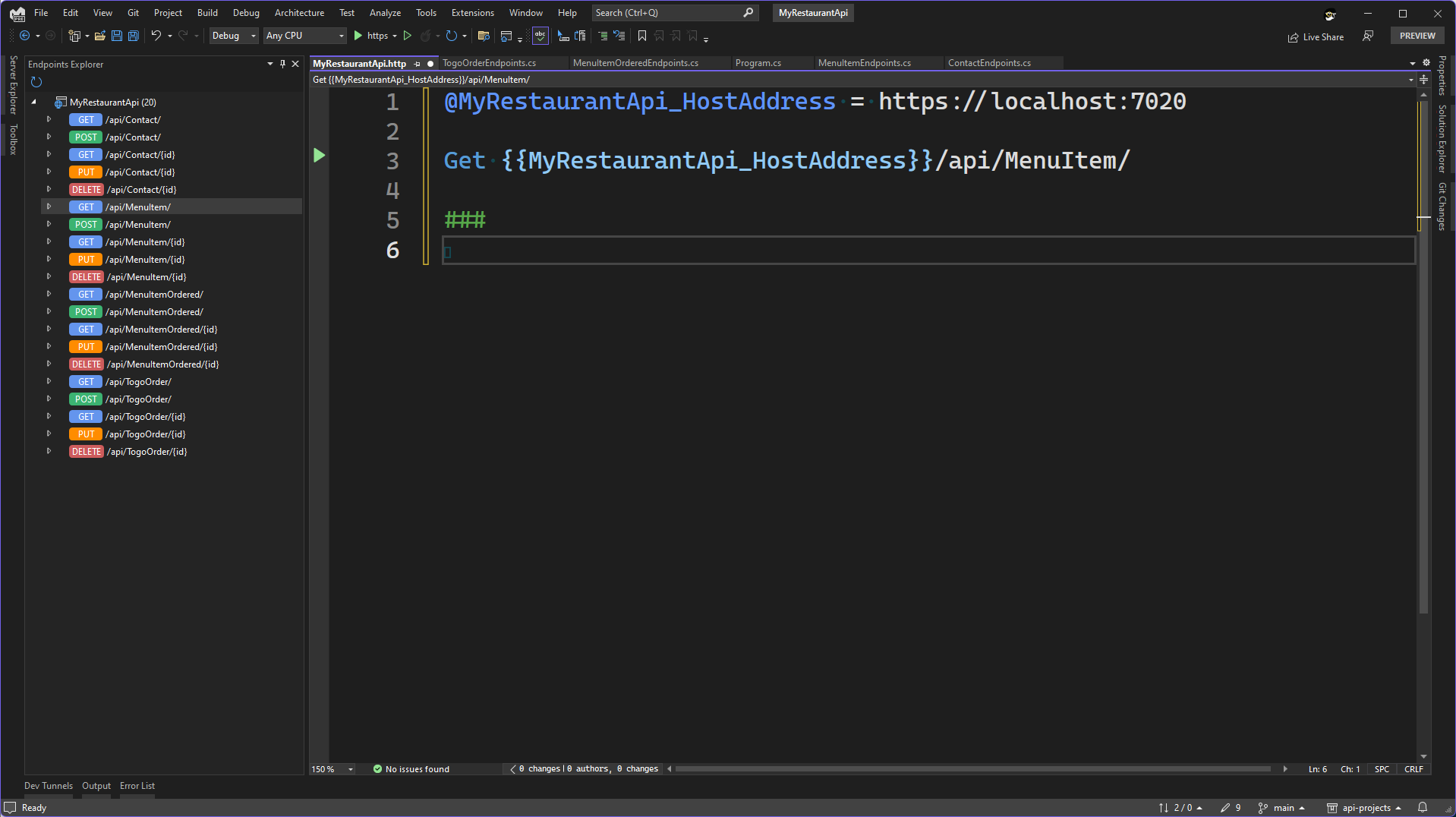
- Utilize breakpoints and step-through debugging to analyze the code execution and identify the specific point of failure.
- Place
-
Test with sample data:
- Create or use sample data that represents various scenarios the object may encounter.
- Execute the code with the sample data to observe the output and identify any discrepancies or unexpected behavior.
- Compare the actual output with the expected output to determine if any inconsistencies exist.
Notes and Specifications
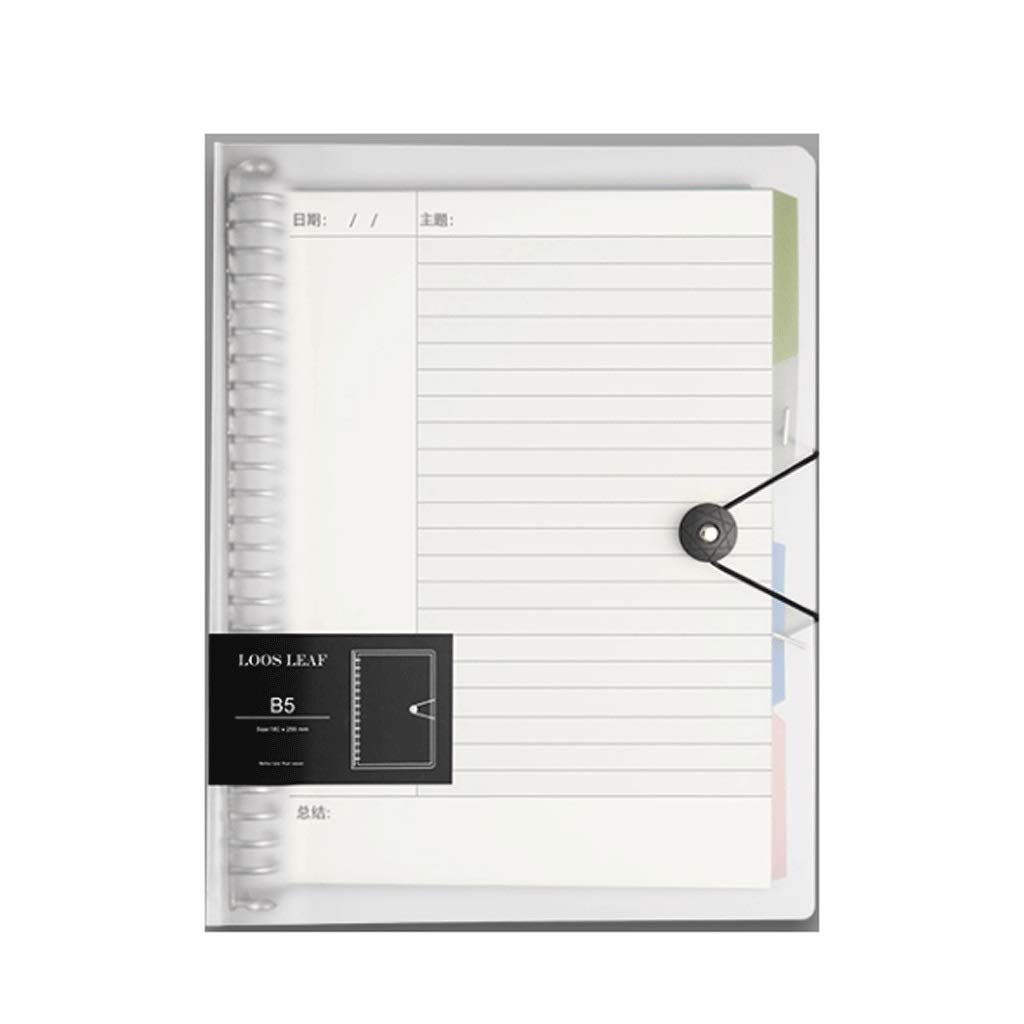
In console error reporting and troubleshooting, notes and specifications play a crucial role in identifying and resolving issues. When encountering an error message in the console, it is important to take note of any relevant information such as the error code, the specific line of code causing the error, and any accompanying error messages. This information can help in troubleshooting and finding a solution. Additionally, understanding the syntax and parameters used in the code can assist in identifying potential issues. When seeking help or reporting a bug, provide these notes and specifications to assist others in understanding the problem.
Further Reading and Other Implementations
For more in-depth information on console error reporting and troubleshooting, here are some resources you can explore:
1. Command-line interface: Learn how to use the command-line interface to access additional tools and options for error reporting and troubleshooting.
2. API documentation: Check out the API documentation of the web browser you are using, such as Opera or Safari, to understand how to effectively utilize their error reporting and troubleshooting features.
3. Web browser documentation: Dive into the documentation provided by web browser developers to gain a deeper understanding of how errors are reported and troubleshooted within their specific software.
4. Programming language references: Consult programming language references to familiarize yourself with common error types, syntax, and methods for troubleshooting.
Remember, understanding the parameters and strings used in error messages can greatly assist in identifying and resolving issues. Keeping up to date with the latest developments in web technologies and staying informed about best practices for error reporting and troubleshooting can also be helpful.
Explore these resources to enhance your knowledge and improve your troubleshooting skills in console error reporting.
Frequently Asked Questions
How do I open console error?
To open the console error, you can use the following keyboard shortcuts:
– In Chrome: Ctrl + Shift + J (or Cmd + Opt + J for Mac)
– In Firefox: Ctrl + Shift + K (or Cmd + Opt + K for Mac)
– In Internet Explorer: F12 key or right click and select Inspect element.
How do you catch an error in console?
To catch an error in the console, you can use a try-catch block. When an exception occurs, the control transfers to the catch block where you can handle the error. To log the error message, it is recommended to use console.error() instead of console.log() as it formats the message as an error and adds it to the list of error messages generated by the page.
What is the difference between log and console error?
The difference between log and console error is that log writes to stdout and error writes to stderr. They can be directed to different places and used differently, although in a default run of nodejs, both go to the console.

