Have you ever encountered a deceptive site ahead warning while browsing the web? Look no further! In this guide, I will show you effective methods to fix and remove this pesky warning for a seamless browsing experience.
Understanding the Warning Message
When you come across a deceptive site ahead warning, it’s important to know how to fix and remove it to protect your online safety. Here are some direct instructions to help you navigate this issue:
1. Identify the warning: When you see a warning message, it means that the website you’re trying to access has been flagged as deceptive or potentially harmful. This could be due to phishing attempts, malware, or other security risks.
2. Check your web browser: Different web browsers like Google Chrome, Firefox, Opera, and Safari have their own warning systems. Understanding how your specific browser handles these warnings can help you take appropriate action.
3. Verify with Google Safe Browsing: Google Safe Browsing is a service that helps protect users from dangerous websites. You can use their online tool or search “Google Safe Browsing” to check if a website is blacklisted.
4. Review website reputation: Look for reviews and feedback from other users about the website in question. This can give you insights into its safety and reliability.
5. Ensure your own security: Make sure your antivirus software is up to date and running scans regularly. This will help detect and remove any potential threats on your device.
6. Contact the website owner: If you believe the warning is a mistake or if you’re the website owner, reach out to the webmaster or hosting service to address the issue. They may be able to help resolve the problem.
The Impact on Your Site

The “Deceptive Site Ahead” warning can have a significant impact on your website. It can lead to a decrease in traffic, loss of credibility, and damage to your online reputation.
To fix and remove this warning, follow these steps:
Step 1: Identify the issue – Determine the reason for the warning. It could be due to phishing attempts, malware infections, or other security vulnerabilities.
Step 2: Scan your website – Use an image scanner or antivirus software to scan your website for malware or malicious code. This will help identify any potential threats that need to be addressed.
Step 3: Remove malicious content – If any malicious content is detected, remove it immediately. This may include deleting infected files, cleaning up code, or updating plugins and themes.
Step 4: Request a review – Once you have resolved the issue, submit a request for review to the search engine or browser that flagged your site. This can be done through Google Search Console or the respective web browser’s platform.
Step 5: Improve security – Take measures to enhance your website’s security. This may involve strengthening passwords, implementing SSL/TLS certificates, regularly updating software, and monitoring for suspicious activity.
Detecting the Root Cause
To detect the root cause of a deceptive site ahead warning, follow these steps:
1. Check for any malicious code or scripts on your website. Use an image scanner or a security tool to scan your website files for any suspicious or hidden code.
2. Verify your website’s SSL certificate and ensure it is valid and up to date. Use Transport Layer Security (TLS) to encrypt data between your website and users’ browsers.
3. Review your website’s backdoor access points. Look for any unauthorized API or URL endpoints that could be exploited by hackers.
4. Analyze your website’s traffic patterns and user behavior. Monitor your Google Search Console for any unusual activity or spikes in traffic that could indicate a cyberattack.
5. Check your website’s reputation on popular browsers like Google Chrome, Firefox, and Safari. If your website is blacklisted, take immediate action to remove any malicious content and request a review to remove the warning.
6. Consider the possibility of a compromised WordPress theme or plugin. Update all themes and plugins to their latest versions to patch any known vulnerabilities.
7. Perform a thorough review of your website’s content. Remove any suspicious links, spammy content, or deceptive advertisements that could trigger the warning.
8. Monitor your website’s click-through rate and user engagement metrics. A sudden drop in these metrics could indicate that users are being redirected to deceptive sites.
9. Regularly backup your website’s data and files. In the event of an attack or error, you can quickly restore your website to a previous state.
10. Stay informed about the latest cybersecurity threats and best practices. Continuously educate yourself to prevent future attacks and protect your website and users’ information.
Removing Malicious Content
If you’ve encountered a “Deceptive Site Ahead” warning while browsing the web, it’s crucial to act quickly and remove any malicious content. Follow these steps to fix the issue and ensure a safe browsing experience:
1. Identify the problem: Determine which specific content triggers the warning. This could include suspicious links, pop-ups, or malware-infected files.
2. Scan your website: Use reputable security software or plugins to scan your website for any malware or malicious code. This will help you pinpoint the affected areas.
3. Remove malicious content: Once identified, remove all malicious content from your website. This may involve deleting infected files, cleaning up code, or disabling suspicious plugins or themes.
4. Update your software: Ensure that your website’s software, including CMS platforms like WordPress, is up to date. Regularly updating software patches vulnerabilities that hackers may exploit.
5. Strengthen security measures: Implement additional security measures, such as strong passwords, two-factor authentication, and regular backups. Consider using a web application firewall (WAF) to protect against future attacks.
6. Request a review: Contact search engines and web hosting services to request a review of your website. This is crucial to remove any blacklisting and regain trust.
7. Educate yourself: Stay informed about the latest cybersecurity threats and best practices for website security. Consider attending webinars, reading articles, or following reputable sources to enhance your knowledge.
Opting for Secure Hosting Solutions
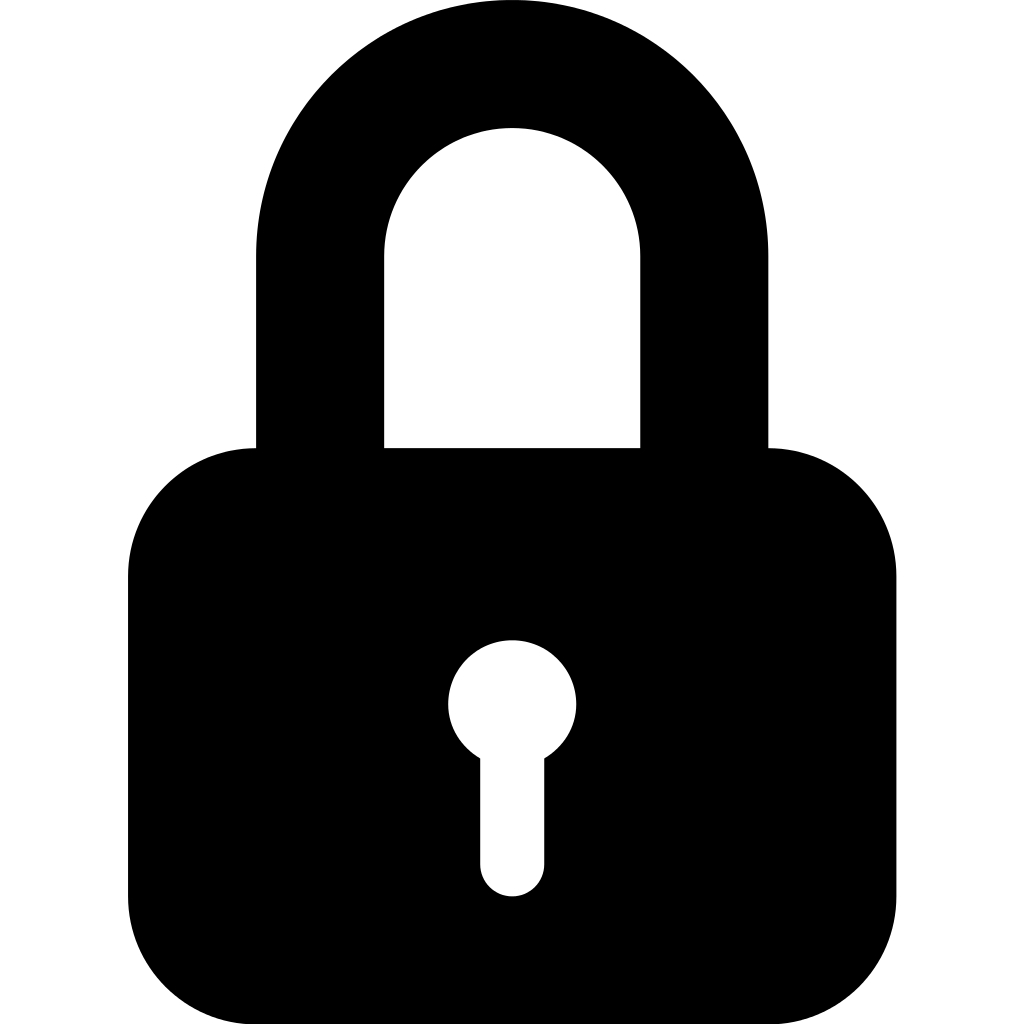
Secure hosting solutions provide advanced security measures to safeguard your website. These measures include robust firewalls, regular security updates, and encryption protocols such as Transport Layer Security (TLS). With secure hosting, you can minimize the risk of cyberattacks, data breaches, and unauthorized access to sensitive information.
Additionally, secure hosting solutions ensure that your website is not blacklisted by search engines or flagged as deceptive. This is crucial for maintaining a good online reputation and avoiding negative impacts on your website’s search engine optimization (SEO) efforts.
When choosing a secure hosting provider, consider their track record, reputation, and the level of security measures they offer. Popular web browsers like Opera, Safari, and Mozilla often recommend secure hosting providers, so it’s worth checking their recommendations.
Implementing SSL Certification
To implement SSL certification and fix the “Deceptive Site Ahead” warning, follow these direct instructions:
1. Choose a reputable SSL certificate provider and purchase an SSL certificate for your website. Ensure that the certificate covers all the necessary domains and subdomains.
2. Install the SSL certificate on your web hosting service. Refer to the documentation provided by your hosting provider for specific instructions. Make sure to properly configure the SSL certificate for your website’s domain.
3. Update your website’s URLs to use the “https://” protocol instead of “http://”. This can be done by modifying the URL structure in your website’s content management system or manually editing the code. Ensure that all internal and external links point to the secure version of your website.
4. Test your SSL certificate installation using an SSL checker tool. This will verify that the SSL certificate is properly installed and functioning correctly. Address any issues or errors that are identified during the testing process.
5. Submit your updated website to search engines for re-indexing. This will help search engines recognize the SSL certificate and display the secure version of your website in search results. Monitor the indexing process and address any issues that arise.
Regular Site and Security Updates
- Regular site updates
- Security updates
- Stay up-to-date with the latest patches
- Maintain a secure website
- Ensure protection against potential threats
- Implement security measures
- Regularly monitor and assess vulnerabilities
Submitting Your Site for Review
To fix and remove the deceptive site ahead warning, you need to submit your site for review. Follow these steps:
1. Ensure your site is secure: Make sure your website is free from malware, spamming, and any security vulnerabilities. Use a reliable web hosting service and keep your software up to date.
2. Check for deceptive content: Review your site for any deceptive or misleading information. Remove or update any content that may trigger the warning.
3. Submit your site to search engines: Submit your site to major search engines, such as Google and Bing, for indexing and review. This helps them identify any potential issues and update their listings accordingly.
4. Request a review: If your site has been flagged with a deceptive site ahead warning, you can request a review from the search engine or browser that issued the warning. Contact their support or webmaster tools, provide the necessary information, and request a reevaluation.
5. Follow guidelines and recommendations: Make sure you adhere to the guidelines and recommendations provided by search engines and browsers. This includes practices related to search engine optimization, security, and user experience.
6. Monitor your site’s performance: Keep an eye on your site’s performance and any potential warnings or issues that arise. Regularly check for updates from search engines and browsers to stay informed.
Embracing Ongoing Security Practices
To fix and remove the “Deceptive Site Ahead” warning, it is crucial to embrace ongoing security practices. Here are some direct instructions to help you address this issue:
1. Regularly update your website: Keep your website’s software, plugins, and themes up to date to ensure they have the latest security patches. This will help prevent hackers from exploiting vulnerabilities.
2. Implement secure protocols: Use HTTPS instead of HTTP to encrypt communication between your website and users. This will protect sensitive data, such as login credentials and credit card information, from being intercepted.
3. Scan your website for malware: Regularly scan your website for malware using reputable security tools. This will help identify any malicious code that may trigger the “Deceptive Site Ahead” warning.
4. Check for blacklisting: Monitor blacklists to ensure your website hasn’t been flagged as malicious. If it has, take immediate action to clean your site and request a review to remove the warning.
5. Secure your user credentials: Enforce strong password policies and encourage users to use unique and complex passwords. Additionally, implement measures like multi-factor authentication to add an extra layer of security.
6. Monitor website traffic: Keep an eye on your website’s analytics to detect any unusual patterns or spikes in traffic. This can help identify potential cyberattacks or spamming attempts.
7. Educate your users: Provide clear instructions and guidelines to your users on how to stay safe online. This can include avoiding suspicious links or emails and being cautious while browsing the web.
FAQ
How do I bypass deceptive sites?
To bypass deceptive sites, follow these steps:
1. Verify the reputation of the domain.
2. Conduct a malware scan on the website.
3. Install an SSL certificate.
4. Request a review from Google.
5. Take preventive measures to avoid future warnings.
How do I remove deceptive site ahead from Godaddy?
To remove deceptive site ahead from Godaddy, you should first detect the cause of the problem. Once identified, back up your site and proceed to remove any dangerous website files. Finally, request Google to review your site for resolution.
How do I remove dangerous from a URL?
To remove dangerous elements from a URL, you should first identify the problem and fully comprehend the issue at hand. Next, take necessary steps such as removing malware, fixing any broken links, modifying website coding, or eliminating any hacks. Additionally, you can request a review or dispute the matter with the company that has labeled your page as “unsafe.”
What does deceptive site ahead attackers on may trick you into doing something dangerous?
Attackers on deceptive sites may trick you into doing something dangerous, such as installing software or revealing personal information.

