Having trouble downloading Epic Games Launcher? Here’s what you need to know.
Verify Server and Internet Connection
To verify your server and internet connection for Epic Games Launcher download issues, follow these steps:
1. Check your internet connection: Ensure that your Wi-Fi or Ethernet connection is stable and working properly. If you’re using Wi-Fi, try moving closer to the router or connecting to a different wireless network.
2. Verify your DNS settings: A common issue can be related to DNS settings. To troubleshoot this, you can try changing your DNS server to Google Public DNS. To do this, go to your Control Panel (Windows), navigate to Network and Internet > Network and Sharing Center > Change adapter settings. Right-click on your network connection, select Properties, then double-click on Internet Protocol Version 4 (TCP/IPv4). Choose “Use the following DNS server addresses” and enter the Google Public DNS IP addresses: 8.8.8.8 and 8.8.4.4. Click OK to save the changes.
3. Clear your cache: Sometimes, old or corrupted data in your cache can cause download issues. Clearing your cache can help resolve this problem. To clear your cache, press the Windows key + R on your keyboard to open the Run dialog box. Type “%localappdata%” (without quotes) and press Enter. Locate the Epic Games Launcher folder, open it, and delete the “WebCache” folder.
4. Restart your modem and router: Power cycling your modem and router can help refresh the connection and resolve any network issues. Simply unplug both devices from the power source, wait for a few seconds, and then plug them back in.
5. Contact technical support: If the above steps don’t solve your download issues, it’s best to reach out to Epic Games’ technical support for further assistance. They can provide personalized troubleshooting based on your specific situation.
Optimize Network and Download Settings
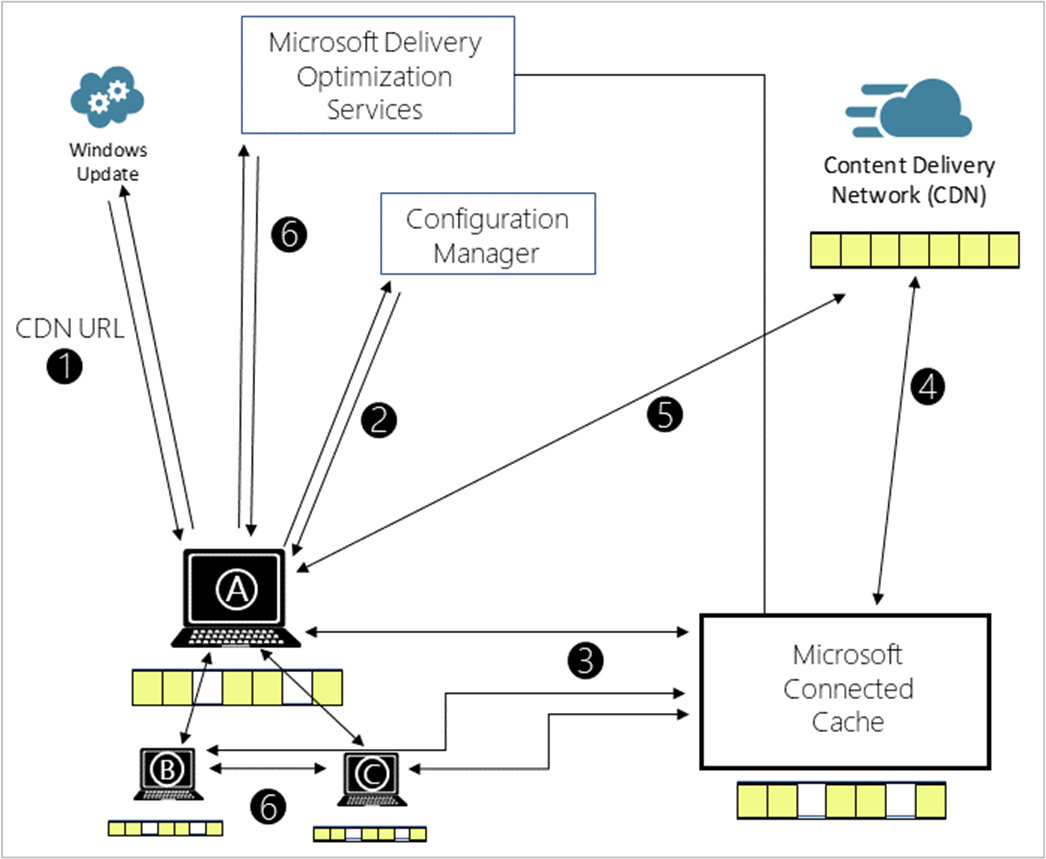
- Check your internet connection: Ensure that you have a stable and reliable internet connection before attempting to download the Epic Games Launcher.
- Disable any VPN or proxy: Turn off any virtual private network (VPN) or proxy server that might interfere with the download process.
- Temporarily disable your firewall and antivirus: Some security software may mistakenly flag the Epic Games Launcher as a threat. Temporarily disable these programs while downloading.
- Close unnecessary background applications: Shut down any unnecessary applications running in the background to free up system resources and optimize the download speed.
- Restart your router/modem: Power cycling your network equipment can help resolve network-related issues that might hinder the download process.
- Change DNS settings: Consider switching to public DNS servers like Google DNS or OpenDNS to potentially improve network connectivity and download speeds.
- Update your network drivers: Ensure that your network drivers are up to date to avoid any compatibility issues that might affect the download.
- Configure bandwidth limitations: Adjust the bandwidth settings on the Epic Games Launcher to allocate adequate resources for downloads, preventing other applications from hogging the network.
- Pause and resume the download: If the download seems to be stuck or experiencing issues, try pausing and resuming it to kickstart the process.
- Verify game files: After the download completes, utilize the launcher’s built-in file verification feature to validate the integrity of the downloaded files and fix any potential corruption.
Update or Reinstall Essential Software
1. Update your operating system: Make sure you have the latest updates installed on your computer. This will ensure that your system is compatible with the Epic Games Launcher.
2. Check your internet connection: Verify that you have a stable internet connection. If you are using a wireless network, try connecting your computer directly to the router using an Ethernet cable.
3. Clear your cache: Clearing your cache can resolve download issues. Open your web browser’s settings and clear the cache.
4. Disable any firewalls or antivirus software: Sometimes, security software can interfere with the download process. Temporarily disable them while downloading the Epic Games Launcher.
5. Reinstall the Epic Games Launcher: If updating doesn’t work, try reinstalling the launcher. Go to the Epic Games website and download the latest version.
6. Restart your computer: After reinstalling, restart your computer to ensure that all changes are applied.
Edit Configuration Files for Improved Performance
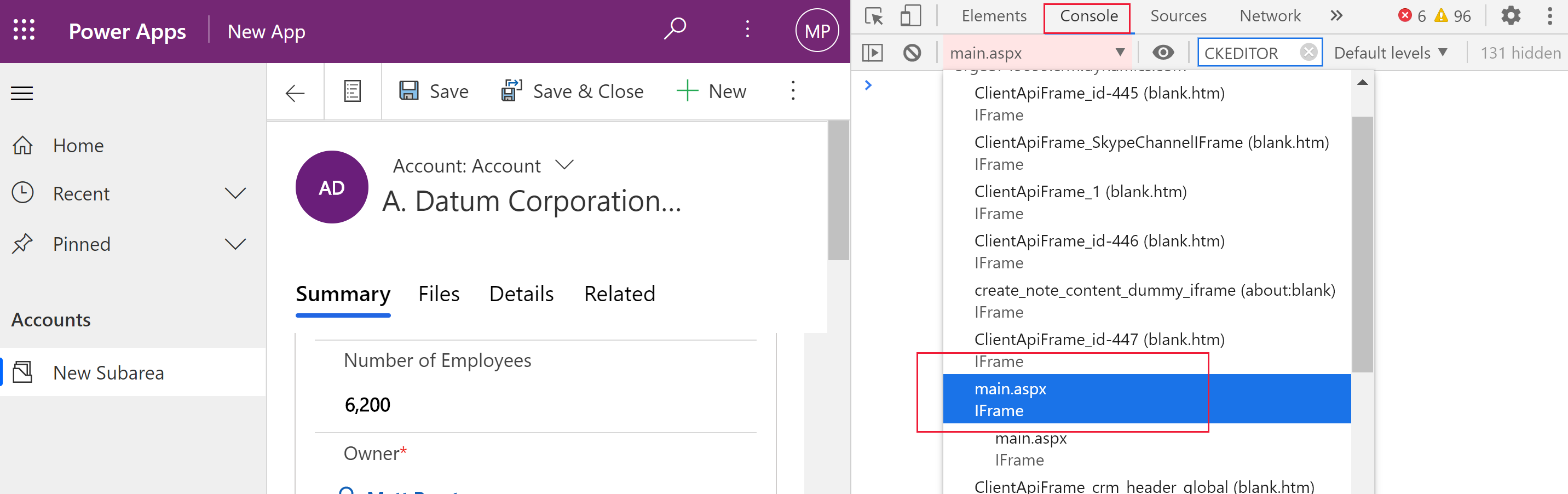
1. Close the Epic Games Launcher if it’s currently running.
2. Locate the configuration files for the launcher. These files are typically found in the installation directory of the launcher.
3. Open the configuration file using a text editor.
4. Look for specific settings that can be modified to improve performance. These settings may vary depending on your system and network setup.
5. Use the “Find” function in your text editor to search for keywords such as “performance,” “speed,” or “optimization” to quickly locate relevant settings.
6. Once you’ve found the settings, modify them according to your preferences. Be cautious and make backups of the original files before making any changes.
7. Save the modified configuration file.
8. Launch the Epic Games Launcher and check if the performance has improved.
F.A.Qs
How do I fix Epic online services not downloading?
To fix Epic online services not downloading, try the following steps:
1. Run Epic Games Launcher as an administrator.
2. Update your Windows operating system.
3. Grant write and read access to Epic Games Launcher.
4. Disable the Windows Installer service.
5. Use the Install and Uninstall troubleshooter from Microsoft.
6. Reinstall Epic Games Launcher on your main drive.
Why is my Epic Games download stuck on queued?
Your Epic Games download may be stuck on queued because there is a high number of players trying to access the game at the same time, overwhelming the servers. Epic Games creates a queue system to manage the influx of players and ensure orderly access.
Is there something wrong with Epic Games?
No, currently there are no issues reported with Epic Games.
Why is my epic game not downloading?
Your Epic game may not be downloading because you need to ensure that you have a stable and fast internet connection. Additionally, try restarting the Epic Games Launcher by closing it and opening it again to resume the download.

