Having trouble with the Fortnite Out of Video Memory error? Here’s the fix.
Understanding the Error
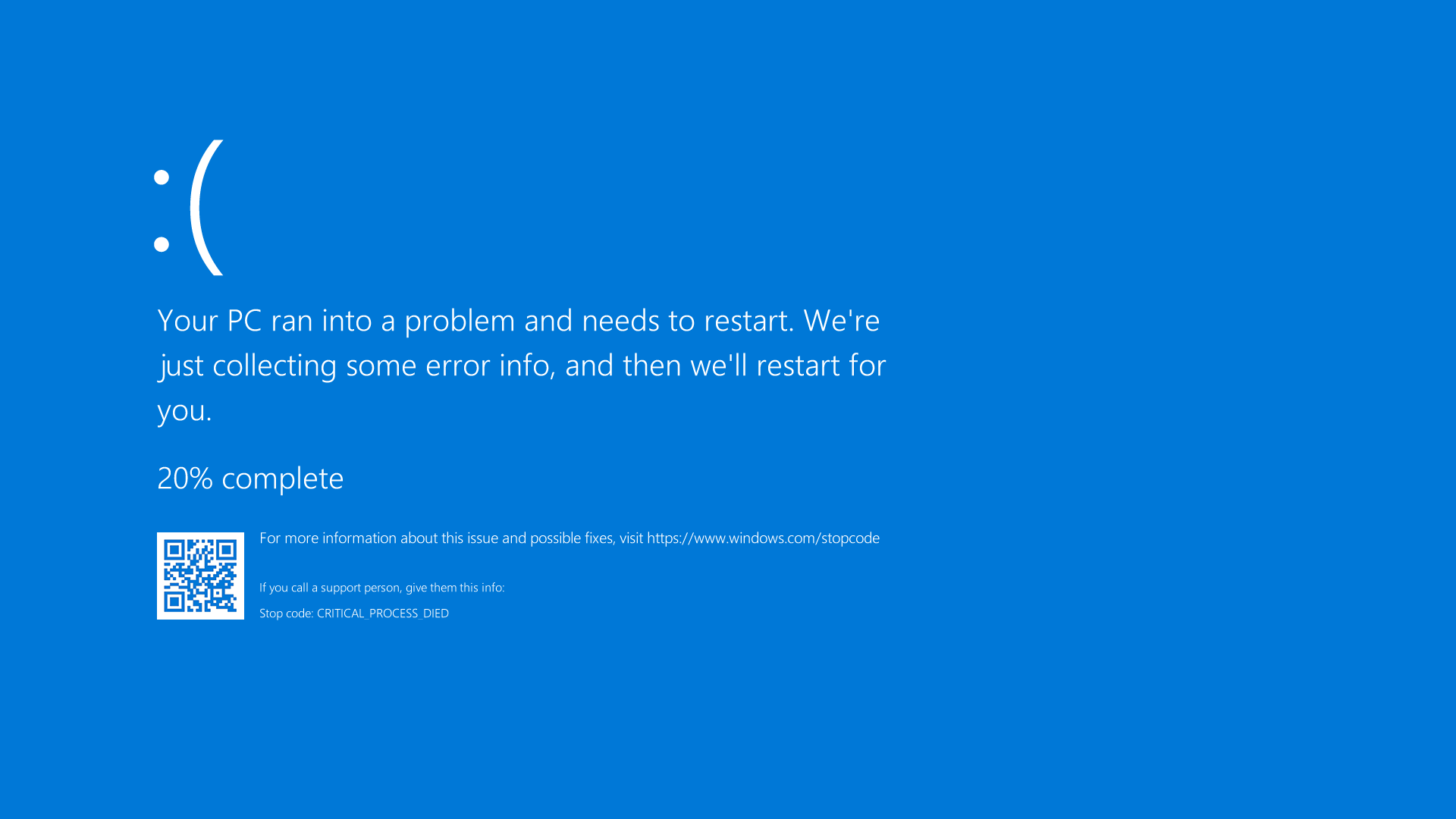
If you’re experiencing the “Fortnite Out of Video Memory Error,” here are some steps you can take to fix it:
1. Reduce the graphics settings: Lowering the graphics settings can help reduce the strain on your video memory. Go to the Fortnite settings and adjust the graphics options to a lower setting.
2. Close unnecessary programs: Make sure you don’t have any other resource-intensive programs running in the background. Close any streaming media, image editing software, or other games that may be using up your computer’s memory.
3. Update your graphics card drivers: Outdated graphics card drivers can often cause memory-related errors. Visit the website of your graphics card manufacturer and download the latest drivers for your specific model.
4. Increase virtual memory: You can increase your computer’s virtual memory to help alleviate the video memory error. Go to your computer’s settings and search for “virtual memory.” Increase the initial and maximum size of the virtual memory.
5. Restart your computer: Sometimes a simple restart can fix temporary issues with video memory. Close all programs and restart your computer before launching Fortnite again.
Common Causes and Solutions
-
Update Graphics Drivers
- Open Device Manager by pressing Win+X and selecting Device Manager.
- Expand the Display Adapters category.
- Right-click on your graphics card and select Update driver.
- Choose Search automatically for updated driver software and follow the on-screen instructions to complete the update.
-
Adjust Virtual Memory Settings
- Open the Control Panel by searching for it in the Windows search bar.
- Select System and Security and then click on System.
- Click on Advanced system settings.
- Under the Performance section, click on Settings.
- Navigate to the Advanced tab and click on Change under the Virtual memory section.
- Uncheck the Automatically manage paging file size for all drives option.
- Select your primary drive (usually C:) and choose either Custom size or System managed size.
- If selecting Custom size, set an initial size and maximum size for the virtual memory.
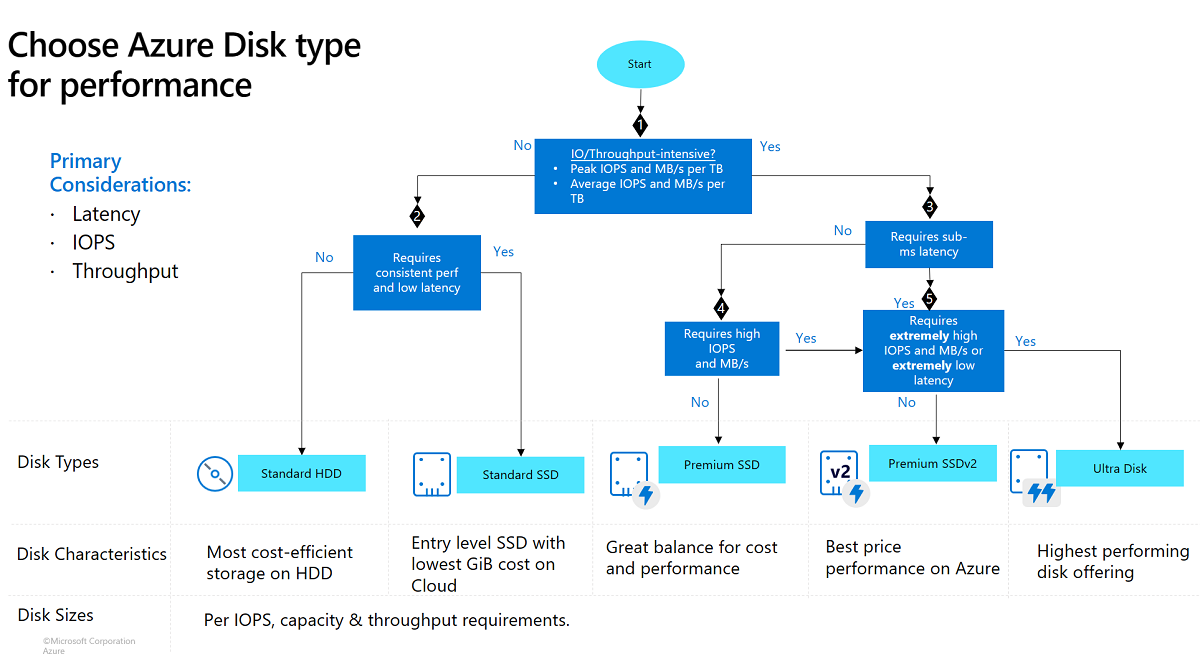
- Click Set and then OK to save the changes.
- Restart your computer for the changes to take effect.
-
Close Unnecessary Programs
- Open Task Manager by pressing Ctrl+Shift+Esc.
- Click on the Processes tab.
- Sort the processes by Memory usage.
- Identify any unnecessary programs or processes consuming a significant amount of memory.
- Right-click on the program/process and select End task to close it.
-
Reduce In-Game Graphics Settings
- Launch Fortnite and go to the Settings menu.
- Select the Video tab.
- Lower the graphics settings such as Texture Quality, Effects, Post Processing, Shadow, etc.
- Apply the changes and restart the game.
-
Upgrade System Hardware
- Identify the hardware component causing the issue (e.g., insufficient RAM, outdated GPU).
- Research compatible and recommended hardware upgrades.
- Purchase and install the new hardware following the manufacturer’s instructions.
- Update drivers and configure settings if necessary.
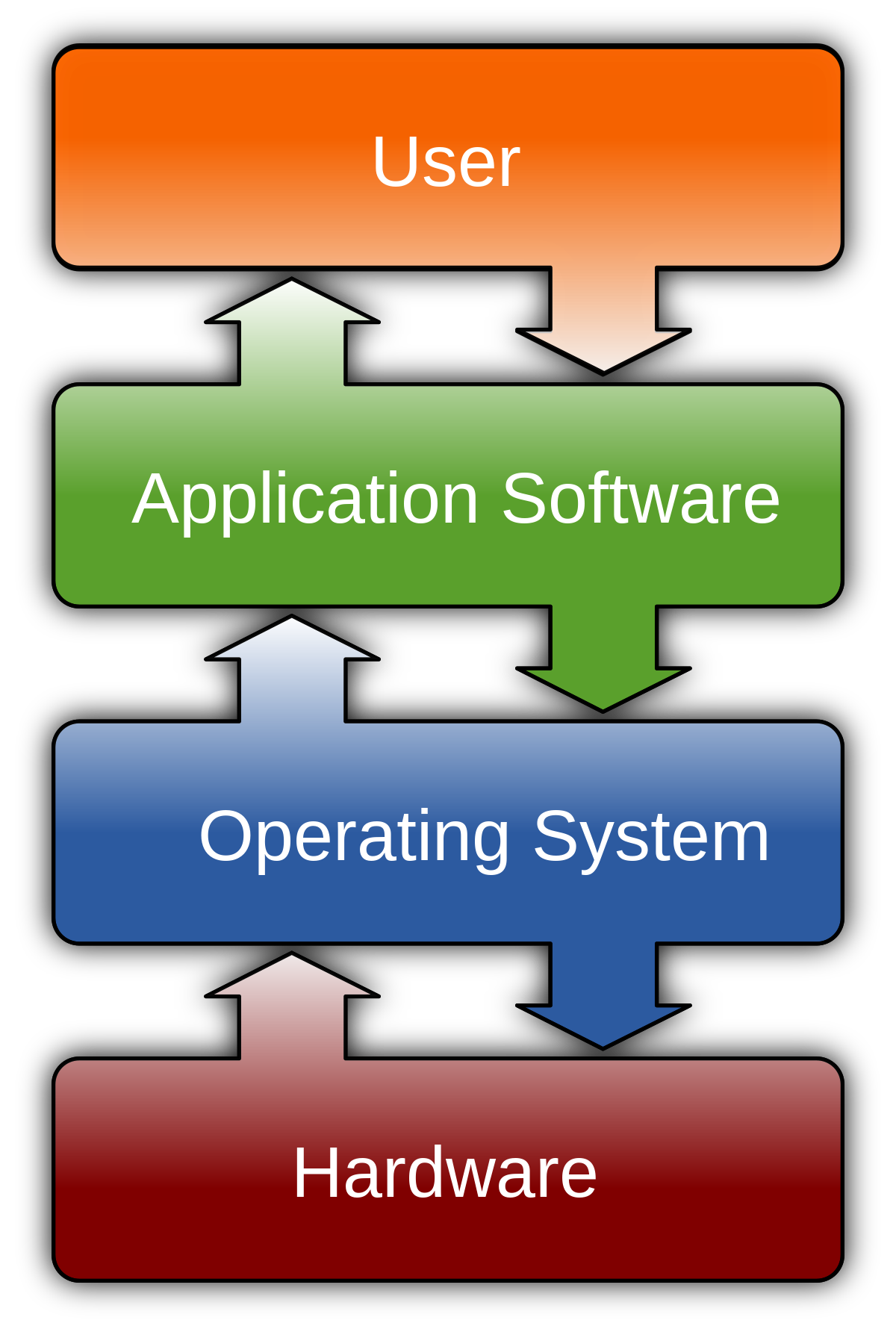
- Test the game to ensure the issue is resolved.
Optimizing Graphics and System Settings
To fix the “Fortnite Out of Video Memory” error, you can optimize your graphics and system settings. This will help improve performance and prevent memory-related issues.
First, adjust your graphics settings in Fortnite. Lowering the graphics quality can reduce the strain on your video memory. Navigate to the Settings menu in the game and select “Video.” Lower the resolution, turn off or reduce features like spatial anti-aliasing and texture mapping, and disable any unnecessary visual effects.
Next, optimize your system settings. Close any unnecessary programs running in the background to free up memory. Adjust your computer’s virtual memory settings to allocate more memory for gaming. To do this, right-click on “This PC” or “My Computer,” select “Properties,” go to “Advanced system settings,” click on the “Settings” button under the “Performance” section, and then go to the “Advanced” tab. Click on “Change” under the “Virtual memory” section and adjust the values accordingly.
Additionally, make sure your graphics card drivers are up to date. Visit the manufacturer’s website to download and install the latest drivers for your graphics card.
By optimizing your graphics and system settings, you can alleviate the “Fortnite Out of Video Memory” error and enjoy smoother gameplay.
Updating Software and Managing Resources
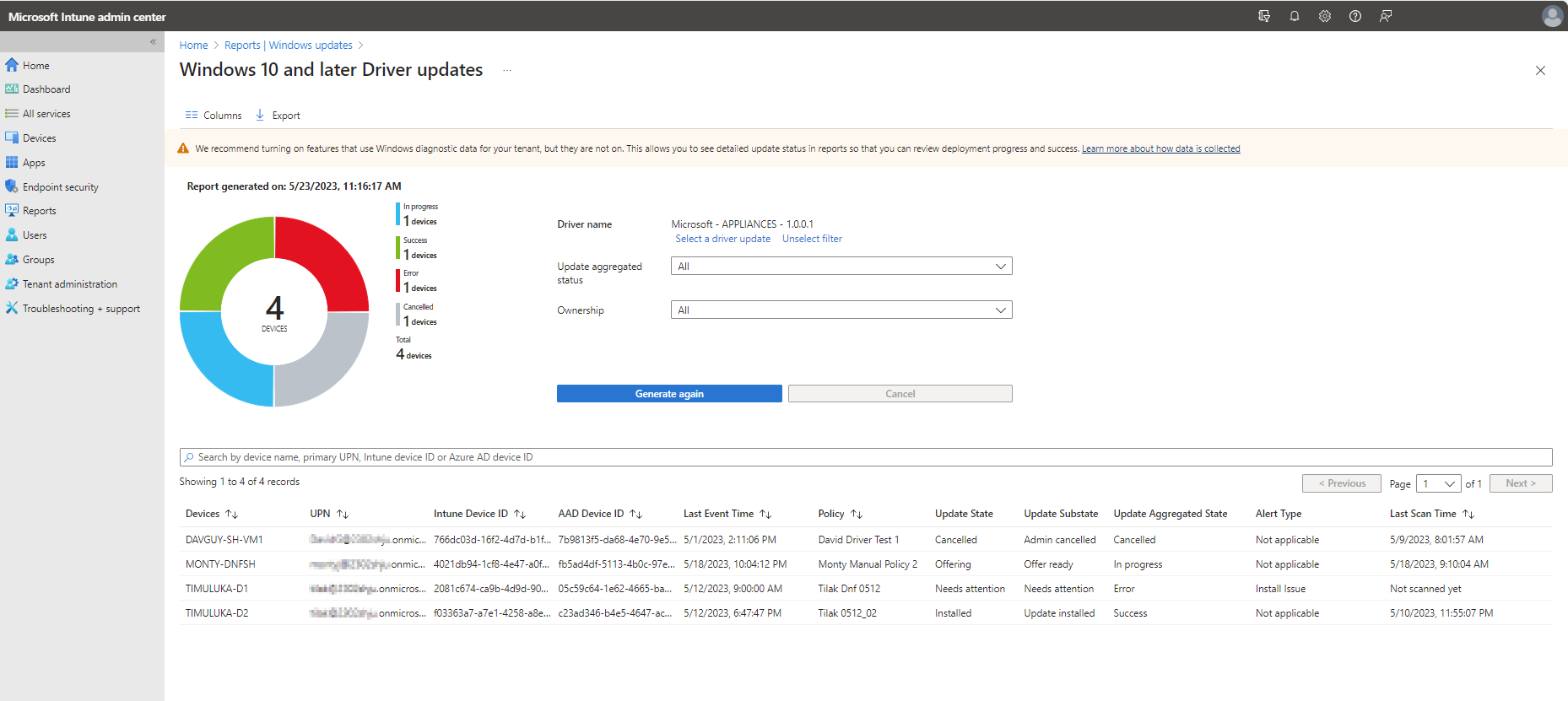
| Topic | Description |
|---|---|
| Updating Software | Keep your operating system, graphics drivers, and game client up to date to ensure compatibility and minimize memory-related errors. |
| Managing Resources | Close unnecessary background applications to free up system resources. Adjust in-game settings to optimize performance and reduce memory usage. |
F.A.Q.
What does it mean when Fortnite says memory reached critical levels?
When Fortnite says “memory reached critical levels,” it means that the game is using an excessive amount of video memory. This can be caused by outdated GPU drivers, incompatible PC hardware, or corrupted game files.
How do I fix insufficient storage in Fortnite?
To fix insufficient storage in Fortnite, go to the Epic Games Store and click on Library. Locate Fortnite and click on the three dots next to the game. Select Options and uncheck any unnecessary features. Finally, click on the Apply button.
How do I fix out of memory error in games?
To fix out of memory errors in games, you can increase the page file size and ensure enough free space on the OS drive. If the issue persists, verify the integrity of the game files.
How do I fix Fortnite out of memory error?
To fix Fortnite’s out of memory error, you can start by checking your VRAM requirements to ensure you have at least 2GB. Then, close any unnecessary applications and lower the graphics settings. Updating your graphics drivers and restarting your computer can also help resolve the issue.

