Having trouble with Gitignore not ignoring files? This article helps you fix and troubleshoot the issue.
Basics and Creation of Gitignore Files
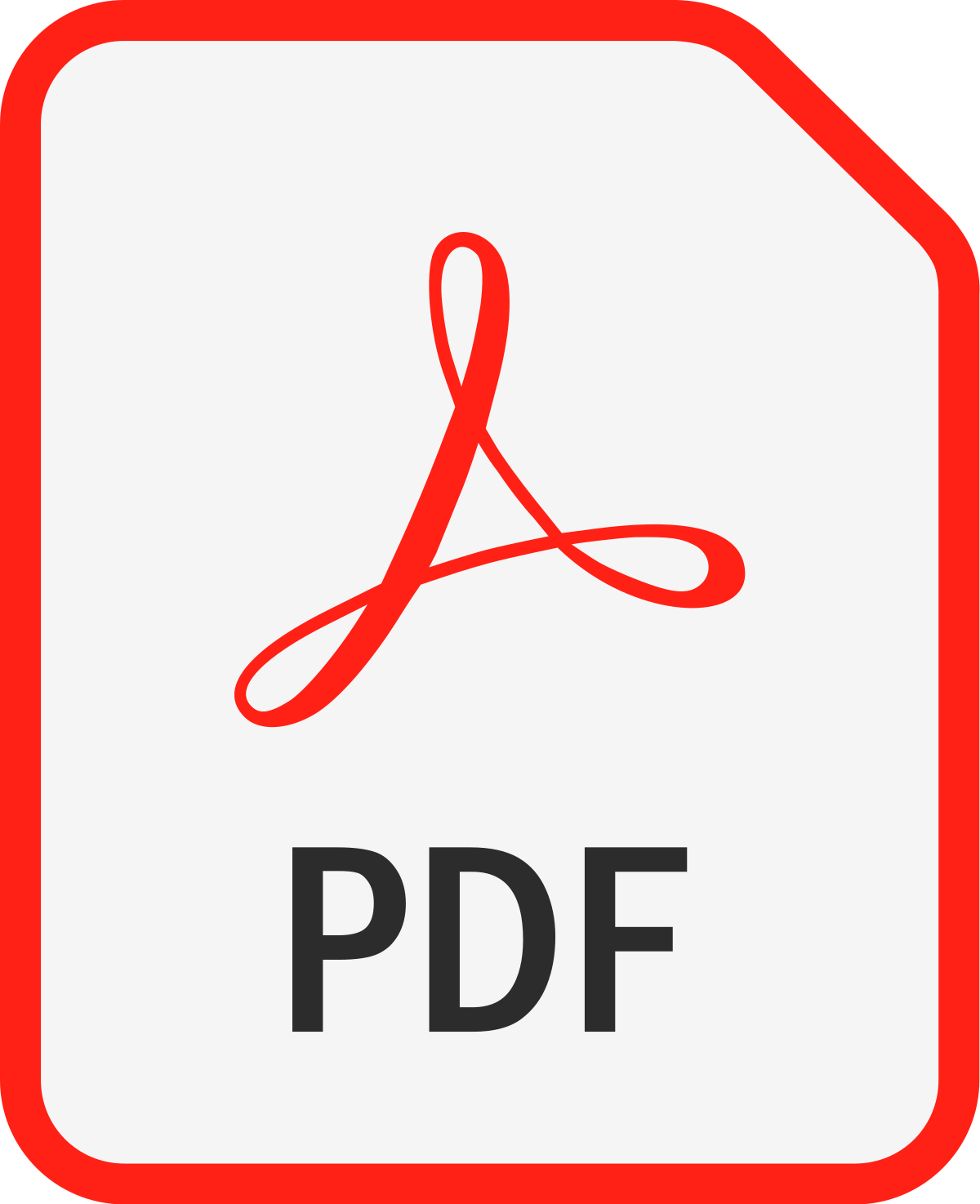
To fix and troubleshoot the issue of Gitignore not ignoring certain files, it’s essential to understand the basics and creation of Gitignore files.
A Gitignore file is a plain text configuration file used by Git to determine which files and directories should be ignored during version control. It allows you to specify patterns for filenames or directories that Git should ignore when tracking changes.
To create a Gitignore file, follow these steps:
1. Open a text editor like Vim or Windows Notepad.
2. Create a new file named “.gitignore” (including the dot) in the root directory of your repository.
3. Add the filenames or directories you want to ignore, one per line, using simple text patterns.
4. Save the file.
Remember to consider the following:
– Gitignore patterns are case-sensitive, so “file.txt” and “File.txt” are treated as different files.
– Use wildcards like “*” to match multiple characters or “?” to match a single character.
– Use the exclamation mark “!” to negate patterns and include specific files or directories.
Untracking Previously Tracked Files
To untrack previously tracked files in Git, follow these steps:
1. Open a command-line interface or terminal and navigate to your repository’s root directory.
2. Locate the “.gitignore” file in your text editor.
3. Add a new line for each file or directory you want to untrack, using the correct filename and path. Make sure to use the correct letter case, as Git is case-sensitive.
4. Save the changes to the “.gitignore” file.
5. In the command-line interface, enter the following command to remove the files from Git’s tracking:
git rm –cached [filename]
Replace [filename] with the name of the file you want to untrack.
6. Commit the changes with the command:
git commit -m “Untrack previously tracked files”
Now, the specified files will no longer be tracked by Git.
Refreshing Git Cache for Updated Ignored Items
To refresh the Git cache for updated ignored items in your repository, you can follow these steps. First, open your terminal or command prompt. Navigate to the root directory of your project using the “cd” command. Once you’re in the correct directory, use the following command:
git rm -r –cached . This command will remove all files from the Git index. Then, use the command git add . to add all the files back to the index.
Finally, commit the changes with git commit -m “Refresh Git cache for ignored items”. This process will update the Git cache and ensure that the ignored items are properly ignored.
Handling Case Sensitivity and Nested Files
When dealing with Gitignore not ignoring files due to case sensitivity or nested files, there are a few troubleshooting steps you can take.
First, check the file system of your operating system. Some systems, like Microsoft Windows, are case-insensitive by default, while others, like MacOS, are case-sensitive. This can cause issues when trying to ignore files.
Next, make sure you are using the correct syntax in your Gitignore file. Remember that Gitignore uses glob patterns to match files, so you can use wildcards and negation to specify what to ignore.
If you’re using a text editor like Vim or Windows Notepad, pay attention to any hidden characters or encoding issues that might affect the syntax.
Lastly, ensure that your Gitignore file is in the correct location within your repository. It should be placed in the main directory or any subdirectories where you want the rules to apply.
Setting Up and Utilizing a Global Gitignore File
To set up and utilize a global Gitignore file, follow these steps:
1. Open your terminal or command prompt.
2. Navigate to your home directory by typing cd ~.
3. Create a new file named .gitignore_global by typing touch .gitignore_global.
4. Open the file in your preferred text editor, such as Vim, by typing vim .gitignore_global.
5. Add the file patterns or directories you want to ignore, each on a new line, using plain text. You can use wildcards and negation if needed.
6. Save the file and exit the text editor.
7. Configure Git to use your global Gitignore file by typing git config –global core.excludesfile ~/.gitignore_global.
8. Now, Git will ignore the specified files and directories everywhere on your computer, regardless of the repository or operating system.
FAQ
How do I know if Gitignore is working?
To determine if Gitignore is working, you can use the “git check-ignore” command. This command will indicate if your file is being ignored by Git and provide details such as the specific Gitignore file and line number. Adding the “-v” flag will provide more verbose information, including the actual .gitignore file being used.
Is Gitignore automatically ignored?
Gitignore is automatically ignored by Git.
How do I ignore a .gitignore file?
To ignore a .gitignore file, you can delete the file from your repository and then add a .gitignore rule for it. By using the –cached option with git rm, the file will be deleted from your repository but will still remain in your working directory as an ignored file.
Why is my file not being ignored in gitignore?
Your file is not being ignored in gitignore because it was already tracked or committed before being added to gitignore.

