Having trouble with the Hamachi tunnel? Here’s the fix.
Restart and Re-enable Connections
1. Open the Start menu by clicking the Windows key on your keyboard or by clicking the Start button on the taskbar.
2. Search for “Control Panel” and click on it to open the Control Panel.
3. In the Control Panel, search for “Network and Sharing Center” and click on it to open the network settings.
4. Look for the “Change adapter settings” option on the left side of the window and click on it.
5. In the network connections window, locate the Hamachi adapter and right-click on it to access the context menu.
6. From the context menu, click on “Disable” to disable the Hamachi adapter.
7. Wait for a few seconds, then right-click on the Hamachi adapter again and click on “Enable” to re-enable it.
8. Once the adapter is enabled, close all open windows and try reconnecting to the Hamachi network.
Manage the Tunneling Engine Service

1. Open the Run command by pressing the Windows key + R on your keyboard.
2. Type “services.msc” in the Run dialog box and hit Enter.
3. Scroll down the list of services to find “LogMeIn Hamachi Tunneling Engine.”
4. Right-click on the service and select “Properties” from the context menu.
5. In the Properties dialog box, click on the “General” tab.
6. Make sure the service is set to “Automatic” startup type.
7. If the service is not running, click on the “Start” button to start it.
8. If the service is running, click on the “Stop” button and then click on the “Start” button to restart it.
9. Click on the “Apply” button to save the changes.
10. Close the Services window and check if the tunneling problem is resolved.
Update and Reinstall Drivers
To fix the Hamachi tunnel problem, you may need to update or reinstall your drivers. Here’s how to do it:
1. Open the “Control Panel” by clicking on the Start menu and selecting it from the list. Alternatively, you can use the keyboard shortcut “Windows key + X” and choose “Control Panel” from the menu.
2. In the Control Panel, click on “Device Manager” to open it.
3. Look for the “Network Adapters” category and expand it by clicking on the arrow next to it.
4. Right-click on the network adapter you’re using for Hamachi and select “Update Driver Software.” If you’re experiencing issues with multiple network adapters, repeat this step for each one.
5. Choose the option to search automatically for updated driver software. Windows will then search for and install any available updates for your network adapter.
6. If updating the driver doesn’t solve the problem, you can try reinstalling it. Right-click on the network adapter again, but this time select “Uninstall.” Confirm the action when prompted.
7. Restart your computer. Windows will automatically reinstall the driver upon startup.
By updating or reinstalling your drivers, you should be able to fix the Hamachi tunnel problem and get your virtual private network back up and running smoothly.
Adjust Network Adapter Settings
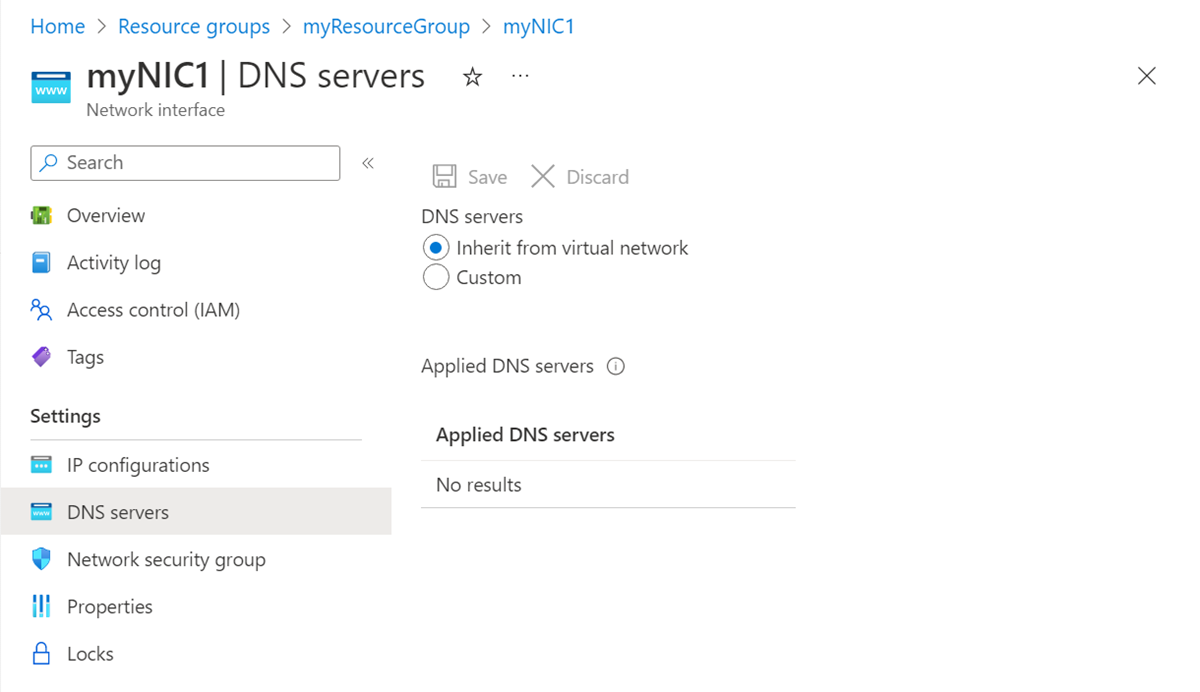
- Check network adapter settings: Ensure that the network adapter settings are configured correctly.
- Disable and re-enable the network adapter: Temporarily disable the network adapter and then re-enable it to refresh the connection.
- Update network adapter drivers: Check for any available updates for the network adapter drivers and install them if necessary.
- Reset TCP/IP settings: Resetting the TCP/IP settings can help resolve network connectivity issues.
- Flush DNS cache: Clear the DNS cache to remove any outdated or incorrect information.
- Disable firewall or antivirus software: Temporarily disable any firewall or antivirus software that could be blocking the Hamachi tunnel.
- Check for conflicting software: Ensure that there are no other programs or applications running that may conflict with Hamachi.
- Restart Hamachi service: Restart the Hamachi service to refresh its settings and resolve any potential issues.
FAQs
Is Hamachi dodgy?
Is Hamachi dodgy? No, Hamachi is not dodgy. It provides AES 256-bit encryption, ensuring secure communication, and never reveals the user’s real IP address.
How to reset Hamachi?
To reset Hamachi, start by hitting the Windows key + R and typing “services” in the dialog box. Locate Hamachi in the list of services and stop it. Then, start Hamachi again. Once you have completed these steps, the reset process is done.
How do I fix tunneling on Hamachi?
To fix tunneling on Hamachi, you can go to Control Panel > Network and Sharing Center, and then navigate to Change adapter settings. Look for the Hamachi network adapter and make sure it is allowed by Windows and your firewall. You can try right-clicking on it and selecting “Diagnose”, or alternatively remove and recreate the adapter if needed.
Why is my Hamachi not working?
Your Hamachi may not be working due to an outdated or corrupted network adapter driver. To resolve this, try updating your Hamachi adapter driver to the latest version.

