Are you tired of dealing with unstable ping and lag while gaming? Here’s how to fix it.
Understand What Influences Ping
Understanding what influences ping is essential in fixing unstable ping and reducing lag. By identifying the factors that affect ping, you can take targeted actions to improve your gaming experience. Here are some key points to consider:
1. Internet Connection: Your internet access plays a crucial role in determining your ping. A stable and high-speed connection is ideal for gaming. If you experience frequent lag spikes or high ping, consider upgrading your internet plan or switching to a more reliable provider.
2. Network Infrastructure: The quality of your computer network and its components can also impact your ping. Ensure that your router and modem are up to date and properly configured. Outdated firmware or faulty hardware can lead to latency issues. Regularly check for firmware updates and optimize your network settings for gaming.
3. Server Location: The distance between your computer and the game server affects your ping. Connecting to a server that is geographically closer to your location can significantly reduce latency. Look for options to manually select the server with the lowest ping in the game settings.
4. Background Programs: Running unnecessary programs in the background can consume network resources and increase your ping. Close any non-essential applications and processes before starting your gaming session. Optimize program settings for better performance.
5. Bandwidth Usage: Sharing your internet connection with other devices or users can cause network congestion, leading to higher ping. Limit bandwidth-intensive activities such as streaming video or downloading large files while gaming to reduce lag.
6. Network Security: Firewalls, antivirus software, and other security measures can sometimes interfere with your gaming connection. Make sure your security software is not blocking any necessary game traffic. Add exceptions or temporarily disable security software if needed.
7. Wired vs. Wireless: While wireless connections offer convenience, a wired Ethernet connection generally provides lower latency and more stability. If possible, connect your gaming device directly to the router using an Ethernet cable for better ping.
Close Background Applications and Limit Bandwidth Usage
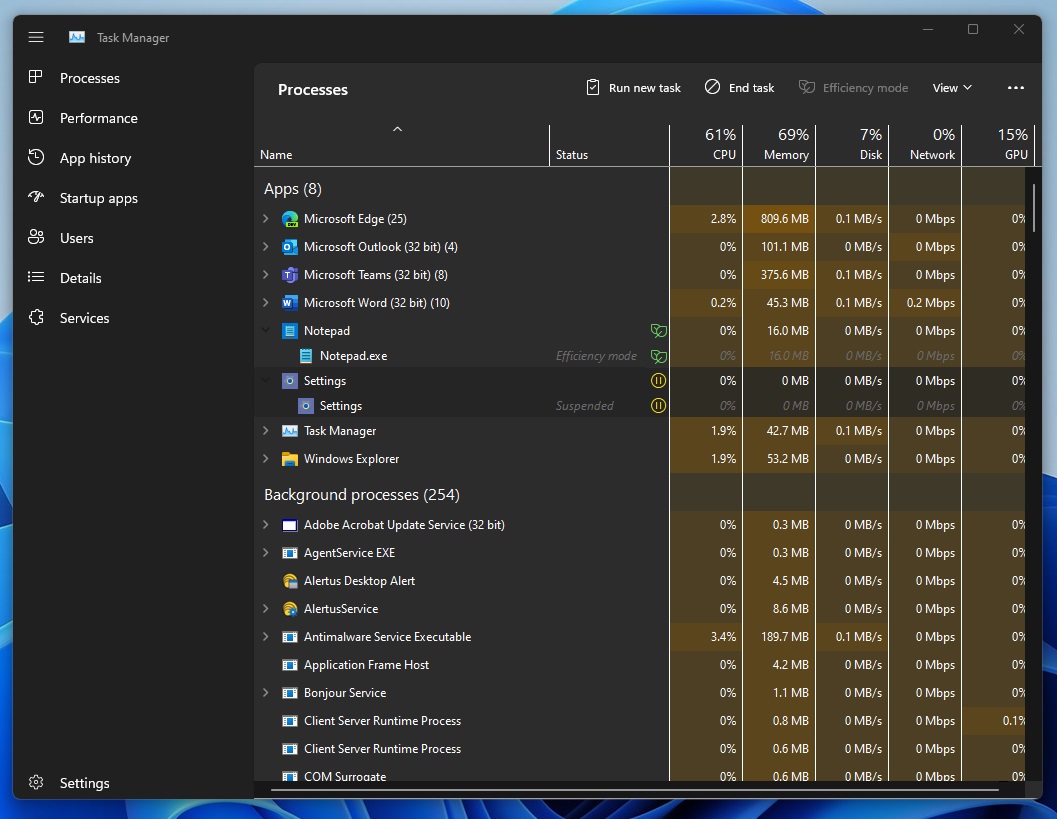
To fix unstable ping and reduce lag, it’s important to close background applications and limit bandwidth usage. By doing so, you can ensure that your network connection is optimized for gaming and minimize any potential disruptions.
When you have multiple applications running in the background, they can consume valuable system resources and bandwidth, leading to increased latency and lag. To close these background applications:
1. On Windows, press Ctrl + Shift + Esc to open the Task Manager. Under the “Processes” tab, look for any non-essential applications that are running and consuming resources. Right-click on them and select “End Task” to close them.
2. On macOS, press Command + Space to open Spotlight, then type “Activity Monitor” and press Enter. In the Activity Monitor window, click on the “Memory” tab and look for any unnecessary applications. Select them and click on the “X” button in the upper-left corner to quit them.
In addition to closing background applications, you should also limit bandwidth usage to ensure a stable connection. This can be done by:
1. Pausing or disabling any downloads or uploads that may be running in the background. These transfers can consume a significant amount of bandwidth and cause lag spikes. If possible, schedule large file transfers for times when you’re not gaming.
2. Prioritizing your gaming traffic over other devices or applications on your network. Most modern routers have Quality of Service (QoS) settings that allow you to allocate more bandwidth to specific devices or applications. Access your router’s settings by typing its IP address into your web browser’s address bar, then look for QoS or bandwidth management options.
By closing background applications and limiting bandwidth usage, you can improve your gaming experience by reducing lag and stabilizing your ping. Remember to regularly check for any unnecessary applications running in the background and adjust your network settings for optimal gaming performance.
Note: If you’re experiencing persistent lag or unstable ping, it may be worth considering other factors such as your internet connection speed, router settings, or hardware limitations. Consulting with your internet service provider or seeking professional advice may be necessary for a comprehensive solution.
Optimize Your Network Setup
Optimizing your network setup is crucial for fixing unstable ping and reducing lag in your online gaming experience. By following these direct instructions, you can ensure a smoother and more enjoyable gameplay.
Firstly, check your internet connection and make sure you have a stable and reliable signal. Test your connection speed using online tools or speed testing apps to determine if your network is performing as expected. If you have a slow connection, consider upgrading your internet plan or contacting your service provider for assistance.
Next, optimize your router settings. Access your router’s configuration page by typing its IP address into your web browser. From there, you can adjust settings such as channel selection, wireless mode, and QoS (Quality of Service) settings. These adjustments can help prioritize gaming traffic and reduce latency.
Connect your gaming device directly to the router using an Ethernet cable. This will provide a more stable and consistent connection compared to a Wi-Fi connection, which can be susceptible to interference and signal loss. If you must use Wi-Fi, ensure that you are in close proximity to the router and minimize obstructions that may interfere with the signal.
Consider upgrading your hardware if you are experiencing consistent lag and unstable ping. A faster and more powerful computer or gaming console can handle the demands of modern games more efficiently. Additionally, a modem with a higher download and upload speed can significantly improve your online gaming experience.
Close unnecessary programs and background tasks on your device. These programs consume system resources and can cause lag and high ping during gameplay. By freeing up system resources, your device can focus on running the game smoothly.
Lastly, choose servers closer to your location when playing online games. Connecting to servers far away can introduce higher latency and increase lag. Most games offer server selection options, so choose servers that are geographically closer to minimize lag.
Conduct Regular Computer and Network Maintenance

Regular computer and network maintenance is crucial for fixing unstable ping and reducing lag. By following some simple steps, you can ensure that your computer and network are optimized for a smooth gaming experience.
Firstly, it is important to keep your computer and network equipment clean and dust-free. Dust can accumulate in the vents and fans of your computer, causing it to overheat and slow down. Regularly clean the vents and fans using compressed air to prevent this issue.
Update your drivers and software regularly to ensure that you have the latest bug fixes and optimizations. Outdated drivers can cause compatibility issues and impact your gaming performance. Check the manufacturer’s website for updates or use a reliable driver update tool.
Optimize your internet connection by checking your network settings. Make sure your router is placed in a central location and not obstructed by walls or other objects. Additionally, consider using a wired connection instead of Wi-Fi for a more stable and reliable connection.
Disable unnecessary background processes that may be consuming your computer’s resources. Close any programs or applications that are running in the background and using up CPU or memory. This will free up resources for your game and improve overall performance.
Regularly scan for malware and viruses to ensure that your computer is not infected. Malware and viruses can cause significant lag and instability. Use a reputable antivirus program to scan your computer regularly and remove any threats.
Optimize your game settings to reduce lag. Lowering graphics settings, disabling unnecessary effects, and adjusting the resolution can help improve performance. Experiment with different settings to find the right balance between visuals and performance.
Consider upgrading your hardware if your computer is outdated or struggling to run games smoothly. Upgrading your CPU, RAM, or graphics card can significantly improve performance and reduce lag.
Restart your computer and network equipment regularly. This can help clear temporary files and refresh your network connection, resulting in improved ping and reduced lag.
Upgrade Hardware and Contact Your ISP
To fix unstable ping and reduce lag, upgrading your hardware and contacting your ISP are two important steps to take.
First, let’s talk about upgrading your hardware. A slow and outdated computer can contribute to lag and unstable ping. Consider upgrading your CPU, RAM, and graphics card to improve your gaming performance. Additionally, upgrading your router can help optimize your internet connection and reduce lag. Look for a router that supports the latest Wi-Fi standards and has a strong signal strength. Ensure that your computer and router are connected via an Ethernet cable for the best connection.
Next, contact your ISP (Internet Service Provider). They can help troubleshoot any issues with your internet connection that may be causing lag. Reach out to their customer support and explain the problem you are experiencing. They may be able to offer solutions or identify any network issues on their end. It’s also worth asking your ISP about any available upgrades or packages that could improve your internet speed and stability.
In addition to hardware upgrades and contacting your ISP, there are a few other things you can do to reduce lag and stabilize your ping:
1. Close any unnecessary programs and background processes running on your computer. These can consume valuable resources and impact gaming performance.
2. Optimize your in-game settings to reduce the strain on your hardware. Lowering graphics settings and disabling unnecessary visual effects can help improve performance.
3. Check for and install updates for your video game, operating system, and graphics drivers. These updates often include performance improvements and bug fixes.
4. Use a wired connection instead of Wi-Fi whenever possible. Wi-Fi signals can be prone to interference, leading to unstable ping and lag. If you must use Wi-Fi, make sure you are close to the router and there are no physical barriers between you and the router.
5. Consider using a gaming VPN to optimize your connection and reduce latency. A gaming VPN can help route your internet traffic through servers that are closer to gaming servers, resulting in a more stable and faster connection.
Frequently Asked Questions
Why is my ping unstable?
Your ping may be unstable due to several reasons. It could be because you are too far away from your router, there might be a problem with your Wi-Fi connection, or your ISP could be throttling your internet speed.
How do I stabilize my ping?
To stabilize your ping, you can try the following steps:
– Close unnecessary software.
– Restart your device.
– Disconnect other devices from the network.
– Remove any Wi-Fi obstructions.
– Reset your internet connection.
– Consider factory resetting your router.
– Use a wired internet connection.
– Opt for playing on local servers.
How do I fix inconsistent ping?
To fix inconsistent ping, you can try the following steps:
– Close any background programs or applications running on your device.
– Temporarily disable any updates that may be running in the background.
– Use an ethernet cord instead of relying on Wi-Fi.
– Remove other devices from your network that may be causing congestion.
– Check the ping of the game server you are connecting to.
– Choose a game server that is closest to your location.
– Adjust the frame rate settings in your game.
– Consider upgrading your router for better performance.
How do I stabilize my fluctuating ping?
To stabilize fluctuating ping, you can try resetting your Wi-Fi router and rebooting your device or computer. Resetting your router periodically clears the DNS cache and removes unnecessary data, which can help improve ping stability.

