In this guide, I will provide an effective solution for removing the iLivid virus from your computer.
Understanding iLivid
iLivid is a potentially unwanted program that can cause various issues on your computer. Removing it is essential to ensure the security and privacy of your personal data. Here is a step-by-step guide to help you remove iLivid from your device.
1. Uninstall iLivid from your computer:
Go to the Control Panel and select “Uninstall a program” or “Add or Remove Programs.” Locate iLivid in the list of installed programs and click on it. Then, click on the “Uninstall” or “Remove” button to remove iLivid from your computer.
2. Remove iLivid extensions from your web browsers:
Open your web browser (such as Google Chrome, Internet Explorer, or Mozilla Firefox) and navigate to the browser’s settings or options menu. Look for the extensions or add-ons section and find any iLivid-related extensions. Click on the “Remove” or “Disable” button to uninstall them.
3. Reset your web browser settings:
To ensure that iLivid doesn’t leave any traces behind, it’s recommended to reset your web browser settings. This will remove any unwanted changes made by iLivid. Go to your browser’s settings or options menu and look for the reset or restore settings option. Follow the prompts to reset your browser to its default settings.
4. Scan your computer with an antivirus program:
Perform a full system scan using reputable antivirus software to detect and remove any remaining traces of iLivid or any other potential threats. Make sure your antivirus software is up to date to ensure maximum effectiveness.
5. Clean up your computer:
After removing iLivid, it’s a good idea to clean up your computer to optimize its performance. Delete any temporary files, clear your browser’s cache and cookies, and run a disk cleanup utility. This will help free up space and improve your computer’s speed.
6. Be cautious when downloading software:
To avoid similar issues in the future, be mindful of the websites you visit and the software you download. Stick to reputable sources and always read the terms and conditions before installing any software. Be wary of free downloads that may come bundled with unwanted programs.
Manual and Safe Removal Methods
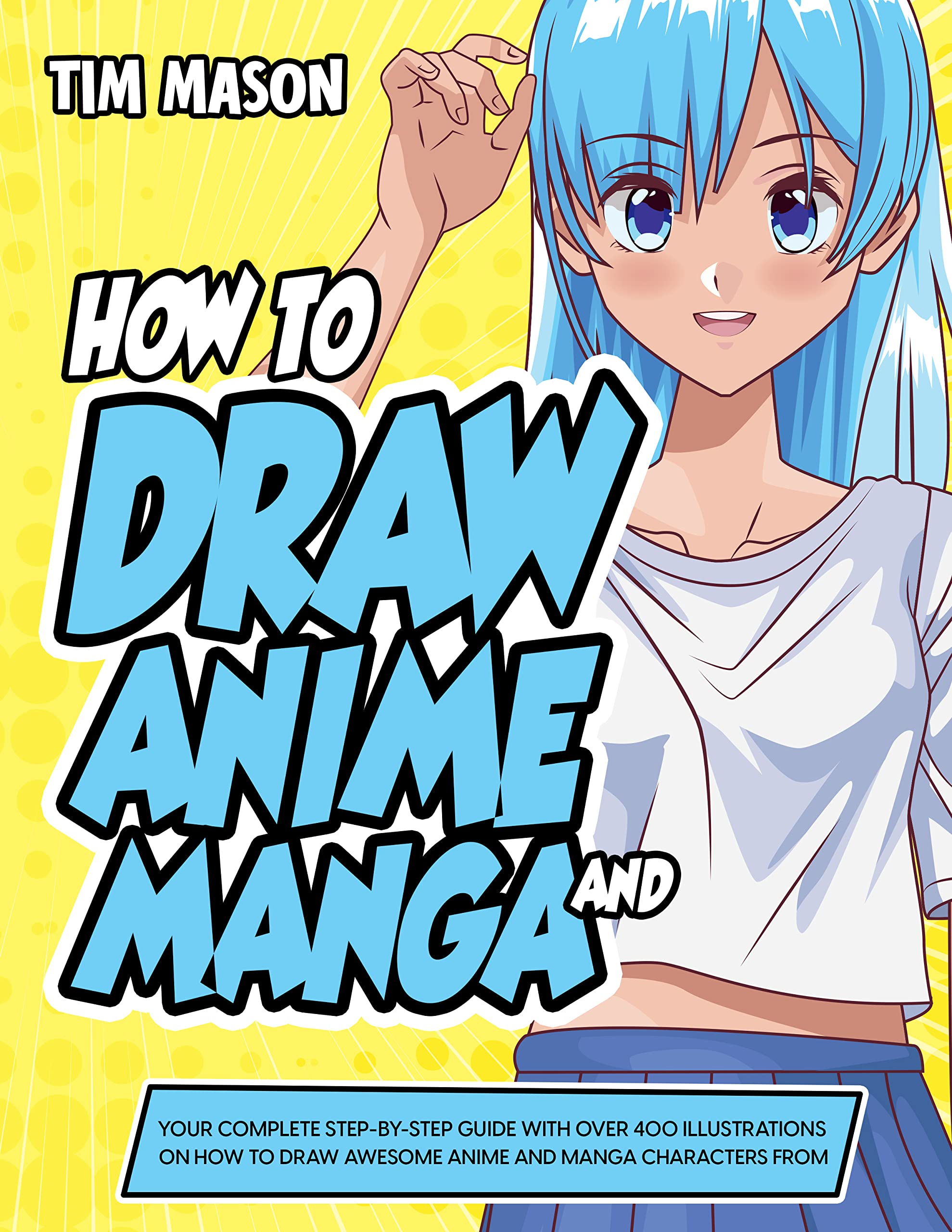
- Remove iLivid from Windows
- Open Task Manager by pressing Ctrl+Shift+Esc
- Click on the Processes tab
- Locate and select any processes related to iLivid
- Click on the End Task button to terminate the processes
- Navigate to the Control Panel
- Click on Uninstall a program (or Add or Remove Programs)
- Find iLivid in the list of installed programs
- Select iLivid and click on the Uninstall (or Remove) button
- Follow the prompts to complete the uninstallation process
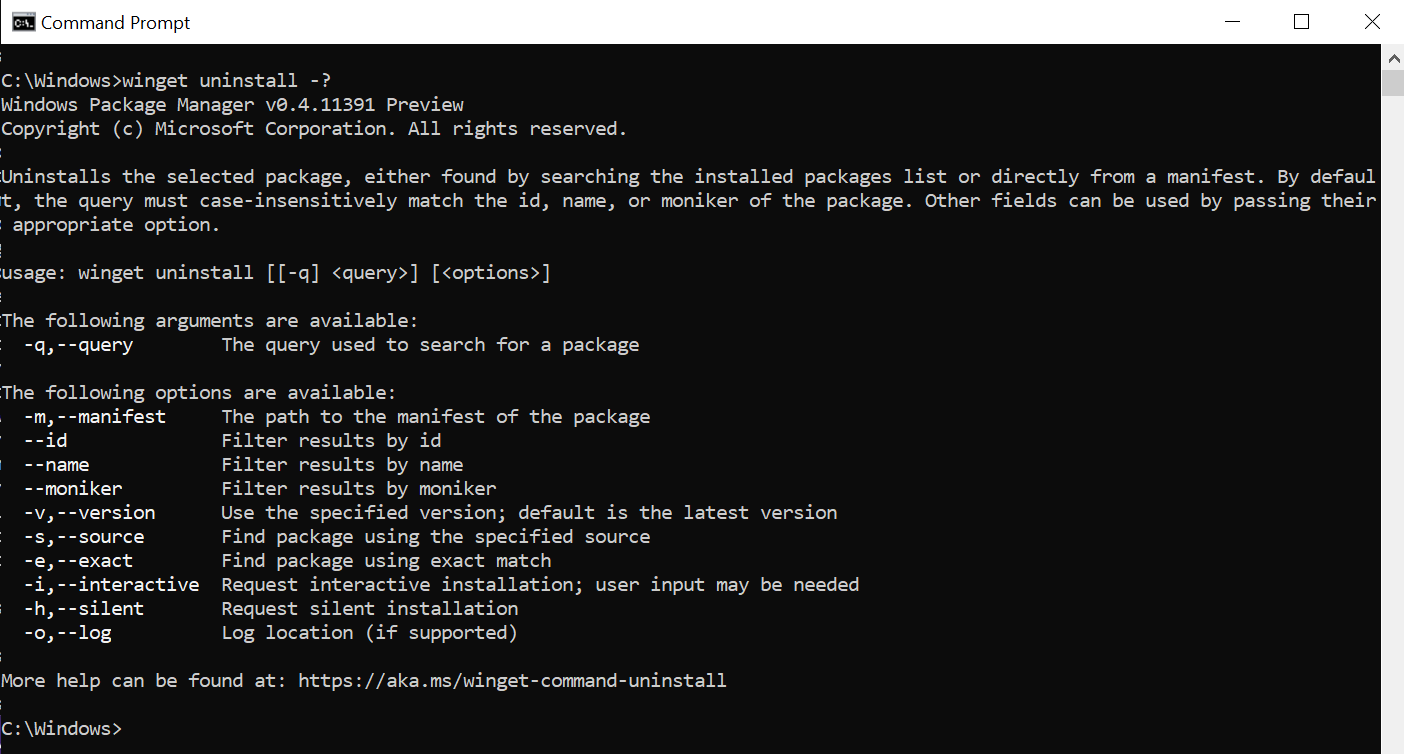
- Delete iLivid browser extensions
- Open your web browser
- Access the Extensions (or Add-ons) menu
- Look for any iLivid-related extensions
- Click on the Remove (or Disable) button next to each extension
- Confirm the removal (if prompted)
- Reset your web browsers
- Go to the Settings or Options menu of each web browser
- Find the Reset or Restore option
- Click on it to initiate the browser reset process
- Follow any additional prompts or instructions to complete the reset
- Scan your computer for remaining iLivid files
- Download and install a reputable antivirus or anti-malware program
- Run a full system scan to detect any leftover iLivid files
- Follow the program’s instructions to quarantine or remove the detected files
- Clear temporary files and cache
- Open the Run dialog box by pressing Win+R
- Type %temp% and press Enter
- Select all files and folders in the Temp folder
- Press Shift+Delete to permanently delete them
- Restart your computer
Browser-Specific Extension Removal
For Google Chrome:
1. Open Google Chrome and click on the three-dot menu icon in the top right corner.
2. Select “More tools” and then “Extensions.”
3. Look for any suspicious or unwanted extensions in the list and click on the trash bin icon next to them to remove them.
4. Confirm the removal by clicking “Remove” in the pop-up window.
For Internet Explorer:
1. Open Internet Explorer and click on the gear icon in the top right corner.
2. Select “Manage add-ons” from the drop-down menu.
3. In the new window, click on “Toolbars and Extensions” on the left sidebar.
4. Disable or remove any unwanted extensions by selecting them and clicking on the “Disable” or “Remove” button.
For Firefox:
1. Open Firefox and click on the three-line menu icon in the top right corner.
2. Select “Add-ons” from the drop-down menu.
3. Click on the “Extensions” tab on the left sidebar.
4. Look for any suspicious or unwanted extensions and click on the three-dot menu next to them.
5. Select “Remove” to uninstall the extension.
Remember to also clear your browser cache and cookies to ensure the complete removal of any traces left behind by the iLivid virus. To do this, follow these steps:
1. In your browser settings, navigate to the “Privacy and Security” or “Clear Browsing Data” section.
2. Select the options to clear your browsing history, cookies, and cache.
3. Click on the “Clear” or “Delete” button to confirm.
Best Practices and Additional Processes
| Best Practices | Additional Processes |
|---|---|
| 1. Install a reliable antivirus software and keep it up to date. | 1. Launch Task Manager and end any suspicious processes. |
| 2. Regularly scan your computer for malware and viruses. | 2. Delete any iLivid-related files and folders manually. |
| 3. Be cautious when downloading files or software from untrusted sources. | 3. Reset your web browsers to default settings. |
| 4. Keep your operating system and other software updated with the latest security patches. | 4. Remove iLivid-related browser extensions and add-ons. |
| 5. Avoid clicking on suspicious links or pop-up advertisements. | 5. Run a full system scan with a reputable antivirus program. |
| 6. Create regular backups of your important files and documents. | 6. Change your passwords for online accounts. |
FAQ
How do I get rid of iLivid?
To get rid of iLivid, go to the uninstall programs window, locate “iLivid” and any other suspicious applications that were recently installed, select them, and click on “Uninstall” or “Remove”.

