High memory hard faults/sec can be a challenging issue to tackle, but understanding their causes and implementing effective fixes is crucial.
Understanding Hard Faults
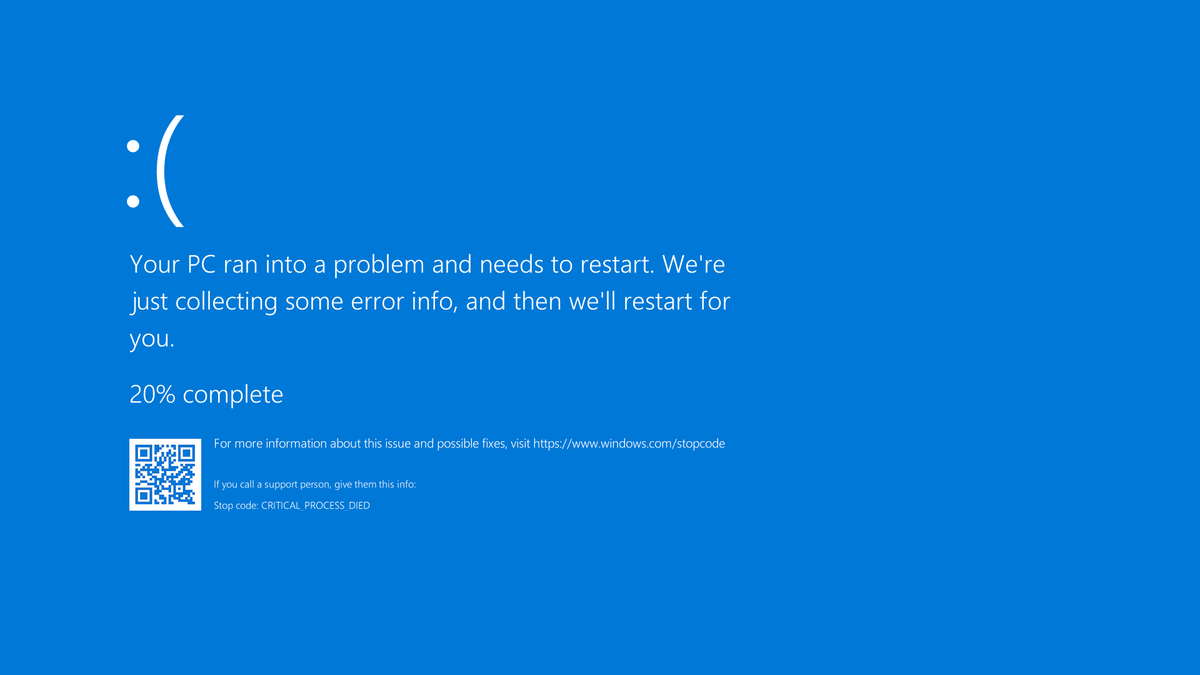
When your computer runs out of physical memory (RAM), it relies on virtual memory to store data temporarily. This process is known as memory paging. However, if the virtual memory is stored on a slow storage device like a hard disk drive (HDD) instead of a faster solid-state drive (SSD), it can lead to high memory hard faults/sec.
To fix this issue, you can optimize your virtual memory settings. Here’s how:
1. Open the File Explorer and right-click on “This PC” or “My Computer” in the navigation pane.
2. Select “Properties” from the context menu.
3. In the System Properties window, go to the “Advanced” tab and click on the “Settings” button under the Performance section.
4. In the Performance Options window, go to the “Advanced” tab and click on the “Change” button under the Virtual memory section.
5. Uncheck the “Automatically manage paging file size for all drives” checkbox.
6. Select the drive where your operating system is installed and click on the “Custom size” radio button.
7. Set the initial size and maximum size of the paging file (virtual memory) based on your system’s requirements. It is recommended to set the initial size to the same value as the recommended size displayed below.
8. Click on the “Set” button and then “OK” to apply the changes.
By optimizing your virtual memory settings, you can reduce the number of hard faults/sec and improve your computer’s performance.
Identifying the Causes
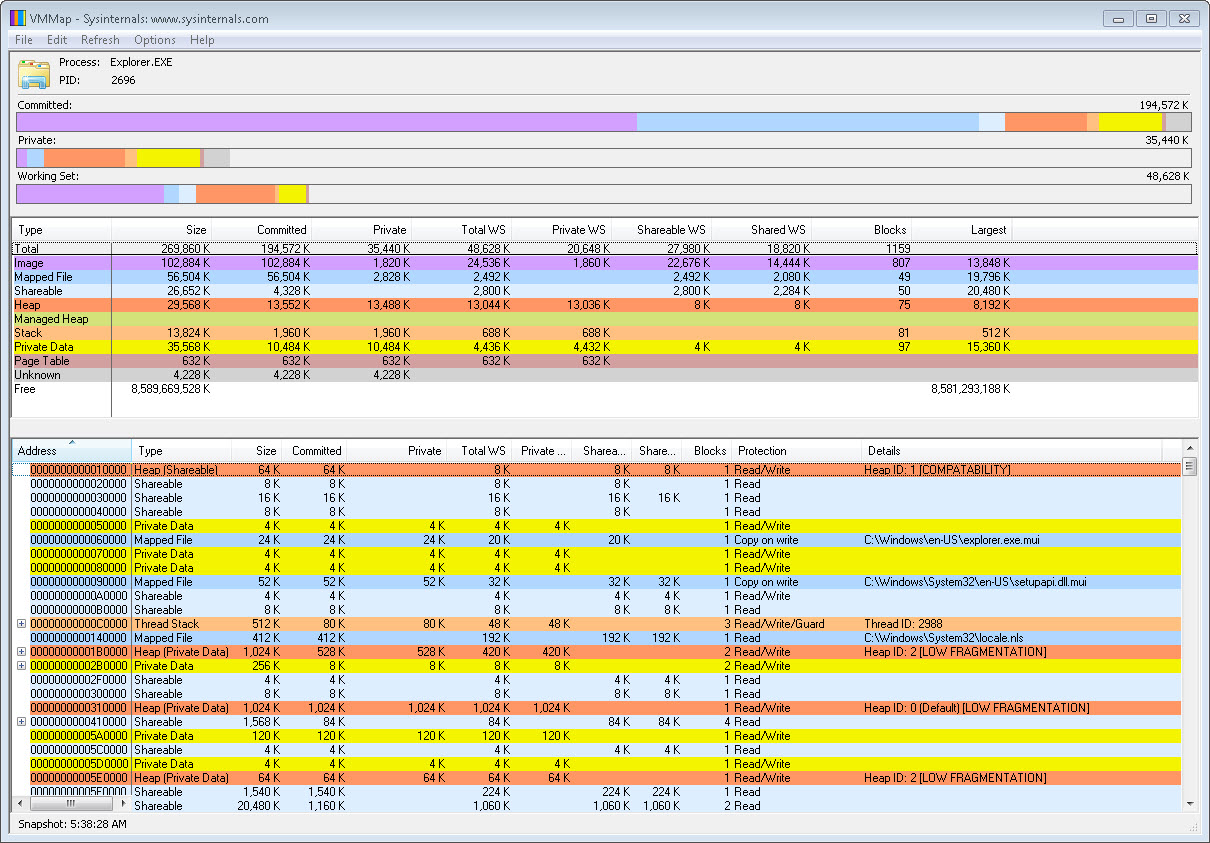
- Memory fragmentation: When memory becomes fragmented, it can result in high memory hard faults/sec.
- Insufficient physical memory: When there is not enough physical memory available, the system may resort to hard faults to compensate.
- Memory leaks: Unreleased memory can cause high memory hard faults/sec.
- Running memory-intensive applications: Resource-intensive applications can lead to an increase in hard faults.
- Excessive paging activity: Frequent swapping of data between RAM and disk can contribute to high memory hard faults/sec.
- Inefficient memory management: Poor allocation and deallocation of memory can result in hard faults.
- Hardware issues: Faulty memory modules or other hardware-related problems can trigger high memory hard faults/sec.
Strategies for Reduction
| Strategy | Description |
|---|---|
| 1. Optimize Memory Usage | Identify and optimize memory-intensive processes or applications that contribute to high memory hard faults/sec. Use memory profiling tools to analyze memory usage patterns and allocate memory efficiently. |
| 2. Increase Physical Memory | If the system consistently experiences high memory hard faults/sec, consider adding more physical memory (RAM) to the system. This can help alleviate memory pressure and reduce the occurrence of hard faults. |
| 3. Adjust Page File Settings | Optimize the page file settings to ensure it is appropriately sized and located on a fast storage device. Adjusting the virtual memory settings can help reduce the frequency of hard faults by providing additional virtual memory space. |
| 4. Identify Faulty Hardware | In some cases, high memory hard faults/sec can be caused by faulty hardware components such as RAM modules or storage devices. Perform hardware diagnostics and replace any faulty components to resolve the issue. |
| 5. Update Device Drivers | Outdated or incompatible device drivers can also contribute to high memory hard faults/sec. Ensure all device drivers are up to date and compatible with the operating system to prevent any memory-related issues. |
| 6. Optimize Software Configuration | Review and optimize the software configuration, including background processes, startup programs, and unnecessary services. Minimize the number of running processes to reduce memory usage and potential hard faults. |
Practical Solutions for Resolution
To fix high memory hard faults/sec, there are several practical solutions you can try.
1. Check for memory leaks: Memory leaks can cause high memory usage. Use a memory profiler tool to identify and fix any memory leaks in your code.
2. Optimize your code: Review your code and identify any inefficient algorithms or data structures that may be causing high memory usage. Consider optimizing your code to reduce memory consumption.
3. Close unnecessary programs: Close any unnecessary programs or processes running in the background. These can consume valuable memory resources. Use Task Manager to identify and terminate such programs.
4. Reduce memory-intensive tasks: If you’re performing memory-intensive tasks like video editing or running virtual machines, consider reducing the number of concurrent tasks or allocating more memory to your system.
5. Disable unnecessary startup programs: Some programs automatically start with your computer, consuming memory resources. Disable any unnecessary startup programs using the Task Manager or the System Configuration utility.
6. Upgrade your hardware: If your system has insufficient memory, consider upgrading your RAM or switching to a faster storage device like an SSD. This can significantly improve performance and reduce hard faults.
FAQ
How do you reduce hard page faults?
To reduce hard page faults, close memory-intensive programs, decrease the pagefile size, and consider upgrading the system’s RAM.
What is memory page faults per sec?
Memory page faults per second refers to the measurement of page faults experienced by the system. Page faults occur when a program seeks an address on a page that is not currently resident in the memory. A higher count of page faults suggests that the working set is too large for the memory to manage, potentially a combination of hard and soft faults.
How do you fix hard faults per second?
To fix hard faults per second, you can try disabling and re-enabling the pagefile. Increasing the amount of RAM can also help reduce the number of memory hard faults per second.

