Having trouble with Minecraft Bedrock Edition getting stuck while loading? Here’s a fix that might help.
Launch in Administrator or Compatibility Mode
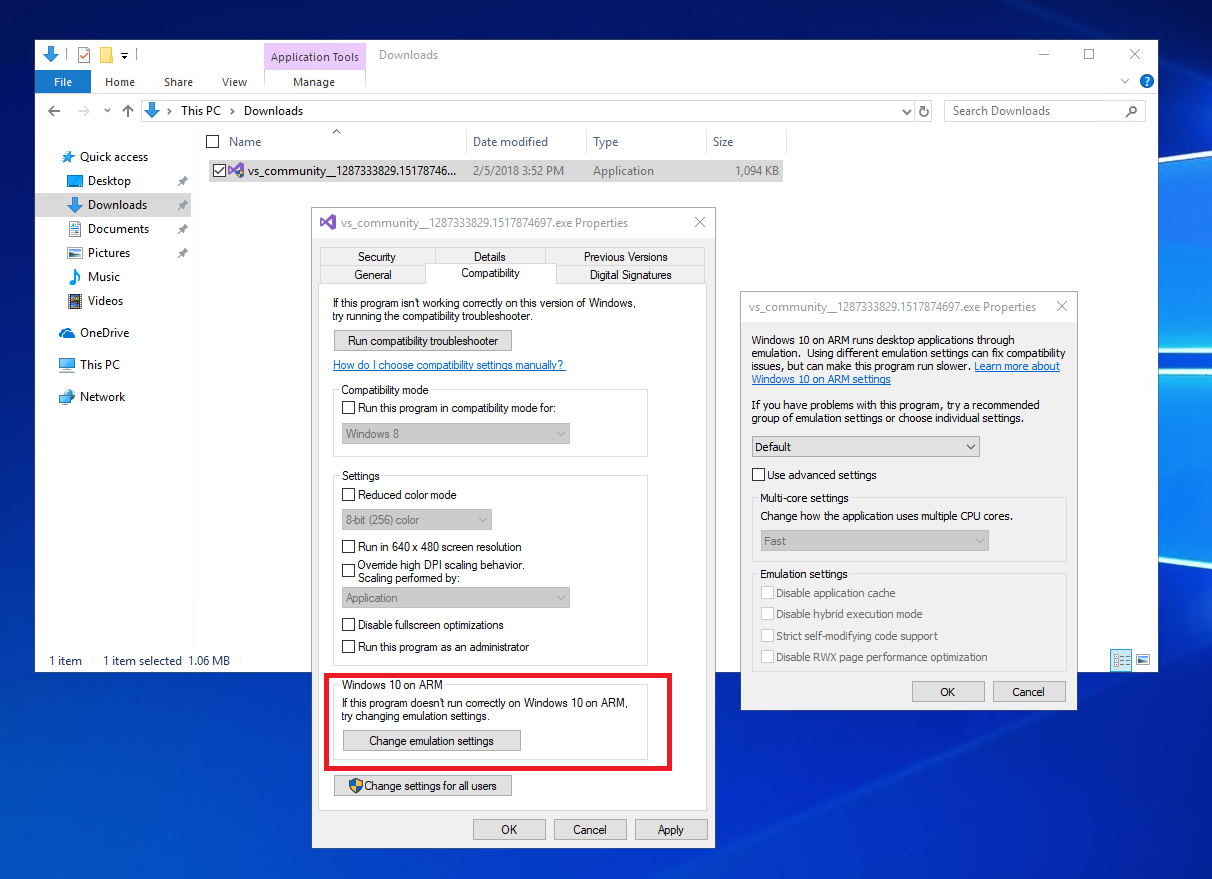
If you’re experiencing issues with Minecraft Bedrock Edition getting stuck on the loading screen, you can try launching the game in Administrator or Compatibility Mode to resolve the problem.
To launch Minecraft Bedrock Edition in Administrator Mode, follow these steps:
1. Locate the Minecraft Bedrock Edition executable file. You can usually find it in the installation directory or by searching for “Minecraft Bedrock Edition” in the Start menu.
2. Right-click on the executable file and select “Run as administrator” from the context menu. This will grant the game administrative privileges and may help resolve any loading issues caused by file-system permissions or other restrictions.
If launching the game in Administrator Mode doesn’t fix the loading problem, you can try launching it in Compatibility Mode. Here’s how:
1. Right-click on the Minecraft Bedrock Edition executable file.
2. Select “Properties” from the context menu.
3. In the Properties window, navigate to the “Compatibility” tab.
4. Check the box that says “Run this program in compatibility mode for” and select a previous version of Windows from the drop-down menu. Windows 10 is usually a good choice.
5. Click “Apply” and then “OK” to save the changes.
6. Double-click the executable file to launch Minecraft Bedrock Edition in Compatibility Mode.
Launching the game in Compatibility Mode can help resolve compatibility issues with older versions of Windows or certain software configurations.
Update Graphics or Device Drivers
If you’re experiencing issues with Minecraft Bedrock Edition getting stuck on the loading screen, it may be due to outdated graphics or device drivers. Updating these drivers can often solve the problem. Here’s how you can do it:
1. Start by checking if your graphics drivers are up to date. Right-click on the Start menu and select “Device Manager.”
2. In the Device Manager window, expand the “Display adapters” category.
3. Right-click on your graphics card and select “Update driver.”
4. Choose the option to search automatically for updated driver software. Windows will then search and install any available updates.
5. If no updates are found or the issue persists, you can try manually downloading the latest graphics driver from the manufacturer’s website. Visit their support page and search for your graphics card model.
6. Download the latest driver software and follow the installation instructions provided by the manufacturer.
7. After updating the graphics drivers, it’s also a good idea to check for any available updates for your network interface controller. Right-click on the Start menu and select “Device Manager.”
8. Expand the “Network adapters” category and right-click on your network adapter. Select “Update driver” and follow the on-screen instructions.
Updating your graphics and device drivers can often resolve issues with Minecraft Bedrock Edition getting stuck on the loading screen. Make sure to restart your computer after installing any driver updates to ensure they take effect.
Reinstall or Perform a Clean Reinstallation
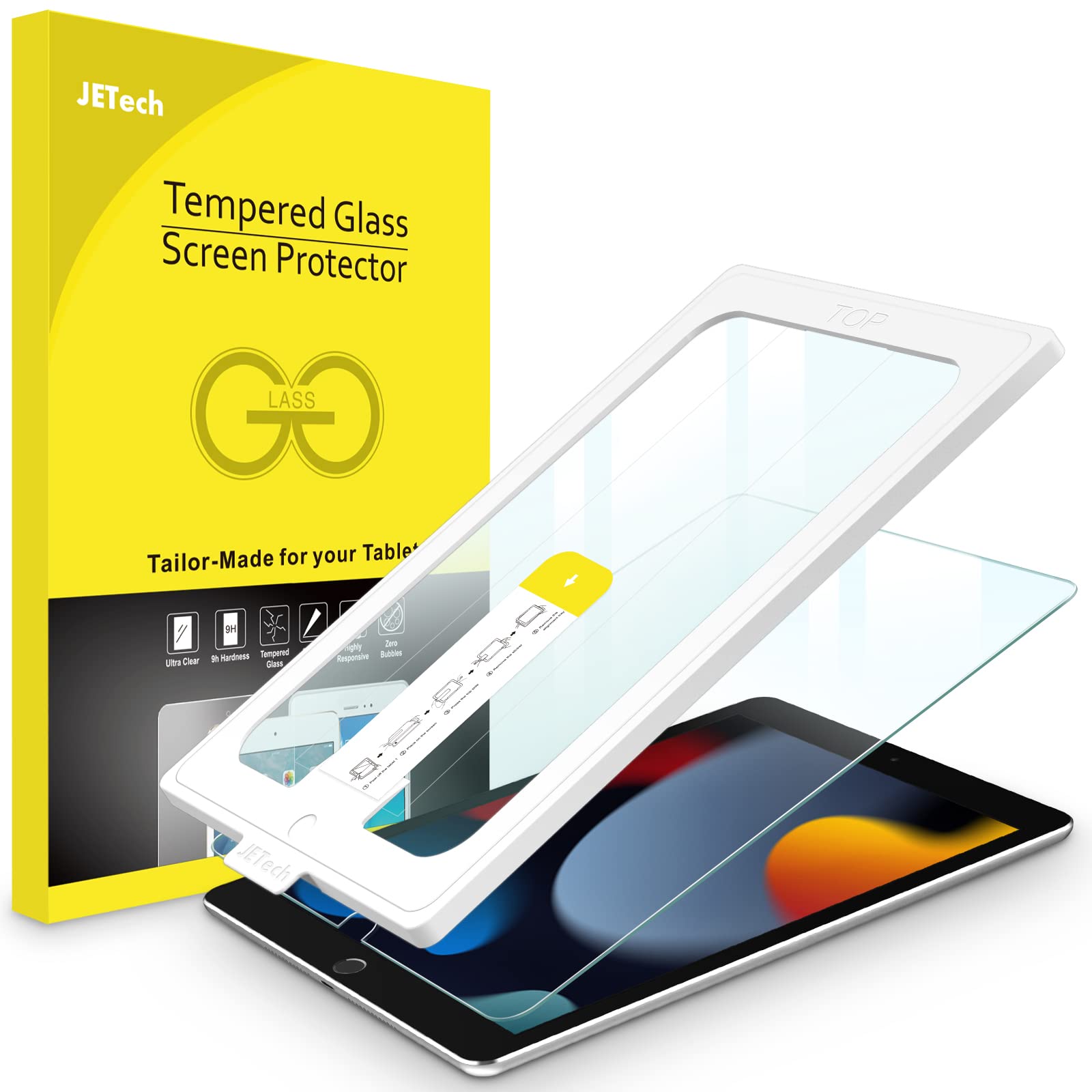
If you’re experiencing issues with Minecraft Bedrock Edition getting stuck on the loading screen, reinstalling the game or performing a clean reinstallation can often resolve the problem. Follow these steps to do so:
1. First, make sure to close Minecraft Bedrock Edition completely.
2. To reinstall the game, go to the Microsoft Store on your Windows 10 computer.
3. Search for Minecraft Bedrock Edition and click on the game to open its page.
4. Click on the Install or Get button to download and install the game again.
5. Once the installation is complete, launch Minecraft Bedrock Edition and check if the loading issue has been resolved.
If reinstalling the game doesn’t fix the problem, you can perform a clean reinstallation. Here’s how:
1. Uninstall Minecraft Bedrock Edition from your computer. To do this, go to the Start menu, search for “Add or Remove Programs”, and open the corresponding option.
2. Locate Minecraft Bedrock Edition in the list of installed programs and click on it.
3. Click on the Uninstall button and follow the on-screen prompts to remove the game from your computer.
4. After uninstallation, restart your computer to ensure that any remaining files are completely removed.
5. Once your computer has restarted, reinstall Minecraft Bedrock Edition using the steps mentioned earlier.
By reinstalling or performing a clean reinstallation of Minecraft Bedrock Edition, you can often resolve issues with the game getting stuck on the loading screen. If you continue to experience problems, it may be worth seeking further assistance from online forums or contacting the game’s support team for more specific troubleshooting steps.
Disable Anti-Virus or Avoid Using VPNs
To fix the issue of Minecraft Bedrock Edition getting stuck on loading, there are a few things you can try. First, make sure you have disabled any antivirus software running on your computer. Sometimes, antivirus programs can interfere with the game’s installation or loading process.
Next, avoid using VPNs while playing Minecraft Bedrock Edition. VPNs can sometimes cause connectivity issues and slow down your internet connection, which can result in the game getting stuck on loading.
If you’re using Microsoft Windows, make sure you have the necessary file-system permissions to run the game. Check if you have administrative rights or if there are any restrictions that might prevent the game from loading properly.
When launching the game, try double-clicking on the Minecraft Bedrock Edition icon instead of using any shortcuts or alternative methods. This can help ensure that the game starts up correctly.
If you’re still experiencing issues, consider seeking help from online communities such as Reddit or internet forums dedicated to Minecraft Bedrock Edition. These communities often have knowledgeable members who can provide troubleshooting tips and solutions.
Remember to also check your internet connection and clear any cookies or cache files that might be causing issues.
Lastly, if you downloaded Minecraft Bedrock Edition from the Microsoft Store, try uninstalling and reinstalling the game. This can help resolve any corrupted files or installation problems that might be causing the game to get stuck on loading.
F.A.Q.
Why is my Minecraft bedrock not loading black screen?
Your Minecraft Bedrock may not be loading and showing a black screen due to a technical issue. One possible solution is to try pressing the Ctrl + Alt + Del keys when the black screen appears, then click Cancel to return to the game.
Why is Minecraft bedrock not working?
Minecraft Bedrock may not be working if your PC does not meet the minimum system requirements or if it is not updated with the latest Windows updates.
Why is Minecraft getting stuck on loading screen?
Minecraft may get stuck on the loading screen due to an outdated graphics driver. It is important to ensure that the driver is up to date when encountering this error.
How do you fix Minecraft when it is not loading?
To fix Minecraft when it is not loading, you can try the following steps:
1. Ensure that your computer meets the Minecraft system requirements.
2. Close MinecraftLauncher.exe and restart Minecraft.
3. Run Minecraft in compatibility mode for your Windows version.
4. Remove any mod files that may be causing conflicts.
5. Update your graphics card driver to the latest version.
6. If the issue persists, consider reinstalling Minecraft on your Windows PC.

