Having trouble accessing your Minecraft server network? Look no further for quick and effective fix tips.
Restart PC and Network Equipment
If you’re experiencing the “Minecraft Server Network Unreachable” error, one simple fix is to restart your PC and network equipment. This can often resolve connectivity issues and get you back into the game.
To begin, shut down your computer completely. Wait a few seconds, then power it back on. This will refresh your system and clear any temporary network glitches.
Next, restart your network equipment. This includes your modem, router, and any other devices that are part of your network setup. Unplug the power cables from each device, wait for about 10 seconds, and then plug them back in. Allow a few minutes for the devices to fully boot up and establish a connection.
By restarting both your PC and network equipment, you’re giving them a fresh start and allowing them to reestablish their connections. This can often resolve any issues that were causing the “Minecraft Server Network Unreachable” error.
If the error persists after restarting, you may need to look into other potential causes such as port forwarding, firewall settings, or issues with your internet service provider. But in many cases, a simple restart can get you back into your Minecraft server in no time.
Troubleshoot and Reset Network Connections
If you are experiencing network connectivity issues with your Minecraft server and receiving a “network unreachable” error message, here are some troubleshooting tips to help you fix the problem:
1. Check your internet connection: Ensure that your personal computer or the device you are using to connect to the server is connected to a stable internet connection.
2. Restart your router: Sometimes, network issues can be resolved by simply restarting your router. Turn off your router, wait for a few seconds, and then turn it back on. This can help refresh the network connection.
3. Disable firewall or antivirus software: Your firewall or antivirus software might be blocking the Minecraft server connection. Temporarily disable any firewall or antivirus software and try connecting to the server again.
4. Verify port forwarding settings: Port forwarding allows incoming network packets to reach your Minecraft server. Make sure the correct port forwarding settings are configured on your router. Refer to your router’s manual or contact your internet service provider for assistance in setting up port forwarding.
5. Reset network settings: If none of the above steps work, you can try resetting your network settings. Go to your computer’s network settings and choose the option to reset network settings. This will restore the default network configurations.
Adjust Firewall and DNS Settings
1. Check your firewall settings: Open the firewall settings on your personal computer or router and make sure Minecraft is allowed to communicate through the firewall. Add an exception or create a rule to allow incoming and outgoing connections for Minecraft.
2. Verify DNS settings: Ensure that your DNS settings are correctly configured. Use a reliable DNS server such as Google DNS (8.8.8.8 and 8.8.4.4) or your ISP’s DNS server. If necessary, flush your DNS cache to ensure the changes take effect.
3. Check IP address and network configuration: Verify that your server’s IP address is correctly assigned and that it is within the same local area network as the Minecraft client. Ensure that your server’s network settings match the network configuration of your router.
4. Consider port forwarding: If you are hosting the Minecraft server on your personal computer, you may need to enable port forwarding on your router. Forward the Minecraft server port (default: 25565) to your computer’s internal IP address to allow external connections.
5. Test connectivity: Attempt to connect to the Minecraft server from another device on the same network. If successful, the network configuration is likely correct. If not, double-check the above steps and seek further troubleshooting assistance.
Optimize Network Usage and Consider a VPN
- Check your internet connection.
- Ensure that your network has sufficient bandwidth.
- Close any unnecessary applications or programs running in the background.
- Disable or limit bandwidth-intensive activities on other devices connected to the same network.
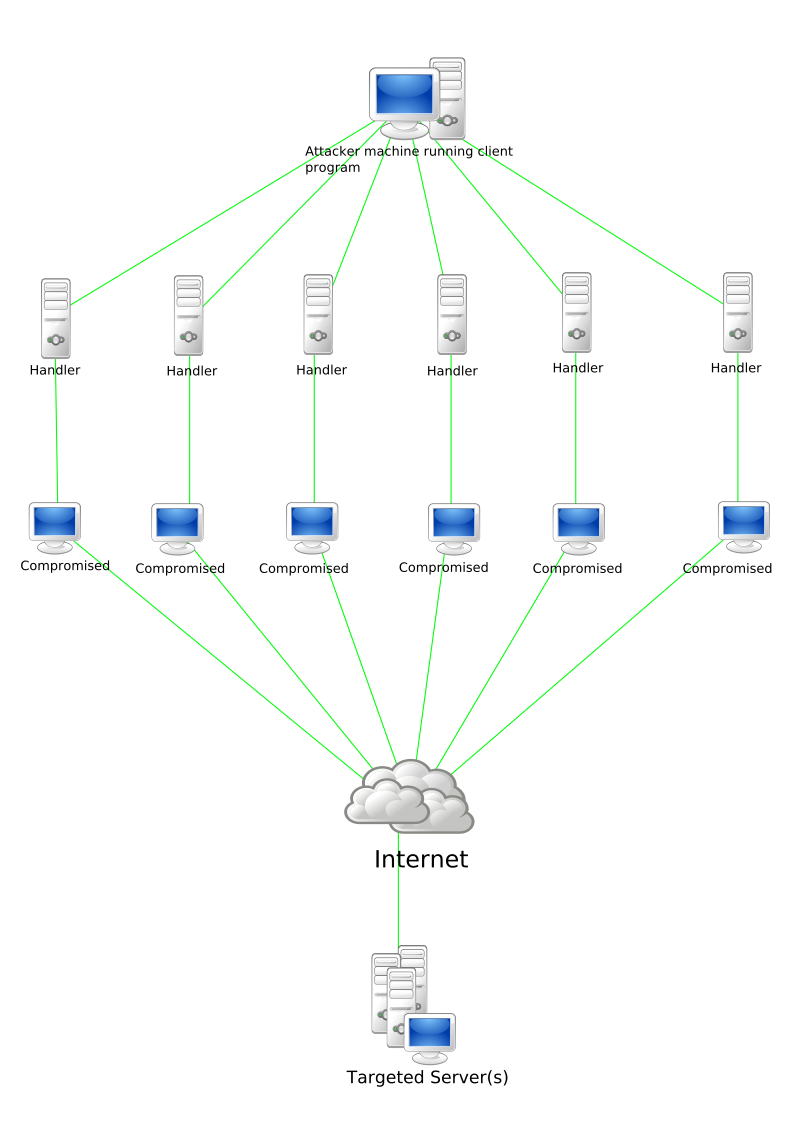
- Restart your router and modem.
- Update your network drivers.
- Reset your network settings.
- Consider using a wired ethernet connection instead of Wi-Fi.
Consider a VPN
- Research and choose a reputable VPN provider.
- Download and install the VPN software on your computer.
- Launch the VPN application and connect to a server location.
- Test your network connection with the VPN enabled.
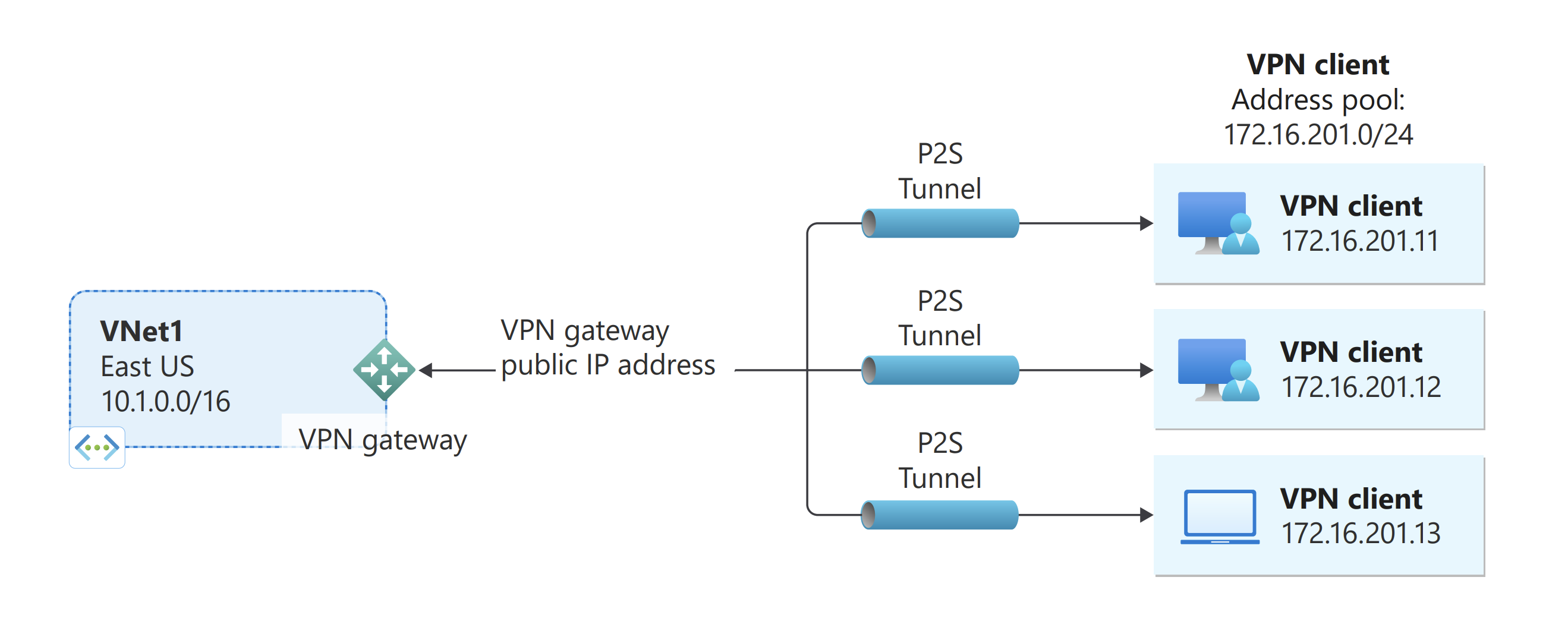
- If the Minecraft server is accessible with the VPN, consider using it as a workaround.
- If the Minecraft server is still unreachable, try connecting to a different server location within the VPN.
- Consider contacting your internet service provider for further assistance.
FAQ
Why is my Minecraft server pinging forever?
Your Minecraft server may be pinging forever due to factors such as firewall blocking, outdated Java version, or DNS cache problems. To resolve this issue, you can try disabling the firewall to allow incoming connections to the server.
Why can’t i connect to a LAN server on Minecraft?
You may not be able to connect to a LAN server on Minecraft because the game may be blocked by Windows Firewall. To resolve this issue, you should check the Windows Firewall settings and make sure that the Minecraft executable file is allowed through the Firewall.
How do I fix my Minecraft network problem?
To fix a Minecraft network problem, try restarting the game, router, and internet connection. Check firewall settings and ensure the game is updated. Verify multiplayer settings and consider using a VPN if necessary.
Why is Minecraft server unreachable?
Minecraft server may be unreachable due to firewall settings blocking the connection. You can resolve this by disabling the firewall or ensuring Minecraft is allowed in the inbound and outbound rules.

