Having trouble with the Google Play Store download pending issue? Let’s find a solution.
Restart Your Device or Perform a Factory Reset
Restarting your device or performing a factory reset can help resolve the Google Play Store download pending issue. Here’s how you can do it:
1. Restart your device:
– Press and hold the power button until the power menu appears.
– Tap on “Restart” or “Reboot” to restart your device.
– Wait for your device to fully restart and try downloading from the Play Store again.
2. Perform a factory reset:
– Backup your important data and files as a factory reset will erase everything on your device.
– Go to the settings menu on your device.
– Scroll down and tap on “System” or “System and Reset”.
– Tap on “Reset” or “Factory data reset”.
– Confirm the reset and wait for your device to reset to its factory settings.
– Set up your device again and try downloading from the Play Store.
Clear Cache/Data of Google Play Store
To clear the cache/data of Google Play Store and fix the download pending issue, follow these steps:
1. Open the Settings app on your Android smartphone.
2. Scroll down and tap on “Apps” or “Application Manager.”
3. Look for “Google Play Store” and tap on it.
4. Tap on “Storage” or “Storage & cache.”
5. Tap on “Clear cache” to remove temporary files that might be causing the issue.
6. If the problem persists, tap on “Clear data” to delete all app data, including settings and preferences. Note that this will sign you out of the Play Store, and you’ll need to sign in again.
7. Restart your device and try downloading the app again.
If clearing the cache and data didn’t resolve the issue, you can also try the following additional steps:
1. Remove and reinsert your SIM card.
2. Reset your Wi-Fi router or switch to a different network.
3. Check your internet connection and ensure it’s stable.
4. Make sure you have enough storage space on your device or SD card.
5. Update your Google Play Store app to the latest version.
6. Remove any VPN or proxy settings that might interfere with the download process.
Check Internet Connection and Storage Availability
![]()
To fix the Google Play Store download pending issue, check your internet connection and storage availability.
1. Check your internet connection: Make sure you are connected to a stable Wi-Fi network or have a strong mobile data signal. If you’re using Wi-Fi, ensure that your router is working properly and there are no connectivity issues.
2. Verify storage availability: Check if you have enough storage space on your device to download and install apps. Clear unnecessary files or move them to an SD card if available.
3. Restart your device: Sometimes a simple restart can resolve download pending issues. Press and hold the power button, then select “Restart” or “Reboot” from the options.
4. Clear Play Store cache: Open your device’s settings, go to “Apps” or “Application Manager,” find the Google Play Store app, and clear its cache. This can help resolve any temporary data conflicts.
5. Reset app preferences: Go to your device’s settings, navigate to “Apps” or “Application Manager,” tap the three-dot menu icon, and select “Reset app preferences.” This will reset all app preferences and permissions, which can fix any download issues caused by misconfigured settings.
Update Your Device’s Operating System or Uninstall Play Store Updates
To fix the Google Play Store download pending issue, you can try updating your device’s operating system or uninstalling Play Store updates. Here’s how to do it:
1. Update your device’s operating system:
– Go to your device’s settings.
– Look for the “System” or “Software Update” option.
– Tap on it and check for any available updates.
– If there’s an update, download and install it.
– Restart your device and check if the download pending issue is resolved.
2. Uninstall Play Store updates:
– Go to your device’s settings.
– Look for the “Apps” or “Applications” option.
– Find and tap on “Google Play Store” in the list of installed apps.
– Tap on the three-dot menu icon and select “Uninstall updates.”
– Confirm the action and wait for the process to complete.
– Restart your device and check if the download pending issue is resolved.
These steps should help you fix the Google Play Store download pending issue on your Android smartphone.
Adjust Download Queue or Download Apps Through a Browser
- Open the Google Play Store app.
- Tap on the three horizontal lines at the top-left corner of the screen to open the menu.
- Select “My apps & games” from the menu options.
- Switch to the “Installed” tab.
- Tap on the “X” icon next to any pending app downloads to cancel them.
- Tap on the “Library” tab.
- Press and hold on an app that you want to download.
- Select “Priority” from the options that appear.
- Choose a higher priority for the app to prioritize its download.
- Repeat steps 7-9 for other apps if necessary.
Download Apps Through a Browser
- Open a web browser on your device.
- Go to the official Google Play Store website.
- Sign in with your Google account credentials.
- Search for the app you want to download in the search bar.
- Select the desired app from the search results.
- Click on the “Install” or “Buy” button.
- Choose the device on which you want to install the app.
- Click on the “Install” or “Buy” button again to initiate the download.
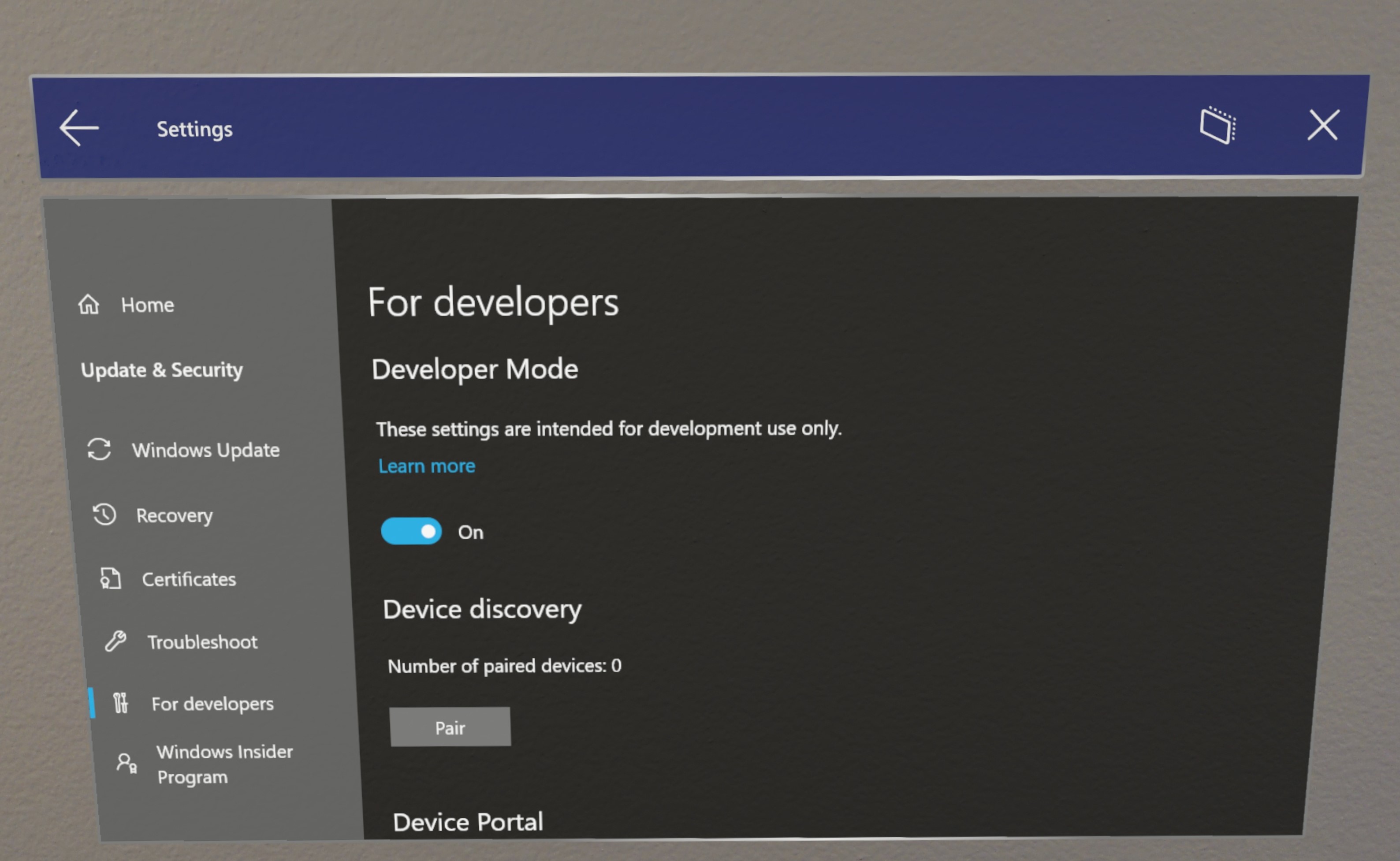
- Wait for the app to be downloaded and installed on your device.
FAQs
Why is Google Play taking forever to download apps?
Google Play may be taking a long time to download apps due to outdated versions of the Android operating system. To resolve this, you can update your Android OS version by going to Settings, selecting “System,” choosing “Advanced,” and tapping on “System updates.” If an update is available, follow the on-screen instructions to install it.
Why are my apps not updating on Play Store?
Your apps may not be updating on the Play Store because there could be issues with the app itself. Try clearing the cache and data for the Play Store app by going to Settings > Apps > Google Play Store > Storage > Clear cache and Clear data. This might help resolve any problems preventing the app from updating your apps.
How do I fix waiting for Play Store download?
To fix waiting for Play Store download, you can try the following steps:
1. Ensure you have a stable Wi-Fi or mobile data connection.
2. Verify that you have sufficient storage space on your device.
3. Check for any available Android system updates.
4. Confirm if the app is compatible and available for your specific device.
5. Uninstall and then reinstall the app that you are trying to download.
6. Close the Play Store and then reopen it.
7. Uninstall any recent Play Store updates and reinstall them.
8. Restart your device to refresh the system.
Why is my Google Play Store not downloading apps?
Your Google Play Store may not be downloading apps due to various reasons. To resolve this issue, you can try clearing the cache and data of the Play Store app, updating the app, checking for available storage space, and restarting your device. Google Play Store serves as the official app store for Android devices.

