Experiencing audio issues on your Xbox One? Let’s explore troubleshooting methods to resolve them.
Identifying Common Causes
1. Check the connections: Ensure that all cables are securely connected to the Xbox One console, TV, and audio device. Make sure the HDMI cable is properly plugged into the console and TV.
2. Adjust audio settings: Go to the Xbox One settings and check the audio output settings. Make sure the correct audio output is selected, and adjust the volume levels if needed.
3. Test with different games or media: Some audio issues may be specific to certain games or media. Try playing different games or media files to see if the issue persists.
4. Update console software: Ensure that your Xbox One is running the latest software update. Go to Settings > System > Updates & downloads and check for updates.
5. Restart your console: Sometimes, a simple restart can resolve audio issues. Turn off your Xbox One, unplug the power cord, wait for a few minutes, then plug it back in and turn it on again.
6. Check for audio settings in the game or app: Some games or apps have their own audio settings that may need adjustment. Look for audio options within the game or app settings and make sure they are configured correctly.
7. Test with different audio devices: If possible, try using different headphones or speakers to see if the issue is with the audio device itself. Connect a different audio device to your Xbox One and check if the audio issue persists.
Step-by-Step Resolution Guide
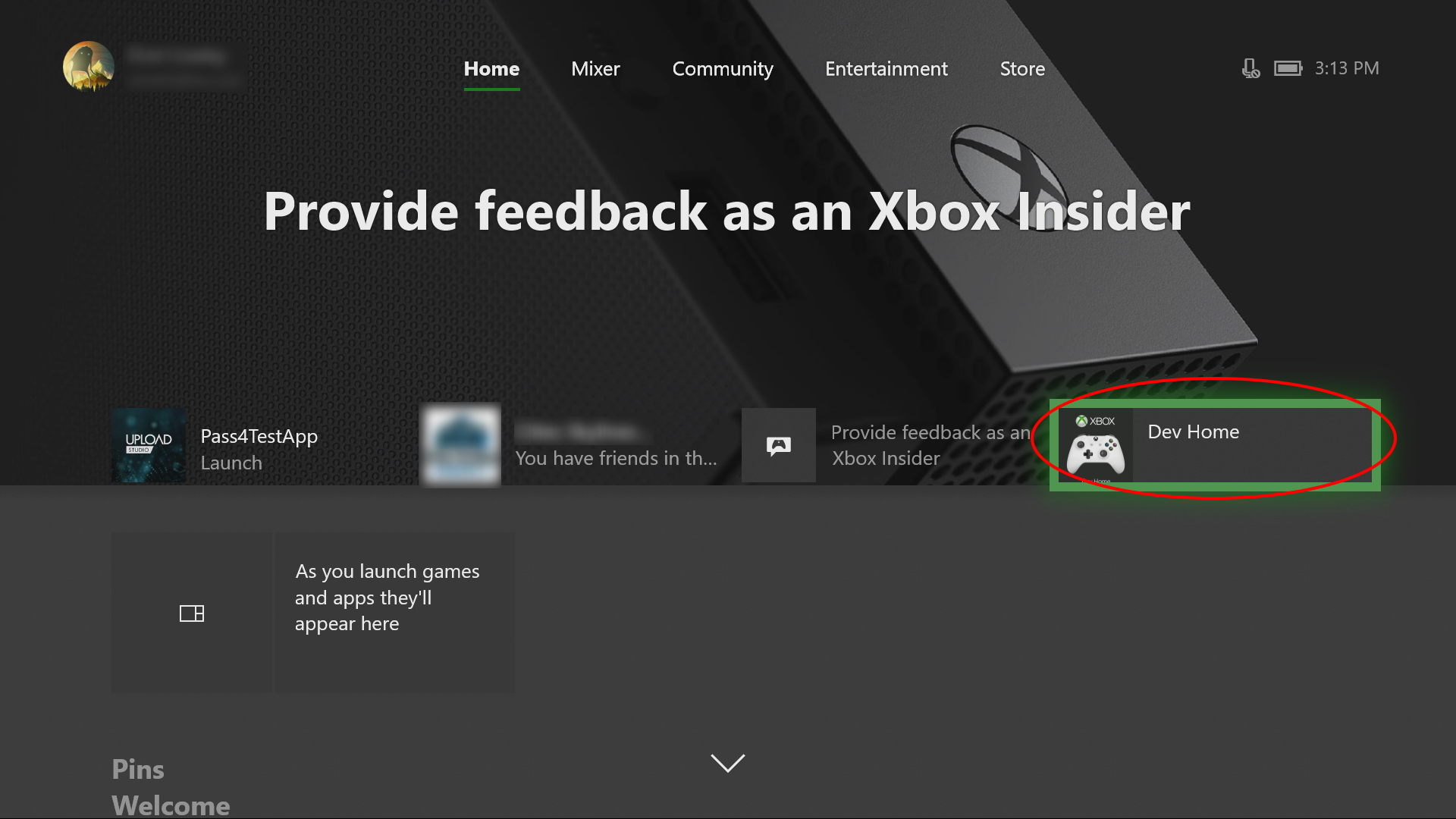
- Check your connections: Ensure that all cables are properly connected to your Xbox One console, TV, and audio equipment.
- Restart your console: Power off your Xbox One, unplug the power cord from the back of the console, wait for 10 seconds, then plug it back in and power on the console.
- Adjust audio settings: Navigate to the Settings menu on your Xbox One, select Display & Sound, and then make sure the correct audio output is selected.
- Update your console: Check for any available system updates by going to the Settings menu, selecting System, and then choosing Updates.
- Check audio accessories: If you’re using a headset or external speakers, ensure that they are properly connected and functioning correctly.
- Test audio with another device: Try connecting your audio equipment to a different device to determine if the issue is with the Xbox One or the equipment itself.
- Reset audio settings: In the Xbox One settings, navigate to Display & Sound, select Audio Output, and then choose Reset Display & Sound. This will reset all audio settings to their default values.
- Contact Xbox Support: If none of the above steps resolve the audio issue, reach out to Xbox Support for further assistance.
Troubleshooting Driver Issues
If you are experiencing audio issues with your Xbox One, it may be due to driver problems. Here are some troubleshooting steps to help you resolve the issue:
1. Check for driver updates: Go to the Xbox Series X and Series S website and download any available driver updates for your console. Updating your drivers can often fix audio problems.
2. Restart your console: Sometimes a simple restart can resolve driver issues. Turn off your Xbox One, unplug the power cord, wait for a few minutes, then plug it back in and turn it on again.
3. Reset audio settings: Go to the settings menu on your Xbox One and navigate to the audio settings. Resetting the audio settings to default can sometimes fix audio issues.
4. Check your audio cables: Ensure that all audio cables are securely connected to your Xbox One and your audio output device. Try using different cables or ports to see if that resolves the issue.
5. Test with a different game or app: If the audio issue only occurs with a specific game or app, try playing a different game or using a different app to see if the problem persists. If it does, it may be related to the game or app itself.
Additional Support Options
| Support Option | Description |
|---|---|
| Xbox Support Website | Visit the official Xbox support website for troubleshooting guides, FAQs, and community forums where you can find solutions to audio issues. |
| Xbox Support Forums | Engage with the Xbox community on the official support forums to seek advice, share experiences, and get assistance from other users or Xbox support staff. |
| Xbox Virtual Assistant | Utilize the Xbox virtual assistant, available on the Xbox website or through the Xbox console, to ask questions and receive step-by-step guidance for resolving audio problems. |
| Xbox Support Twitter | Follow the official Xbox Support Twitter account for real-time updates, tips, and direct messaging support for personalized assistance with audio troubleshooting. |
| Xbox Support Phone | Contact Xbox Support directly via phone to speak with a support representative who can provide personalized assistance in resolving audio issues. |
Frequently Asked Questions
Why does my Xbox detect my headset but no audio?
Your Xbox detects your headset but there is no audio.
Why does my Xbox one suddenly have no sound?
Your Xbox One may suddenly have no sound because the audio signal might not be reaching it correctly. Check if the cables, such as HDMI or optical audio, are securely connected and undamaged. If needed, try replacing the cables.

