In my experience with Windows 7 on Samsung devices, encountering the “Operating System Not Found” error can be frustrating.
Identifying the Cause of the Error
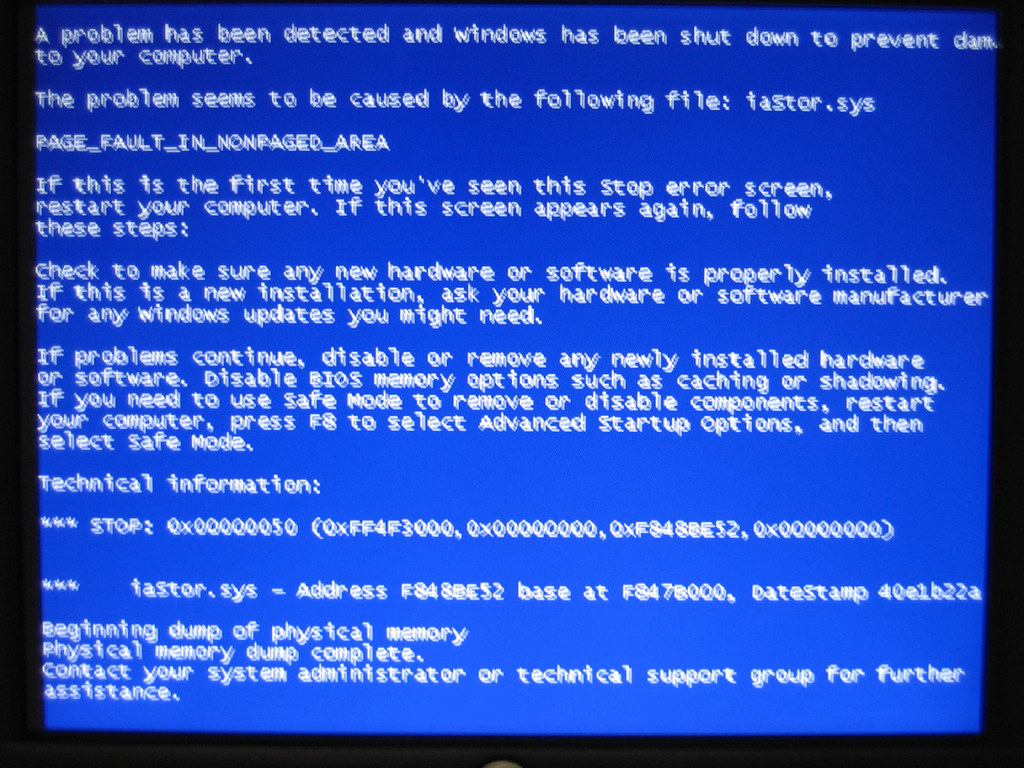
To fix the “Operating System Not Found” error on your Windows 7 Samsung computer, you need to identify the cause of the error. This error usually occurs when the computer is unable to find the operating system during the booting process.
One possible cause of this error is a corrupted or missing master boot record (MBR). The MBR is a small piece of code that is stored in the first sector of the hard disk drive and contains the information necessary for the computer to start up. To fix this issue, you can use the EaseUS Partition Master software to repair or rebuild the MBR.
Another possible cause of the error is a misconfigured BIOS setting. The BIOS is responsible for managing the hardware and software components of your computer. To fix this issue, you can access the BIOS menu by pressing a specific key (usually F2 or Del) during the booting process. Once in the BIOS menu, make sure that the correct hard drive is selected as the primary boot device.
If the above solutions don’t work, there may be a problem with the hard disk drive itself. It is possible that the disk partition has been corrupted or the hard drive has failed. In this case, you may need to seek professional help or contact the manufacturer (such as Samsung, Dell, Lenovo, Acer, or Hewlett-Packard) for further assistance.
Testing Hard Drive Issues
- Check the hard drive connections: Ensure that all cables connecting the hard drive to the motherboard are securely plugged in.
- Run a hardware diagnostic test: Use a reliable diagnostic tool to check for any potential hardware issues with the hard drive.
- Verify the hard drive is detected in BIOS: Access the BIOS settings and confirm if the hard drive is recognized by the system.
- Attempt a startup repair: Use the Windows 7 installation disc or a recovery USB drive to perform a startup repair and fix any potential boot issues.
- Scan for malware or viruses: Run a thorough scan using an updated antivirus program to eliminate the possibility of malware causing the “Operating System Not Found” error.
- Check for disk errors: Use the built-in Windows Disk Check utility to scan and repair any errors on the hard drive.
- Reinstall or repair the operating system: If all else fails, consider reinstalling or repairing the Windows 7 operating system to resolve the issue.
Resetting BIOS Settings
To reset BIOS settings on a Windows 7 Samsung computer, follow these steps:
1. Start by shutting down your computer completely.
2. Press the power button to turn on your computer and immediately start tapping the Delete key on your keyboard. This will take you to the BIOS setup utility.
3. In the BIOS setup utility, navigate to the Exit menu using the arrow keys on your keyboard.
4. Look for an option called Load Setup Defaults or Reset to Default. Select this option and confirm the reset when prompted.
5. Once the BIOS settings are reset, navigate to the Exit menu again and select the option to Save Changes and Exit.
6. Your computer will then restart, and the BIOS settings will be restored to their default values.
Resetting the BIOS settings can help resolve issues related to the operating system not being found on your Windows 7 Samsung computer. If the problem persists after resetting the BIOS settings, you may need to consider other troubleshooting steps or seek professional assistance.
Repairing the Master Boot Record (MBR)
To repair the Master Boot Record (MBR) on a Windows 7 Samsung computer, follow these steps:
1. Start by inserting your Windows 7 installation disc or a system repair disc into your CD/DVD drive.
2. Restart your computer and boot from the disc. If necessary, change the boot order in your computer’s BIOS settings to prioritize the CD/DVD drive.
3. Once the disc has booted, select your language preferences and click “Next.”
4. On the next screen, click “Repair your computer.”
5. Select the operating system you want to repair (in this case, Windows 7) and click “Next.”
6. On the System Recovery Options screen, click “Command Prompt.”
7. In the Command Prompt window, type “bootrec /fixmbr” and press Enter. This will repair the MBR on your computer.
8. Once the process is complete, restart your computer and remove the installation or repair disc.
9. Your computer should now boot up normally, without the “Operating System Not Found” error message.
If you continue to experience issues, it may be necessary to seek professional help or contact the manufacturer (Samsung) for further assistance.
Adjusting BIOS or UEFI Settings
To adjust BIOS or UEFI settings and fix the “Operating System Not Found” error on a Windows 7 Samsung computer, follow these steps:
1. Restart your computer and press the appropriate key (usually F2, F10, or Del) to enter the BIOS or UEFI settings.
2. Navigate to the “Boot” or “Boot Options” section using the arrow keys.
3. Look for the “Boot Device Priority” or “Boot Order” option and select it.
4. Change the boot order so that the hard drive or SSD where your operating system is installed is the first boot device.
5. Save the changes and exit the BIOS or UEFI settings.
6. Restart your computer and check if the “Operating System Not Found” error is resolved.
If the error persists, you may need to check your disk partitioning or consider other troubleshooting steps.
Activating the Correct Partition
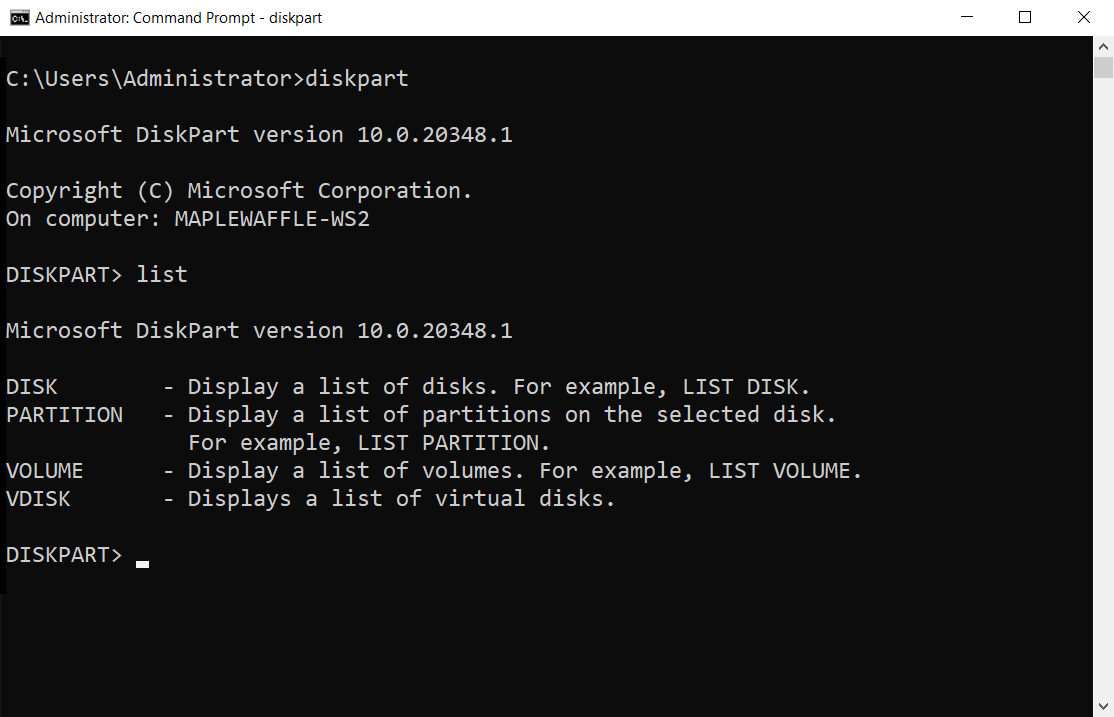
To activate the correct partition and fix the “Operating System Not Found” error on your Samsung device running Windows 7, follow these steps:
1. Start by restarting your computer and pressing the appropriate key (usually F2 or Delete) to access the BIOS or UEFI settings.
2. Once in the BIOS/UEFI settings, navigate to the “Boot” or “Boot Order” section.
3. Look for the list of boot devices and ensure that the correct partition is selected as the first boot device. This should be the partition where your operating system is installed.
4. If the correct partition is not listed, you may need to manually add it. Look for an option like “Add Boot Option” or “Bootable Devices” and select the appropriate partition.
5. Save the changes and exit the BIOS/UEFI settings.
6. Restart your computer and check if the “Operating System Not Found” error is resolved.
If you’re still experiencing the issue, you may need to consider using a third-party partition management tool like EaseUS Partition Master to check and repair any issues with your partitions.
It’s important to note that if you’re not familiar with disk partitioning or BIOS/UEFI settings, it’s recommended to seek professional assistance to avoid any potential data loss or further complications.
Remember to regularly backup your important files to prevent data loss and ensure that your device is covered by warranty, especially if you encounter recurring issues.
Solutions for Special Cases (e.g., Specific Laptop Models)

- Perform a BIOS reset
- Shut down the Samsung laptop and remove the power cord.
- Take out the battery from the back of the laptop.
- Hold the power button for about 30 seconds to drain any residual power.

- Reinsert the battery and plug in the power cord.
- Power on the laptop and enter the BIOS settings by pressing the appropriate key (e.g., F2, Del) during startup.
- Navigate to the “Boot” tab and ensure that the correct hard drive is selected as the primary boot device.
- Save the changes and exit the BIOS.
- Use the Windows Recovery Environment (WinRE)
- Insert the Windows 7 installation disc or a system repair disc into the Samsung laptop.
- Restart the laptop and press any key when prompted to boot from the disc.
- Select the language preferences and click “Next.”
- Click on “Repair your computer” at the bottom left corner.
- In the System Recovery Options, choose the operating system installation and click “Next.”
- Click on “Startup Repair” and wait for the process to complete.
- Restart the laptop and check if the “Operating System Not Found” error is resolved.
- Check the hard drive connections
- Turn off the Samsung laptop and unplug the power cord.
- Remove the battery from the back of the laptop.
- Locate the hard drive compartment and remove any screws or latches securing it.
- Gently disconnect the cables connected to the hard drive.
- Check for any loose or damaged connections and reseat them firmly.
- Reinstall the hard drive, secure it with screws or latches, and reconnect any cables.

- Insert the battery, plug in the power cord, and turn on the laptop.
- Perform a system restore
- Boot the Samsung laptop and press the appropriate key (e.g., F8) to access the Advanced Boot Options menu.
- Choose “Safe Mode with Command Prompt” and press “Enter.”
- When the Command Prompt window appears, type “rstrui.exe” and press “Enter.”
- Follow the on-screen instructions to select a restore point from a date before the “Operating System Not Found” error occurred.
- Confirm the restore action and wait for the process to complete.
- Restart the laptop and check if the issue is resolved.
F.A.Qs
How do I fix my operating system wasn’t found?
To fix the issue of “operating system not found,” you can try the following steps:
1. Force restart your computer.
2. Check the BIOS settings.
3. Reset the BIOS if necessary.
4. Fix the boot records.
5. Enable or disable UEFI Secure Boot.
6. Activate the Windows partition.
7. Consider using Easy Recovery Essentials.
8. If all else fails, reinstall Windows.
How do I fix Windows 7 error loading operating system?
To fix the Windows 7 error loading operating system, you can try the following solutions:
1. Update the BIOS.
2. Run check disk.
3. Reinstall the operating system.
4. Check the BIOS boot order.
5. Repair the Master Boot Record (MBR).
6. If all else fails, consider contacting a recovery service.
How do I fix my computer when it says no operating system found?
To fix a computer that says “no operating system found”:
Restart the computer and remove any external storage devices. Check the BIOS settings to ensure that the correct hard drive is set as the first boot device.
How do I fix a missing operating system in Windows 7?
To fix a missing operating system in Windows 7, you can follow these steps:
1. Insert the Windows OS DVD into your computer.
2. Press the key when prompted to boot from the DVD.
3. Select “Repair your computer” instead of “Install now”.
4. Choose your operating system from the list that appears after the installer searches for Windows installation.
5. Click “Next” to proceed.

