I recently discovered a simple fix for the PS4 disc read error and strange noise issue.
Troubleshooting Disc Handling Errors
If you’re experiencing disc handling errors on your PlayStation 4 (PS4), such as disc read errors or strange noises, there are a few troubleshooting steps you can take to resolve the issue.
First, make sure the disc you’re using is clean and free from scratches or dirt. Wipe it gently with a soft, lint-free cloth if needed. Avoid using any harsh chemicals or abrasive materials that could further damage the disc.
Next, check for any visible damage or obstructions on the disc drive itself. Look for any loose screws or foreign objects that may be causing the issue. If you find any, tighten the screws or remove the obstruction carefully.
If the problem persists, try restarting your PS4 in Safe Mode. To do this, turn off your console completely, then press and hold the power button for about 7 seconds until you hear a second beep. Connect your controller to the PS4 with a USB cable and select the “Rebuild Database” option from the Safe Mode menu. This process can take some time, so be patient.
Another potential solution is to update your PS4 software. Make sure you’re connected to the internet and go to the Settings menu. Select “System Software Update” and follow the prompts to install any available updates.
If none of these steps resolve the issue, it may be worth reaching out to the PlayStation support team or seeking advice from online communities such as Reddit. They can provide further troubleshooting steps or recommend professional assistance if necessary.
Inspecting and Cleaning Discs

To inspect and clean discs on your PS4, follow these steps:
1. Power off your PS4 and unplug it from the power source.
2. Locate the disc drive on your PS4 and carefully remove any disc that may be inside.
3. Examine the disc for any visible scratches, smudges, or dirt.
4. If you notice any scratches, it may cause read errors. Consider replacing the disc if the scratches are severe.
5. To clean the disc, use a soft, lint-free cloth. Gently wipe the disc in a straight line from the center to the outer edge. Avoid circular motions as they can potentially damage the disc.
6. If the disc is heavily soiled, you can dampen the cloth with a small amount of water or isopropyl alcohol. Again, wipe the disc gently in a straight line.
7. Allow the disc to air dry completely before attempting to play it.
8. While you have the disc drive open, take a moment to inspect the drive itself for any debris or dust. Use a can of compressed air to blow away any particles.
9. Once the disc and disc drive are clean, carefully insert the disc back into the drive.
10. Plug in your PS4 and power it on.
11. Test the disc to see if the read errors and strange noises have resolved.
Resolving Disc Ejection Problems

If you’re experiencing disc ejection problems on your PlayStation 4, there are a few steps you can take to resolve the issue.
First, make sure the console is turned off and unplugged from the power source. Then, locate the small screw on the bottom of the PS4 near the disc drive. Use a screwdriver to tighten it, as a loose screw can sometimes cause ejection problems.
Next, try manually ejecting the disc by inserting a small, pointed object (such as a paperclip) into the manual eject hole located on the front of the console. Gently push the object until you feel resistance, then carefully pull the disc out.
If the disc read error continues, you can try rebuilding the database on your PS4. To do this, turn off the console and hold the power button for about 7 seconds until you hear a second beep. This will start the PS4 in Safe Mode. From there, select “Rebuild Database” and follow the on-screen instructions.
If none of these solutions work, it’s possible that there may be a hardware issue with your PS4. In this case, it’s recommended to contact PlayStation Support for further assistance.
Advanced Solutions for Persistent Issues

-
Rebuild the PS4 database:
- Turn off the PS4 by holding the power button for at least 7 seconds until it beeps twice.
- Disconnect the power cord from the back of the PS4.
- Wait for at least 30 seconds before plugging the power cord back in.
- Press and hold the power button on the PS4 for 7 seconds until you hear a second beep.
- Connect the controller to the PS4 using a USB cable.
- Select “Rebuild Database” from the Safe Mode menu.
- Follow the on-screen instructions to complete the process.
-
Clean the PS4 disc drive:
- Turn off the PS4 and unplug it from the power source.
- Remove any discs from the disc drive.
- Use a soft, lint-free cloth to gently clean the disc drive slot and the metal contacts on the back of the disc.
- Blow compressed air into the disc drive slot to remove any dust or debris.

- Plug the PS4 back in and turn it on to see if the issue is resolved.
-
Check for firmware updates:
- Connect the PS4 to the internet.
- Go to the Settings menu and select “System Software Update”.
- If an update is available, download and install it.
- Restart the PS4 after the update is complete.
-
Initialize the PS4:
- Backup all important data from the PS4 to an external storage device.
- Go to the Settings menu and select “Initialization”.
- Choose “Initialize PS4” and follow the on-screen instructions to complete the process.
- Note: This will delete all data and settings on the PS4, so make sure to back up everything beforehand.
-
Contact Sony support:
- If none of the above solutions work, it is recommended to contact Sony support for further assistance.
- Provide them with detailed information about the issue and any troubleshooting steps you have already taken.
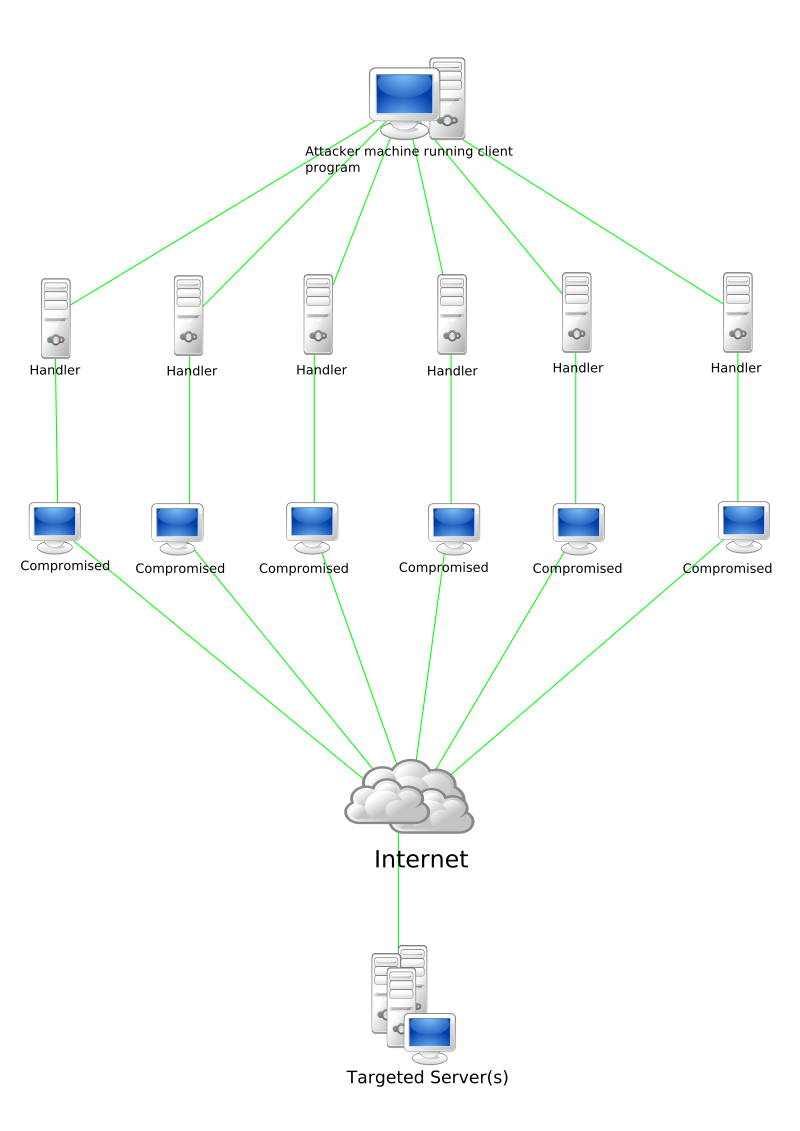
- They may be able to provide additional solutions or arrange for a repair if necessary.
FAQs
Why is my PS4 suddenly ejecting discs?
Your PS4 may be suddenly ejecting discs due to a software or hardware issue. To troubleshoot this, start by turning off your PS4 by pressing and holding the PS button on your controller and selecting Power > Turn off PS4. Then, unplug your console and hold down the power button for 30 seconds until you hear two beeps. After waiting for five minutes, plug your console back in and turn it on.
Why is my PS4 beeping and not taking disc?
Your PS4 may be beeping and not taking a disc if the disc is scratched or dirty. Try cleaning the disc with a lint-free cloth and wiping it from the center to the outer edge in straight lines. If the issue persists, try using a different disc.
Why is my PS4 suddenly not reading discs?
Your PS4 may not be reading discs suddenly due to various reasons. Firstly, try cleaning the disc with a soft cloth to remove any dirt or prints. Additionally, try inserting another game, Blu-ray disc, or DVD to check if the issue persists. It’s important to note that PS4 consoles cannot play burned discs or audio CDs. If the problem continues, access Safe Mode and select option 5 to rebuild the database.
Why is my PS4 making noise when I put a disc in?
Your PS4 is making noise when you put a disc in because it requires a significant amount of processing power to run graphic-intensive games, which can cause the system to heat up. The noise you are hearing is either the Blu-ray drive spinning the disc or the fan turning on to cool down the system. This is a normal occurrence, so there is no need to worry.

