Tired of random ad pop-ups on your Android home screen? Find out how to put an end to this annoying issue.
Block Pop-Ups Across Browsers on Android
1. Open your web browser app on your Android device. This can be Google Chrome, Samsung Internet, or Firefox for Android.
2. Tap on the three-dot menu icon in the top-right corner of the browser window.
3. From the menu that appears, select “Settings” or “Preferences.”
4. Look for the “Site settings” or “Advanced settings” option and tap on it.
5. Scroll down and find the “Pop-ups” or “Ads” section.
6. Tap on the toggle switch next to “Block pop-ups” or “Block ads” to enable this feature. This will prevent pop-up ads from appearing while browsing.
7. If you’re using multiple browsers on your Android device, repeat these steps for each browser to ensure all pop-ups are blocked.
By blocking pop-ups across browsers, you can protect yourself from unwanted ads, malware, adware, and spyware that may be hidden within them. This will enhance your browsing experience and keep your device secure.
Remember to keep your Android device and apps updated to the latest version for optimal security. If you continue to experience pop-up ads, consider installing an ad-blocking app from the Google Play Store to further enhance your browsing experience.
Recognize and Avoid Scam Pop-Ups
Scam pop-ups can be a nuisance and a potential threat to your device’s security. Here are some tips to help you recognize and avoid them:
1. Be cautious of unexpected pop-ups: If a pop-up appears out of nowhere while you’re browsing, be skeptical. Scammers often use pop-ups to trick users into clicking on malicious links or downloading harmful software.
2. Don’t click on suspicious ads: If an ad looks too good to be true or seems suspicious, resist the temptation to click on it. These ads often lead to scam websites or malware downloads.
3. Enable ad blocking: Consider using an ad-blocking software or browser extension to minimize the chances of encountering pop-up ads. This can help prevent scam pop-ups from appearing on your Android home screen.
4. Stick to trusted websites and apps: Only visit reputable websites and download apps from trusted sources like the Google Play Store or official app stores. This reduces the risk of encountering scam pop-ups or downloading malicious software.
5. Keep your browser and apps up to date: Regularly update your web browser and apps to ensure you have the latest security patches. This helps protect against known vulnerabilities that scammers may exploit.
6. Be wary of unsolicited offers: If you receive an unexpected offer or notification claiming you’ve won a prize or need to take urgent action, be cautious. Scammers often use these tactics to trick users into revealing personal information or downloading malware.
7. Use a reliable antivirus app: Install a reputable antivirus app on your Android device to provide an additional layer of protection against malware and scam pop-ups.
Manage Website Pop-Ups and Notifications Settings
1. Open the settings menu on your Android device. This can usually be done by swiping down from the top of your screen and tapping the gear icon.
2. Scroll down and tap on “Apps” or “Applications” in the settings menu. This will open a list of all the apps installed on your device.
3. Look for the browser app you use to surf the internet, such as Google Chrome or Samsung Internet. Tap on the app to open its settings.
4. In the app settings, look for options related to notifications and pop-ups. The location of these settings may vary depending on the app you are using, but they are usually found under “Notifications” or “Advanced settings.”
5. Tap on the notifications or pop-ups settings to access more options. Here, you can choose to block or allow notifications and pop-ups from websites and apps.
6. To block pop-ups and notifications, toggle off the switch or option that allows them. This will prevent unwanted ads and notifications from appearing on your home screen.
7. If you want more control over which websites can show pop-ups and notifications, you can manage individual permissions for each site. This can usually be done by tapping on “Site settings” or a similar option within the browser app settings.
8. In the site settings, you can block or allow pop-ups and notifications on a per-site basis. This way, you can still receive notifications from websites you trust while blocking ads from suspicious or unwanted sources.
9. After adjusting the pop-up and notification settings, you may need to restart your browser app for the changes to take effect.
Tactics for Preventing Pop-Up Ads
- Update your Android operating system: Keeping your Android device up to date with the latest software can help prevent pop-up ads by patching any security vulnerabilities.
- Install a reputable ad-blocking app: Utilize an ad-blocking app from a trusted source to block annoying pop-up ads from appearing on your Android home screen.
- Adjust browser settings:
– Enable pop-up blocker: Activate the pop-up blocker feature in your Android browser settings to prevent unwanted pop-up ads.
– Disable JavaScript: Disabling JavaScript in your browser settings can help prevent certain types of pop-up ads. - Be cautious when downloading apps: Only download apps from reputable sources such as the Google Play Store, and read reviews to ensure that the app is trustworthy and free from adware.
- Avoid clicking on suspicious links: Refrain from clicking on unfamiliar or suspicious links that may lead to websites with pop-up ads.
- Clear cache and data: Regularly clear cache and data from your Android device, as accumulated data can sometimes lead to the appearance of pop-up ads.
- Disable notifications from unknown sources: Disable notifications from unknown or unreliable sources to prevent pop-up ads from appearing as push notifications on your Android home screen.
- Use a reputable antivirus app: Install a reliable antivirus app that can detect and block adware and other malicious software on your Android device.
Addressing Adware and Malware Issues
If you’re tired of dealing with annoying ad pop-ups on your Android home screen, here are some steps you can take to address adware and malware issues:
1. Install an ad-blocking app: Utilize an ad-blocking app from a trusted source like the Google Play Store to prevent pop-up ads from appearing on your home screen. Some popular options include AdGuard and Blokada.
2. Check for malicious apps: Go through your installed apps list and uninstall any unfamiliar or suspicious apps that may be causing the ad pop-ups. To do this, go to your device’s Settings, then Apps or Application Manager, and look for any apps that you don’t recognize or trust. Uninstall them immediately.
3. Clear cache and data: Clearing the cache and data of your web browser can help remove any stored adware or malware. To do this, go to your device’s Settings, then Apps or Application Manager, find your web browser app (such as Chrome or Firefox), and select “Clear cache” and “Clear data”.
4. Enable pop-up blocking in your browser: If the ad pop-ups are specifically occurring when you use your web browser, enable pop-up blocking to prevent them. In Firefox for Android, for example, go to the browser’s menu, select “Settings”, then “Privacy”, and enable the “Block pop-up windows” option.
5. Update your Android system: Keeping your Android operating system up to date is crucial for security. Regular system updates often include security patches that can help protect your device from adware and malware. To check for updates, go to your device’s Settings, then “Software update” or “System updates”.
6. Use caution when downloading apps: Only download apps from trusted sources like the Google Play Store or official app stores. Be wary of apps from unknown sources, as they may contain adware or malware.
7. Consider a factory reset: If the ad pop-ups persist even after taking the above steps, you may need to perform a factory reset on your device. This will erase all data and settings, so make sure to back up important information before proceeding. To perform a factory reset, go to your device’s Settings, then “System”, “Reset”, and select “Factory data reset”.
Delete Ad-Serving Apps to Eliminate Unwanted Ads
To stop random ad pop-ups on your Android home screen, the first step is to delete any ad-serving apps that may be causing the issue. These apps are known for displaying unwanted ads on your device.
To delete ad-serving apps, follow these steps:
1. Open the settings menu on your Android device.
2. Scroll down and tap on “Apps” or “Applications”.
3. In the list of installed apps, look for any suspicious or unfamiliar apps that you don’t remember installing. These could be the ad-serving apps causing the pop-ups.
4. Tap on the app you want to delete.
5. On the app’s detail page, look for the option to “Uninstall” or “Remove”. Tap on it to delete the app from your device.
6. Confirm the uninstallation when prompted.
7. Repeat these steps for any other ad-serving apps you find.
By deleting these ad-serving apps, you can eliminate the source of unwanted ads on your Android home screen. This will help improve your browsing experience and protect your privacy.
Remember to regularly check for and delete any new ad-serving apps that may appear on your device to prevent future pop-ups. Additionally, consider installing a reputable ad-blocking app from a trusted app store to further enhance your ad-blocking capabilities.
By taking these steps, you can enjoy a cleaner and ad-free Android home screen experience.
Tips for a Pop-Up Free Browsing Experience
- Enable pop-up blocker in your browser settings.
- Install a reliable ad-blocker app.
- Keep your Android system and apps up to date to prevent vulnerabilities.
- Avoid clicking on suspicious links or ads that may trigger pop-ups.
- Be cautious while downloading and installing apps from unknown sources.
- Clear your browser cache regularly to remove any potential ad-serving data.
- Consider using a secure browser that offers built-in pop-up blocking.
- Disable notification permissions for apps that frequently display pop-up ads.
- Scan your device for malware using a reputable antivirus app.
- Opt for premium or ad-free versions of apps whenever possible.
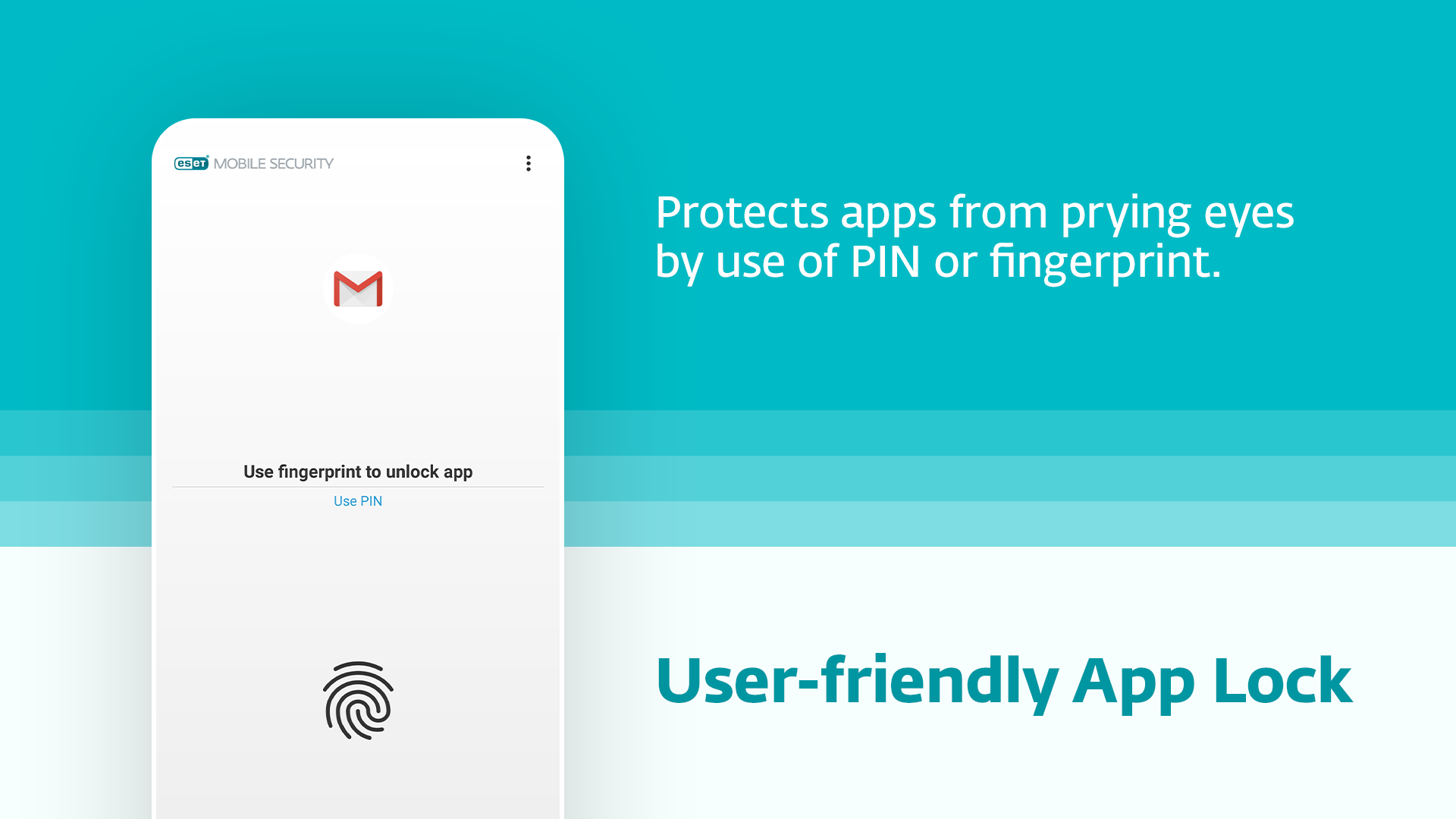
F.A.Q.
How do I get rid of fake virus pop-ups on Android?
To get rid of fake virus pop-ups on Android, close all open browser windows. Then, go to your Android Settings and navigate to Apps. Scroll down to the browser you were using before the pop-up appeared and tap on it. Finally, select Force Stop to stop the browser application from running.
Why am I getting ads on my Android home screen?
You are likely getting ads on your Android home screen because your device may have been infected with adware/malware or you may have installed shady third-party apps or an adware-infected Android theme.
How do I get rid of random pop-up ads on Android?
To get rid of random pop-up ads on Android, you can open the Chrome app on your phone or tablet. Then, tap on “More” to the right of the address bar and go to Settings. From there, navigate to Permissions and tap on Pop-ups and redirects. Finally, turn off the Pop-ups and redirects option.

