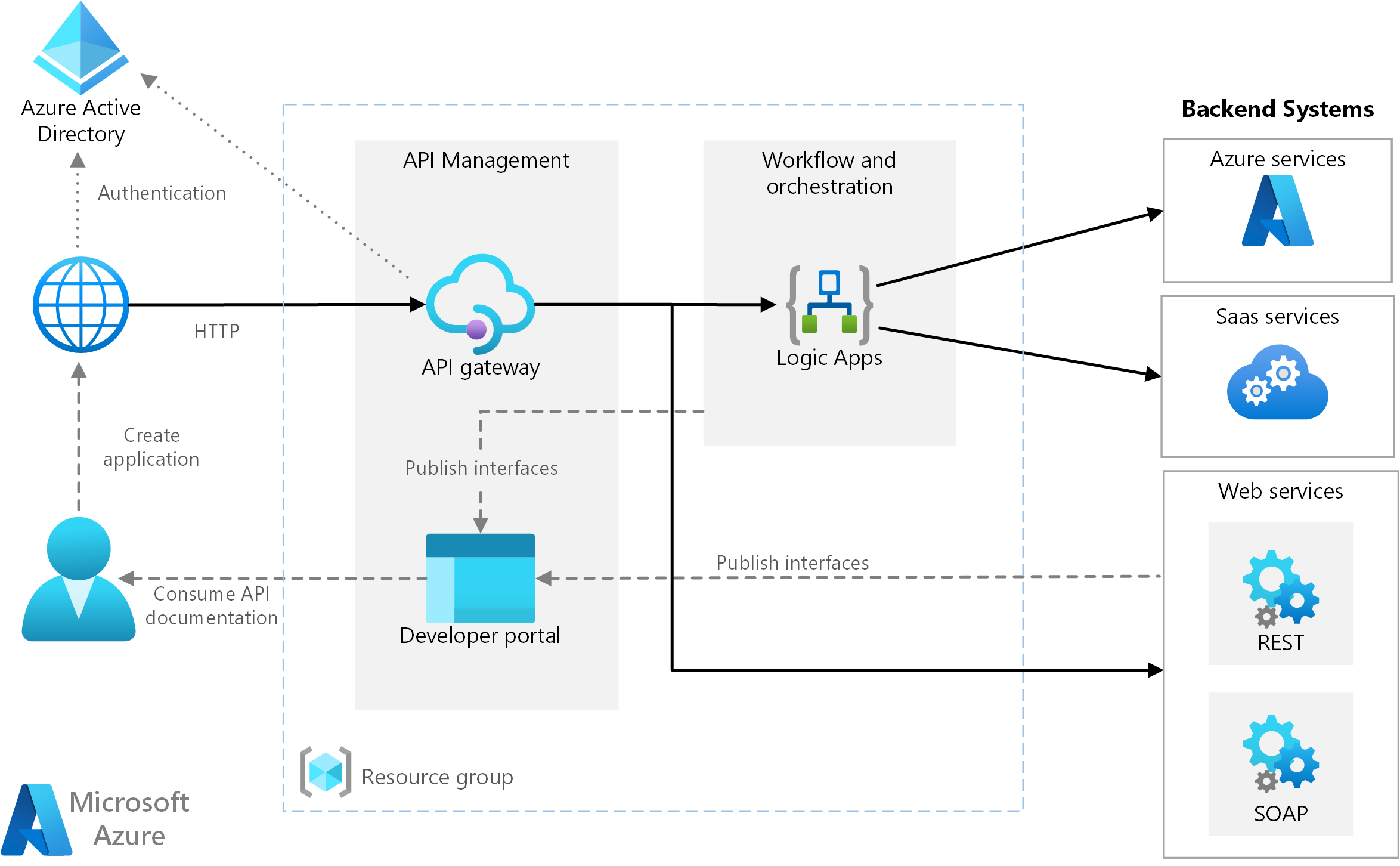In this article, I will discuss the download and usage of the ScintillaNET DLL.
Overview
The ScintillaNET DLL is a dynamic-link library that provides a powerful text editing control for developers. It is compatible with Microsoft Windows operating systems and can be downloaded from various sources.
To download the ScintillaNET DLL, you can visit the GitHub repository for the project. There, you will find the source code, executables, and other resources. Look for the “Download” button or link to access the latest version of the DLL.
Once you have downloaded the ScintillaNET DLL, you can start using it in your projects. To add the DLL to your project, follow these steps:
1. Extract the downloaded ZIP file to a location on your computer.
2. Open your project in your preferred development environment.
3. Right-click on your project in the solution explorer and select “Add Reference”.
4. Browse to the location where you extracted the DLL files and select the ScintillaNET DLL.
5. Click “OK” to add the reference to your project.
Now that you have added the ScintillaNET DLL to your project, you can start using its functionality in your code. To use the ScintillaNET control, follow these steps:
1. Add the following line of code to the beginning of your code file to import the ScintillaNET namespace:
“`csharp
using ScintillaNET;
“`
2. Create an instance of the Scintilla control in your code:
“`csharp
Scintilla scintilla = new Scintilla();
“`
3. Set the properties of the Scintilla control to customize its appearance and behavior:
“`csharp
scintilla.Dock = DockStyle.Fill;
scintilla.Margins[0].Width = 40;
scintilla.Styles[Style.Default].Font = “Consolas”;
“`
4. Add the Scintilla control to your form or user control:
“`csharp
this.Controls.Add(scintilla);
“`
5. You can now use the Scintilla control to perform text editing operations, such as setting the text, applying syntax highlighting, and handling user input.
Remember to check the ScintillaNET documentation and README file for more detailed information on how to use the DLL and its various features.
The ScintillaNET DLL is distributed under the MIT license, which allows you to use it in both commercial and non-commercial projects. Please read the license file included with the DLL for more information on the terms of use.
Troubleshooting Errors
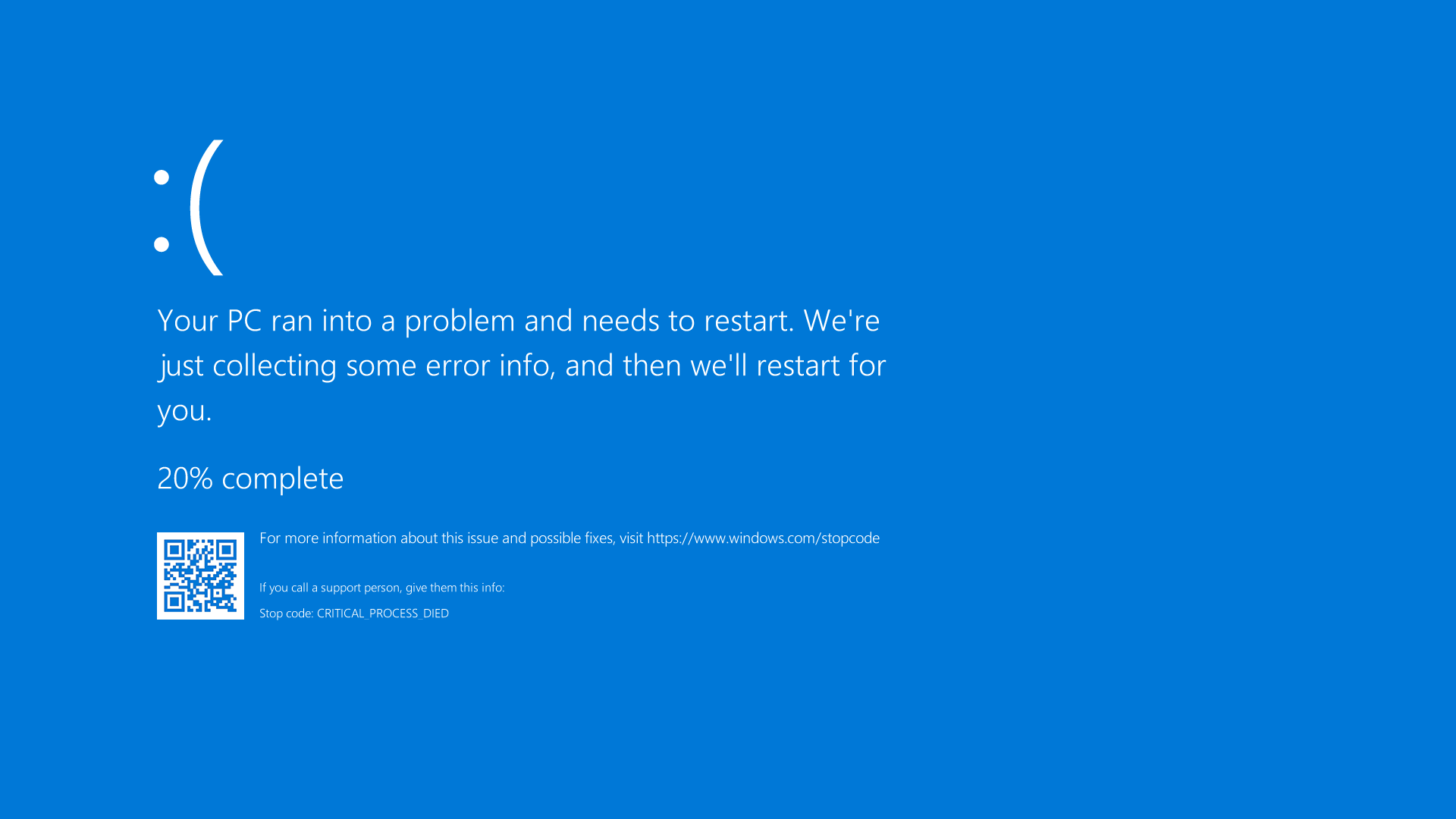
If you are experiencing errors while downloading or using the ScintillaNET DLL, here are some troubleshooting tips to help you resolve the issue quickly.
1. Check your operating system compatibility: Ensure that the ScintillaNET DLL is compatible with your operating system. It is primarily designed for Microsoft Windows, so if you are using a different operating system like Linux, you may encounter compatibility issues.
2. Verify the download source: Make sure you are downloading the ScintillaNET DLL from a reliable source. It is recommended to download it from the official GitHub repository or a trusted website. Avoid downloading from third-party sources or unofficial websites, as the DLL files may be modified or infected with malware.
3. Check for any missing dependencies: The ScintillaNET DLL may require certain dependencies or libraries to function properly. Ensure that you have installed all the necessary dependencies, such as the Microsoft Visual C++ Redistributable package, to avoid any errors.
4. Extract the ZIP file correctly: If you have downloaded the ScintillaNET DLL as a ZIP file, ensure that you extract it properly. Right-click on the ZIP file and select “Extract All” or use a file archiving tool to extract the contents. Make sure all the files are extracted to a suitable location on your computer.
5. Verify the DLL file location: When using the ScintillaNET DLL, ensure that it is located in the correct directory. If you are using a package manager or a specific text editor like SciTE, refer to the documentation or README file to determine the appropriate location for the DLL file.
6. Check for conflicts with other DLL files: Sometimes, conflicts between different DLL files can cause errors. If you encounter any issues, check if there are any conflicting DLL files in the same directory or system-wide. Try renaming or removing the conflicting DLL files and then retry using the ScintillaNET DLL.
7. Ensure correct usage in your code: Double-check your code to ensure that you are using the ScintillaNET DLL correctly. Make sure you have referenced the DLL file properly in your project and that you are calling the appropriate methods and functions.
Registering Dll Files
To register DLL files for ScintillaNET, follow these simple steps:
1. Ensure that you have downloaded the ScintillaNET DLL file from a trusted source. Make sure it is the correct version for your system.
2. Locate the downloaded DLL file on your computer. It is usually saved in the Downloads folder or the folder you specified during the download process.
3. Open the Command Prompt by pressing the Windows key + R, then typing “cmd” and hitting Enter.
4. In the Command Prompt window, navigate to the directory where the DLL file is located. Use the “cd” command followed by the path to the folder. For example, if the DLL file is in the Downloads folder, type:
cd C:\Users\YourUsername\Downloads
5. Once you are in the correct directory, type the following command to register the DLL file:
regsvr32 YourDllFileName.dll
Replace “YourDllFileName” with the actual name of the DLL file you downloaded. Press Enter to execute the command.
6. If the registration was successful, you will see a confirmation message stating that the DLL file was registered successfully. If you encounter any errors, double-check the file name and ensure that you have administrative privileges.
7. After registering the DLL file, you can start using ScintillaNET in your applications or projects. Remember to reference the DLL file in your development environment to access its functionality.
It’s worth noting that registering DLL files is typically required for Windows systems only. If you are using a different operating system like Linux, the process may vary. Additionally, make sure to use the correct version of the DLL file that matches your system architecture (32-bit or 64-bit).
Latest Updates in Version 3.6.3
- Bug Fixes: Resolved issues related to memory leaks and crashes.
- Performance Enhancements: Improved overall speed and efficiency.
- New Features: Added support for syntax highlighting in multiple programming languages.
- Compatibility: Now compatible with the latest operating systems (Windows 10, macOS Big Sur, etc.).
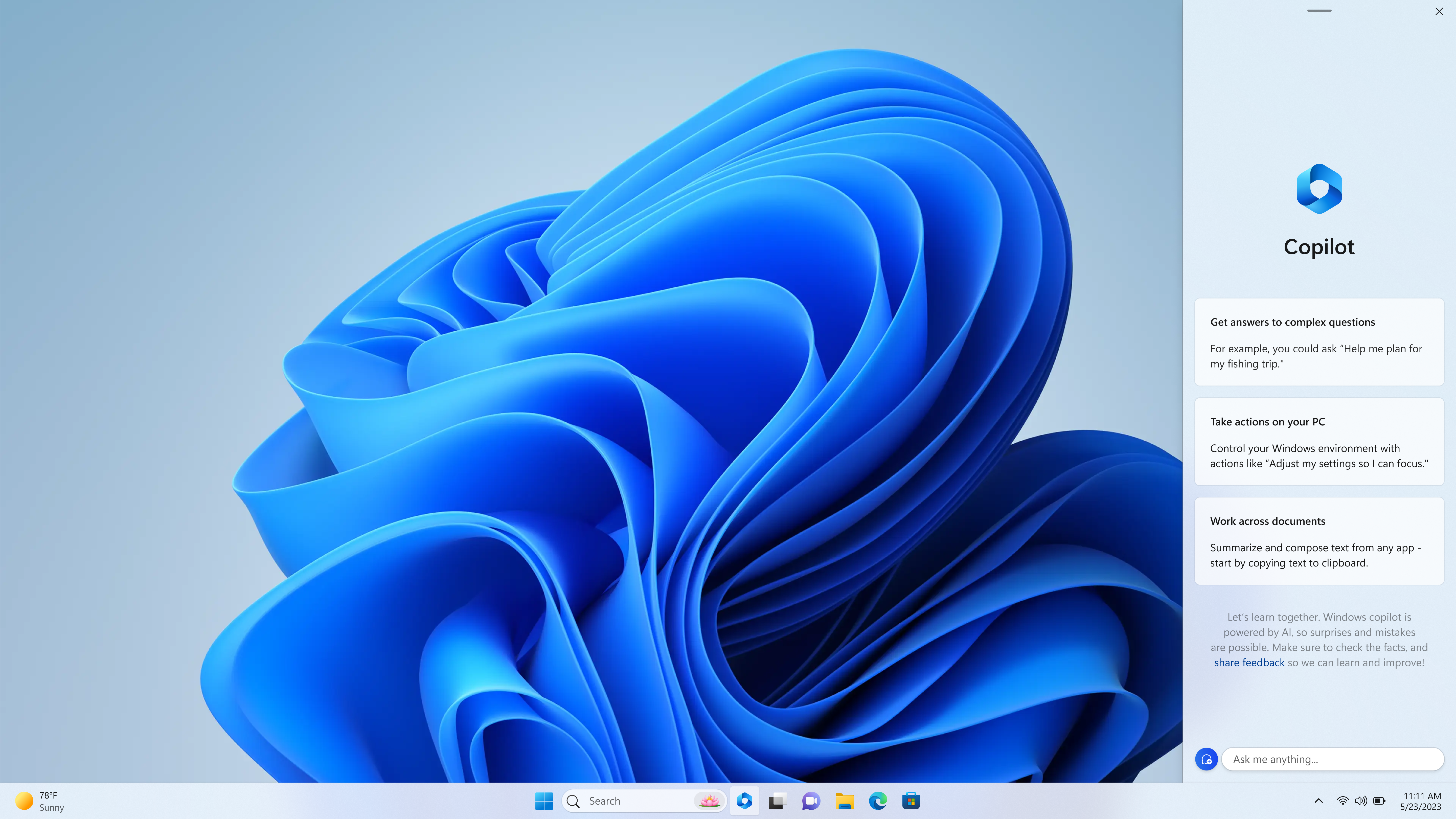
- API Updates: Updated the API to provide better integration and functionality.
- Documentation: Updated the documentation to provide clear instructions and examples.