As a speaker enthusiast, I have encountered my fair share of common faults that can hinder the performance of speakers. In this article, we will explore troubleshooting techniques and effective repair methods to help you address these issues and restore optimal sound quality.
No Sound or Distorted Output
If you are experiencing no sound or distorted output from your speakers, there are a few troubleshooting steps you can take to identify and fix the issue.
1. Check the connections: Ensure that all cables are securely connected to both the speaker and the audio source. Make sure the volume is turned up and not muted on both the speaker and the audio source. If you are using an AV receiver, ensure that it is set to the correct input source.
2. Test different audio sources: Try playing audio from different sources, such as a phone, TV, or computer, to determine if the issue is specific to one device or source. This will help you narrow down the problem and identify the root cause.
3. Check the cables: Inspect the cables for any visible damage or loose connections. If you notice any issues, replace the cables with new ones. Additionally, if you are using RCA connectors or HDMI cables, make sure they are properly seated in the respective ports.
4. Reset the speaker: Some speakers have a reset button or option in their settings menu. Refer to the user manual for instructions on how to perform a reset. Resetting the speaker can often resolve software or firmware-related issues.
5. Update firmware or software: Check the manufacturer’s website for any available firmware or software updates for your speaker. Updating the firmware can address compatibility issues and improve overall performance.
6. Test with different speakers: If possible, try connecting different speakers to the audio source to determine if the issue lies with the speakers themselves. If the alternate speakers work fine, it may indicate a fault with your original speakers.
7. Check for speaker damage: Inspect the speakers for any physical damage, such as torn cones or loose wires. If you find any damage, consider seeking professional repair or replacing the speakers.
8. Contact customer support: If none of the above steps resolve the issue, reach out to the manufacturer’s customer support for further assistance. They may be able to provide specific troubleshooting steps or arrange for repair or replacement if necessary.
Remember, troubleshooting and repairing speaker faults can vary depending on the specific make and model of your speakers. Always refer to the manufacturer’s instructions and guidelines for the most accurate and relevant troubleshooting steps.
Incorrect Surround Sound Directions

If you’re facing issues with your surround sound system, it’s essential to troubleshoot and identify any incorrect directions that may be causing the problem. Here are some concise and direct instructions to help you resolve common speaker faults:
1. Check the speaker connections: Ensure that all the speakers are securely connected to the appropriate ports on your AV receiver or amplifier. Inspect the cables and connectors for any damage or loose connections. Make sure to firmly plug in the electrical connectors and tighten any screws.
2. Verify the audio source: Ensure that the audio source, such as a TV, DVD player, or streaming device, is correctly connected to your AV receiver or amplifier. Use the appropriate cables, such as HDMI, RCA, or TOSLINK, depending on the device’s available ports. Make sure the cables are firmly connected and not damaged.
3. Check the surround sound settings: Access the audio settings on your AV receiver or amplifier and verify that the correct surround sound mode is selected. Depending on the system and content, options may include Dolby Digital, DTS, Dolby Atmos, or DTS-HD Master Audio. Adjust the settings accordingly to match your audio source and preferences.
4. Test speaker placement: Ensure that your speakers are positioned correctly for optimal surround sound experience. Follow the manufacturer’s guidelines or refer to a home cinema setup guide for the recommended placement. Make necessary adjustments to the speaker positions and angles.
5. Inspect speaker wiring: Examine the speaker wires for any damage or loose connections. Ensure that the positive and negative terminals on both the speakers and the AV receiver or amplifier are correctly connected. If necessary, replace damaged wires and reattach the connectors securely.
6. Update firmware/software: Check if there are any available firmware or software updates for your AV receiver or amplifier. Visit the manufacturer’s website or refer to the user manual for instructions on updating the device. Keep your system up to date to ensure optimal performance and compatibility.
7. Reset and restart: If all else fails, try resetting your AV receiver or amplifier to its factory settings. Refer to the user manual for instructions on how to perform a reset. After the reset, restart the system and test the surround sound again. Be aware that resetting may erase any customized settings, so be prepared to reconfigure your preferences.
Humming Noise
If you’re experiencing a humming noise coming from your speakers, there are a few potential causes and solutions to consider. Here are some steps to help you troubleshoot and repair this common speaker fault:
1. Check your connections: Ensure that all cables and connectors are securely plugged in. Sometimes, a loose connection can cause a humming noise. Inspect the electrical connectors and make sure they are properly inserted.
2. Eliminate interference: Electrical interference can also be a culprit. Keep your speakers away from other devices that emit electromagnetic fields, such as TVs, microwaves, or cellphones. This can help reduce any interference that may be causing the humming noise.
3. Try a different audio source: Test your speakers with a different audio source. Connect them to a different device, such as a smartphone or laptop, and play some music or a video. If the humming noise persists, it’s likely an issue with the speakers themselves. On the other hand, if the noise disappears, the problem may lie with the original audio source.
4. Check for ground loops: A ground loop can cause a humming noise in speakers. To troubleshoot this, try using a ground loop isolator. This device can help eliminate the noise by breaking the loop and preventing any unwanted electrical currents.
5. Inspect the speaker wires: Faulty or damaged speaker wires can also contribute to a humming noise. Check for any frayed or exposed wires and replace them if necessary. Make sure the wires are securely connected to the speakers and the audio source.
6. Test with headphones: If possible, try connecting headphones to the audio source. If the humming noise is not present when using headphones, it’s likely an issue with the speakers themselves. Consider contacting the manufacturer for further assistance or repair options.
Missing Treble or Bass in Music
If you’re experiencing missing treble or bass in your music, there are a few troubleshooting steps you can take to identify and potentially fix the issue.
First, check the audio settings on your device. Make sure that the treble and bass levels are not set too low. Adjust them to your preference and see if that improves the sound quality.
Next, inspect the speaker connections. Ensure that all cables are securely plugged in to their respective ports. If you’re using a phone connector or RCA connector, make sure they are not loose or damaged.
If the issue persists, try cleaning the connectors and ports. Dust and debris can sometimes interfere with the audio signal. Use a can of compressed air to blow out any debris, and gently clean the connectors with a soft cloth.
If cleaning the connectors doesn’t solve the problem, it’s possible that the issue lies within the speaker itself. In this case, you may need to open up the speaker and inspect the internal components. Be cautious when handling electrical wiring and consider seeking professional help if you’re not comfortable doing this yourself.
Another potential cause of missing treble or bass is a problem with the audio source. If you’re streaming music from a device like an Amazon Fire TV or using a soundbar, make sure the audio settings on the device are properly configured.
Lastly, consider the quality of the music file itself. Low-quality or poorly encoded files can result in audio issues. Try playing a different music file or streaming from a different source to see if the problem persists.
Uncontrolled Volume Levels
If you’re experiencing uncontrolled volume levels with your speakers, there are a few troubleshooting steps you can take to fix the issue.
1. Check the audio source: Ensure that the volume on your audio source is not set too high. Adjust it to a moderate level and see if that resolves the problem.
2. Inspect the speaker connections: Make sure all cables and connectors are securely plugged in. Loose connections can cause volume fluctuations. Ensure that the speaker wires are properly connected to the correct terminals on your speakers and audio source.
3. Test different audio sources: Try playing audio from different sources such as a phone, TV, or computer. This will help determine if the issue is specific to one device or if it’s a problem with the speakers themselves.
4. Check for software updates: If you’re using a smart device or a media player like Amazon Fire TV, make sure you have the latest software updates installed. Sometimes, outdated software can cause volume inconsistencies.
5. Adjust the speaker settings: If your speakers have built-in controls or a remote control, check the settings for any volume-related options. Make sure they are set to a desired level and not on a random or fluctuating setting.
6. Test with different audio files: Some audio files may have varying volume levels, so try playing different files to see if the issue persists. If it does, it could be a problem with the speaker’s internal components.
7. Consider speaker placement: The location of your speakers can affect the volume levels. Make sure they are properly positioned and not obstructed by any objects that could interfere with the sound.
8. Consult the manufacturer: If none of the above steps resolve the issue, it may be best to contact the manufacturer for further assistance. They can provide specific troubleshooting steps or determine if the speakers need to be repaired or replaced.
Speaker Silence Issues

If you’re experiencing silence from your speakers, there are a few potential issues that may be causing this problem. Follow these troubleshooting steps to identify and repair the common faults.
1. Check the connections: Ensure that all the cables are properly connected to both the speaker and the audio source. Inspect the phone connector or RCA connector for any loose or damaged connections. If necessary, reseat or replace the cables to ensure a secure connection.
2. Test the audio source: Verify that the audio source is functioning correctly by connecting it to another speaker or headphones. This will help determine if the issue lies with the speaker or the audio source.
3. Verify power supply: Ensure that the speaker is receiving power by checking the AC power plugs and sockets. If you’re using a battery-powered speaker, make sure the batteries are properly inserted and charged.
4. Check the volume settings: Confirm that the volume is turned up on both the audio source and the speaker itself. Adjust the volume to a higher level and test if any sound is produced.
5. Test multiple audio sources: Connect different audio sources, such as a phone or a television, to the speaker. This will help determine if the issue is specific to one particular source or if it persists across different devices.
6. Inspect the speaker components: Examine the speaker for any physical damage or defects. Check for any loose wires, torn speaker cones, or damaged tweeters. If any components are found to be faulty, replace them accordingly.
7. Troubleshoot the audio settings: Make sure that the audio settings on the audio source are properly configured. Check for any incorrect audio formats, such as DTS-HD Master Audio or Dolby Atmos, that may not be compatible with the speaker. Adjust the audio settings to a compatible format and test the sound output.
8. Test with another speaker: Connect a different speaker to the audio source to determine if the issue is specific to the original speaker. If the replacement speaker produces sound, it indicates that the original speaker may be faulty.
9. Seek professional assistance: If all else fails, consider seeking help from a professional technician or contacting the manufacturer for further troubleshooting guidance or repair options.
Remember to always follow safety precautions when troubleshooting and repairing speakers. Keep in mind that certain issues may require specialized knowledge or tools, so it’s important to exercise caution and seek professional help if needed.
Analyzing Active or Passive Types
| Type | Description | Examples |
|---|---|---|
| Active | Speakers that have built-in amplifiers to power the audio signal. | Powered studio monitors, active PA speakers |
| Passive | Speakers that require an external amplifier to power the audio signal. | Bookshelf speakers, tower speakers, passive PA speakers |
Funny Noises and Sound Quality Concerns
If you are experiencing funny noises or sound quality issues with your speakers, there are a few troubleshooting steps you can take to identify and resolve the problem.
1. Check the connections: Start by inspecting all the electrical connectors and cables connected to your speakers. Make sure they are securely plugged in and not loose. If you are using a phone connector or TOSLINK cable, examine it for any damage or corrosion. Replace any faulty cables or connectors.
2. Test with another device: Connect your speakers to a different audio source, such as a smartphone or tablet, to see if the issue persists. This will help determine whether the problem lies with the speakers or the original audio source.
3. Adjust the volume levels: Sometimes, funny noises can be caused by incorrect volume settings. Ensure that the volume levels are not set too high, as this can lead to distortion and poor sound quality. If necessary, adjust the volume settings on both the audio source and the speakers.
4. Check for interference: Nearby electronic devices or appliances can interfere with the sound quality of your speakers. Move any potential sources of interference, such as cell phones, cordless phones, or microwave ovens, away from the speakers. This can help eliminate any buzzing or crackling noises.
5. Update your audio drivers: If you are using your speakers with a computer, outdated or faulty audio drivers can cause sound quality issues. Check for any available updates for your audio drivers and install them accordingly. This can be done through the device manager or by visiting the manufacturer’s website.
6. Reset the speakers: Some speakers have a reset button that can be pressed to restore them to their default settings. Refer to the user manual or contact the manufacturer for instructions on how to reset your specific speakers model.
7. Consult with a professional: If none of the above steps resolve the issue, it may be necessary to seek professional help. Contact the manufacturer or a qualified audio technician for further assistance and possible repairs.
Replacing Speaker Components
If you’re experiencing issues with your speakers, it may be necessary to replace certain components. Here are some steps to help you troubleshoot and repair common speaker faults.
1. Identify the problem: Before replacing any components, it’s important to identify the specific issue with your speakers. Is there distortion, no sound at all, or a specific part not functioning correctly? Once you have determined the problem, you can proceed with the appropriate solution.
2. Gather the necessary tools: To replace speaker components, you will need a few tools such as a screwdriver, wire cutters, and wire strippers. Make sure you have these tools on hand before starting the repair process.
3. Disconnect power: Before working on any electrical components, always disconnect the power source. This will help prevent any accidents or damage to the speakers.
4. Remove the damaged component: Using the screwdriver, carefully remove any screws or fasteners holding the damaged component in place. Once removed, disconnect the wires attached to the component. Take note of how the wires were connected for easy reassembly later.
5. Replace the component: Install the new component by connecting the wires in the same manner as the old one. Use the screwdriver to secure the component back into place. Ensure that all connections are secure and tight.
6. Test the speakers: After replacing the component, reconnect the power and test the speakers. Play some audio to check if the issue has been resolved. If not, double-check your connections and troubleshoot any other potential problems.
7. Seek professional help if needed: If you are unsure or uncomfortable with replacing speaker components yourself, it is always best to seek professional assistance. They have the expertise and knowledge to handle the repair safely and effectively.
Remember to always be cautious when working with electrical components. If you are uncertain about any step in the process, consult a professional to avoid any damage or harm.
Understanding Life Expectancy
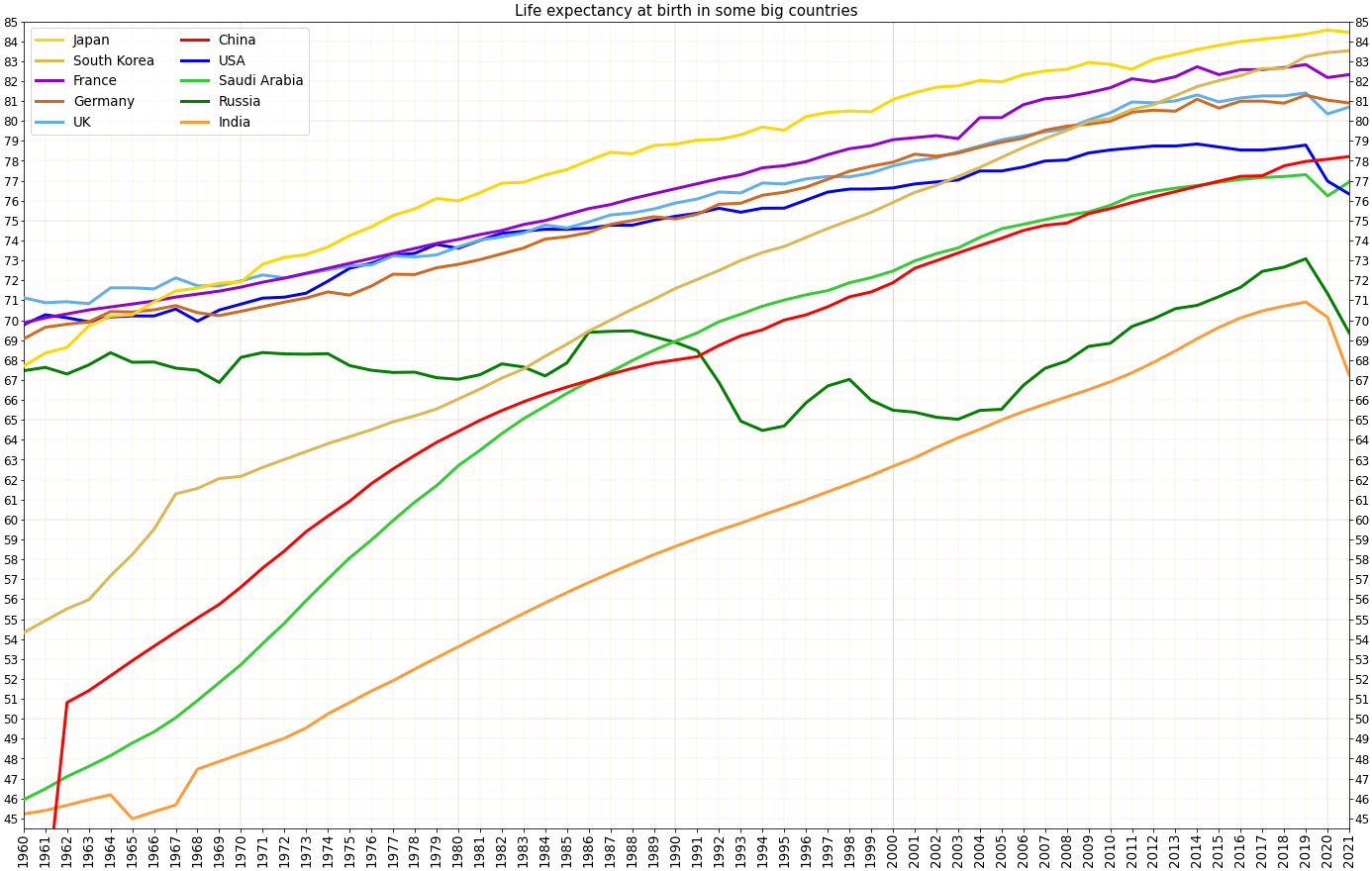
When it comes to troubleshooting and repairing common speaker faults, it is important to have an understanding of the life expectancy of your speakers. Knowing how long your speakers are expected to last can help you diagnose and address any issues that may arise.
The life expectancy of speakers can vary depending on a few factors. One important factor is the quality of the speakers. Speakers from reputable brands such as DTS, Dolby Digital, and Amazon tend to have a longer lifespan compared to lower-quality alternatives.
Another factor that can affect the life expectancy of speakers is usage. If you use your speakers frequently and at high volumes, they may wear out faster compared to speakers that are used sparingly. Additionally, factors such as exposure to extreme temperatures, humidity, or dust can also impact the longevity of your speakers.
To ensure that your speakers last as long as possible, here are a few tips to keep in mind:
1. Proper maintenance: Regularly clean your speakers using a soft cloth to remove any dust or debris that may accumulate on the surface. Avoid using abrasive materials like sandpaper, as they can damage the speakers.
2. Protect from extreme conditions: Avoid exposing your speakers to extreme temperatures or humidity. If you’re using them outdoors, consider investing in weatherproof or outdoor speakers that are designed to withstand these conditions.
3. Avoid overloading: Be mindful of the volume levels you use with your speakers. Playing audio at excessively high volumes for extended periods can strain the speakers and reduce their lifespan. If you need to play audio at high volumes, consider investing in a sound reinforcement system or a soundbar that is designed to handle higher power levels.
4. Check for loose connections: Periodically inspect the electrical connectors and wiring of your speakers. Loose connections can cause distortion or intermittent sound issues. Make sure all connections are secure and free from damage.
5. Follow copyright laws: When using your speakers to play copyrighted music or media, ensure that you have the necessary licenses or permissions to avoid potential legal issues.
FAQ
What causes speaker failure?
Speaker failure can be caused by overheating, particularly in enclosed cabinets or high-powered systems. When speakers overheat, it can result in damage to their internal components, resulting in a decrease in sound quality or complete failure.
How do you troubleshoot a speaker?
To troubleshoot a speaker, start by checking the fuse, testing the speaker, and inspecting the crossover network wiring for any issues. Additionally, you can try using another speaker and cable to see if the problem persists. If there is still no sound, the problem may lie with the receiver. In case no sound comes from a specific driver, it is recommended to test the driver individually.
How do you diagnose a bad speaker?
To diagnose a bad speaker, you can use a multimeter tester. Set the meter to ohms, turn off the speaker, and touch the multimeter leads to the speaker terminals. If the reading is 1.0 ohms, the speaker is not blown. However, if the reading is infinite ohms, it indicates that the speaker is blown.

