I will guide you on fixing the ‘This Copy of Windows Is Not Genuine’ issue and removing Windows 7 Build 7601.
Identifying the Error and Its Symptoms
When encountering the error message “This Copy of Windows Is Not Genuine” and wanting to remove Windows 7 Build 7601, it is important to first identify the error and its symptoms.
One symptom of this error is the appearance of a black desktop background with the message “This copy of Windows is not genuine” in the bottom right corner. Another symptom is the frequent display of pop-up notifications reminding you that your copy of Windows is not genuine.
To fix this error, follow these steps:
1. Open the Start menu and navigate to the Control Panel.
2. In the Control Panel, click on “System and Security” and then choose “System”.
3. Scroll down to the bottom of the System window to find the “Windows activation” section.
4. Click on the “Change product key” link.
5. A new window will appear. Enter your valid Windows 7 product key in the text box and click “Next”.
6. Follow the prompts to complete the activation process.
Once you have successfully activated your copy of Windows, the error message should no longer appear.
Common Causes of the Error
- Invalid or pirated product key: Using an invalid or pirated product key during the installation or activation process can trigger the “This Copy of Windows Is Not Genuine” error.
- Windows update issues: Certain Windows updates may conflict with the activation status, leading to the error message.
- Hardware or driver changes: Making significant changes to your computer’s hardware or updating critical drivers can sometimes cause the genuine Windows validation to fail.
- System files modification: Modifying important system files or using software that alters system files can trigger the error.
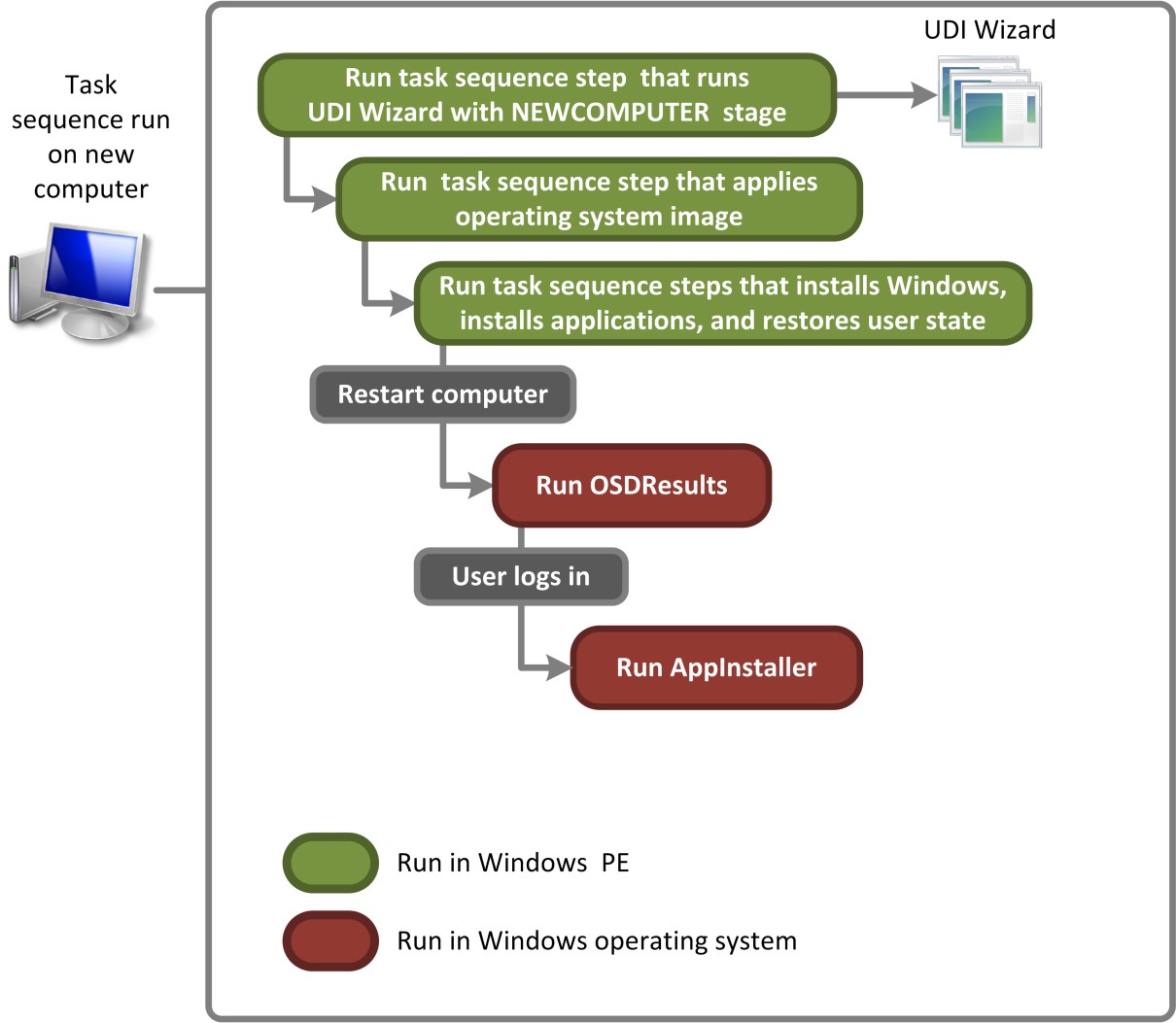
- Software conflicts: Incompatibilities or conflicts between installed software and the Windows operating system can result in the not genuine error.
- Malware or virus infections: Malicious software or viruses can modify critical system files, leading to the “This Copy of Windows Is Not Genuine” notification.
- Incorrect system date and time: If your computer’s date and time settings are incorrect, it can trigger the not genuine error.
Solutions: Enter a Valid Product Key and Reset License
If you are encountering the ‘This Copy of Windows Is Not Genuine’ error message on your Windows 7 Build 7601, there are a few solutions you can try to fix the issue.
First, make sure you have entered a valid product key. To do this, go to the Start menu and search for “Control Panel (Windows)”. Open the Control Panel and click on “System and Security”, then “System”. Scroll down to the bottom of the page and click on “Activate Windows Now”. Enter your valid product key and click “Next” to activate your copy of Windows.
If entering a valid product key does not resolve the issue, you can try resetting the license. To do this, go to the Start menu and search for “Command Prompt”. Right-click on “Command Prompt” and select “Run as administrator”. In the command prompt window, type the following command: slmgr -rearm. Press Enter and wait for the command to execute. Restart your computer and the error message should no longer appear.
Applying Fixes: Use SLMGR -REARM and Edit Permissions
- Open the Command Prompt by pressing Windows Key + R and typing cmd in the Run dialog box. Press Enter to open the Command Prompt.
- Type SLMGR -REARM in the Command Prompt window and press Enter.
- Wait for the command to execute and a confirmation message to appear.
- Restart your computer to apply the changes.
Edit Permissions
- Open File Explorer by pressing Windows Key + E or clicking on the File Explorer icon in the taskbar.
- Navigate to the directory C:\Windows\System32.
- Locate the file named sppcomapi.dll.
- Right-click on the file and select Properties.
- In the Properties window, click on the Security tab.
- Click on Edit to change the permissions.
- In the Permissions window, click on Users to select it.
- Under the Permissions for Users section, check the box next to Full control.
- Click Apply and then OK to save the changes.
- Restart your computer to apply the changes.
Removing Obstacles: Delete KB971033 and Check for Malware
To remove the obstacles causing the “This Copy of Windows Is Not Genuine” error and eliminate Windows 7 Build 7601, follow these steps:
1. Delete KB971033: This update is responsible for the Windows Genuine Advantage (WGA) validation check. To remove it, go to the Control Panel, select “Programs,” then “View installed updates.” Locate KB971033 in the list, right-click on it, and choose “Uninstall.” Confirm the action and restart your computer.
2. Check for malware: Malicious software can also trigger the “not genuine” error. To ensure your system is clean, use a reliable antivirus program to scan your computer thoroughly. If any malware is detected, follow the software’s instructions to remove it completely.
3. Restart your computer: After removing KB971033 and checking for malware, restart your computer to apply the changes.
Following these steps should resolve the “This Copy of Windows Is Not Genuine” error and remove Windows 7 Build 7601 from your system.
Preventive Measures: Turn Off Automatic Updates and Apply Registry Tweaks
To prevent the “This Copy of Windows Is Not Genuine” error and remove Windows 7 Build 7601, you can take several preventive measures. One of the first steps is to turn off automatic updates in Windows. This will prevent any unintentional updates that could trigger the error message. To do this, open the Control Panel and navigate to the Windows Update settings. From there, disable automatic updates.
Another preventive measure is to apply registry tweaks. These tweaks can help to resolve any issues related to the error message. To do this, open the Registry Editor by typing “regedit” in the search box and pressing Enter. Then, navigate to the following registry key: HKEY_LOCAL_MACHINE\SOFTWARE\Microsoft\Windows NT\CurrentVersion\SoftwareProtectionPlatform. Look for a registry entry called “SkipRearm” and change its value to “1”. This will prevent Windows from checking for genuine status.
Understanding the Effects and Seeking Further Help
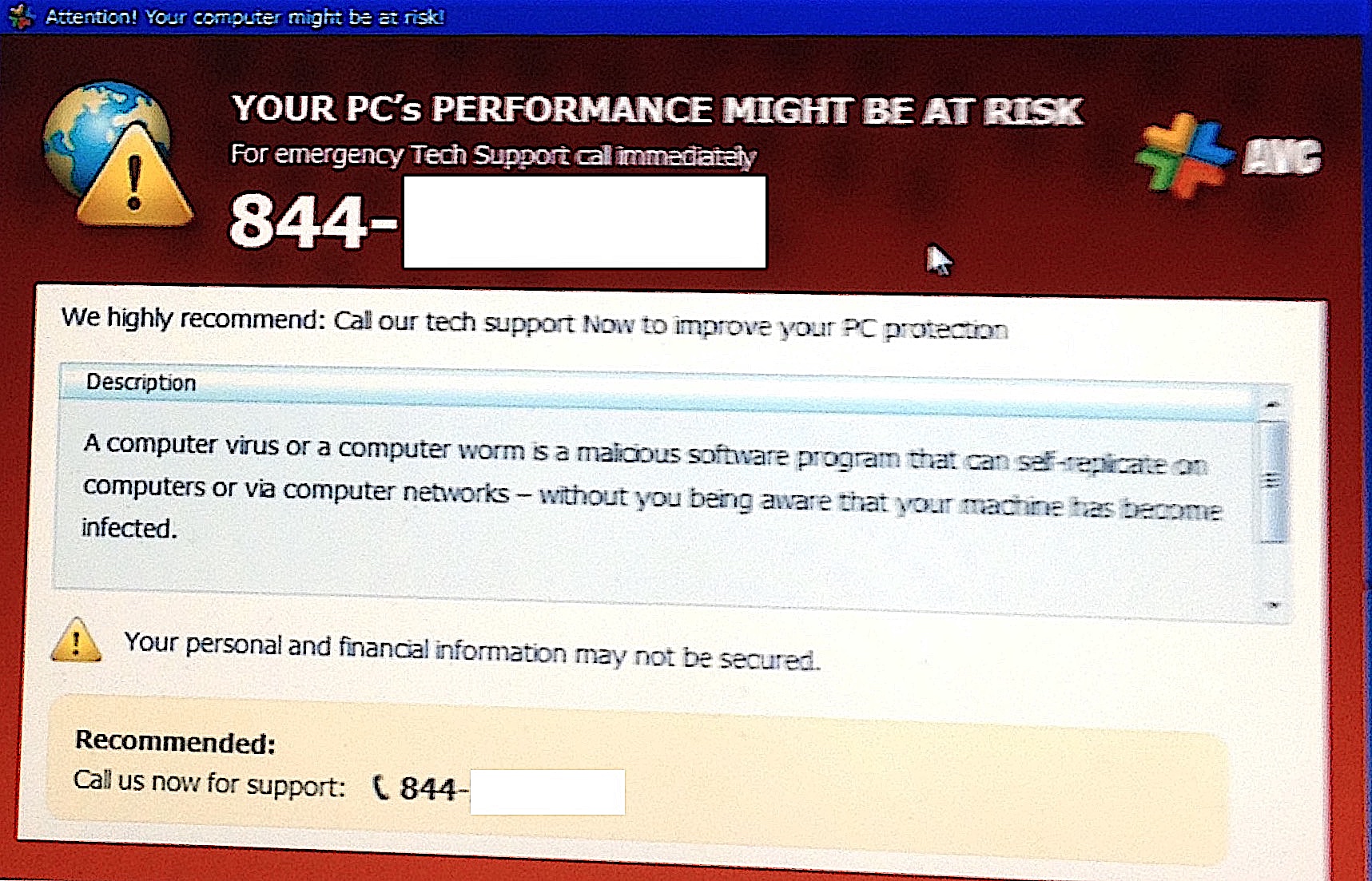
If you are experiencing the error message “This Copy of Windows Is Not Genuine” and want to remove Windows 7 Build 7601, it is important to understand the effects of this issue and know where to seek further help.
Firstly, it is crucial to note that using an unauthorized copy of Windows can have serious consequences, including potential data loss and security risks. Therefore, it is recommended to resolve this issue promptly.
To fix this error and remove Windows 7 Build 7601, follow these steps:
1. Open the Control Panel by clicking on the Start menu and selecting Control Panel from the list.
2. Navigate to the “System and Security” section and click on “System”.
3. In the System window, scroll down to the bottom and click on “Activate Windows” or “Change Product Key”.
4. Enter the valid product key for your version of Windows and click on “Next” to activate your copy.
If you encounter any difficulties or need further assistance, it is advisable to seek help from Microsoft’s official support channels, such as their website, community forums, or customer service.
Remember to always backup your important files and data before making any changes to your operating system. This will help prevent any potential data loss during the process.
F.A.Qs
How do I fix Windows 7 is not genuine?
To fix the “Windows 7 is not genuine” issue, search for “Activate Windows” in the Start menu. If you have a product key, click on “Retype your product key” and enter the license in the text box. Once registered, the “Windows 7 build 7601 not genuine” message will disappear from the desktop.
Can I upgrade a non genuine Windows 7?
No, Microsoft does not recommend or support upgrading a non-genuine version of Windows 7. Using non-genuine software is against Microsoft’s terms of service and can be considered piracy.
Why does Windows keep saying not genuine?
Windows keeps saying “not genuine” because your computer might be using a counterfeit copy of Windows. To resolve this, you can check the System properties by clicking Start, then Control Panel, then System and Security, and finally System. Make sure to activate Windows today by following the prompts.
How do I get rid of Windows 7 activation message?
To get rid of the Windows 7 activation message, follow these steps:
1. Press Win + R on your Windows Desktop.
2. In the Run dialog box, type regedit and click OK.
3. Navigate to the following location: HKEY_LOCAL_MACHINE\SOFTWARE\Microsoft\WindowsNT\CurrentVersion\SoftwareProtectionPlatform\Activation.

