TV screen flashing can be a frustrating issue that disrupts your viewing experience. In this article, we will explore troubleshooting methods to help you solve this problem efficiently.
Identifying the Problem
First, check the connections between your cable television or set-top box and your television. Make sure all cables are securely plugged in and not damaged.
Next, try using a different HDMI cable or port to see if that resolves the flashing issue.
If the problem persists, it could be a signal issue. Check if other channels or devices are also experiencing flashing screens.
You can also try performing a self-diagnosis on your television. Consult your TV’s user manual or the manufacturer’s website for instructions on how to do this.
Troubleshooting Steps
- Check the power supply:
- Ensure that the power cord is properly plugged into the TV and the outlet.
- Check if the outlet is working by plugging in another device.
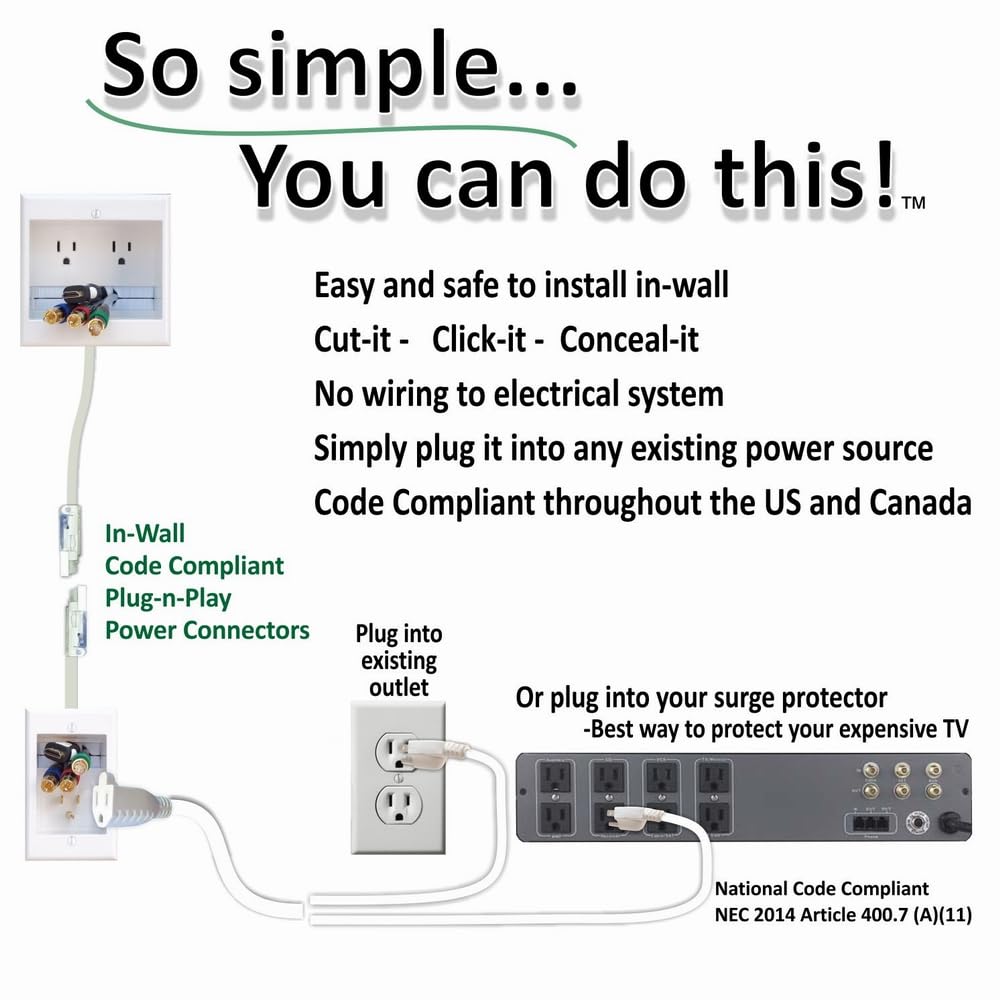
- Try using a different power cord or adapter to eliminate any potential issues.
- Inspect the video cables:
- Make sure that all video cables (HDMI, VGA, etc.) are securely connected to both the TV and the source device (cable box, DVD player, etc.).
- Replace any damaged or frayed cables.

- Try using a different set of cables to rule out any cable-related problems.
- Check the source device:
- Verify that the source device is powered on and functioning properly.
- Test the source device by connecting it to another TV or display.

- Try using a different source device (if available) to determine if the issue is with the TV or the specific device.
- Adjust display settings:
- Access the TV’s menu and navigate to the display settings.
- Reset the display settings to default or recommended values.
- Try adjusting the brightness, contrast, and other display settings to see if it resolves the flashing issue.
- Update firmware or drivers:
- Check the manufacturer’s website for any available firmware updates for your TV model.
- Follow the instructions provided by the manufacturer to download and install the firmware update.
- If you are using a computer or external device, update the graphics drivers to the latest version.
- Perform a power cycle:
- Turn off the TV and unplug it from the power outlet.
- Wait for about a minute before plugging it back in.
- Turn on the TV and check if the screen flashing issue persists.
- Contact technical support:
- If none of the above steps resolve the issue, reach out to the TV’s manufacturer or a professional technician for further assistance.
- Provide them with detailed information about the problem and any troubleshooting steps you have already taken.
- Follow their guidance or schedule a repair if necessary.
Technical Solutions
If your TV screen is flashing, there are a few technical solutions you can try to troubleshoot and solve the issue. First, check all the cable connections between your TV and any set-top box or other devices. Make sure they are secure and properly connected. If the issue persists, try resetting your TV by unplugging it from the power source for a few minutes and then plugging it back in. You can also try adjusting the display settings on your TV, such as brightness and contrast.
Another option is to update the firmware of your TV to the latest version.
Preventative Measures
| Preventative Measures |
|---|
| 1. Update TV Firmware |
| 2. Check HDMI Cables |
| 3. Adjust Screen Refresh Rate |
| 4. Avoid Overheating |
| 5. Keep TV Software Up to Date |
| 6. Disable Ambient Light Sensors |
| 7. Adjust Power Saving Settings |
| 8. Ensure Proper Ventilation |
| 9. Use Quality Power Source |
| 10. Avoid Magnetic Interference |
FAQs
Why is my TV light blinking on and off?
Your TV light may be blinking on and off due to various reasons. It could indicate that the TV is receiving a signal from the remote, undergoing a software update, or detecting an issue.
How do I fix the flickering lines on my TV?
To fix flickering lines on your TV, try lifting the panel slightly to examine the screen. If the flickering stops but horizontal lines remain, cover a different pin or set of pins on the cable with tape. Remember to disconnect the power cord from the wall before attempting this.
How do I stop my HDMI from flickering on my TV?
To stop HDMI flickering on your TV, start by ensuring that your cable is securely connected. Next, try using different HDMI ports and remove any unnecessary extra devices. Additionally, check the input settings on your TV and the settings on the connected device. If the issue persists, disconnect any extra devices and update the software on both your TV and device.
Why does my TV screen keep flashing?
Your TV screen might keep flashing due to outdated firmware. Updating the TV’s software and turning it off and on can help resolve the issue. Additionally, you can check if your TV is HDR in the settings.

