Having trouble with your Galaxy Buds connection? Here’s how to troubleshoot the issue.
Ensure Correct Connection Method
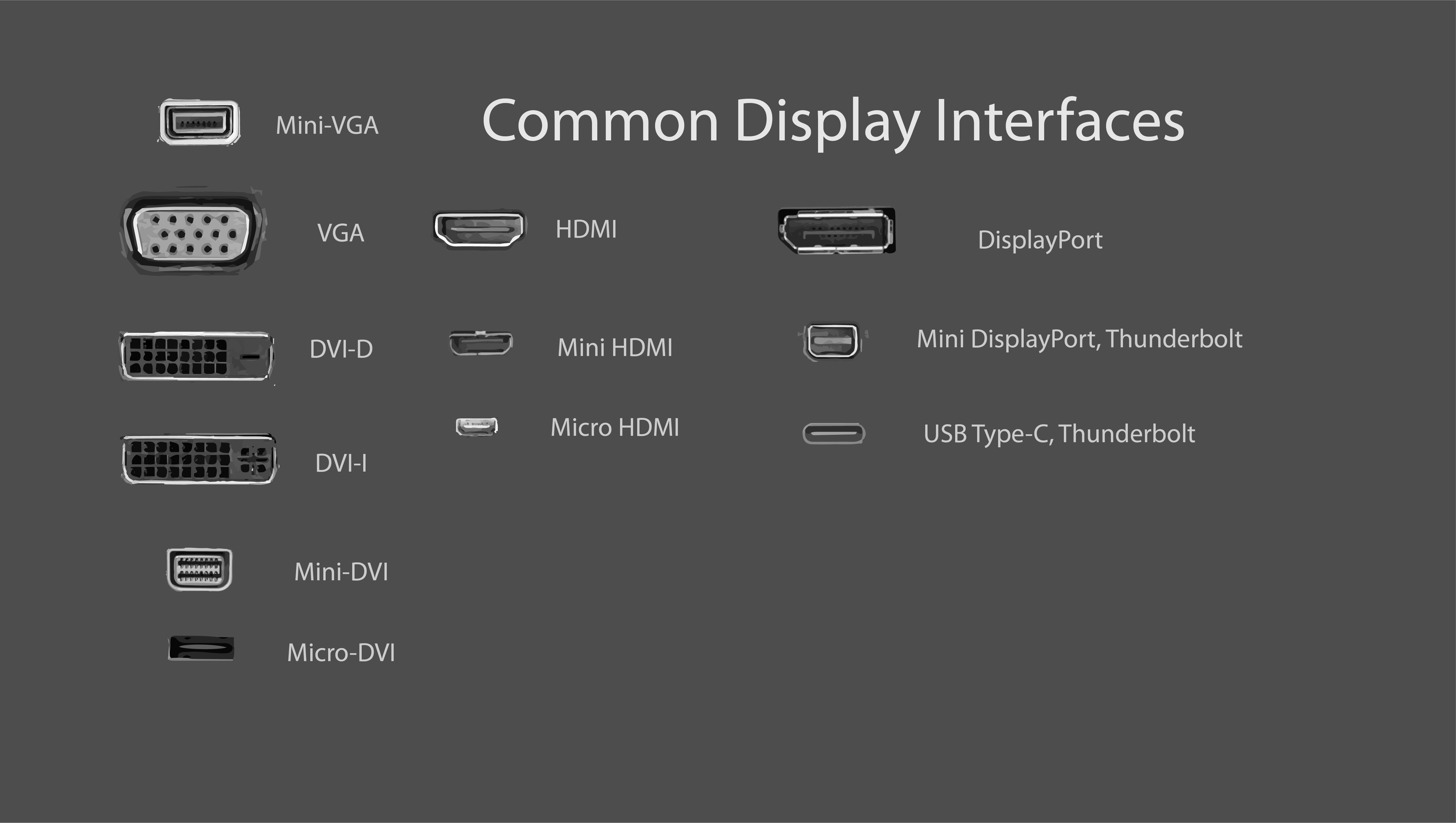
To troubleshoot connection issues with your Galaxy Buds, it is crucial to ensure that you are using the correct connection method. Follow these steps to ensure a proper connection:
1. Turn on Bluetooth: On your smartphone or device, go to the settings and enable Bluetooth. This will allow your device to discover and connect to the Galaxy Buds.
2. Put the Buds in pairing mode: To initiate the pairing process, open the Galaxy Buds case and press and hold the pairing button located on the back of the case. The LED light on the case will start blinking, indicating that the Buds are in pairing mode.
3. Pair the Buds with your device: On your smartphone or device, go to the Bluetooth settings and search for available devices. Look for “Galaxy Buds” in the list and select it to connect. If prompted, enter the passcode or PIN provided with the Buds.
4. Ensure a strong connection: Keep your Galaxy Buds and the device you are connecting to within close proximity to ensure a strong and stable connection. Avoid obstructions or interference from other devices that may disrupt the Bluetooth signal.
5. Update firmware and software: Check for any available updates for both your Galaxy Buds and your device’s operating system. Keeping both up-to-date can help resolve compatibility issues and improve the overall performance of the Buds.
Minimize Bluetooth Interference
1. Keep your headphones and the device you’re connecting them to in close proximity. The closer they are, the stronger the Bluetooth signal will be.
2. Reduce other wireless devices’ interference by turning off Wi-Fi and other Bluetooth devices in the area. This can help eliminate any potential signal conflicts.
3. Ensure that your Samsung Galaxy Buds are fully charged. Low battery levels can weaken the Bluetooth connection and cause intermittent connectivity issues.
4. Check for software updates for your Galaxy Buds. Manufacturers often release updates to improve connectivity and address known issues.
5. Try resetting your Galaxy Buds. This can help resolve any temporary glitches that may be affecting the Bluetooth connection.
6. If you’re experiencing interference while using your Galaxy Buds with a mobile phone, try moving away from high-traffic areas or sources of electromagnetic interference, such as power outlets or electrical appliances.
7. Consider adjusting the location of your mobile phone or device. Placing it in a different pocket or moving it away from your body can sometimes improve Bluetooth signal strength.
8. If you’re using your Galaxy Buds with a computer, make sure that the Bluetooth adapter is functioning properly and that the device’s drivers are up to date.
9. Experiment with different audio sources. Some streaming services or apps may have compatibility issues with certain Bluetooth devices, which can lead to connection problems.
Charge and Reset Earbuds

- Check the battery level: Ensure that your Galaxy Buds have sufficient charge to establish a stable connection.
- Reset the earbuds: Perform a reset on your Galaxy Buds to resolve any software issues causing connection problems.
- Re-pair the earbuds: Delete the existing Bluetooth pairing and reconnect your Galaxy Buds to your device.
- Update the firmware: Keep your Galaxy Buds up to date with the latest firmware to improve connectivity.
- Clear Bluetooth cache: Clear the Bluetooth cache on your device to eliminate any potential conflicts with the connection.
- Check for interference: Ensure that there are no nearby devices or obstacles causing interference with the Bluetooth signal.
- Clean the charging contacts: Gently wipe the charging contacts on both the earbuds and the charging case to remove any dirt or debris.
- Try a different charging cable: If your Galaxy Buds are not charging properly, using a different charging cable might solve the issue.

- Verify compatibility: Confirm that your Galaxy Buds are compatible with your device and meet the necessary requirements.
- Contact support: If all else fails, reach out to Samsung support for further assistance with your Galaxy Buds connection issues.
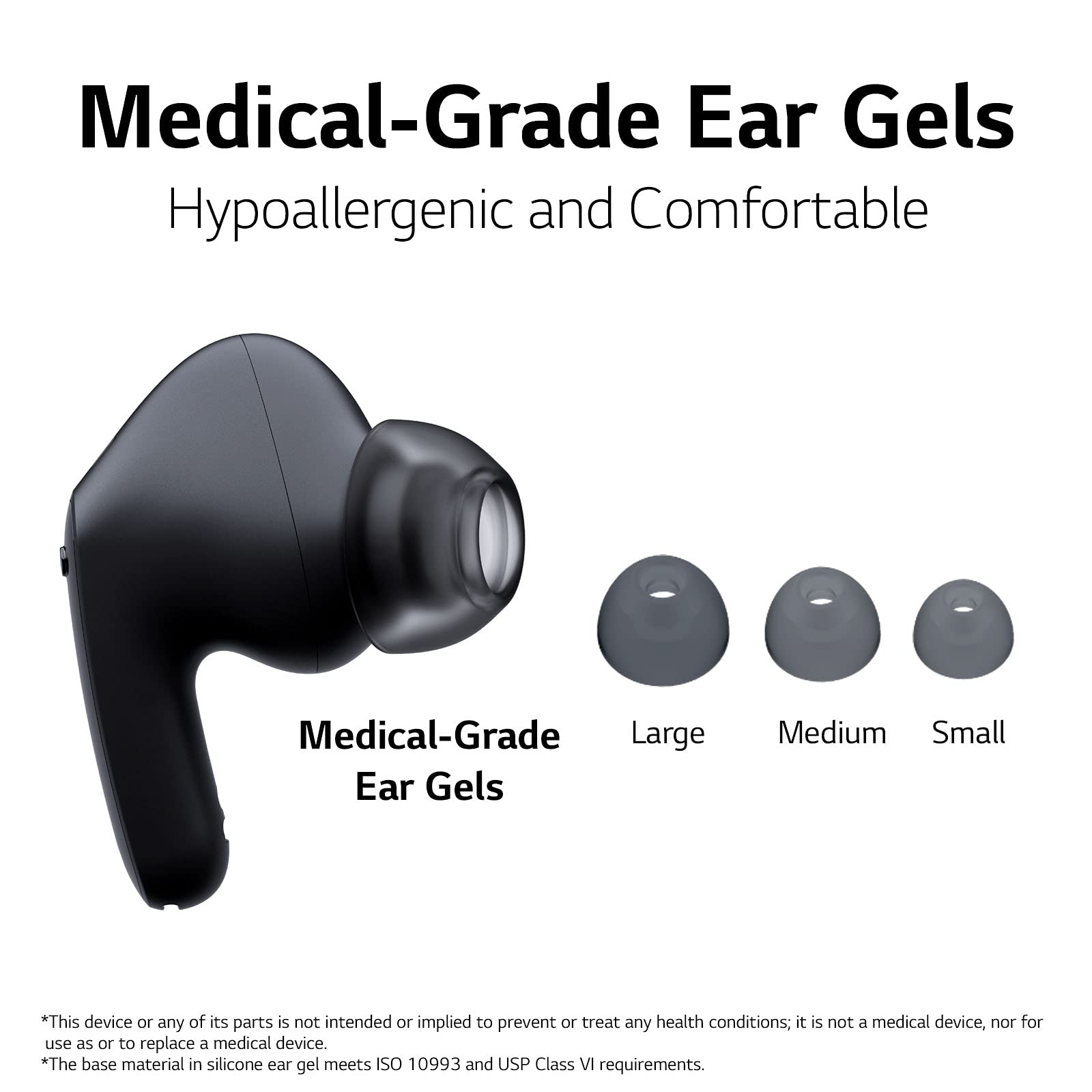
Update and Manage Bluetooth Connections
| Step | Description |
|---|---|
| 1 | Make sure Galaxy Buds are charged and turned on. |
| 2 | Open the Bluetooth settings on your device. |
| 3 | Locate your Galaxy Buds in the list of available devices. |
| 4 | If your Galaxy Buds are already connected, tap on the “i” icon next to the device name. |
| 5 | Tap on “Forget This Device” to remove the current connection. |
| 6 | Put your Galaxy Buds back in the case and close the lid. |
| 7 | Wait for a few seconds, then open the lid of the case. |
| 8 | Press and hold the small button on the back of the case until the LED light starts blinking. |
| 9 | Your Galaxy Buds will now enter pairing mode. Go back to the Bluetooth settings on your device. |
| 10 | Locate your Galaxy Buds in the list of available devices and tap on it to establish a new connection. |
| 11 | Follow the on-screen instructions to complete the pairing process. |
| 12 | Once connected, test the Galaxy Buds to ensure the connection issues are resolved. |
F.A.Q.
Why is my Galaxy Buds not connecting?
Your Galaxy Buds may not be connecting due to various reasons. Firstly, you can try resetting the buds using the Galaxy Wearable app by navigating to “Settings” and selecting “Reset earbuds” or a similar option. This can often resolve connectivity issues. Additionally, check the battery levels of your Galaxy Buds Pro to ensure they have sufficient charge. Lastly, make sure there are no other electronic devices causing interference.
How do I reset my Samsung buds?
To reset your Samsung buds, place them in the case and keep the lid open. Then, position the case near your phone. Open the Galaxy Wearable app or Galaxy Buds app on your device and navigate to “About earbuds” and select “Reset.”

