Having trouble with your Windows 10 VPN connection? Learn how to fix error 720 in this guide.
Reinstalling Miniport Adapters
If you’re experiencing a VPN connection error 720 on your Windows 10 computer, reinstalling the Miniport Adapters can help resolve the issue. Here’s how you can do it:
1. Press the Windows key + X on your keyboard to open the context menu.
2. Select “Device Manager” from the list.
3. In the Device Manager window, locate and expand the “Network adapters” section.
4. Right-click on each Miniport Adapter (such as WAN Miniport or Miniport SSTP) and select “Uninstall device.”
5. Confirm the uninstallation by clicking “Uninstall” in the pop-up window.
6. Once all the Miniport Adapters are uninstalled, right-click on any device in the Device Manager window and select “Scan for hardware changes.”
7. Windows will automatically reinstall the Miniport Adapters.
8. Restart your computer to apply the changes.
By reinstalling the Miniport Adapters, you can often fix the VPN connection error 720 in Windows 10. This process refreshes the network adapters and can help resolve any underlying issues.
Assigning Valid VPN Server IP Address
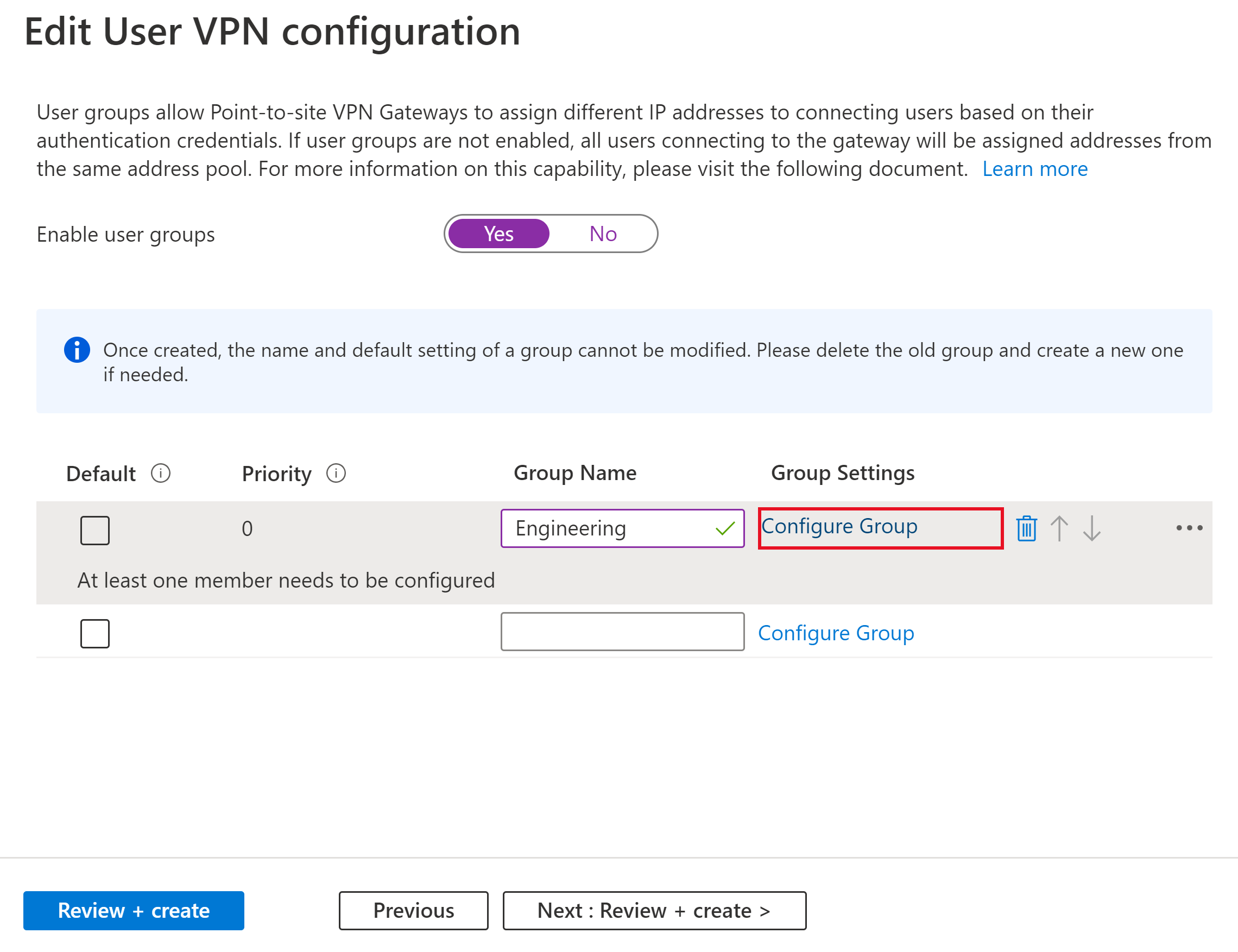
To assign a valid VPN server IP address in Windows 10 and fix error 720, follow these steps:
1. Open the Network Connections window by pressing the Windows key + R, typing “ncpa.cpl”, and hitting Enter.
2. Locate your VPN connection, right-click on it, and select “Properties” from the context menu.
3. In the Properties window, go to the “Networking” tab.
4. Under “This connection uses the following items,” scroll down and double-click on “Internet Protocol Version 4 (IPv4)” or “Internet Protocol Version 6 (IPv6)” depending on your network.
5. In the next window, select “Use the following IP address.”
6. Enter the valid VPN server IP address provided by your network administrator.
7. Click “OK” to save the changes and close all open windows.
8. Try connecting to the VPN again and check if the error 720 is resolved.
By assigning a valid VPN server IP address, you ensure a secure and stable connection to the network, enhancing your internet security and protecting your data.
Troubleshooting Network Adapter Binding

- Check network adapter binding: Ensure that the network adapter used for the VPN connection is properly bound to the TCP/IP protocol.
- Disable other network adapters: Temporarily disable any other network adapters that are not being used for the VPN connection.
- Update network adapter drivers: Make sure the network adapter drivers are up to date by visiting the manufacturer’s website or using Windows Update.
- Reset TCP/IP stack: Resetting the TCP/IP stack can resolve issues related to network connectivity. Use the command prompt to execute the necessary commands.
- Check for conflicting software: Certain third-party software or security applications may interfere with the VPN connection. Disable or uninstall any such software temporarily.
- Reset network settings: Resetting the network settings can help resolve any configuration issues. Use the built-in network reset feature in Windows 10.
- Restart router and modem: Sometimes, restarting the router and modem can resolve temporary network issues.
- Disable Windows Firewall or third-party firewalls: Temporarily disable any firewalls to check if they are blocking the VPN connection.
- Recreate VPN connection: Delete the existing VPN connection and recreate it with the correct settings.
- Contact network administrator or VPN provider: If the issue persists, reach out to the network administrator or VPN service provider for further assistance.
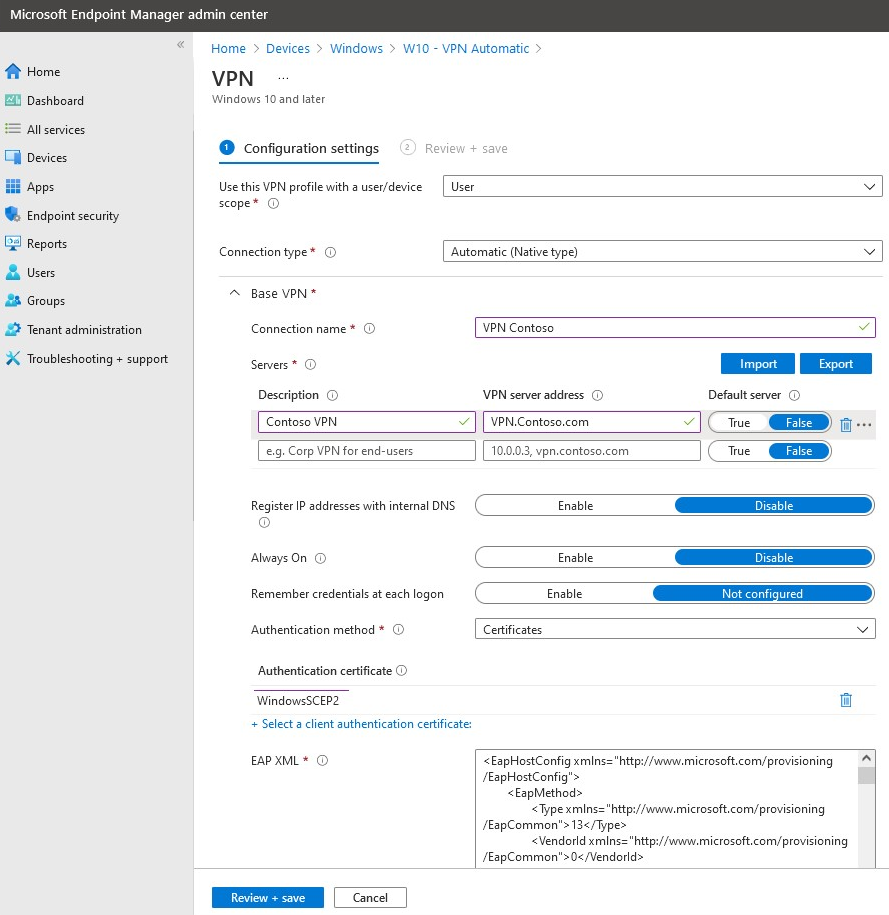
F.A.Q.
How do I fix VPN connection error?
To fix VPN connection error, you can try the following steps:
1. Test your internet connection.
2. Verify your VPN credentials.
3. Restart your VPN software.
4. Remove any old VPN software from your device.
5. Double-check your VPN settings.
6. Ensure that your VPN software is up-to-date.
7. Reinstall the VPN app.
8. Consider changing the VPN server.
How do I get rid of error 720?
To get rid of error 720, you can follow these steps:
– Start by clicking on Start and go to Settings.
– From there, click on Control Panel and double-click on Network.
– Look for TCP/IP that is bound to the dial-up adapter and click on Remove.
– This will remove the TCP/IP protocol and the Client for Microsoft Networks if it’s installed.
– Finally, restart your computer to complete the process.
How do I fix VPN error 720?
To fix VPN error 720, you can try uninstalling/reinstalling mini ports or resetting the TCP/IP Protocol. Start Command Prompt as Administrator and enter the following command: [command]. After rebooting your system, try connecting to the VPN again. If the issue persists, consider uninstalling/reinstalling the mini ports.

