Having trouble launching Genshin Impact? Let’s dive into troubleshooting methods to fix the launcher and get back into the game seamlessly.
Update Graphics and System Drivers
To fix the issue of Genshin Impact Launcher not launching, it is important to update your graphics and system drivers. Outdated or incompatible drivers can often cause problems with game launchers. Here’s how you can update them:
1. Start by updating your graphics drivers. Visit the website of your graphics card manufacturer (such as NVIDIA or AMD) and download the latest drivers for your specific graphics card model. Install the drivers and restart your computer if prompted.
2. Next, update your system drivers. Press the Windows key + X and select “Device Manager.” Expand the categories and right-click on each device to select “Update driver.” Choose the option to automatically search for updated drivers online.
3. After updating the drivers, restart your computer and try launching Genshin Impact again. If the issue persists, you may need to check for any pending Windows updates and install them.
Install Essential Software Updates
1. On your computer, open the software update settings. This can usually be found in the system preferences or control panel.
2. Check for updates by clicking on the “Check for updates” or similar button. This will prompt your computer to search for any available updates.
3. If updates are found, click on the “Install updates” or similar button to begin the installation process.
4. Follow any on-screen prompts to complete the installation. Your computer may need to restart after the updates are installed.
By installing essential software updates, you can ensure that your system is up to date and potentially resolve any issues with the Genshin Impact Launcher not launching.
Troubleshoot with a Clean Boot
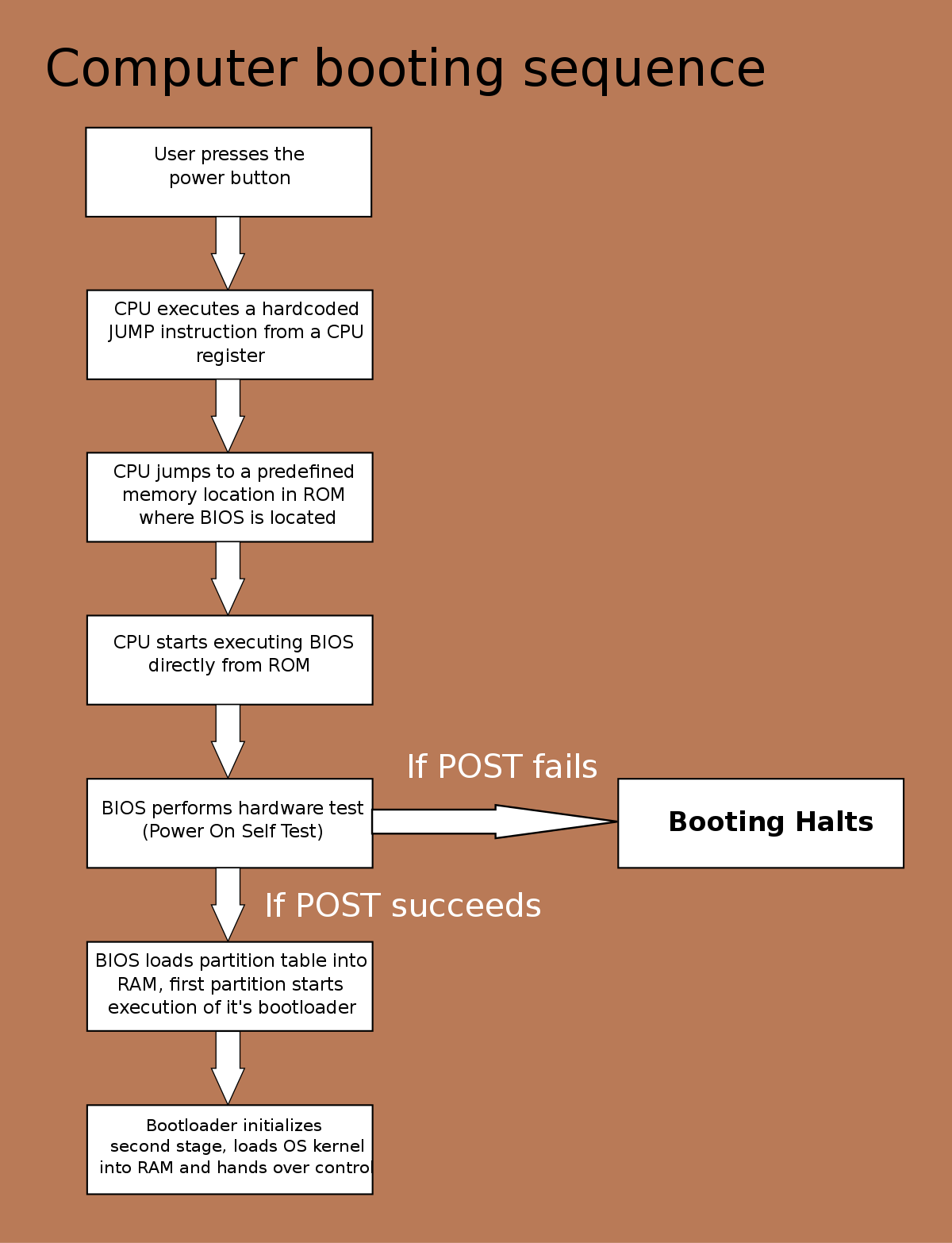
To troubleshoot the issue of Genshin Impact Launcher not launching, you can try performing a Clean Boot on your system. A Clean Boot helps to identify any conflicting programs or services that may be preventing the launcher from starting. Here’s how you can do it:
1. Press the Windows key + R to open the Run dialog box.
2. Type “msconfig” and hit Enter to open the System Configuration window.
3. In the General tab, select “Selective startup” and uncheck the box next to “Load startup items.”
4. Go to the Services tab and check the box next to “Hide all Microsoft services.”
5. Click on “Disable all” to disable all the remaining services.
6. Go to the Startup tab and click on “Open Task Manager.”
7. In the Task Manager, disable any unnecessary startup programs by right-clicking on them and selecting “Disable.”
8. Close the Task Manager and click on “Apply” and “OK” in the System Configuration window.
9. Restart your computer.
Performing a Clean Boot can help eliminate any software conflicts and allow the Genshin Impact Launcher to launch successfully.
Repair or Verify Game Files
| Step | Description |
|---|---|
| Step 1 | Close the Genshin Impact launcher if it’s currently running. |
| Step 2 | Locate the game installation folder on your computer. |
| Step 3 | Find the executable file named “GenshinImpact.exe” or similar. |
| Step 4 | Right-click on the executable file and select “Properties”. |
| Step 5 | In the Properties window, go to the “Compatibility” tab. |
| Step 6 | Enable the option “Run this program as an administrator”. |
| Step 7 | Click “Apply” and then “OK” to save the changes. |
| Step 8 | Launch the Genshin Impact launcher again and check if the issue is resolved. |
If the issue persists, you may need to try other troubleshooting steps or contact the game’s support team for further assistance.
Frequently Asked Questions
Why is Genshin launcher not opening?
The Genshin launcher may not be opening because the graphics card driver needs to be updated. To update the driver, go to Device Manager, right-click on the driver, and select Update driver.
Why is Genshin Impact not responding in Windows 11?
Genshin Impact may not be responding in Windows 11 because Windows Defender Firewall or third-party antivirus software could be blocking the game. Disabling Windows Defender Firewall before launching the game can prevent any potential blocking.

