If you’ve ever wondered why your iPhone screen keeps dimming unexpectedly, you’re not alone. Let’s dive into the possible causes behind this perplexing issue.
Turn off Auto-Brightness and Attention-Aware Features
To resolve the issue of your iPhone screen dimming, you can turn off the Auto-Brightness and Attention-Aware features. These settings can sometimes cause the screen to dim unexpectedly, even when you don’t want it to. Here’s how you can disable them:
1. Tap on the “Settings” app on your iPhone’s home screen.
2. Scroll down and tap on “Display & Brightness”.
3. Under the “Brightness” section, toggle off the “Auto-Brightness” option. This will prevent your iPhone from automatically adjusting the brightness based on the ambient light conditions. You can manually adjust the brightness level to your preference.
4. Next, go back to the previous screen and tap on “Face ID & Passcode” (or “Touch ID & Passcode” for iPhone models without Face ID).
5. Enter your passcode to proceed.
6. Scroll down to the “Attention Aware Features” section and toggle off the “Attention Aware Features” option. This feature uses the front-facing camera to detect if you’re looking at the screen and adjusts the display brightness accordingly. Disabling it will prevent the screen from dimming when you’re still looking at it.
7. You can now exit the Settings app and test if the screen dimming issue has been resolved.
Remember, if you want your screen brightness to adjust automatically again in the future, you can simply enable the Auto-Brightness feature again. Additionally, make sure that your iPhone’s software is up to date, as Apple often releases updates that address various issues and improve performance.
Manually Adjust Your Screen Brightness
To manually adjust the screen brightness on your iPhone, follow these steps:
1. Go to your iPhone’s home screen.
2. Swipe up from the bottom of the screen to access the Control Center.
3. Locate the brightness control slider, which looks like a sun icon.
4. Slide your finger up or down on the brightness control slider to increase or decrease the screen brightness, respectively.
5. Stop sliding when you reach the desired brightness level.
By manually adjusting the screen brightness, you can customize it to your preference, ensuring optimal visibility and comfort. This is particularly useful when your screen keeps dimming on your iPhone.
There are various factors that can cause your iPhone’s screen to dim automatically. One common reason is the device’s ambient light sensor, which adjusts the screen brightness based on the surrounding light conditions. If the sensor detects a low light environment, the screen may dim to conserve battery life and reduce eye strain.
Another possible cause is the Auto-Brightness feature. When enabled, this feature automatically adjusts the screen brightness according to the ambient light levels. To check if Auto-Brightness is enabled, go to Settings > Display & Brightness and toggle the Auto-Brightness switch.
If your screen continues to dim even after adjusting the brightness manually, there may be other underlying issues. It could be a software glitch, a malfunctioning sensor, or a problem with the device’s battery. In such cases, it’s recommended to reset your iPhone, update its software, or contact Apple support for further assistance.
Disable True Tone and Night Shift
If your iPhone screen keeps dimming, it could be due to the True Tone or Night Shift features. These features adjust the color temperature of your screen based on the lighting conditions around you. While they can be useful in certain situations, you may want to disable them if you find that your screen is dimming too frequently or unnecessarily.
To disable True Tone on your iPhone, follow these steps:
1. Open the Settings app on your iPhone.
2. Scroll down and tap on “Display & Brightness.”
3. Toggle off the “True Tone” option.
To disable Night Shift on your iPhone, follow these steps:
1. Open the Settings app on your iPhone.
2. Scroll down and tap on “Display & Brightness.”
3. Tap on “Night Shift.”
4. Toggle off the “Scheduled” option if it is enabled.
5. Alternatively, you can manually adjust the “Color Temperature” slider to the coolest setting to effectively disable Night Shift.
By disabling these features, your iPhone screen will no longer automatically adjust its color temperature based on the lighting conditions. This may result in a more consistent brightness level on your screen.
Keep in mind that disabling True Tone and Night Shift may affect your visual perception of colors and the overall viewing experience on your iPhone. You may want to experiment with different settings to find the balance that works best for you.
If your iPhone screen continues to dim even after disabling these features, it could be due to other factors such as a low battery or an issue with the device’s hardware. In such cases, it may be helpful to contact Apple Support or visit an Apple Store for further assistance.
Prevent iPhone Overheating
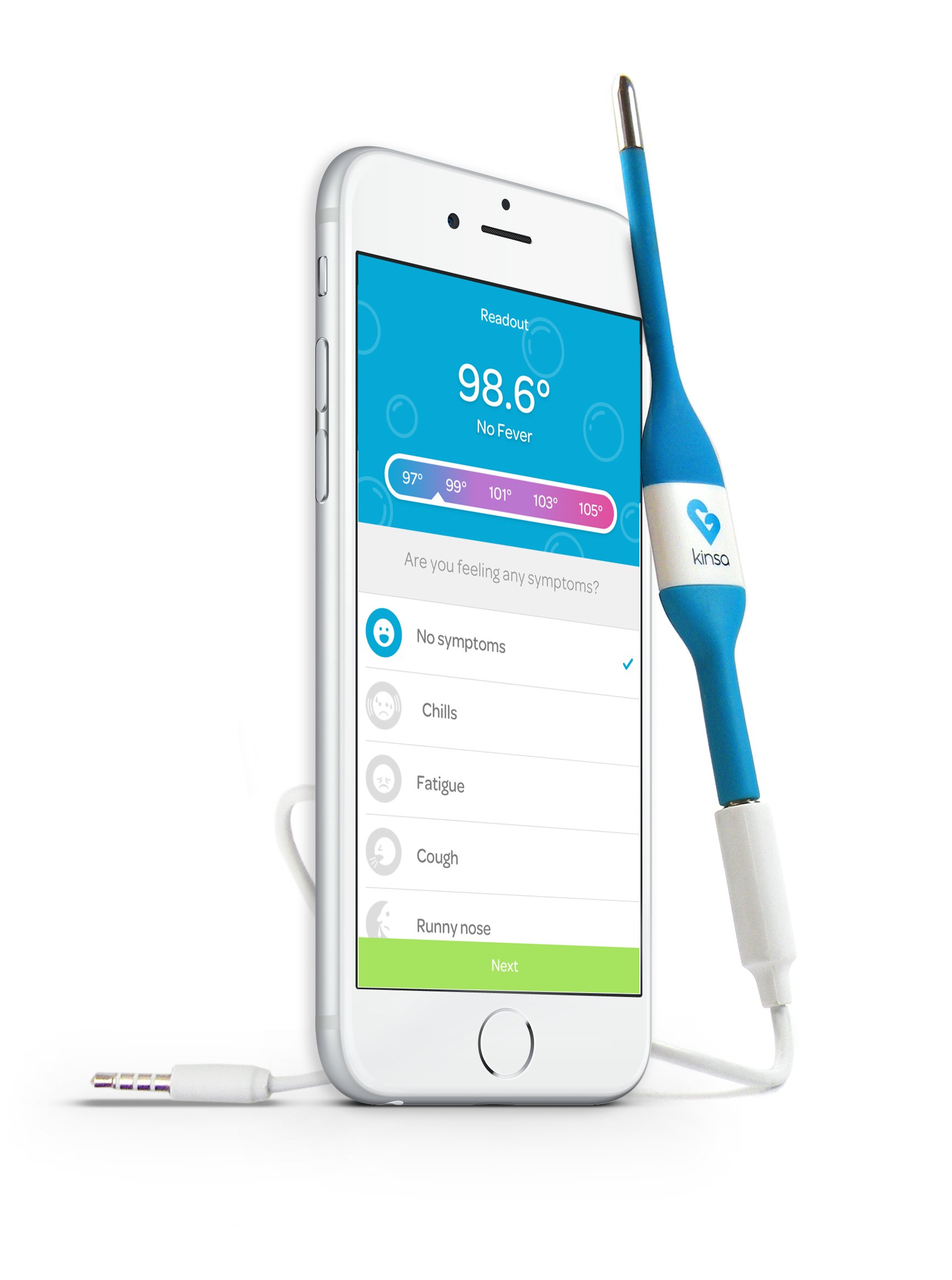
Another important step is to close any unnecessary apps running in the background. Running multiple apps simultaneously can generate heat and drain your battery. To close apps on an iPhone X or newer model, swipe up from the bottom of the screen and pause in the middle of the screen. Then, swipe left or right to find the app you want to close and swipe it up off the screen.
If you are using your iPhone while charging, ensure you are using a genuine Apple charger and cable. Using non-certified chargers can lead to overheating issues. It is also recommended to remove any phone cases or covers while charging, as they can trap heat.
Regularly updating your iPhone’s software is crucial in preventing overheating issues. Software updates often include bug fixes and optimizations that can improve the device’s performance and prevent overheating.
Lastly, if you find that your iPhone is still overheating, try resetting its settings. This will not erase any of your data, but it will reset your preferences and settings to their default values. To do this, go to Settings > General > Reset > Reset All Settings. Remember to create a backup of your data before performing this step.
FAQ
How do I stop my screen from dimming randomly?
To prevent random screen dimming, you can disable Adaptive brightness, extend the Screen timeout, ensure the screen remains active during use, and adjust the Secure lock settings.
Why does my iPhone keep dimming with auto brightness off?
Your iPhone may keep dimming even with auto brightness off due to its internal protection mechanisms. It will automatically adjust the display intensity if your iPhone is overheating, regardless of whether auto-brightness and True Tone are turned off.
Why does my screen go dark when it’s on full brightness?
When your screen goes dark even on full brightness, the most likely reason is that power-saving mode is enabled. To fix this on Android, go to Settings > Display > Adaptive brightness and toggle it off. Afterwards, adjust the brightness bar to your preferred level.
Why does my brightness keep going up by itself?
Your brightness may be going up by itself because of the adaptive brightness feature. This feature uses sensors to adjust the brightness based on your interactions with the brightness slider. However, these sensors can sometimes be overly sensitive and cause the screen to dim or become too bright, even in consistent lighting conditions.

