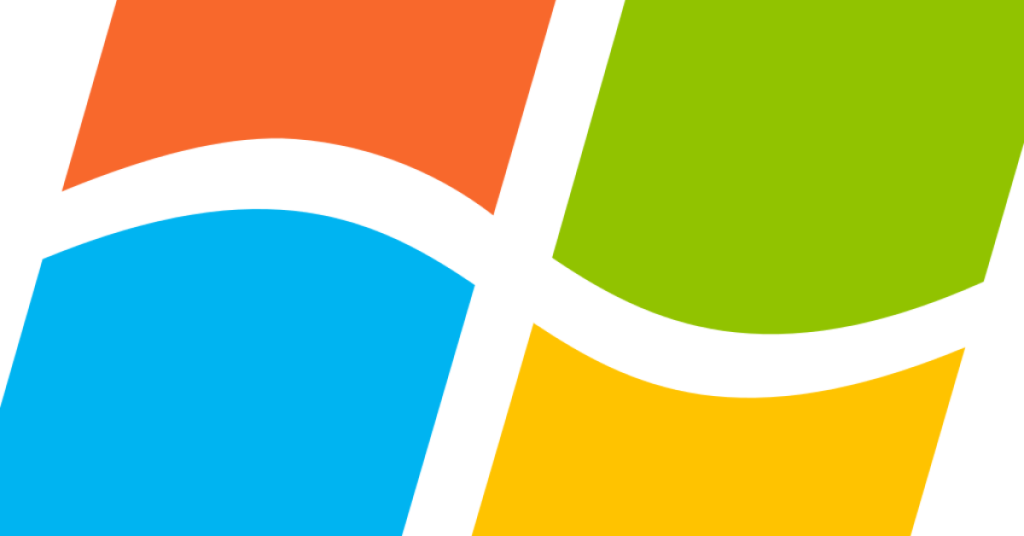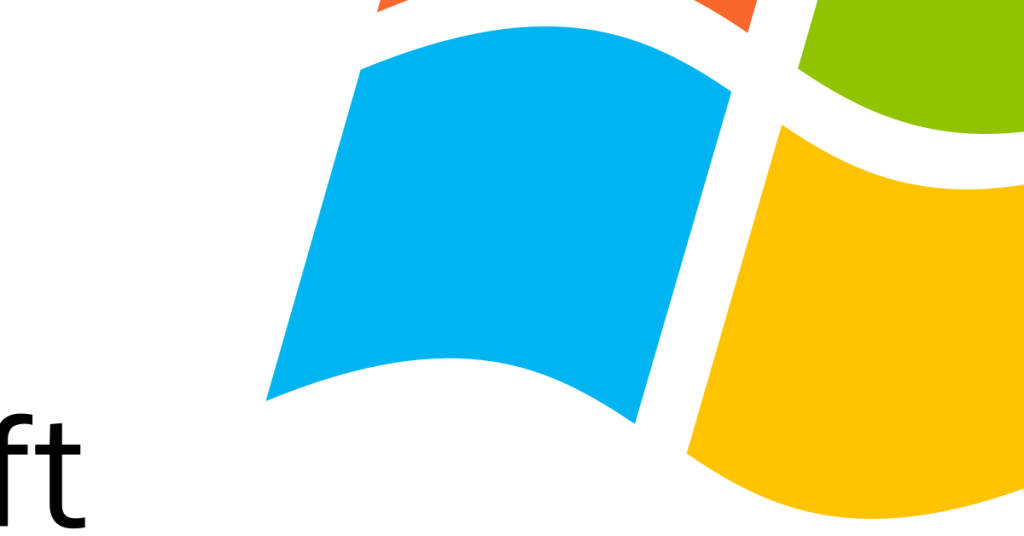Turn off Windows auto restart
Have you ever been frustrated by your computer automatically restarting without your permission? Find out how to disable Windows auto restart and regain control over your device. Reasons Behind Automatic Reboots The most common reason for automatic reboots is Windows Update. Windows automatically installs updates to ensure the security and stability of your system. These […]
Turn off Windows auto restart Read More »