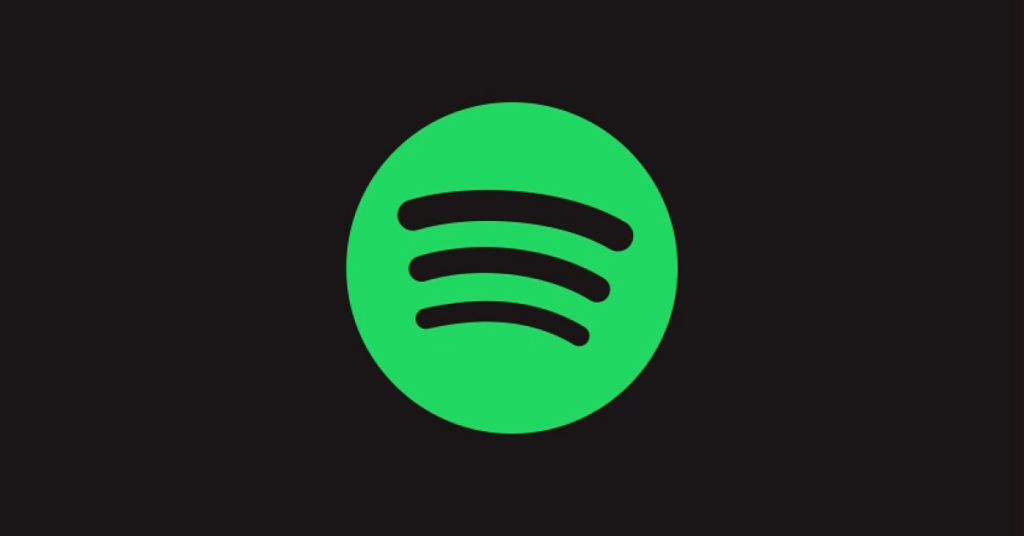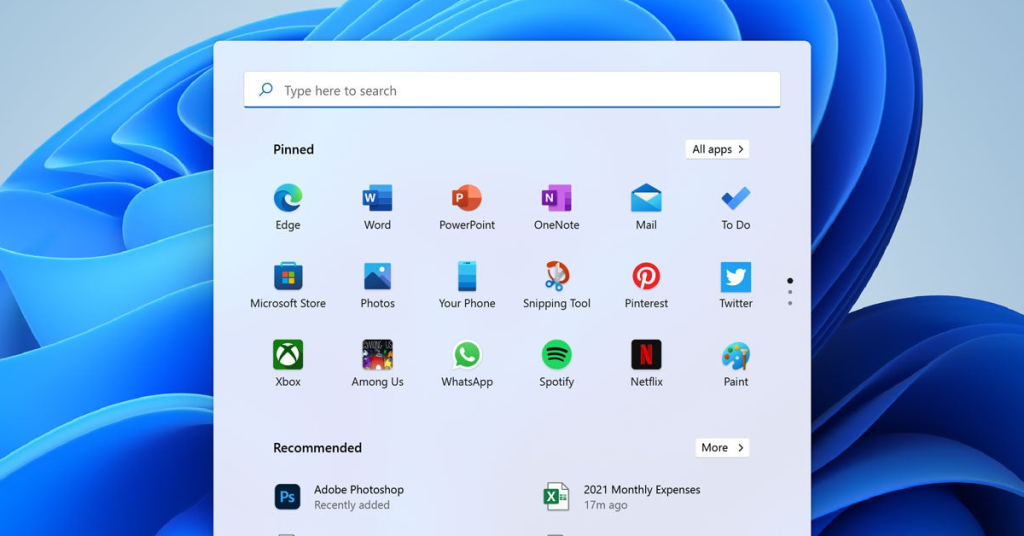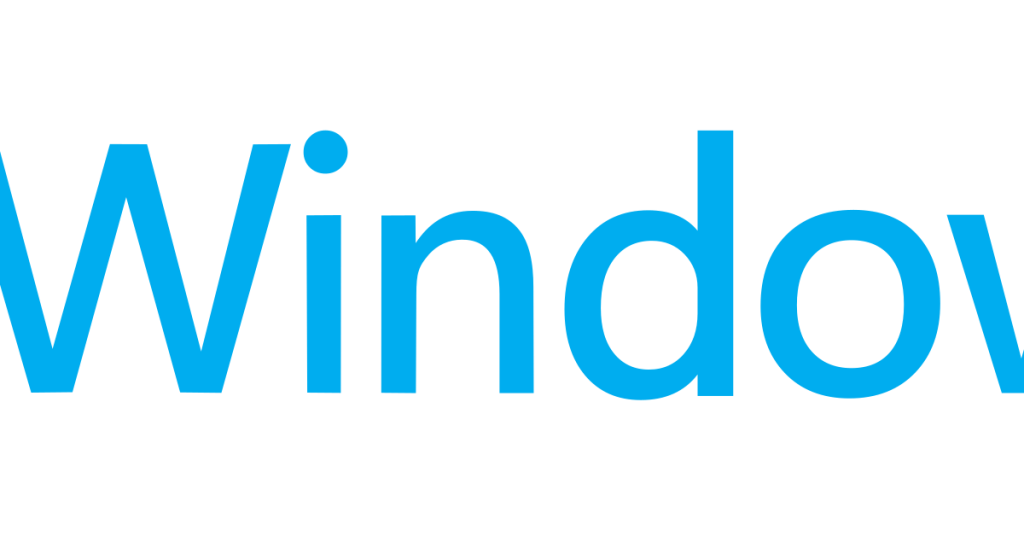Solutions to Fix Sound Not Working on Laptop
Having trouble with sound on your laptop? Look no further. Here are some practical solutions to fix sound issues. Restart or Change Audio Devices 1. Restart the laptop: Sometimes, a simple restart can resolve sound issues. Close all applications and click on the “Start” menu, then select “Restart” or “Shut Down” and turn on the […]
Solutions to Fix Sound Not Working on Laptop Read More »