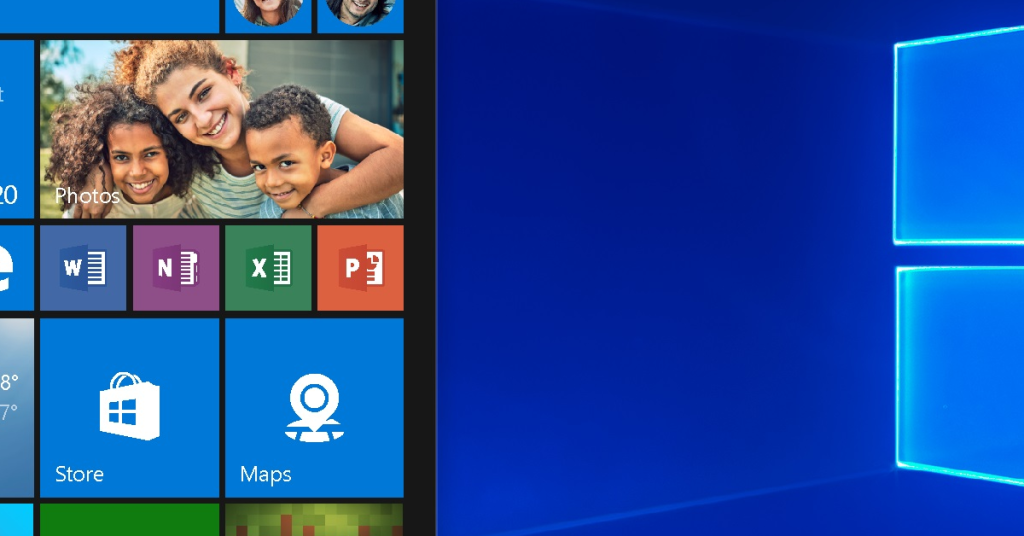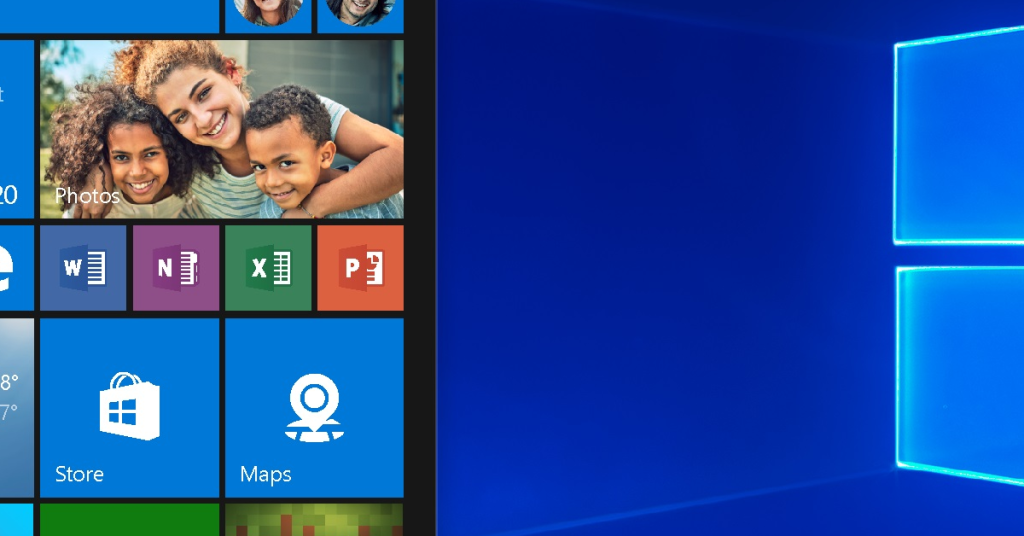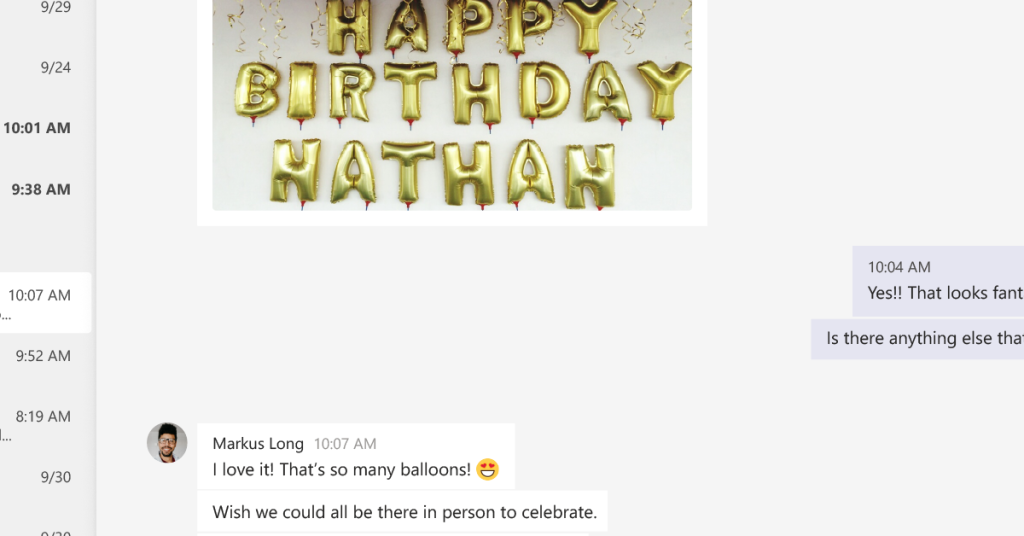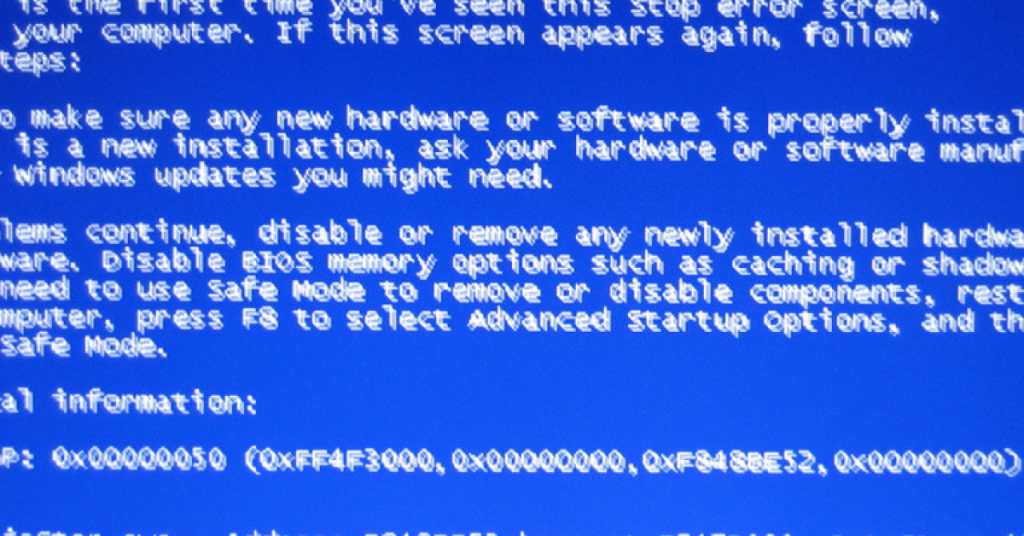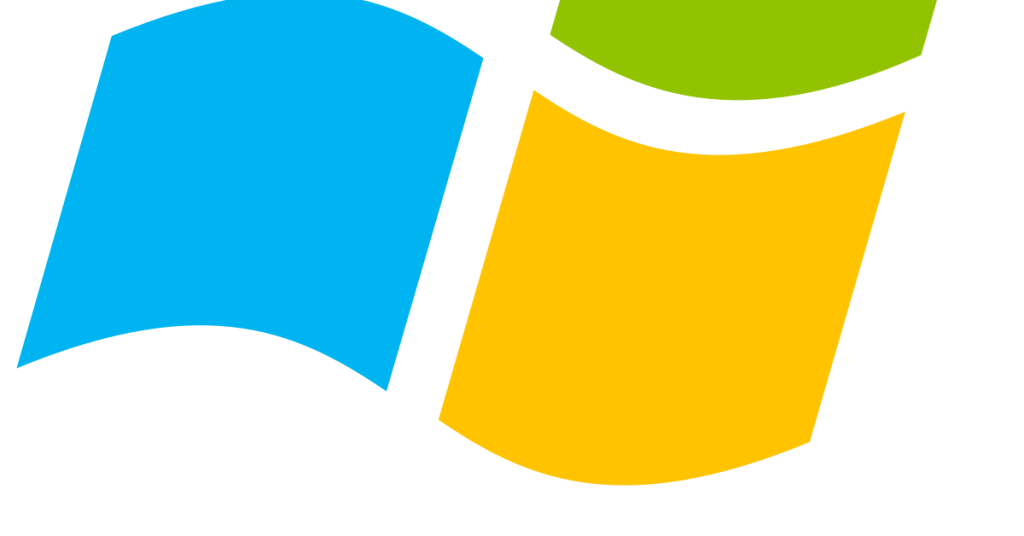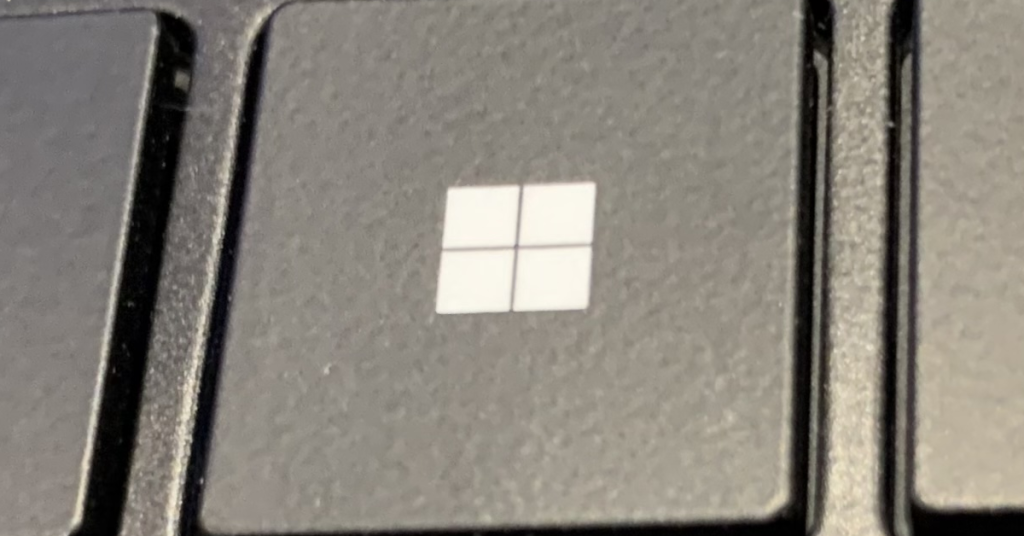Fixing Windows 10 Low Disk Space Error and Resolving Issues
Are you struggling with low disk space issues on your Windows 10? Discover effective solutions to fix the problem and resolve related issues. Upgrade Disk to a Larger Drive To upgrade your disk to a larger drive and resolve the low disk space error on Windows 10, follow these direct instructions: 1. Connect your new […]
Fixing Windows 10 Low Disk Space Error and Resolving Issues Read More »