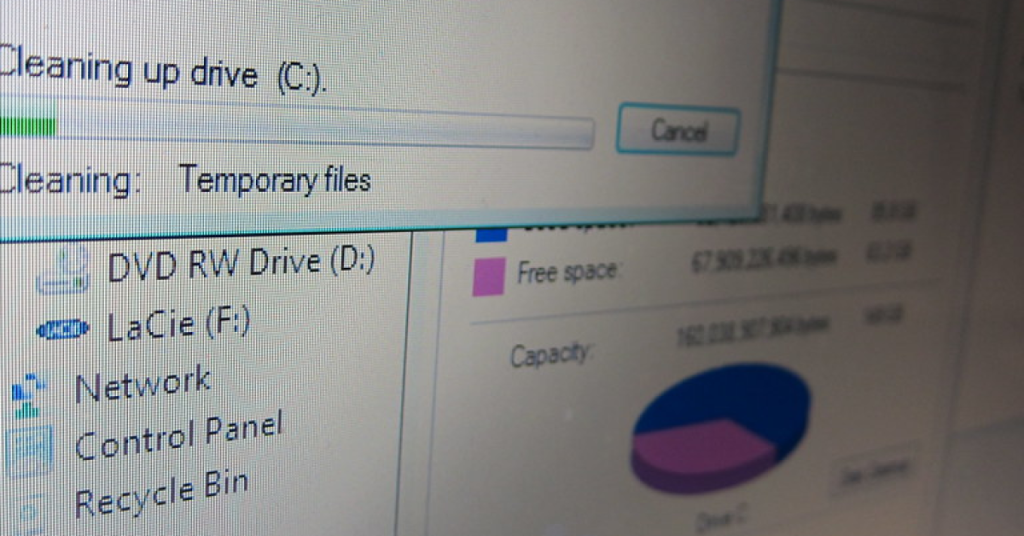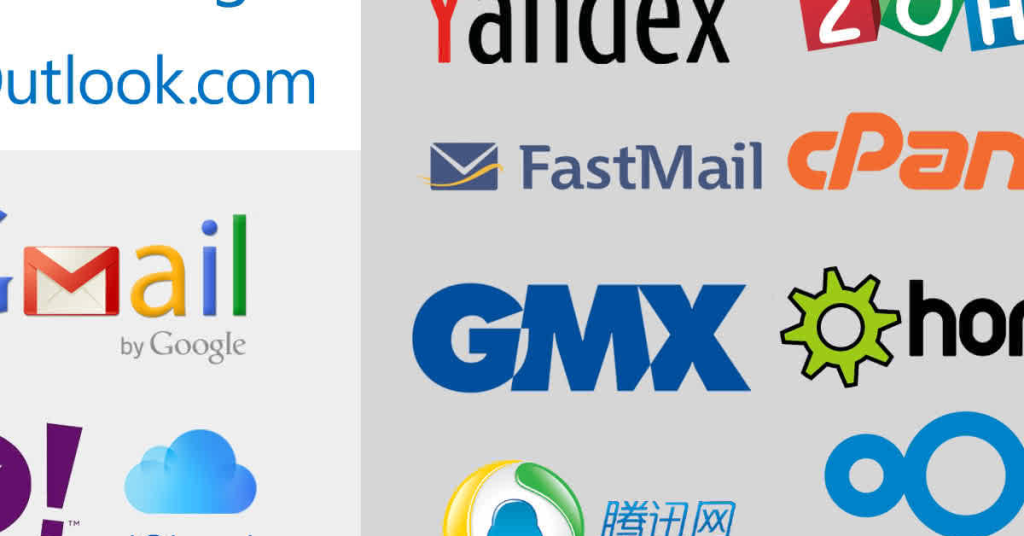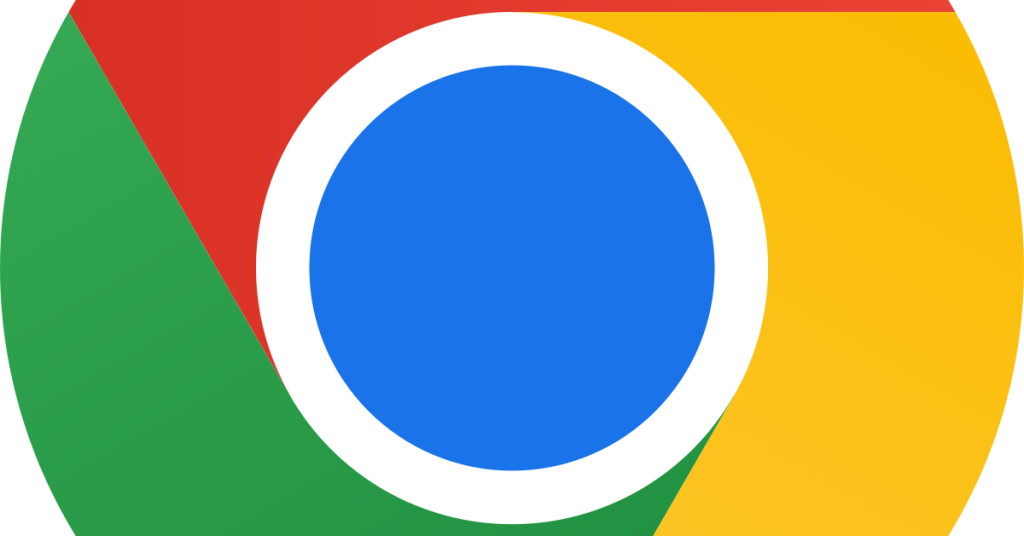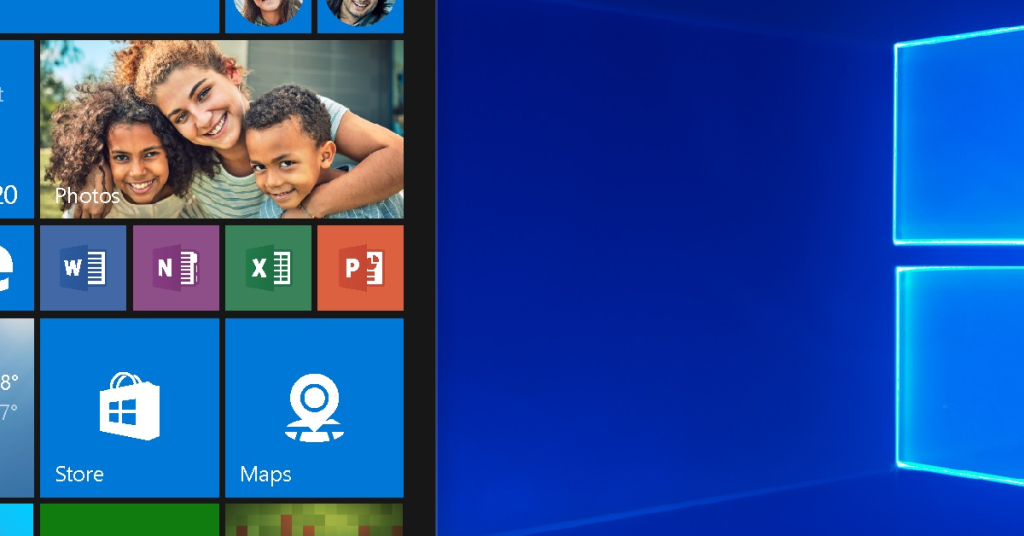How to Fix Insufficient Disk Space on Windows
Is your Windows device running out of disk space? Here’s the solution. Disk Cleanup Open File Explorer by pressing Windows key + E. Right-click on the C: drive (or the drive where you are facing insufficient disk space) and select Properties. In the Properties window, click on the Disk Cleanup button. Wait for the Disk […]
How to Fix Insufficient Disk Space on Windows Read More »