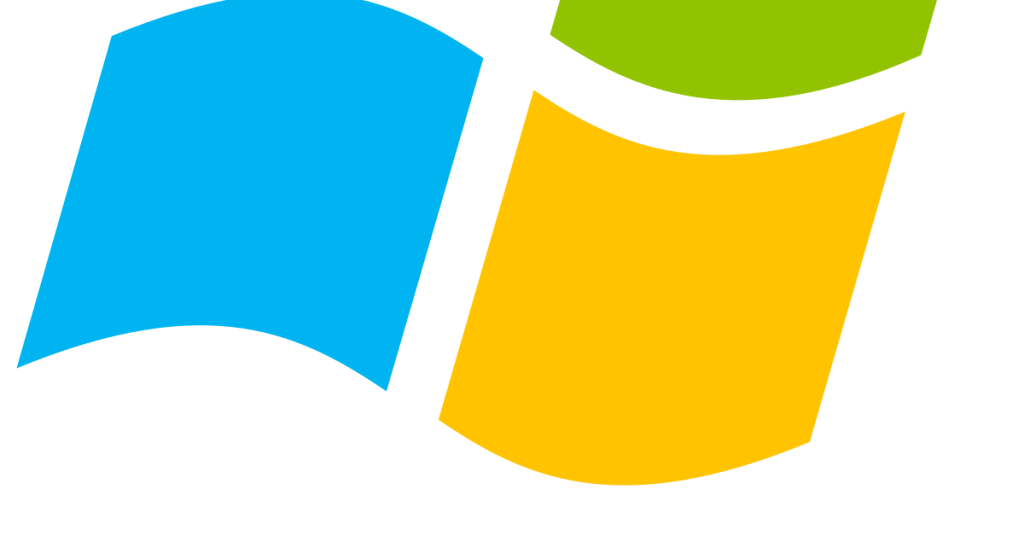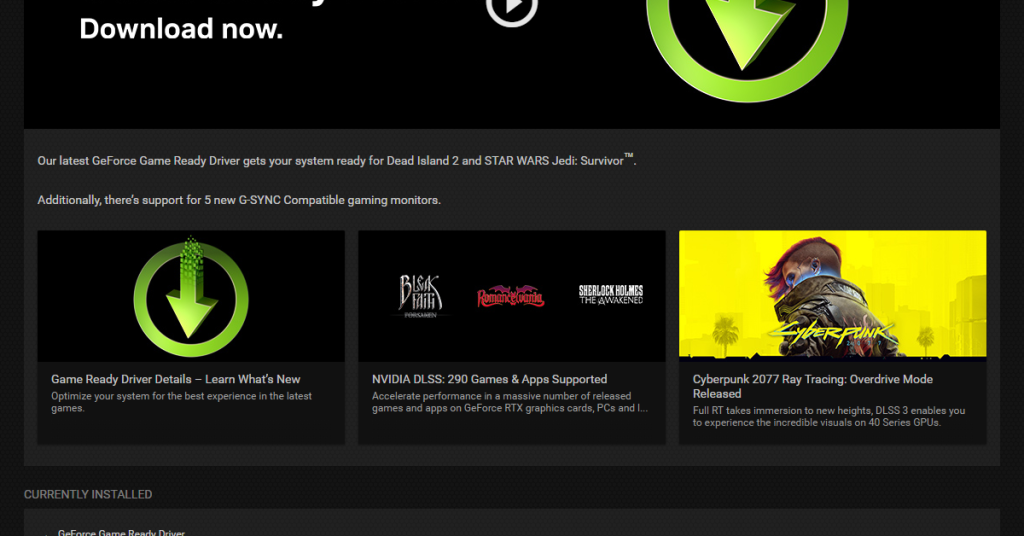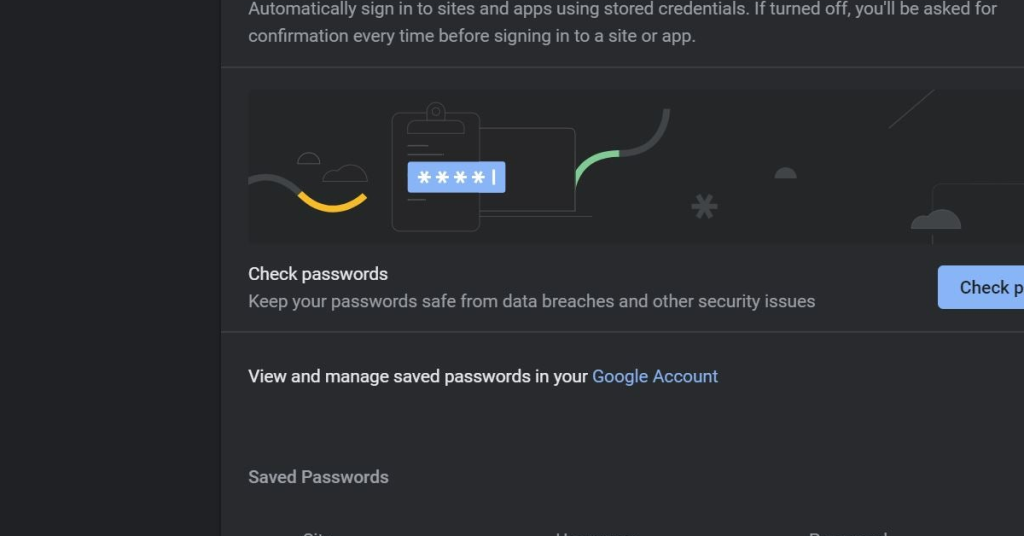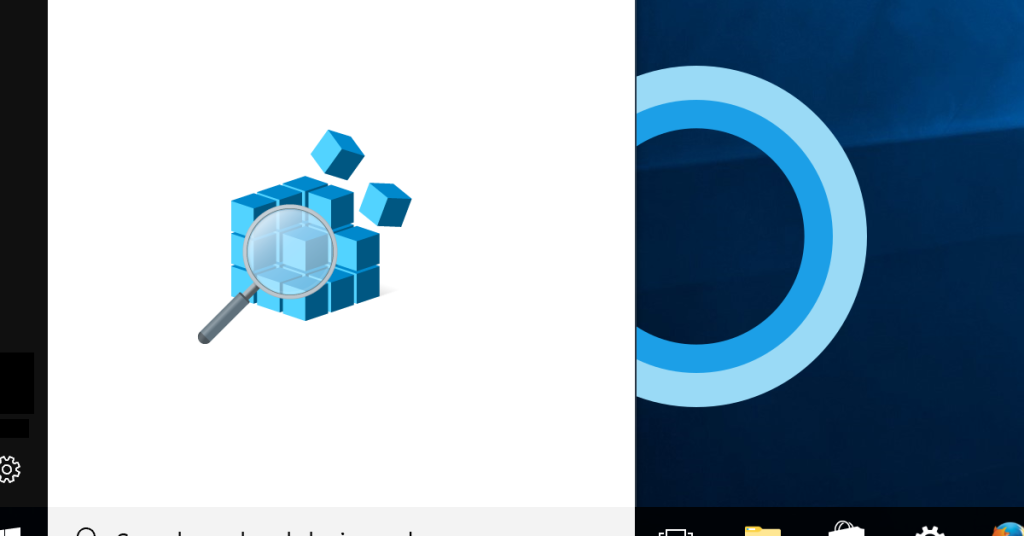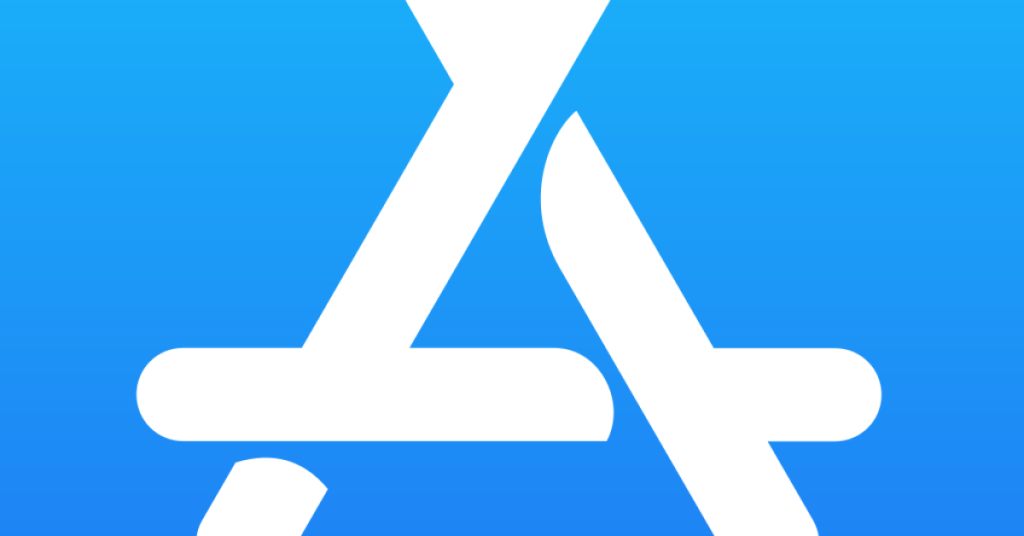Fixing Spoolsv.exe High CPU in Windows 7
I encountered a high CPU usage issue with the Spoolsv.exe process on my Windows 7 computer. Symptoms and Identification When experiencing high CPU usage caused by the spoolsv.exe process in Windows 7, there are certain symptoms and signs that can help you identify the issue quickly. One common symptom is slow system performance, where your […]
Fixing Spoolsv.exe High CPU in Windows 7 Read More »